Page 28 of 310
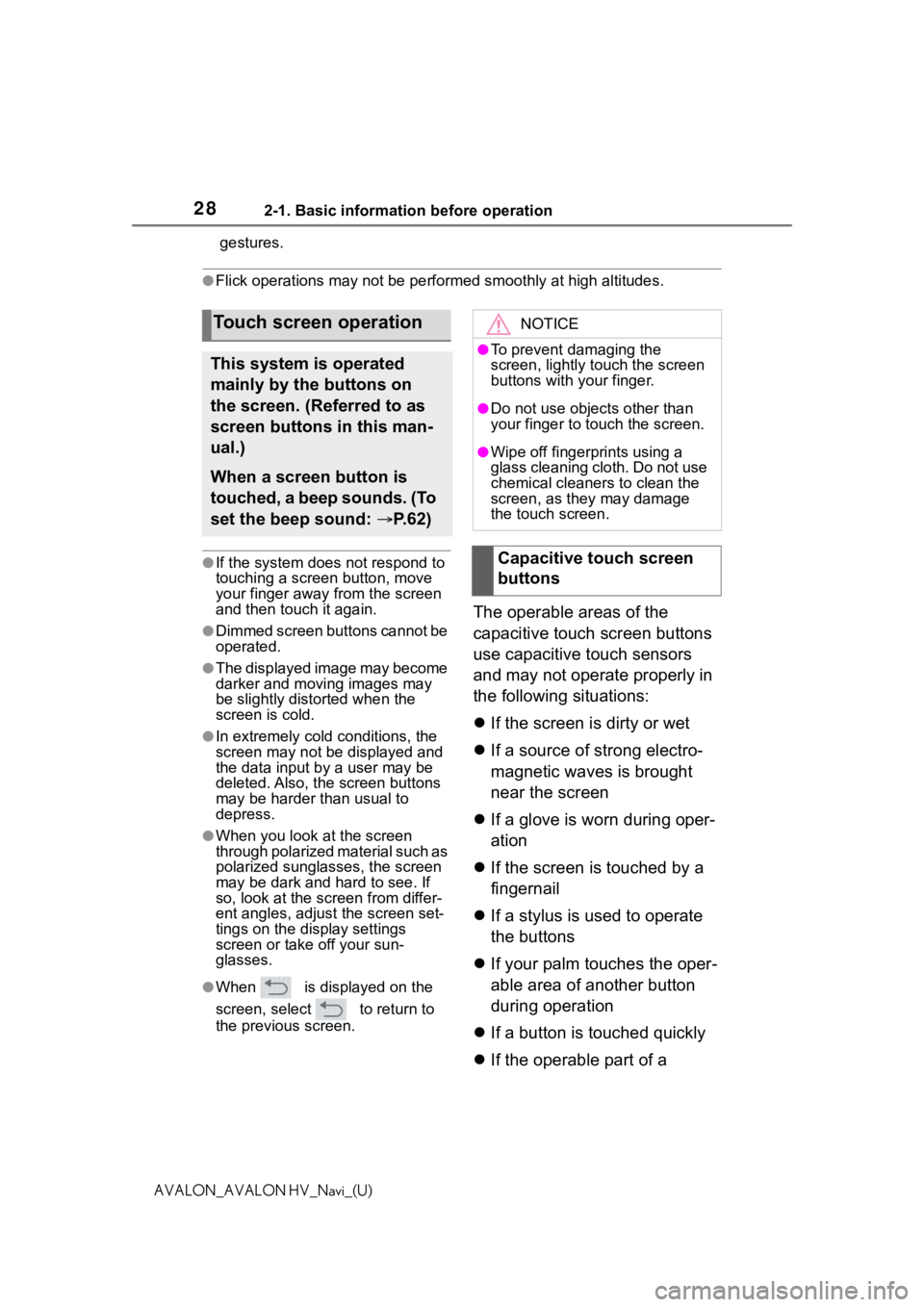
282-1. Basic information before operation
AVALON_AVALON HV_Navi_(U)gestures.
●Flick operations may not be performed smoothly at high altitude
s.
●If the system does not respond to
touching a screen button, move
your finger away from the screen
and then touch it again.
●Dimmed screen buttons cannot be
operated.
●The displayed image may become
darker and moving images may
be slightly distorted when the
screen is cold.
●In extremely cold conditions, the
screen may not be displayed and
the data input by a user may be
deleted. Also, the screen buttons
may be harder than usual to
depress.
●When you look at the screen
through polarized material such as
polarized sunglasses, the screen
may be dark and hard to see. If
so, look at the scr een from differ-
ent angles, adjust the screen set-
tings on the display settings
screen or take off your sun-
glasses.
●When is displayed on the
screen, select to return to
the previous screen.
The operable areas of the
capacitive touch screen buttons
use capacitive touch sensors
and may not operate properly in
the following situations:
If the screen is dirty or wet
If a source of strong electro-
magnetic waves is brought
near the screen
If a glove is worn during oper-
ation
If the screen is touched by a
fingernail
If a stylus is used to operate
the buttons
If your palm touches the oper-
able area of another button
during operation
If a button is touched quickly
If the operable part of a
Touch screen operation
This system is operated
mainly by the buttons on
the screen. (Referred to as
screen buttons in this man-
ual.)
When a screen button is
touched, a beep sounds. (To
set the beep sound: P. 6 2 )
NOTICE
●To prevent damaging the
screen, lightly touch the screen
buttons with your finger.
●Do not use objec ts other than
your finger to touch the screen.
●Wipe off fingerprints using a
glass cleaning cloth. Do not use
chemical cleaners to clean the
screen, as they may damage
the touch screen.
Capacitive touch screen
buttons
Page 29 of 310
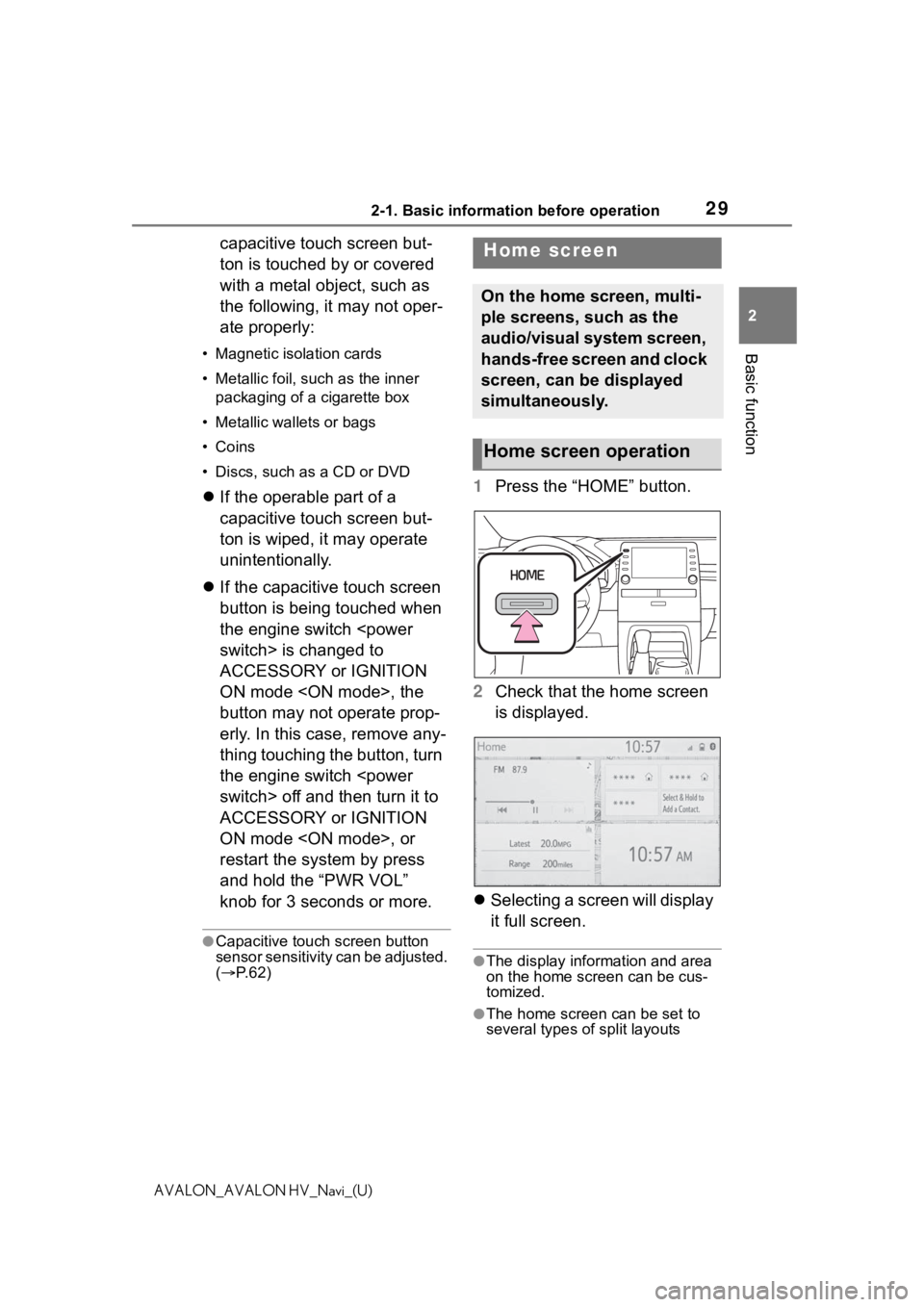
292-1. Basic information before operation
2
Basic function
AVALON_AVALON HV_Navi_(U)
capacitive touch screen but-
ton is touched by or covered
with a metal object, such as
the following, it may not oper-
ate properly:
• Magnetic isolation cards
• Metallic foil, such as the inner packaging of a cigarette box
• Metallic wallets or bags
• Coins
• Discs, such as a CD or DVD
If the operable part of a
capacitive touch screen but-
ton is wiped, it may operate
unintentionally.
If the capacitive touch screen
button is being touched when
the engine switch
switch> is changed to
ACCESSORY or IGNITION
ON mode , the
button may not operate prop-
erly. In this case, remove any-
thing touching the button, turn
the engine switch
switch> off and then turn it to
ACCESSORY or IGNITION
ON mode , or
restart the system by press
and hold the “PWR VOL”
knob for 3 seconds or more.
●Capacitive touch screen button
sensor sensitivity can be adjusted.
( P. 6 2 )
1 Press the “HOME” button.
2 Check that the home screen
is displayed.
Selecting a screen will display
it full screen.
●The display information and area
on the home screen can be cus-
tomized.
●The home screen can be set to
several types of split layouts
Home screen
On the home screen, multi-
ple screens, such as the
audio/visual system screen,
hands-free screen and clock
screen, can be displayed
simultaneously.
Home screen operation
Page 30 of 310
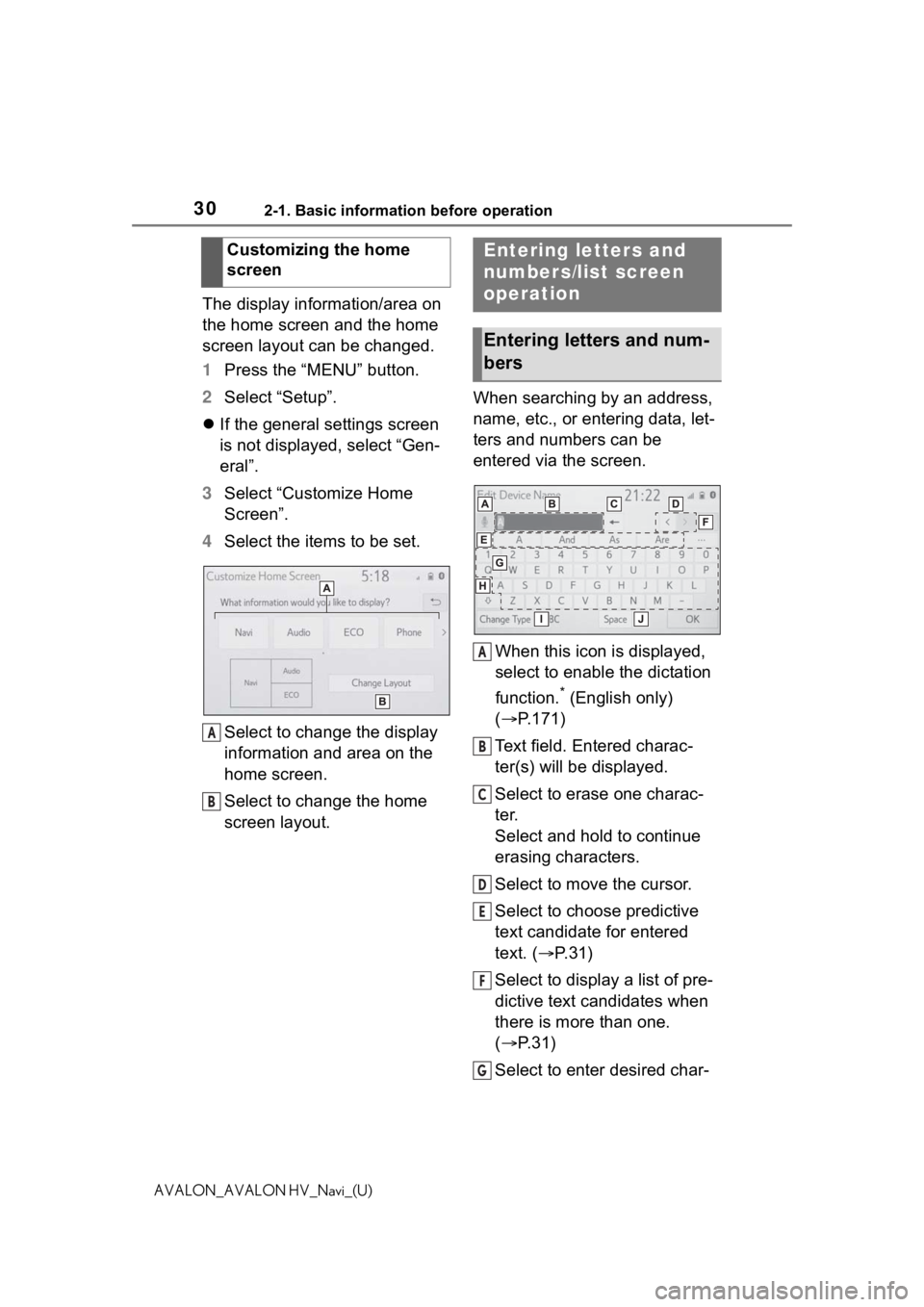
302-1. Basic information before operation
AVALON_AVALON HV_Navi_(U)
The display information/area on
the home screen and the home
screen layout can be changed.
1Press the “MENU” button.
2 Select “Setup”.
If the general settings screen
is not displayed, select “Gen-
eral”.
3 Select “Customize Home
Screen”.
4 Select the items to be set.
Select to change the display
information and area on the
home screen.
Select to change the home
screen layout. When searching by an address,
name, etc., or entering data, let-
ters and numbers can be
entered via the screen.
When this icon is displayed,
select to enable the dictation
function.
* (English only)
( P.171)
Text field. Entered charac-
ter(s) will be displayed.
Select to erase one charac-
ter.
Select and hold to continue
erasing characters.
Select to move the cursor.
Select to choose predictive
text candidate for entered
text. ( P.31)
Select to display a list of pre-
dictive text candidates when
there is more than one.
( P.31)
Select to enter desired char-
Customizing the home
screen
A
B
Entering letters and
numbers/list screen
operation
Entering letters and num-
bers
A
B
C
D
E
F
G
Page 31 of 310
312-1. Basic information before operation
2
Basic function
AVALON_AVALON HV_Navi_(U)
acters.
Select to enter characters in
lower case or in upper case.
Select to change character
types. (P.31)
Select to make a space on
cursor.
*: Premium Audio only
●Keyboard layout can be changed.
( P. 6 2 )
1 Select “Change Type”.
2 Select the desired character.
●Depending on the screen being
displayed, it may not be possible
to change keyboard characters.
When text is input, the system
predicts the text that may com-
plete the currently unconfirmed
text and displays predictive
replacement candidates that
match the beginning of the text.
1Input text.
2 Select the desired candidate.
To select a candidate that is
not displayed, select ,
and then select the desired
predictive replacement candi-
date.
Changing character type
H
I
J
�'�L�V�S�O�D�\�L�Q�J���S�U�H�G�L�F�W�L�Y�H���W�H�[�W��
�F�D�Q�G�L�G�D�W�H�V
Page 32 of 310
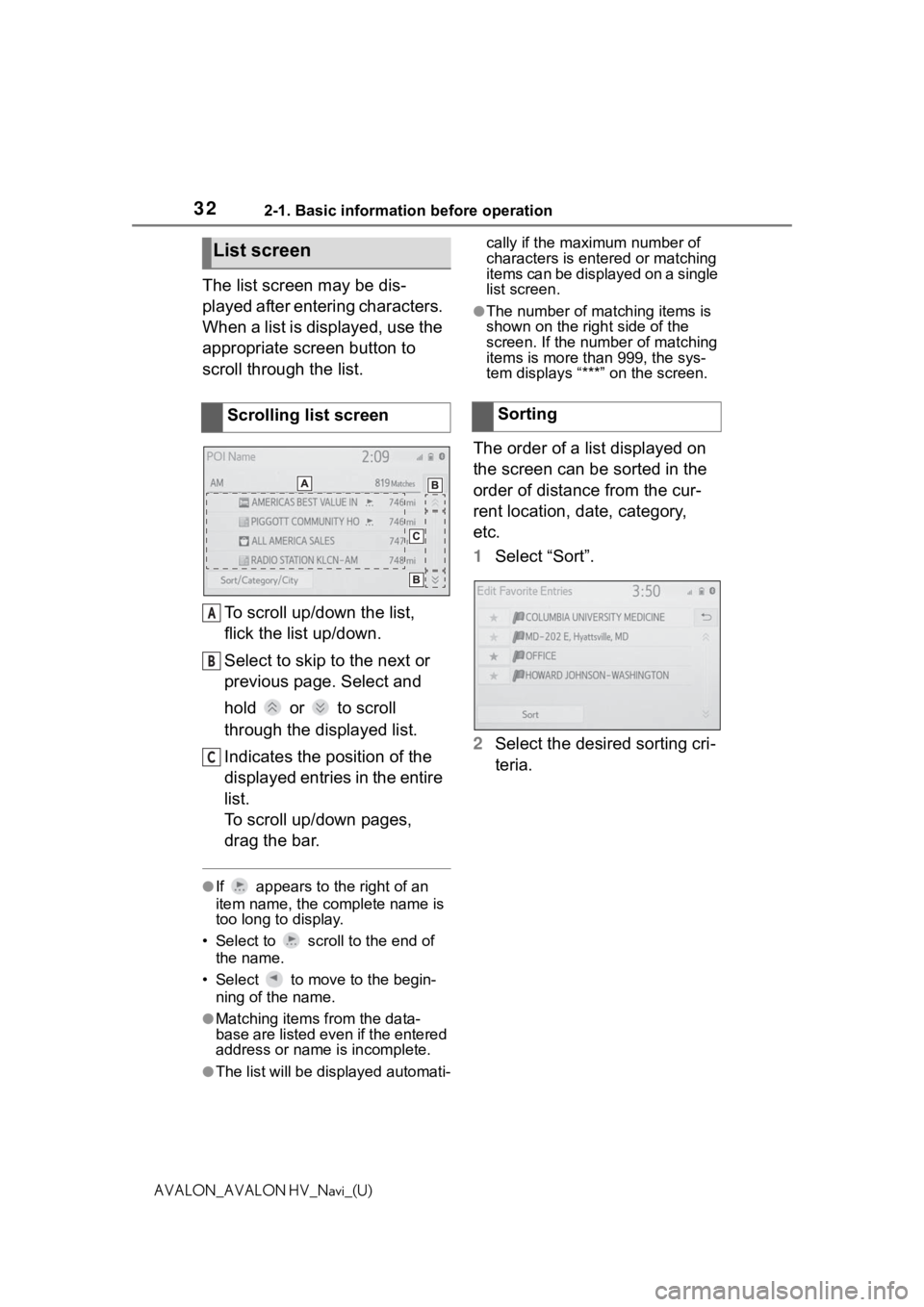
322-1. Basic information before operation
AVALON_AVALON HV_Navi_(U)
The list screen may be dis-
played after entering characters.
When a list is displayed, use the
appropriate screen button to
scroll through the list.
To scroll up/down the list,
flick the list up/down.
Select to skip to the next or
previous page. Select and
hold or to scroll
through the displayed list.
Indicates the position of the
displayed entries in the entire
list.
To scroll up/down pages,
drag the bar.
●If appears to the right of an
item name, the complete name is
too long to display.
• Select to scro ll to the end of
the name.
• Select to move to the begin- ning of the name.
●Matching items from the data-
base are listed even if the entered
address or name is incomplete.
●The list will be displayed automati- cally if the maximum number of
characters is entered or matching
items can be displayed on a single
list screen.
●The number of matching items is
shown on the right side of the
screen. If the num
ber of matching
items is more than 999, the sys-
tem displays “***” on the screen.
The order of a list displayed on
the screen can be sorted in the
order of distance from the cur-
rent location, date, category,
etc.
1Select “Sort”.
2 Select the desired sorting cri-
teria.
List screen
Scrolling list screen
A
B
C
�6�R�U�W�L�Q�J
Page 33 of 310
332-1. Basic information before operation
2
Basic function
AVALON_AVALON HV_Navi_(U)
Items are displayed in the list
with the most similar results of
the search at the top.
1Select .
2 Input text.
3 Select “Search”.
4 The list is displayed. 1
Press the “MENU” button.
2 Select “Display”.
3 Select the desired items to
be set.
Select to turn the screen off.
To turn it on, press any but-
Searching a list
Screen adjustment
The contrast and brightness
of the screen display and
the image of the camera dis-
play can be adjusted. The
screen can also be turned
off, and/or changed to either
day or night mode.
(For information regarding
audio/visual screen adjust-
ment:
P.133)
Displaying the screen
adjustment screen
A
Page 34 of 310
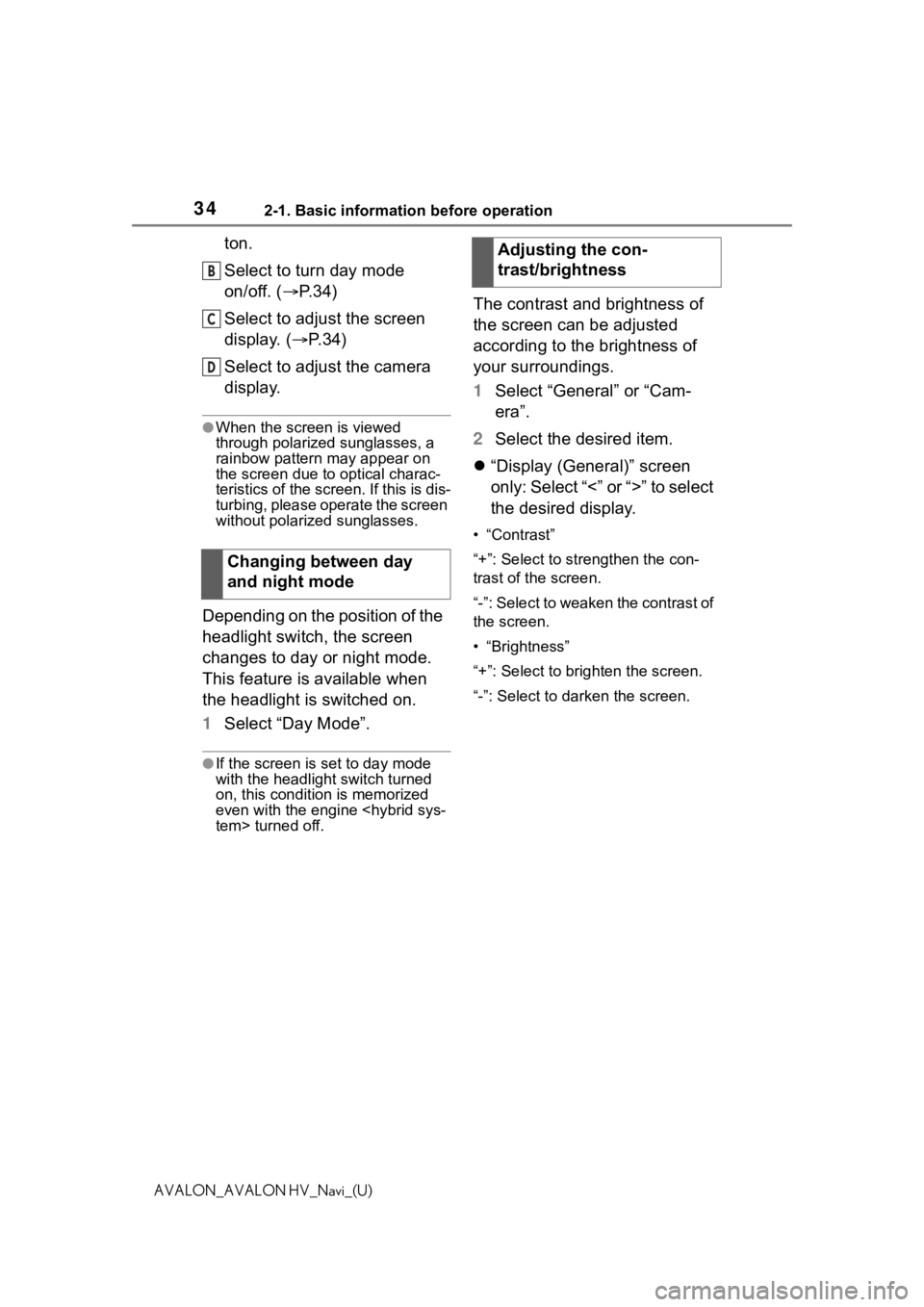
342-1. Basic information before operation
AVALON_AVALON HV_Navi_(U)
ton.
Select to turn day mode
on/off. (P.34)
Select to adjust the screen
display. ( P.34)
Select to adjust the camera
display.
●When the screen is viewed
through polarized sunglasses, a
rainbow pattern may appear on
the screen due to optical charac-
teristics of the scr een. If this is dis-
turbing, please operate the screen
without polarized sunglasses.
Depending on the position of the
headlight switch, the screen
changes to day or night mode.
This feature is available when
the headlight is switched on.
1 Select “Day Mode”.
●If the screen is set to day mode
with the headlight switch turned
on, this condition is memorized
even with the engine
tem> turned off.
The contrast and brightness of
the screen can be adjusted
according to the brightness of
your surroundings.
1 Select “General” or “Cam-
era”.
2 Select the desired item.
“Display (General)” screen
only: Select “<” or “>” to select
the desired display.
• “Contrast”
“+”: Select to strengthen the con-
trast of the screen.
“-”: Select to weaken the contrast of
the screen.
• “Brightness”
“+”: Select to brighten the screen.
“-”: Select to darken the screen.
Changing between day
and night mode
B
C
D
�$�G�M�X�V�W�L�Q�J���W�K�H���F�R�Q��
�W�U�D�V�W���E�U�L�J�K�W�Q�\
H�V�V
Page 35 of 310
352-1. Basic information before operation
2
Basic function
AVALON_AVALON HV_Navi_(U)
Linking multi-infor ma-
tion display and the
system
The following functions of
the system are linked with
the multi-information dis-
play in the instrument clus-
ter:
Audio
Phone
*
etc.
These functions can be
operated using meter con-
trol switches on the steering
wheel. For details, refer to
“OWNER’S MANUAL”.
*: When an Apple CarPlay con-
nection is established, this
function will be unavailable.