Page 17 of 310
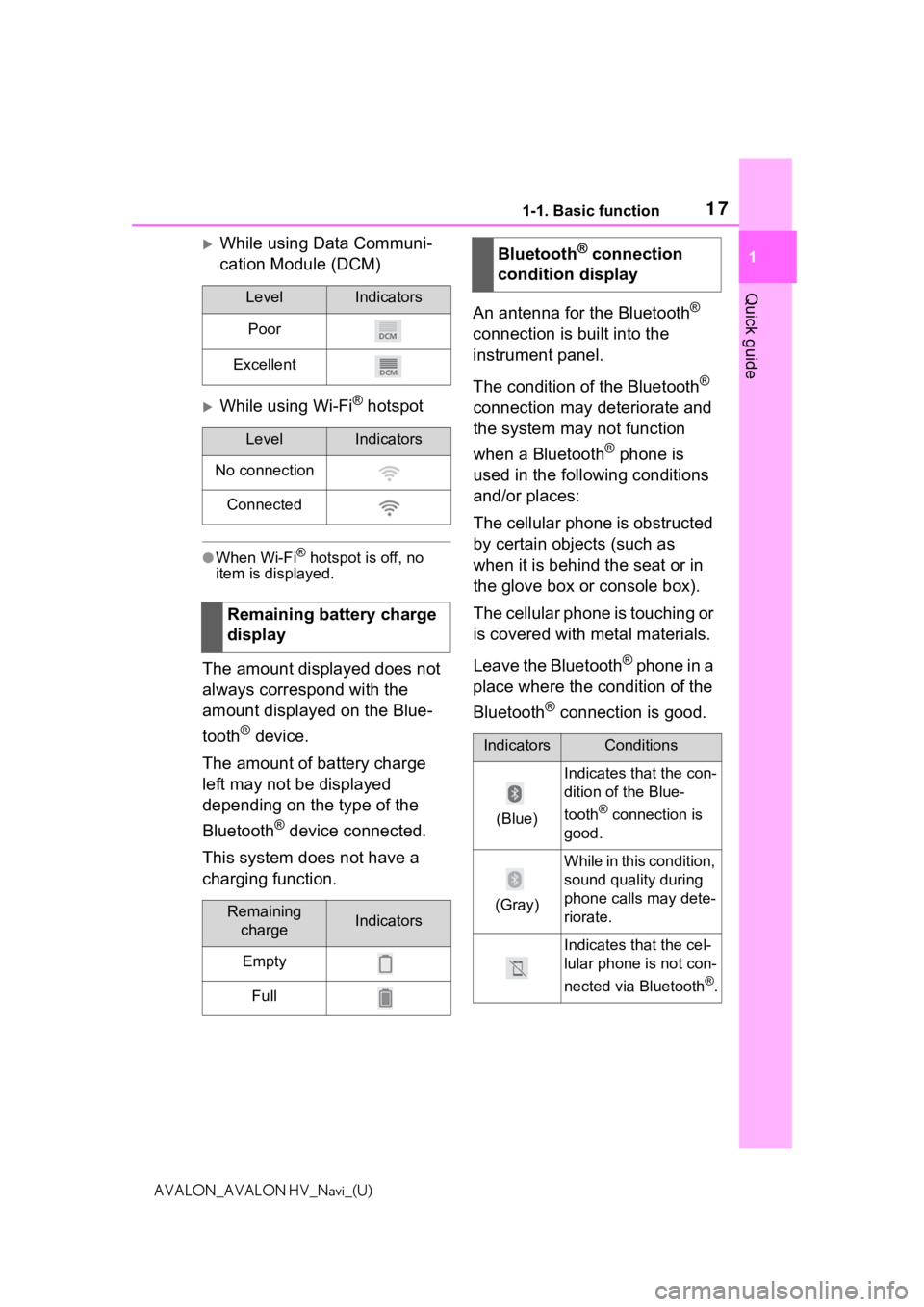
171-1. Basic function
1
Quick guide
AVALON_AVALON HV_Navi_(U)
While using Data Communi-
cation Module (DCM)
While using Wi-Fi® hotspot
●When Wi-Fi® hotspot is off, no
item is displayed.
The amount displayed does not
always correspond with the
amount displayed on the Blue-
tooth
® device.
The amount of battery charge
left may not be displayed
depending on the type of the
Bluetooth
® device connected.
This system does not have a
charging function. An antenna for the Bluetooth
®
connection is built into the
instrument panel.
The condition of the Bluetooth
®
connection may deteriorate and
the system may not function
when a Bluetooth
® phone is
used in the following conditions
and/or places:
The cellular phone is obstructed
by certain objects (such as
when it is behind the seat or in
the glove box or console box).
The cellular phone is touching or
is covered with metal materials.
Leave the Bluetooth
® phone in a
place where the condition of the
Bluetooth
® connection is good.
LevelIndicators
Poor
Excellent
LevelIndicators
No connection
Connected
Remaining battery charge
display
Remaining chargeIndicators
Empty
Full
Bluetooth® connection
condition display
IndicatorsConditions
(Blue)
Indicates that the con-
dition of the Blue-
tooth
® connection is
good.
(Gray)
While in this condition,
sound quality during
phone calls may dete-
riorate.
Indicates that the cel-
lular phone is not con-
nected via Bluetooth
®.
Page 18 of 310
181-1. Basic function
AVALON_AVALON HV_Navi_(U)
Press the “MENU” button, then
select “Setup” to display the
“Setup” screen. The items
shown on the “Setup” screen
can be set.
Audio PlusSelect to change the selected
language, operation sound
settings, etc. ( P. 6 2 )
Select to set Bluetooth
®
device and Bluetooth
® sys-
tem settings. ( P. 4 1 )
Select to set audio settings.
( P.156)
Select to set the phone
sound, contacts, message
settings, etc. ( P.258)
Select to set the voice set- tings. (
P.67)
Select to set vehicle informa-
tion. ( P.68)
Select to set Wi-Fi
® connec-
tion settings.
* ( P.51)
Select to set Toyota apps set-
tings.
* ( P.290)
*: This function is not available in
some countries or areas.
Premium Audio
Select to change the selected
language, operation sound
settings, etc. ( P.62)
Select to set Bluetooth
®
“Setup” screen
“Setup” screen
A
B
C
D
E
F
G
H
A
B
Page 19 of 310
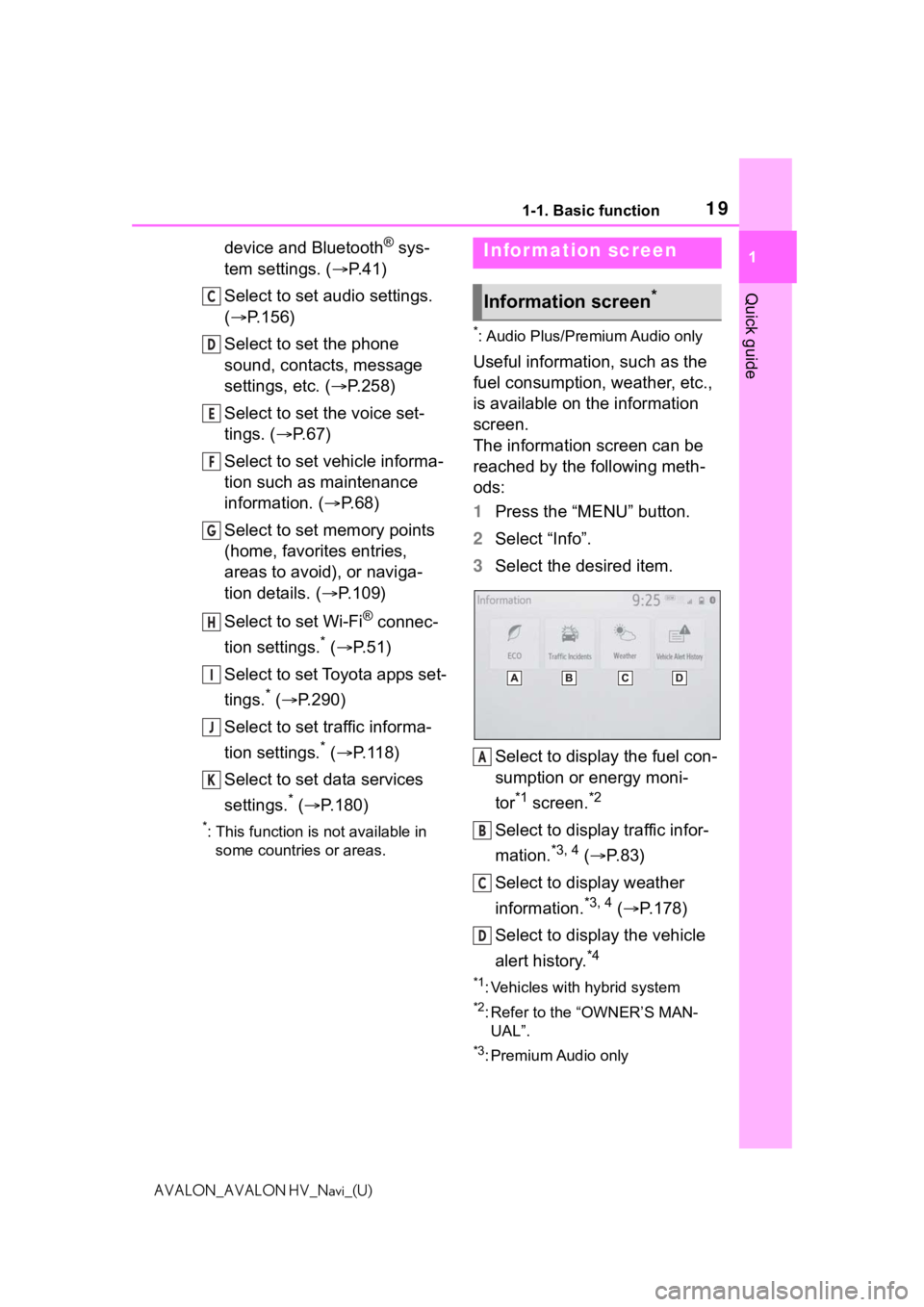
191-1. Basic function
1
Quick guide
AVALON_AVALON HV_Navi_(U)
device and Bluetooth® sys-
tem settings. ( P. 4 1 )
Select to set audio settings.
( P.156)
Select to set the phone
sound, contacts, message
settings, etc. ( P.258)
Select to set the voice set-
tings. ( P.67)
Select to set vehicle informa-
tion such as maintenance
information. ( P.68)
Select to set memory points
(home, favorites entries,
areas to avoid), or naviga-
tion details. ( P.109)
Select to set Wi-Fi
® connec-
tion settings.
* ( P. 5 1 )
Select to set Toyota apps set-
tings.
* ( P.290)
Select to set traffic informa-
tion settings.
* ( P.118)
Select to set data services
settings.
* ( P.180)
*: This function is not available in
some countries or areas.
*: Audio Plus/Premium Audio only
Useful information, such as the
fuel consumption, weather, etc.,
is available on the information
screen.
The information screen can be
reached by the following meth-
ods:
1 Press the “MENU” button.
2 Select “Info”.
3 Select the desired item.
Select to display the fuel con-
sumption or energy moni-
tor
*1 screen.*2
Select to display traffic infor-
mation.
*3, 4 ( P.83)
Select to display weather
information.
*3, 4 ( P.178)
Select to display the vehicle
alert history.
*4
*1: Vehicles with hybrid system
*2: Refer to the “OWNER’S MAN- UAL”.
*3: Premium Audio only
C
D
E
F
G
H
I
J
K
Infor mation screen
Information screen*
A
B
C
D
Page 21 of 310
211-2. Navigation operation
1
Quick guide
AVALON_AVALON HV_Navi_(U)
1-2.Navigation operation
*: Premium Audio only
1Press the “MAP” button.
The current position of the
vehicle is displayed on the
map screen.
■Displaying the map screen
The following operations can
also be performed.
Changing the map direction
( P. 7 7 )
Displaying 3D map ( P.77)
Changing the map color
( P. 1 1 5 )
Displaying the micro city map (
P.77)
1 Select the desired point on
the map screen.
The map screen can be
scrolled by touching, dragging
or flicking it. ( P. 2 7 )
Press the “MAP” button to
return to the current position.■Zooming in the map
1 Select or pinch out on the
map screen. ( P. 7 6 )
■Zooming out the map
1 Select or pinch in on the
on the map screen. ( P. 7 6 )
Operating the map
screen*
Displaying the current
position of the vehicle on
the map screen
Moving the map screen
Zooming in/out the map
Page 22 of 310
221-2. Navigation operation
AVALON_AVALON HV_Navi_(U)
*: Premium Audio only
1Press the “MAP” button.
2 Select .
3 There are different kinds of
methods to search for a des-
tination. ( P.86)
4 Select “Go”.
Check that the route overview
is displayed. ( P.96) 5
Select “OK”.
Selecting routes other than
the one recommended
( P.97)
Guidance to the destination is
displayed on the screen and
can be heard via voice guid-
ance.
When route guidance is no lon-
ger necessary, such as when
you know the rest of the route to
your destination, the destination
can be deleted.
1 Press the “MAP” button.
2 Select .
3 Select “Yes” when the confir-
mation screen appears.
When more than 1 destination
has been set, a list will be dis-
Guiding the route*
Setting the destination
Deleting destinations
Page 24 of 310
241-2. Navigation operation
AVALON_AVALON HV_Navi_(U)
P. 1 0 9
• Editing the name, location, phone number and icon
P. 1 0 9
• Setting home as the destination P.24, 87
1 Press the “MAP” button.
2 Select .
Guidance to the destination is
displayed on the screen and
can be heard via voice guid-
ance.
Setting home as the desti-
nation
Page 25 of 310
25
2
2
Basic function
AVALON_AVALON HV_Navi_(U)
Basic function
.2-1. Basic information before operation
Initial screen ................... 26
Touch screen.................. 27
Home screen.................. 29
Entering letters and num- bers/list screen operation
..................................... 30
Screen adjustment ......... 33
Linking multi-information display and the system..................................... 35
2-2. Connectivity settings Registering/Connecting a Bluetooth
® device ........ 36
Setting Bluetooth
® details
..................................... 41
Wi-Fi
® Hotspot ............... 49
2-3. Apple CarPlay/Android Auto
Apple CarPlay/Android Auto ..................................... 55
2-4. Other settings General settings ............. 62
Voice settings ................. 67
Vehicle settings .............. 68
Page 26 of 310
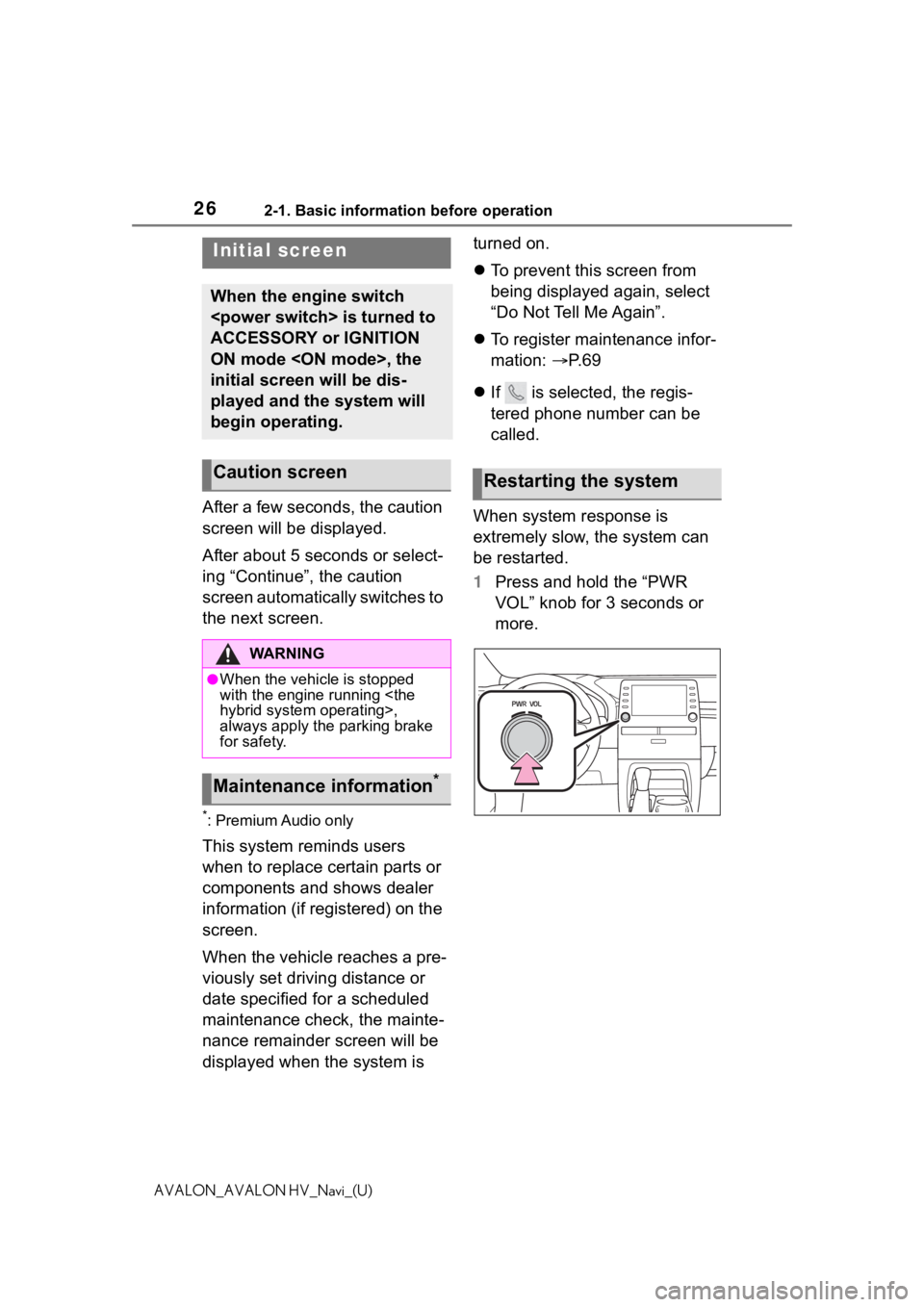
262-1. Basic information before operation
AVALON_AVALON HV_Navi_(U)
2-1.Basic information before operation
After a few seconds, the caution
screen will be displayed.
After about 5 seconds or select-
ing “Continue”, the caution
screen automatically switches to
the next screen.
*: Premium Audio only
This system reminds users
when to replace certain parts or
components and shows dealer
information (if registered) on the
screen.
When the vehicle reaches a pre-
viously set driving distance or
date specified for a scheduled
maintenance check, the mainte-
nance remainder screen will be
displayed when the system is turned on.
To prevent this screen from
being displayed again, select
“Do Not Tell Me Again”.
To register maintenance infor-
mation: P. 6 9
If is selected, the regis-
tered phone number can be
called.
When system response is
extremely slow, the system can
be restarted.
1 Press and hold the “PWR
VOL” knob for 3 seconds or
more.
Initial screen
When the engine switch
is turned to
ACCESSORY or IGNITION
ON mode , the
initial screen will be dis-
played and the system will
begin operating.
Caution screen
WA R N I N G
●When the vehicle is stopped
with the engine running
hybrid system operating>,
always apply the parking brake
for safety.
Maintenance information*
Restarting the system