Page 70 of 310
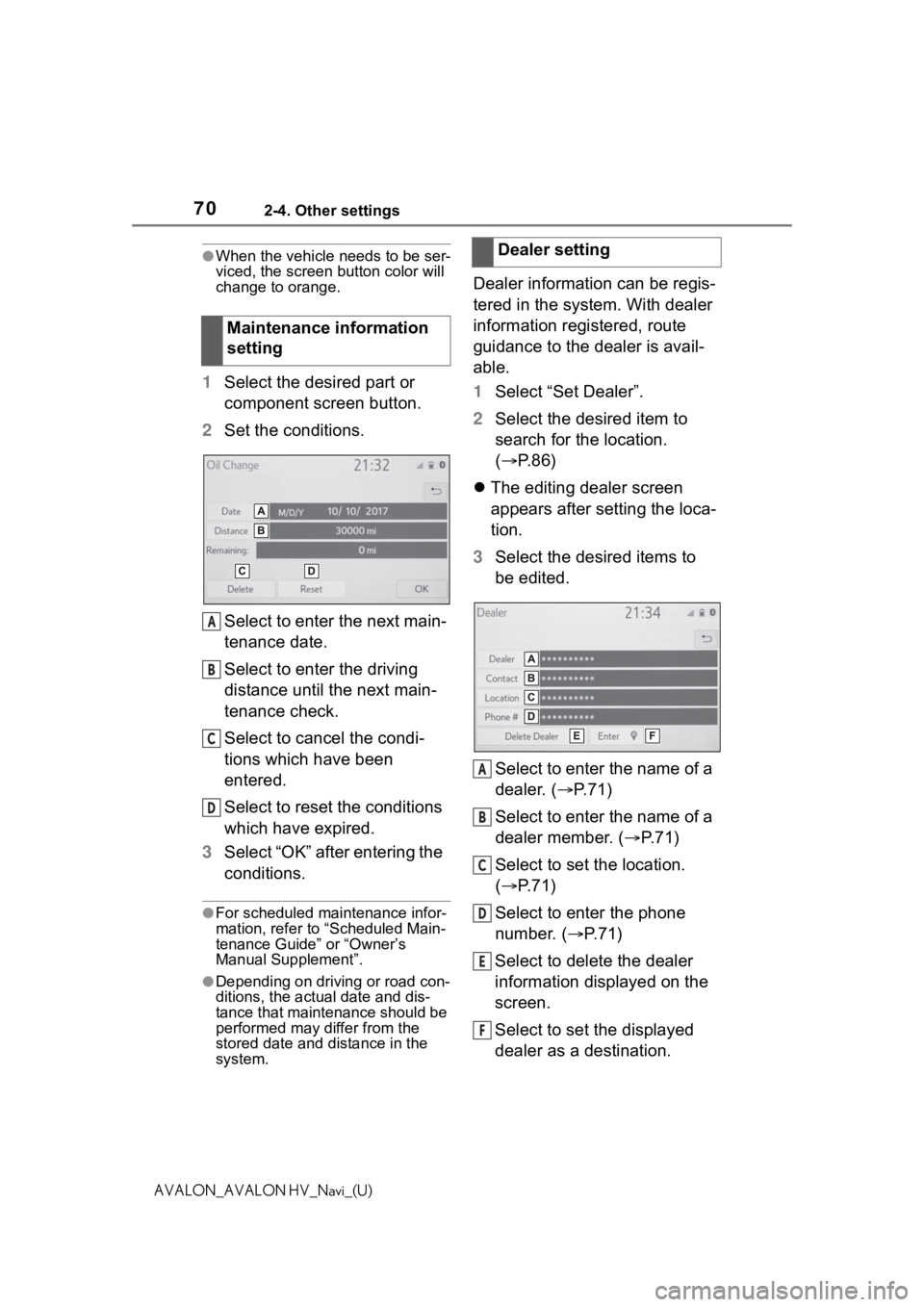
702-4. Other settings
AVALON_AVALON HV_Navi_(U)
●When the vehicle needs to be ser-
viced, the screen button color will
change to orange.
1 Select the desired part or
component screen button.
2 Set the conditions.
Select to enter the next main-
tenance date.
Select to enter the driving
distance until the next main-
tenance check.
Select to cancel the condi-
tions which have been
entered.
Select to reset the conditions
which have expired.
3 Select “OK” after entering the
conditions.
●For scheduled maintenance infor-
mation, refer to “Scheduled Main-
tenance Guide” or “Owner’s
Manual Supplement”.
●Depending on driving or road con-
ditions, the actual date and dis-
tance that mainte nance should be
performed may differ from the
stored date and distance in the
system.
Dealer information can be regis-
tered in the system. With dealer
information registered, route
guidance to the dealer is avail-
able.
1 Select “Set Dealer”.
2 Select the desired item to
search for the location.
( P.86)
The editing dealer screen
appears after setting the loca-
tion.
3 Select the desired items to
be edited.
Select to enter the name of a
dealer. ( P.71)
Select to enter the name of a
dealer member. ( P.71)
Select to set the location.
( P.71)
Select to enter the phone
number. ( P.71)
Select to delete the dealer
information displayed on the
screen.
Select to set the displayed
dealer as a destination.
Maintenance information
setting
A
B
C
D
�'�H�D�O�H�U���V�H�W�W�L�Q�J
A
B
C
D
E
F
Page 71 of 310
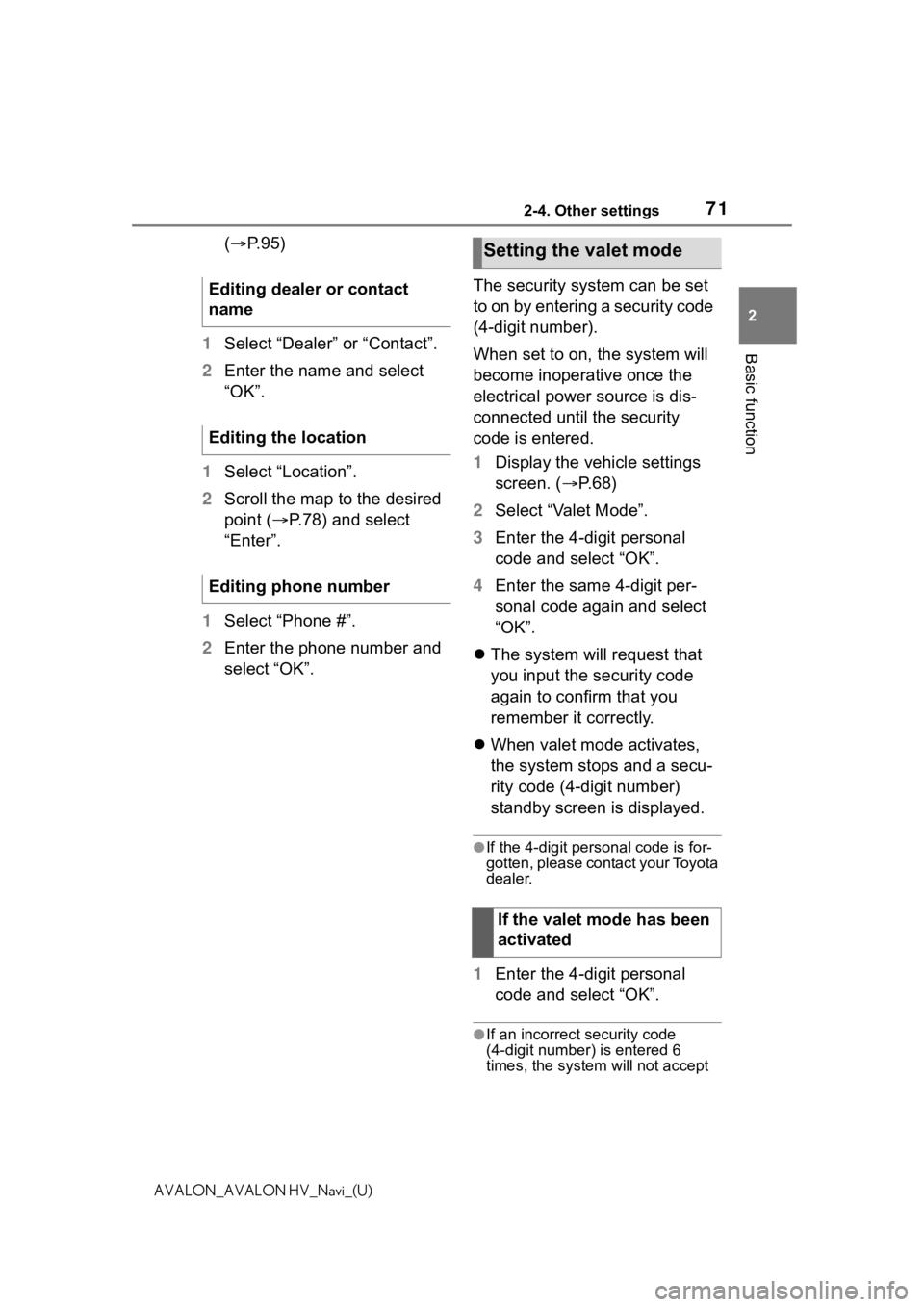
712-4. Other settings
2
Basic function
AVALON_AVALON HV_Navi_(U)
(P. 9 5 )
1 Select “Dealer” or “Contact”.
2 Enter the name and select
“OK”.
1 Select “Location”.
2 Scroll the map to the desired
point ( P.78) and select
“Enter”.
1 Select “Phone #”.
2 Enter the phone number and
select “OK”. The security system can be set
to on by entering a security code
(4-digit number).
When set to on, the system will
become inoperative once the
electrical power source is dis-
connected until the security
code is entered.
1
Display the vehicle settings
screen. ( P. 6 8 )
2 Select “Valet Mode”.
3 Enter the 4-digit personal
code and select “OK”.
4 Enter the same 4-digit per-
sonal code again and select
“OK”.
The system will request that
you input the security code
again to confirm that you
remember it correctly.
When valet mode activates,
the system stops and a secu-
rity code (4-digit number)
standby screen is displayed.
●If the 4-digit personal code is for-
gotten, please contact your Toyota
dealer.
1 Enter the 4-digit personal
code and select “OK”.
●If an incorrect security code
(4-digit number) is entered 6
times, the system will not accept
Editing dealer or contact
name
Editing the location
Editing phone number
Setting the valet mode
If the valet mode has been
activated
Page 72 of 310
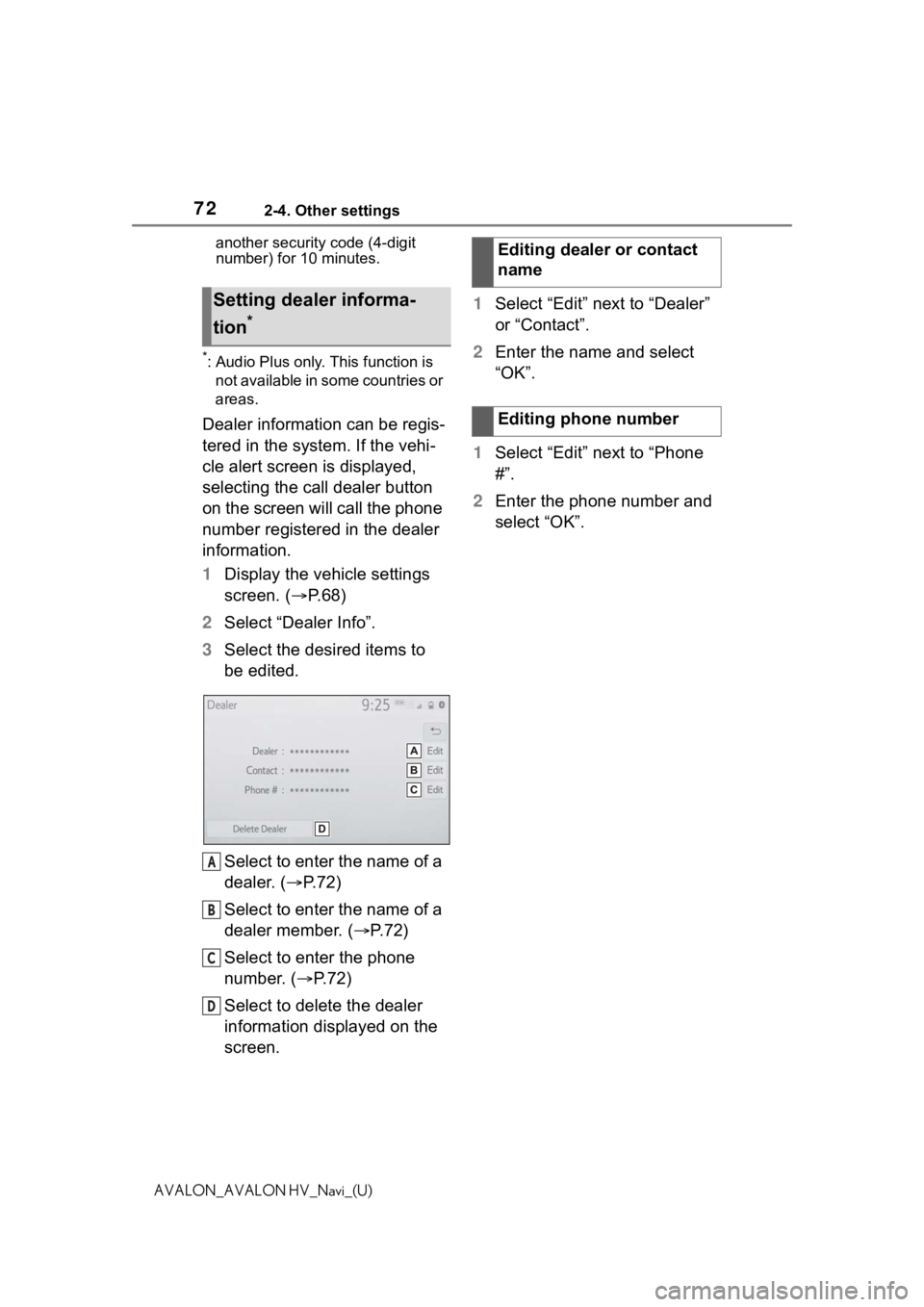
722-4. Other settings
AVALON_AVALON HV_Navi_(U)another security code (4-digit
number) for 10 minutes.
*: Audio Plus only. This function is
not available in some countries or
areas.
Dealer information can be regis-
tered in the system. If the vehi-
cle alert screen is displayed,
selecting the call dealer button
on the screen will call the phone
number registered in the dealer
information.
1 Display the vehicle settings
screen. ( P.68)
2 Select “Dealer Info”.
3 Select the desired items to
be edited.
Select to enter the name of a
dealer. ( P.72)
Select to enter the name of a
dealer member. ( P. 7 2 )
Select to enter the phone
number. ( P.72)
Select to delete the dealer
information displayed on the
screen. 1
Select “Edit” next to “Dealer”
or “Contact”.
2 Enter the name and select
“OK”.
1 Select “Edit” next to “Phone
#”.
2 Enter the phone number and
select “OK”.
Setting dealer informa-
tion
*
A
B
C
D
�(�G�L�W�L�Q�J���G�H�D�O�H�U���R�U���F�R�Q�W�D�F�W��
�Q�D�P�H
�(�G�L�W�L�Q�J���S�K�R�Q�H���Q�X�P�E�H�U
Page 86 of 310

863-2. Destination search
AVALON_AVALON HV_Navi_(U)
3-2.Destination search
The destination screen enables
to search for a destination. The
destination screen can be
reached by the following meth-
ods:
■From the map screen
1 Press the “MAP” button.
2 Select .
3 Follow the steps in “From the
menu screen” from step 3.
( P. 8 6 )
■From the menu screen
1 Press the “MENU” button.
2 Select “Destination”.
3 Select the desired search
method.
Select to set a destination by home. (
P.87)
Select to search for a desti-
nation by entering keywords.
( P.88)
Select to search for a desti-
nation via the Toyota
response center.
* ( P.288)
Select to search for a desti-
nation from a registered entry
in “Favorites”. ( P. 8 8 )
Select to search for a desti-
nation from recent set desti-
nations. ( P. 8 9 )
Select to search for a desti-
nation from emergency ser-
vice points. ( P.89)
Select to search for a desti-
nation by address. ( P. 9 0 )
Select to search for a desti-
nation by point of interest.
( P.91)
Select to search for a desti-
nation from contact data
which had been transferred
to the navigation system from
a registered Bluetooth
®
phone. ( P.90)
*: This function is not available in
some countries or areas.
●To hide the destination screen,
touch any part of the map screen.
Destination search
operation
Destination screen
A
B
C
D
E
F
G
H
I
Page 90 of 310

903-2. Destination search
AVALON_AVALON HV_Navi_(U)
To use this function, it is neces-
sary to have contact data which
had been transferred to the nav-
igation system from a registered
Bluetooth
® phone. (P.247)
1 Display the destination
screen. ( P.86)
2 Select “Contacts”.
3 Select the desired contact.
4 Select “Addresses”.
5 Select the desired address.
6 Follow the steps in “Search-
ing by keyword” from step 4.
( P. 8 8 )
●This function may not be available
depending on the type of Blue-
tooth
® phone.
1Display the destination
screen. ( P. 8 6 )
2 Select “Address”.
If a state (province) has not
been selected yet,
“State/Province” screen is dis-
played. ( P.87)
3 Enter a house number and
select “Search”.
4 Enter a street name and
select “Search”.
5 Select the desired street
name.
6 Enter a city name and select
“Search”.
7 Select the desired city name.
If multiple locations with the
same address exist, the
address list screen will be dis-
played. Select the desired
address.
●A street name can be searched
using only the body part of its
name.
For example: S WESTERN AVE
• A search can be performed by entering “S WESTERN AVE”,
“WESTERN AVE” or “WEST-
ERN”.
Searching by contactSearching by address
Page 91 of 310

913-2. Destination search
3
Navigation system
AVALON_AVALON HV_Navi_(U)
There are 3 methods to search
for a destination by Points of
Interest.
1Display the destination
screen. ( P.86)
2 Select “Point of Interest”.
3 Select the desired search
method.
Select to change the search
area. ( P.87)
Select to search by name.
( P. 9 1 )
Select to search by category.
( P. 9 2 )
Select to search by phone
number. ( P.93)
When selecting some search
methods, if a state (province)
has not been selected yet,
“State/Province” screen is dis-
played. ( P. 8 7 ) 1
Select “Name”.
2 Enter a POI name and select
“Search”.
3 Select the desired POI.
“Sort/Category/City”: Select to sort
(name, distance) the displayed
entries, change the POI category,
or enter a city name.
When entering the name of a
specific POI, and there are 2
or more sites with the same
name, the list screen will be
displayed. Select the desired
POI.
●To search for a facility name using
multiple search words, put a
space between each word.
1 Select “Sort/Category/City”.
2 Select “Enter a city name”.
3 Enter a city name and select
“Search”.
“Any City”: Select to cancel the city
setting.
4Select the desired city name.
5 Select the desired POI.
Searching by point of
interest
A
B
C
D
�6�H�D�U�F�K�L�Q�J���E�\���Q�D�P�H
�6�H�O�H�F�W�L�Q�J���D���F�L�W�\���W�R���V�H�D�U�F�K
Page 93 of 310

933-2. Destination search
3
Navigation system
AVALON_AVALON HV_Navi_(U)
●The names of POIs located within
approximately 200 miles (320 km)
from the selected search point can
be displayed. They are displayed
up to 200 names.
1Select “Near a City Center in
XX
*”.
2 Enter a city name and select
“Search”.
“Last 5 Cities”: Se lect the desired
city name from the list of the last 5
cities.
3 Select the desired city name.
4 Select “OK” when the city
center map screen is dis-
played.
5 Follow the steps in “Search-
ing by category” from step 3.
( P. 9 2 )
*: XX represents the selected
search area name.
●If the navigation system has never
been used, selecting the city
name from “Last 5 Cities” will not
be available.
1 Select “Phone #”.
2 Enter a phone number and
select “OK”.
If multiple locations with the
same phone number exist,
the list screen will be dis-
played.
●If there is no match for the entered
phone number, a list of identical
numbers with different area codes
will be displayed.
When “Near a City Center in
XX
*” is selected
Searching by phone num-
ber
Page 111 of 310

1113-4. Setup
3
Navigation system
AVALON_AVALON HV_Navi_(U)
Points on the map can be regis-
tered.
1Display the navigation set-
tings screen. ( P.109)
2 Select “Favorites”.
3 Select the desired item.
Select to edit the favorites
list.
“Add New”: Select to register
favorites list entries. ( P. 1 1 1 )
“Sort”: Select to sort (date,
name, icon) favorite list
entries.
“Delete All”: Select to delete
all favorite list entries. 1
Select “Add New/Sort/Delete
All”.
2 Select “Add New”.
3 Select the desired item to
search for the location.
( P.86)
4 Select “OK” when the editing
favorites list screen appears.
( P. 1 1 1 )
●Up to 100 favorites list entries can
be registered.
The icon, name, location and/or
phone number of a registered
favorites list entry can be edited.
1Select the desired favorites
list entry.
Each time a star icon is
selected, its color will change.
Colored star icons indicate
that the favorite is registered
to the corresponding preset
destination button. Up to 2
entries can be registered as
quick favorite destinations.
( P.94)
Setting up favorites list
A
�5�H�J�L�V�W�H�U�L�Q�J���I�D�Y�R�U�L�W�H�V���O�L�V�W��
�H�Q�W�U�L�H�V
�(�G�L�W�L�Q�J���I�D�Y�R�U�L�W�H�V���O�L�V�W��
�H�Q�W�U�L�H�V