Page 18 of 310
181-1. Basic function
AVALON_AVALON HV_Navi_(U)
Press the “MENU” button, then
select “Setup” to display the
“Setup” screen. The items
shown on the “Setup” screen
can be set.
Audio PlusSelect to change the selected
language, operation sound
settings, etc. ( P. 6 2 )
Select to set Bluetooth
®
device and Bluetooth
® sys-
tem settings. ( P. 4 1 )
Select to set audio settings.
( P.156)
Select to set the phone
sound, contacts, message
settings, etc. ( P.258)
Select to set the voice set- tings. (
P.67)
Select to set vehicle informa-
tion. ( P.68)
Select to set Wi-Fi
® connec-
tion settings.
* ( P.51)
Select to set Toyota apps set-
tings.
* ( P.290)
*: This function is not available in
some countries or areas.
Premium Audio
Select to change the selected
language, operation sound
settings, etc. ( P.62)
Select to set Bluetooth
®
“Setup” screen
“Setup” screen
A
B
C
D
E
F
G
H
A
B
Page 19 of 310
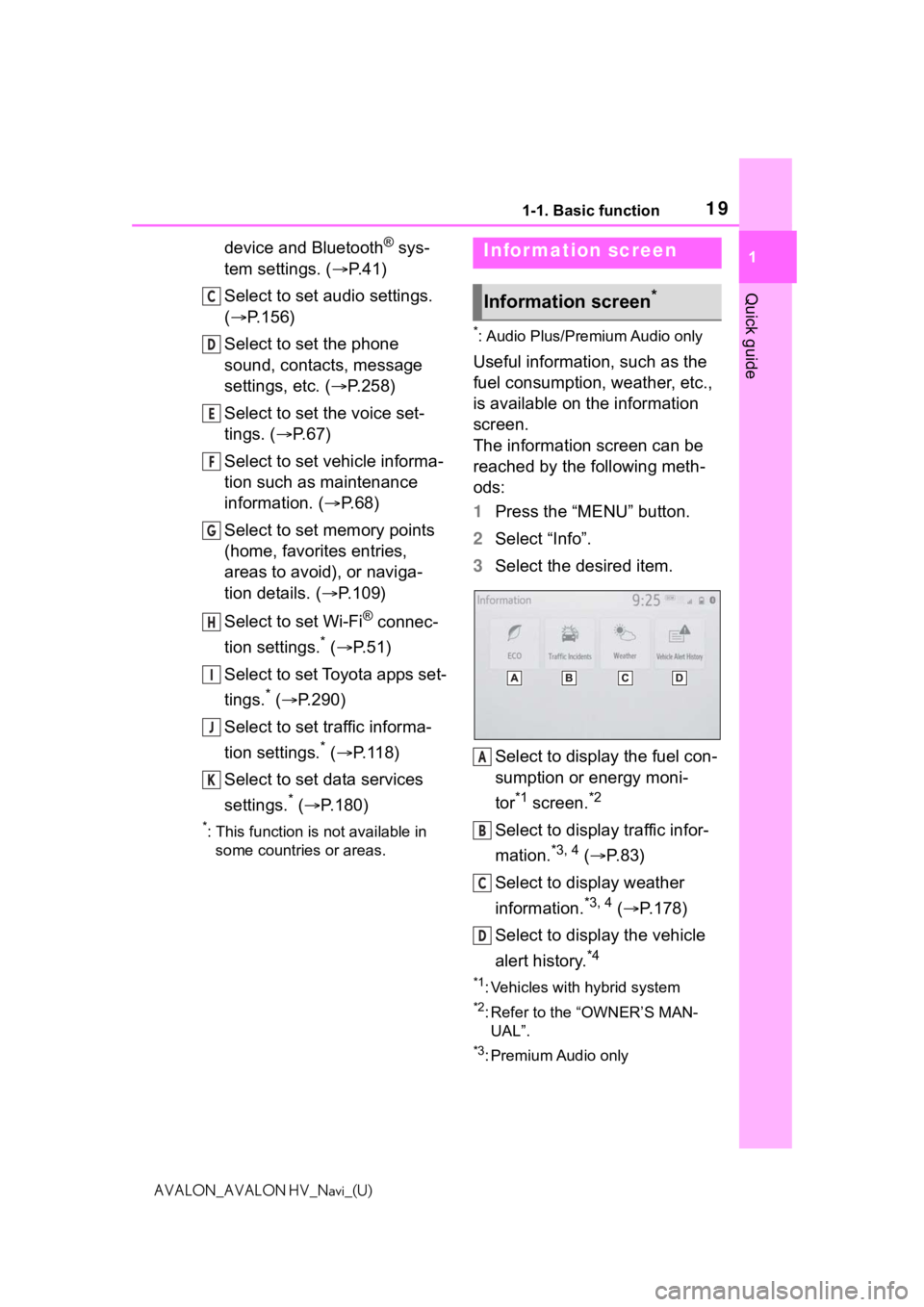
191-1. Basic function
1
Quick guide
AVALON_AVALON HV_Navi_(U)
device and Bluetooth® sys-
tem settings. ( P. 4 1 )
Select to set audio settings.
( P.156)
Select to set the phone
sound, contacts, message
settings, etc. ( P.258)
Select to set the voice set-
tings. ( P.67)
Select to set vehicle informa-
tion such as maintenance
information. ( P.68)
Select to set memory points
(home, favorites entries,
areas to avoid), or naviga-
tion details. ( P.109)
Select to set Wi-Fi
® connec-
tion settings.
* ( P. 5 1 )
Select to set Toyota apps set-
tings.
* ( P.290)
Select to set traffic informa-
tion settings.
* ( P.118)
Select to set data services
settings.
* ( P.180)
*: This function is not available in
some countries or areas.
*: Audio Plus/Premium Audio only
Useful information, such as the
fuel consumption, weather, etc.,
is available on the information
screen.
The information screen can be
reached by the following meth-
ods:
1 Press the “MENU” button.
2 Select “Info”.
3 Select the desired item.
Select to display the fuel con-
sumption or energy moni-
tor
*1 screen.*2
Select to display traffic infor-
mation.
*3, 4 ( P.83)
Select to display weather
information.
*3, 4 ( P.178)
Select to display the vehicle
alert history.
*4
*1: Vehicles with hybrid system
*2: Refer to the “OWNER’S MAN- UAL”.
*3: Premium Audio only
C
D
E
F
G
H
I
J
K
Infor mation screen
Information screen*
A
B
C
D
Page 24 of 310
241-2. Navigation operation
AVALON_AVALON HV_Navi_(U)
P. 1 0 9
• Editing the name, location, phone number and icon
P. 1 0 9
• Setting home as the destination P.24, 87
1 Press the “MAP” button.
2 Select .
Guidance to the destination is
displayed on the screen and
can be heard via voice guid-
ance.
Setting home as the desti-
nation
Page 26 of 310
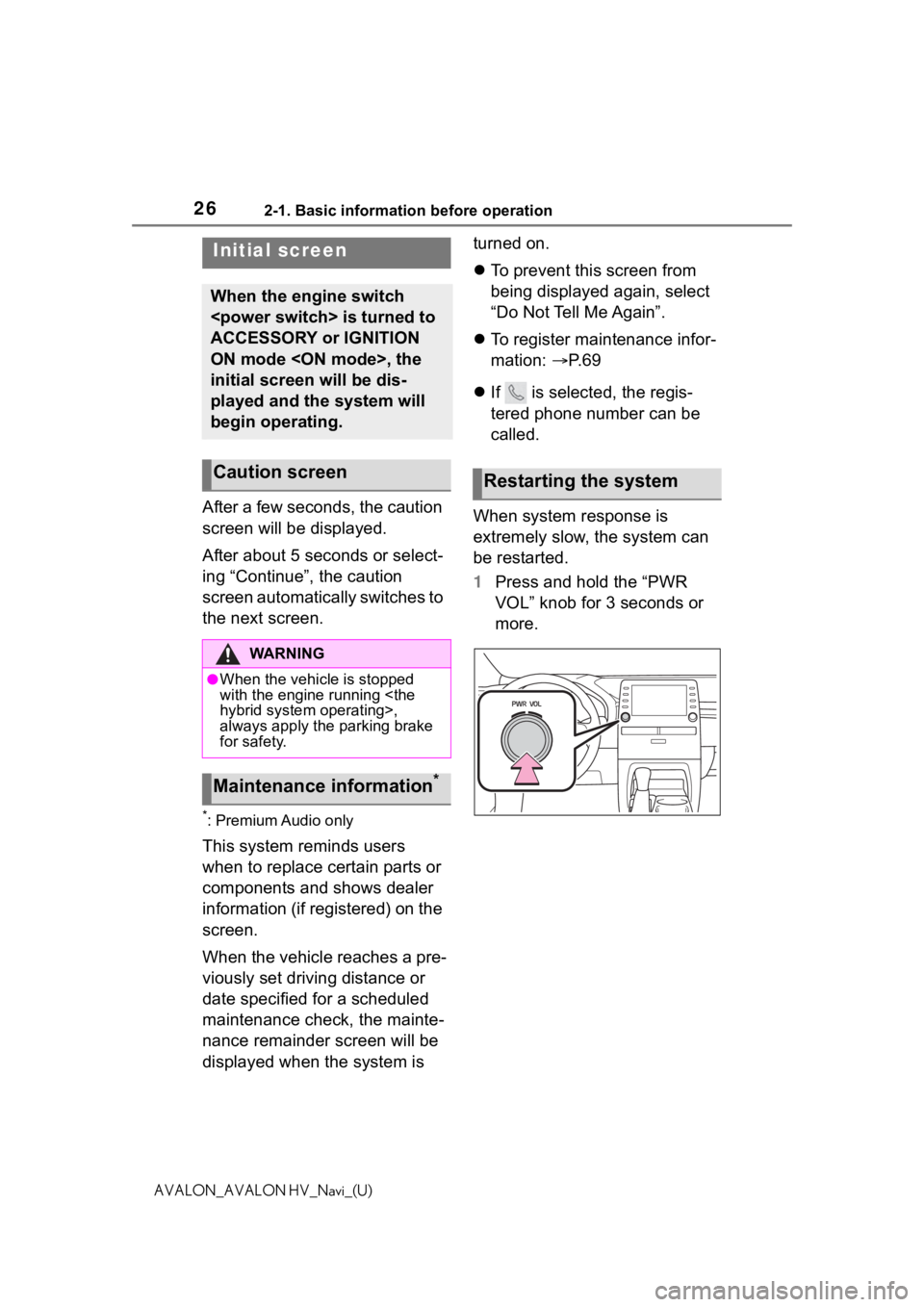
262-1. Basic information before operation
AVALON_AVALON HV_Navi_(U)
2-1.Basic information before operation
After a few seconds, the caution
screen will be displayed.
After about 5 seconds or select-
ing “Continue”, the caution
screen automatically switches to
the next screen.
*: Premium Audio only
This system reminds users
when to replace certain parts or
components and shows dealer
information (if registered) on the
screen.
When the vehicle reaches a pre-
viously set driving distance or
date specified for a scheduled
maintenance check, the mainte-
nance remainder screen will be
displayed when the system is turned on.
To prevent this screen from
being displayed again, select
“Do Not Tell Me Again”.
To register maintenance infor-
mation: P. 6 9
If is selected, the regis-
tered phone number can be
called.
When system response is
extremely slow, the system can
be restarted.
1 Press and hold the “PWR
VOL” knob for 3 seconds or
more.
Initial screen
When the engine switch
is turned to
ACCESSORY or IGNITION
ON mode , the
initial screen will be dis-
played and the system will
begin operating.
Caution screen
WA R N I N G
●When the vehicle is stopped
with the engine running
hybrid system operating>,
always apply the parking brake
for safety.
Maintenance information*
Restarting the system
Page 35 of 310
352-1. Basic information before operation
2
Basic function
AVALON_AVALON HV_Navi_(U)
Linking multi-infor ma-
tion display and the
system
The following functions of
the system are linked with
the multi-information dis-
play in the instrument clus-
ter:
Audio
Phone
*
etc.
These functions can be
operated using meter con-
trol switches on the steering
wheel. For details, refer to
“OWNER’S MANUAL”.
*: When an Apple CarPlay con-
nection is established, this
function will be unavailable.
Page 36 of 310
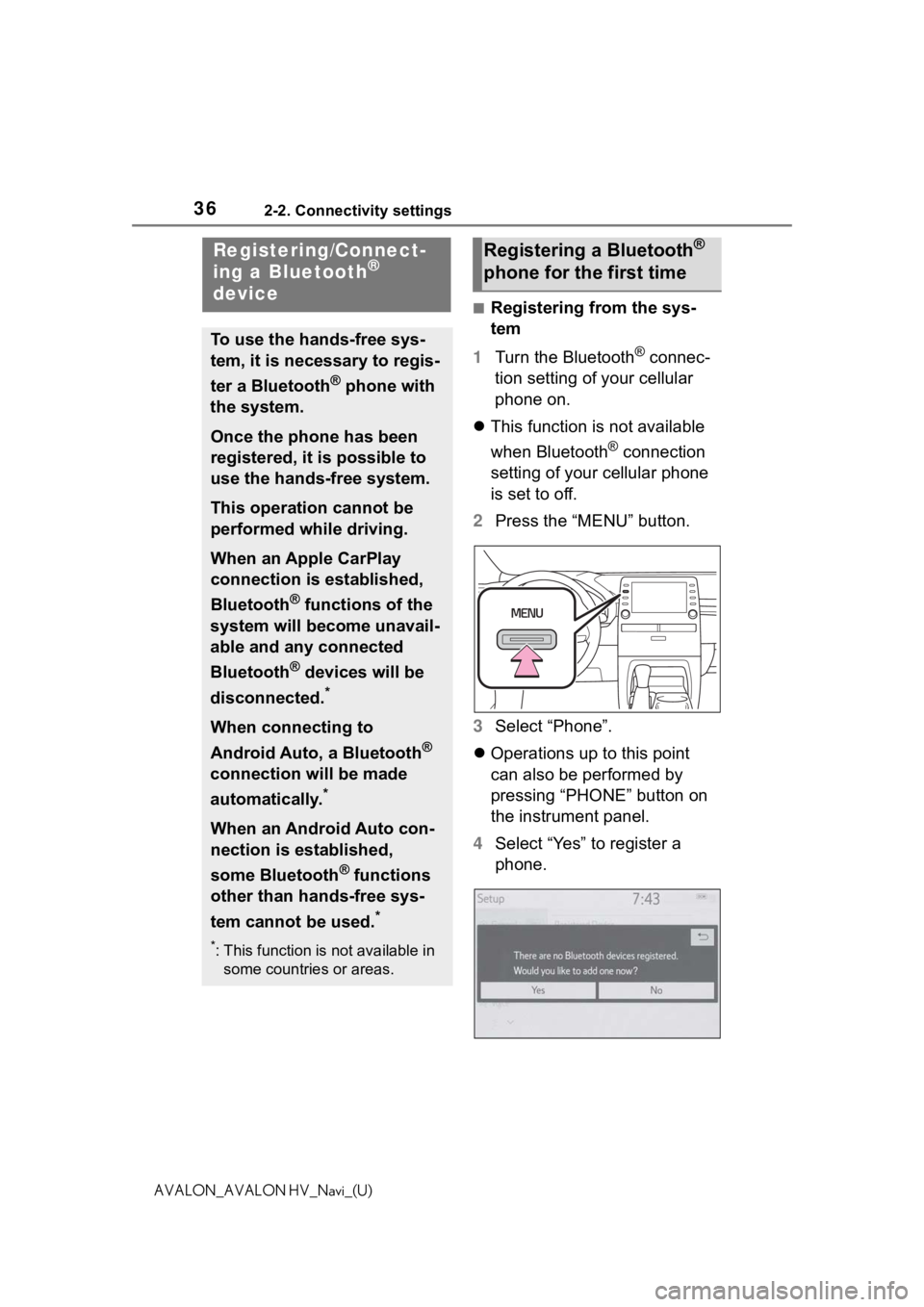
362-2. Connectivity settings
AVALON_AVALON HV_Navi_(U)
2-2.Connectivity settings
■Registering from the sys-
tem
1 Turn the Bluetooth
® connec-
tion setting of your cellular
phone on.
This function is not available
when Bluetooth
® connection
setting of your cellular phone
is set to off.
2 Press the “MENU” button.
3 Select “Phone”.
Operations up to this point
can also be performed by
pressing “PHONE” button on
the instrument panel.
4 Select “Yes” to register a
phone.
Registering/Connect-
ing a Bluetooth®
device
To use the hands-free sys-
tem, it is necessary to regis-
ter a Bluetooth
® phone with
the system.
Once the phone has been
registered, it is possible to
use the hands-free system.
This operation cannot be
performed while driving.
When an Apple CarPlay
connection is established,
Bluetooth
® functions of the
system will become unavail-
able and any connected
Bluetooth
® devices will be
disconnected.
*
When connecting to
Android Auto, a Bluetooth
®
connection will be made
automatically.
*
When an Android Auto con-
nection is established,
some Bluetooth
® functions
other than hands-free sys-
tem cannot be used.
*
*: This function is not available in some countries or areas.
Registering a Bluetooth®
phone for the first time
Page 37 of 310
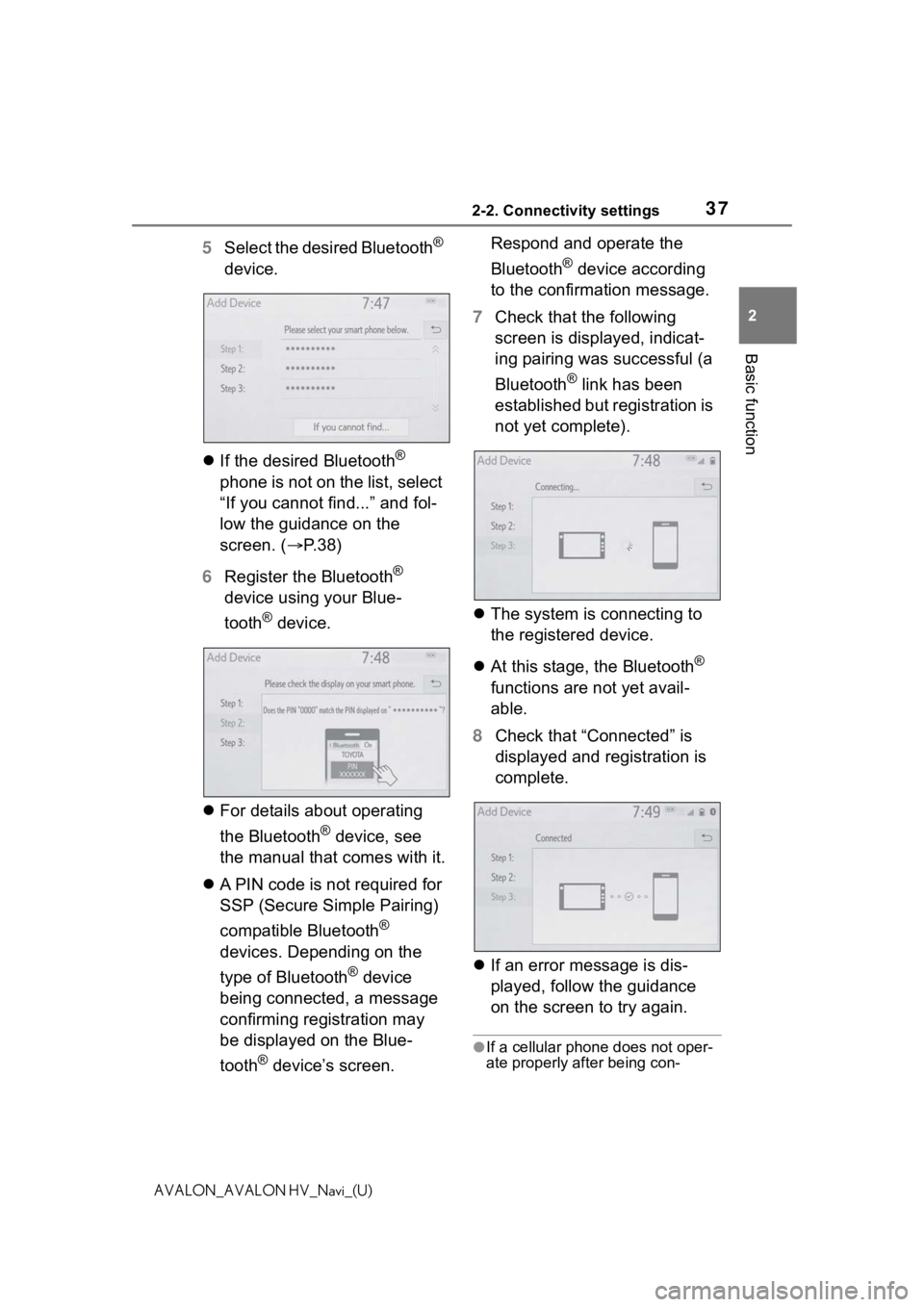
372-2. Connectivity settings
2
Basic function
AVALON_AVALON HV_Navi_(U)
5Select the desired Bluetooth®
device.
If the desired Bluetooth
®
phone is not on the list, select
“If you cannot find...” and fol-
low the guidance on the
screen. ( P. 3 8 )
6 Register the Bluetooth
®
device using your Blue-
tooth
® device.
For details about operating
the Bluetooth
® device, see
the manual that comes with it.
A PIN code is not required for
SSP (Secure Simple Pairing)
compatible Bluetooth
®
devices. Depending on the
type of Bluetooth
® device
being connected, a message
confirming registration may
be displayed on the Blue-
tooth
® device’s screen. Respond and operate the
Bluetooth
® device according
to the confirmation message.
7 Check that the following
screen is displayed, indicat-
ing pairing was successful (a
Bluetooth
® link has been
established but registration is
not yet complete).
The system is connecting to
the registered device.
At this stage, the Bluetooth
®
functions are not yet avail-
able.
8 Check that “Connected” is
displayed and registration is
complete.
If an error message is dis-
played, follow the guidance
on the screen to try again.
●If a cellular phone does not oper-
ate properly after being con-
Page 38 of 310
382-2. Connectivity settings
AVALON_AVALON HV_Navi_(U)nected, turn the cellular phone off
and on and then c
onnect it again.
■Registering from phone
1 Select “If you cannot find…”.
2 Select “Register from
Phone”.
3 Check that the following
screen is displayed, and reg-
ister the Bluetooth
® device
using your Bluetooth
®
device.
For details about operating
the Bluetooth
® device, see
the manual that comes with it.
A PIN code is not required for SSP (Secure Simple Pairing)
compatible Bluetooth
®
devices. Depending on the
type of Bluetooth
® device
being connected, a message
confirming registration may
be displayed on the Blue-
tooth
® device’s screen.
Respond and operate the
Bluetooth
® device according
to the confirmation message.
4 Follow the steps in “Register-
ing a Bluetooth
® phone for
the first time” from step 7.
( P.36)