Page 59 of 258
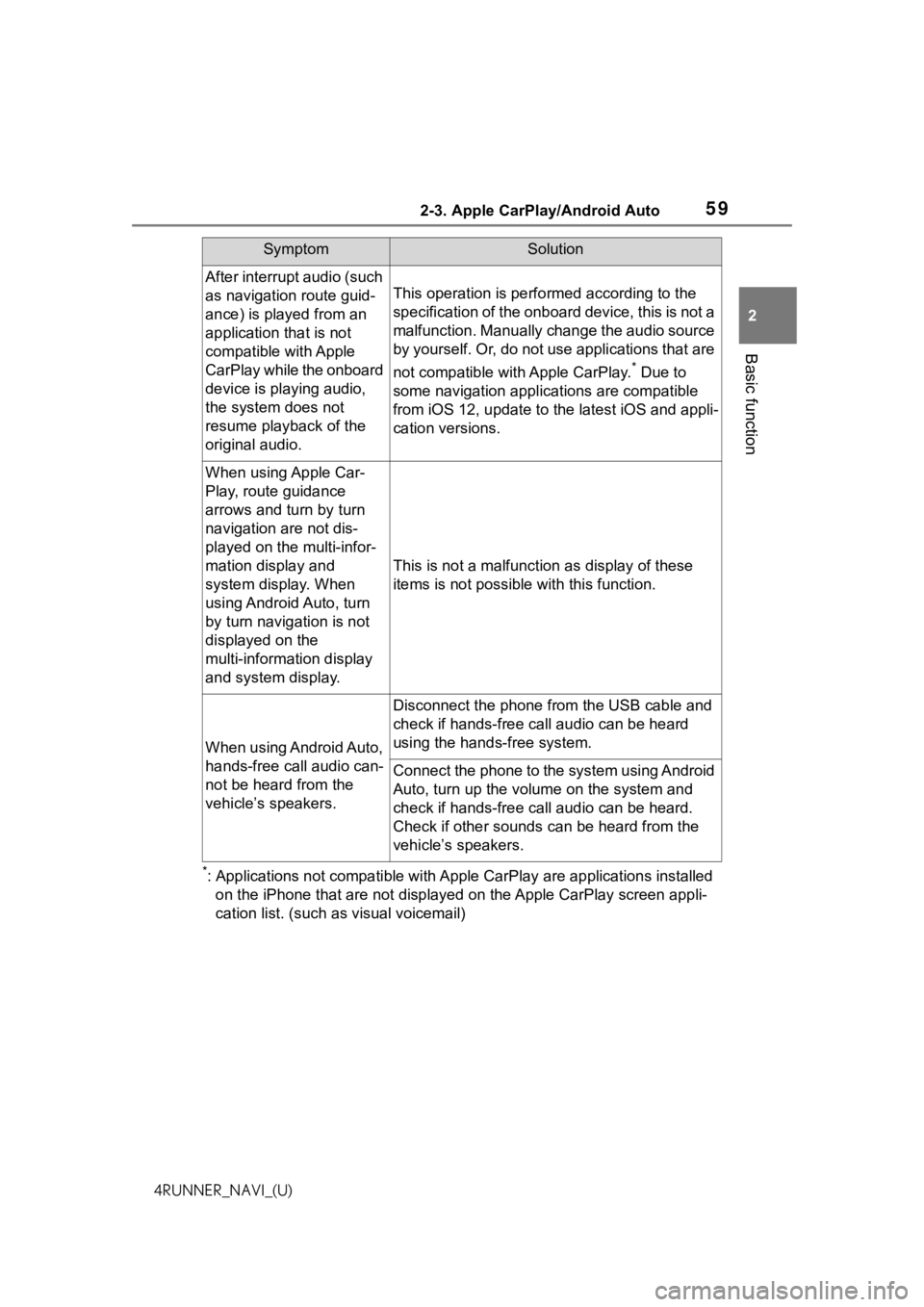
592-3. Apple CarPlay/Android Auto
2
Basic function
4RUNNER_NAVI_(U)
*: Applications not compatible with Apple CarPlay are applications installed
on the iPhone that are not disp layed on the Apple CarPlay scree n appli-
cation list. (such as visual voicemail)
After interrupt audio (such
as navigation route guid-
ance) is played from an
application that is not
compatible with Apple
CarPlay while the onboard
device is playing audio,
the system does not
resume playback of the
original audio.
This operation is perfo rmed according to the
specification of the onboard device, this is not a
malfunction. Manually change the audio source
by yourself. Or, do not use applications that are
not compatible with Apple CarPlay.
* Due to
some navigation applications are compatible
from iOS 12, upd ate to the latest iOS and appli-
cation versions.
When using Apple Car-
Play, route guidance
arrows and turn by turn
navigation are not dis-
played on the multi-infor-
mation display and
system display. When
using Android Auto, turn
by turn navigation is not
displayed on the
multi-information display
and system display.
This is not a malfunction as display of these
items is not possibl e with this function.
When using Android Auto,
hands-free call audio can-
not be heard from the
vehicle’s speakers.
Disconnect the phone fr om the USB cable and
check if hands-free call audio can be heard
using the hands-free system.
Connect the phone to the system using Android
Auto, turn up the volume on the system and
check if hands-free call audio can be heard.
Check if other sounds can be heard from the
vehicle’s speakers.
SymptomSolution
Page 60 of 258

602-4. Other settings
4RUNNER_NAVI_(U)
2-4.Other settings
1Press the “MENU” button.
2 Select “Setup”.
If the general settings screen
is not displayed, select “Gen-
eral”.
3 Select the desired items to
be set.
“Clock”
Select to change the time zone and
select “On” or “Off” or “Auto”
*1 for
daylight saving time, automatic
adjustment of the clock, etc.
( P. 6 1 )
“Language”
Select to change the language. The
language setting of Apple CarPlay/
Android Auto can only be changed
on the connected device.
“Customize Home Screen”
Select to change the display infor-
mation/area on the home screen
and the home screen layout.
( P. 2 9 )
“Projection Settings”*2
Select to set automatic Apple Car-
Play/Android Auto connection
establishment on/off. ( P.53)
“Beep”
Select to turn the beep sound
on/off.
“Theme Setting”
Select to change the screen theme
setting.
“Unit of Temperature”*1
Select to change the unit of tem-
perature.
“Units of Measurement”
Select to change the unit of mea-
sure for distance/fuel consumption.
“Auto Change to Screen”*1
Select to set automatic screen
changes from the audio control
General settings
Settings are available for
clock, operation sounds,
etc.
Displaying the general
settings screen
General settings screen
Page 61 of 258

612-4. Other settings
2
Basic function
4RUNNER_NAVI_(U)screen to the home screen to
on/off. When set to on, the screen
will automatically
return to the
home screen from the audio control
screen after 20 seconds.
“Keyboard Layout”
Select to change the keyboard lay-
out.
“Delete Keyboard History”
Select to delete the keyboard his-
tory.
“Memorize Keyboard History”
Select to set the memorize key-
board history on/off.
“Animation”
Select to turn the a nimations on/off.
“Driver Setting”
Select to change the driver set-
tings. ( P. 6 3 )
“Delete Personal Data”
Select to delete personal data.
( P.63)
“Software Update”
Select to update software versions.
For details, contact your Toyota
dealer.
“Software Update Setting”*2, 3
Select to set software update set-
ting. ( P. 6 3 )
“Gracenote Database
Update”
Select to update Gracenote® data-
base versions. For details, contact
your Toyota dealer.
“Software Information”
Select to display the software infor-
mation. Notices related to third party software used in this product
are enlisted. (This
includes instruc-
tions for obtaining such software,
where applicable.)
“SW Sensitivity Level”
Select to change the capacitive
touch screen button sensitivity to 1
(low), 2 (medium), or 3 (high).
*1: Premium Audio only
*2: This function is not available in some countries or areas.
*3: Vehicles equipped with DCM
1 Display the general settings
screen. ( P. 6 0 )
2 Select “Clock”.
3 Select the desired items to
be set.
Select to change the time
zone. ( P.62)
Select to set daylight saving
time on/off/auto
*.
Select to set automatic
adjustment of the clock by
GPS on/off.
When set to off, the clock can
be manually adjusted.
( P.62)
Clock settings
A
B
C
Page 62 of 258

622-4. Other settings
4RUNNER_NAVI_(U)
Select to set the 24 hour time
format on/off.
When set to off, the clock is
displayed in 12 hour time for-
mat.
*: Premium Audio only
1Select “Time Zone”.
2 Select the desired time zone.
Premium Audio only:
If “Auto” is selected, the time
zone is selected automatically
by current vehicle position.
When “Auto Adjust by GPS” is
turned off, the clock can be
manually adjusted.
1 Select “Auto Adjust by GPS”
to set to off.
2 Adjust the clock manually.
Select “+” to set the time for-
ward one hour and “-” to set
the time back one hour.
Select “+” to set the time for-
ward one minute and “-” to
set the time back one minute. Select to round to the nearest
hour.
e.g.
1:00 to 1:29
1:00
1:30 to 1:59 2:00
Select to set the time as AM
or PM when the clock is in 12
hour time format.
*: This function is not available in some countries or areas.
1 Display the general settings
screen. ( P. 6 0 )
2 Select “Projection Settings”.
3 Select the desired items to
be set.
Select to turn Apple CarPlay
connection establishment
on/off. ( P.53)
Select to turn Android Auto
connection establishment
on/off. ( P.54)
●When the settings are changed
with a device connected to the
system via USB, disconnect the
device and connect it again to
enable the settings.
Setting the time zone
Manual clock setting
D
A
B
�3�U�R�M�H�F�W�L�R�Q���V�H�W�W�L�Q�J�V�
C
D
A
B
Page 63 of 258
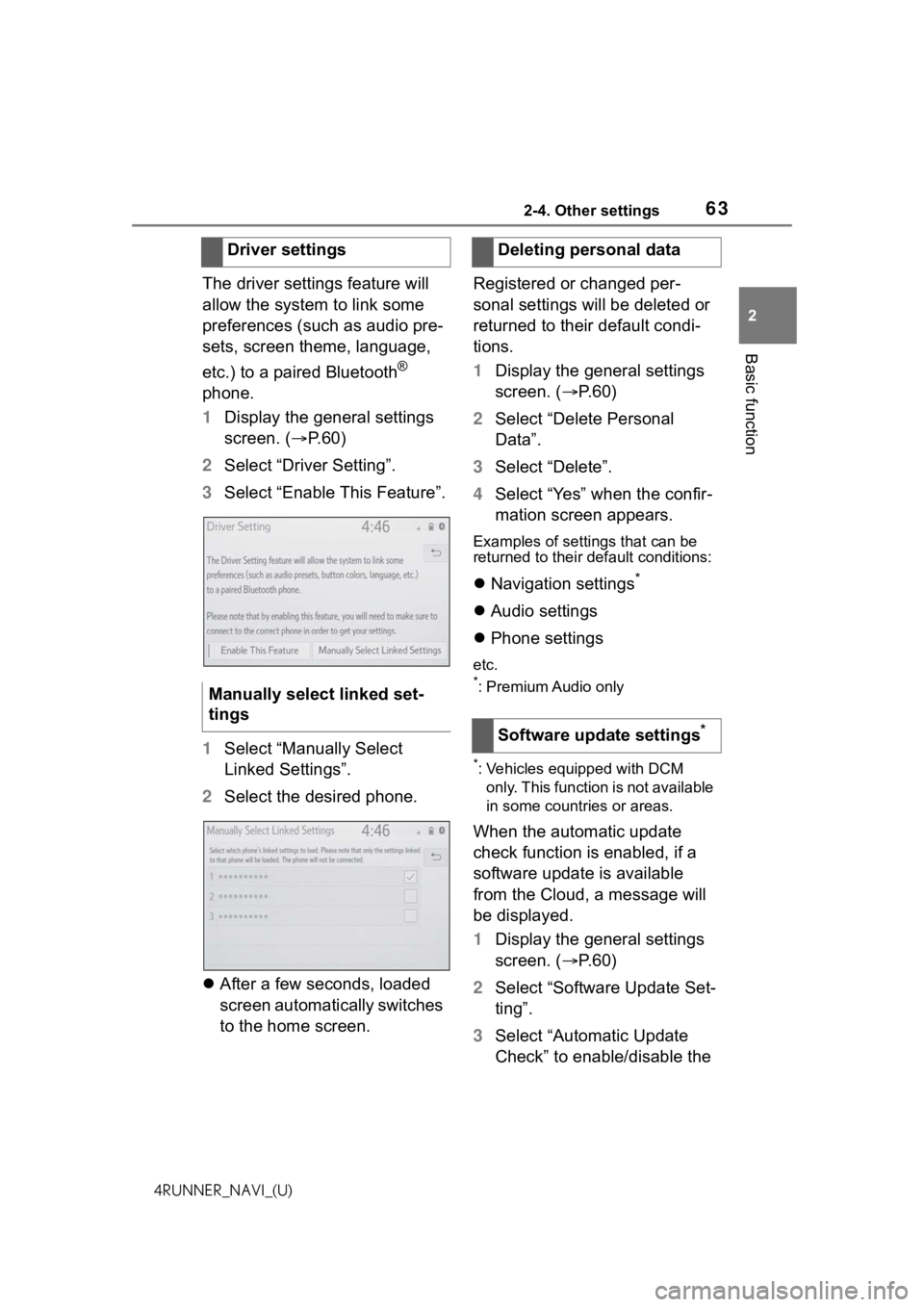
632-4. Other settings
2
Basic function
4RUNNER_NAVI_(U)
The driver settings feature will
allow the system to link some
preferences (such as audio pre-
sets, screen theme, language,
etc.) to a paired Bluetooth
®
phone.
1 Display the general settings
screen. ( P.60)
2 Select “Driver Setting”.
3 Select “Enable This Feature”.
1 Select “Manually Select
Linked Settings”.
2 Select the desired phone.
After a few seconds, loaded
screen automatically switches
to the home screen. Registered or changed per-
sonal settings will be deleted or
returned to their default condi-
tions.
1
Display the general settings
screen. ( P. 6 0 )
2 Select “Delete Personal
Data”.
3 Select “Delete”.
4 Select “Yes” when the confir-
mation screen appears.
Examples of settings that can be
returned to their default conditions:
Navigation settings*
Audio settings
Phone settings
etc.
*: Premium Audio only
*: Vehicles equipped with DCM
only. This function is not available
in some countries or areas.
When the automatic update
check function is enabled, if a
software update is available
from the Cloud, a message will
be displayed.
1 Display the general settings
screen. ( P. 6 0 )
2 Select “Software Update Set-
ting”.
3 Select “Automatic Update
Check” to enable/disable the
Driver settings
Manually select linked set-
tings
Deleting personal data
Software update settings
*
Page 64 of 258
642-4. Other settings
4RUNNER_NAVI_(U)
automatic update check func-
tion.
●When software update information
is displayed, contact your Toyota
dealer.
1Press the “MENU” button.
2 Select “Setup”.
3 Select “Voice”.
4 Select the desired items to
be set.
Vo ic e s e t ti n g s
Voice volume, etc. can be
set.
Displaying the voice set-
tings screen
Voice settings screen
Page 65 of 258
652-4. Other settings
2
Basic function
4RUNNER_NAVI_(U)
Select to adjust the volume of
voice guidance.
*1
Select to set the voice guid-
ance during route guidance
on/off.
*2
Select to set the voice guid-
ance during audio/visual sys-
tem use on/off.
*2
Select to set the voice recog-
nition prompts.
Select to train voice recogni-
tion.
The voice command system
adapts the user accent.
Select to start the voice rec-
ognition tutorial.
Select to set the beep sound
of navigation guidance.
*2
Select to set the voice
prompt interrupt on/off.
Select to set the web search
engine. The search engines
are Toyota apps. This item is
displayed when two or more
POI search applications are
installed.
*2 ( P.230)
Select to reset all setup
items.
*1: When an Apple CarPlay/Android Auto connection is established,
voice command system
(Siri/Google Assistant) and map
application voice guidance vol-
ume can be changed.
*2: Premium Audio only
A
B
C
D
E
F
G
H
I
J
Page 66 of 258

662-4. Other settings
4RUNNER_NAVI_(U)
1Press the “MENU” button.
2 Select “Setup”.
3 Select “Vehicle”.
4 Select the desired items to
be set.
Select to set maintenance.
*1
( P. 6 6 )
Select to set vehicle customi-
zation.
*2
Select to set valet mode.
( P.68)
Select to set dealer informa-
tion.
*3, 4
*1: Premium Audio only
*2: Refer to the “OWNER’S MAN- UAL”
*3: Audio equipped with DCM/Audio Plus equipped with DCM only
*4: This function is not available in some countries or areas.
*: Premium Audio only
When the system is turned on,
the maintenance reminder
screen displays when it is time
to replace a part or certain com-
ponents. ( P. 2 6 )
1 Display the vehicle settings
screen. ( P. 6 6 )
2 Select “Maintenance”.
3 Select the desired item.
The system is set to give
maintenance information with
the maintenance reminder
screen. ( P. 2 6 )
Select to set a reminder for a
part or component. ( P.67)
Vehicle settings
Settings are available for
maintenance, vehicle cus-
tomization, etc.
Displaying the vehicle
settings screen
Vehicle settings screen
A
B
�0�D�L�Q�W�H�Q�D�Q�F�H�
C
D
A
B