2021 SUBARU LEGACY instrument panel
[x] Cancel search: instrument panelPage 3 of 164

PURPOSE OF THIS GUIDE
WELCOME................. 4
IMPORTANT SAFETY
INFORMATION.............. 4
OWNER’S RESOURCES....... 5
IN CASE OF EMERGENCY..... 6
TOWING YOUR ALL-WHEEL
DRIVE SUBARU............. 7
ENTRY AND EXIT
KEYLESS ENTRY............ 8
KEYLESS ACCESS WITH PUSH
BUTTON START.............10
INSTRUMENT PANEL........12
GETTING COMFORTABLE
SEATING...................14
TILT AND TELESCOPIC STEERING
COLUMN...................17
POWER EXTERIOR MIRRORS . . 17
REAR VIEW MIRROR.........19
POWER WINDOWS..........20
CENTER CONSOLE STORAGE . 21
POWER MOONROOF........21
CLIMATE CONTROL..........22
ACCESSORY CONNECTIONS . . 29
CONTROLS
INSTRUMENT PANEL SWITCHES
(LOWER LEFT)..............30AUDIO CONTROLS...........30
ADVANCED ADAPTIVE CRUISE
CONTROL..................31
I SWITCH...................31
LIGHT CONTROLS...........32
TURN SIGNALS.............33
WINDSHIELD WIPERS........33
OVERHEAD CONSOLE........34
GAUGES AND WARNING
LIGHTS
COMBINATION METER.......35
WARNING AND INDICATOR
LIGHTS....................35
OPERATING THE VEHICLE
IGNITION SWITCH...........36
PUSH-BUTTON IGNITION
SWITCH...................36
STARTING THE VEHICLE......36
DRIVING THE VEHICLE.......37
AUTO START–STOP..........39
ELECTRONIC PARKING BRAKE
(EPB).....................42
TURNING OFF THE VEHICLE...44
REFUELING
FUEL FILLER LID............45
FUEL......................45
FUEL CAPACITY.............45
TABLE OF CONTENTS
Page 14 of 164

1Power Windows (p. 20)
2Power Exterior Mirrors (p. 17)
3Instrument Panel Switches (p. 30)
4I Switch (p. 31)
5Audio Controls (p. 30)
6Light Controls (p. 32)
7Combination Meter (p. 35)
INSTRUMENT PANEL
12
Page 15 of 164

8Advanced Adaptive Cruise Control (p. 31)
9Center Information Display (CID) (p. 58)
10Windshield Wipers (p. 33)
11SUBARU STARLINK
®Multimedia Touchscreen (p. 57)
12CVT Select Lever (p. 37)
INSTRUMENT PANEL
13
Page 26 of 164

5Customizable Button:This button can be customized to be one of four different
modes: A/C, Max A/C, Auto or Recirculation. On the Home Screen, select "Settings",
"General", and then "Climate Control".
6Climate Control Button:Select the Climate Control Button to control fan speed, air
flow, Max A/C, auto and recirculation modes.
7Fan Speed Button:
Push the “Fan Up”
button to increase fan speed or “Fan Down”
button to decrease fan speed on the main
screen. You can also select the Climate
Control Button to open the climate control
window to adjust fan speed. The fan speed
can be adjusted from 1 to 7.
8MAX A/C Button:Press this button for
quickest cooling.
9Automatic Control Button:
This system
automatically controls all of the climate
system except defogging. Press “AUTO” to
activate automatic control of everything
except the fan speed. Press a second time
for “Full Auto” mode to allow the system to
control the fan speed as well.
10Recirculated/Outside Air Button:Press
this button to prevent outside air from
entering your Subaru. Press the button
again to allow outside air into your
Subaru.
NOTE: To prevent windshield fogging, do not remain in the recirculated mode for an
extended period of time.
11Airflow Mode Selection Buttons:Press the button to select the desired airflow
mode. The selected mode air flow mode is shown on the display.
ICON MODE FUNCTION
Ventilation
Instrument panel outlets
Ventilation 2Instrument panel outlets and less foot outlets than
bi-level
GETTING COMFORTABLE
24
Page 27 of 164

ICON MODE FUNCTION
Bi-Level
Instrument panel outlets and foot outlets
FeetFoot outlets, both side outlets of the instrument panel
and some through windshield defroster outlets
Feet-DefrostWindshield defroster outlets, foot outlets and both
side outlets of the instrument panel
DefrostWindshield defroster outlets and both side outlets of
the instrument panel
NOTE: The defroster button is used to activate the defrost airflow mode.
12Driver’s Climate Button:
Select the
Driver’s Climate Button to adjust the air
temperature, turn the heated/cooled seats
on or off, or to SYNC (15) the passenger’s
side air temp with the driver’s temperature.
NOTE: The temperature bar only adjusts
the air temperature, it does not adjust the
seat temperature.
13Driver Heated Seat Button:Select this
button to turn on the heated driver's seat.
Each time you press the button, the
mode will change as follows: High, Mid,
Low, Off. Yellow indicators will illuminate
indicating the level.
14Driver Vented Seat Button:Select this
button to turn on the ventilated driver's
seat. Each time you press the switch, the
mode will change as follows: High, Mid,
Low, Off. Blue indicators will illuminate
indicating the level.
15SYNC Button:Press the button to
synchronize the driver’s and passenger’s temperatures to the driver’s temperature
control dial. This will make the Driver control the master temperature control.
GETTING COMFORTABLE
25
Page 32 of 164

INSTRUMENT PANEL SWITCHES (LOWER LEFT)
The switches in the lower left of the instrument panel allow you to control convenient
features. The switches include:
1Trunk release
2Illumination Brightness
(p. 32)
For more information, please
refer to your Owner’s Manual.
AUDIO CONTROLS
1Presets/Skip
2Volume
3Source
4Voice Recognition
5Call/End
For more information about your audio
system and controls, please refer to page 61
or the SUBARU STARLINK
®Owner’s Manual.
12
CONTROLS
30
Page 34 of 164

LIGHT CONTROLS
1AUTO:Rotate the end of the lever to set
your headlights to automatically turn on
or off, depending on the level of light
outside.
NOTE: The sensitivity of the automatic
headlights can be adjusted through the
STARLINK
®multimedia display.
2Parking Lights:Rotate the end of the
lever to turn on the instrument panel
lights, parking lights, side marker lights,
tail lights, and license plate lights.
3Headlights:Rotate the end of the lever to turn on the headlights, instrument panel
lights, parking lights, side marker lights, tail lights, and license plate lights.
4High Beams:Push the lever forward to change from low beam to high beam. When
set to the “AUTO” position, pushing the lever forward also activates the High Beam
Assist (HBA) system. Pull the lever back to center to return to low beam.
5Fog Lights:If equipped, rotate the dial to turn on the fog lights when the headlights
are on low beams in the “
” or “AUTO” position.
Illumination Brightness
When the light controls are on (in
the
,, or “AUTO”
position), and ambient light is low,
rotating the illumination
brightness dial on the instrument
panel upward will make the
instrument panel illumination
brighter. When the dial is fully
rotated upward (dots aligned), the
instrument panel illumination
stays at full brightness. Rotating
the dial downward dims the
instrument panel illumination.
When the ambient light is bright,
the illumination brightness is set
to the maximum regardless of the position of the control dial.
Illumination Brightness Dial
CONTROLS
32
Page 156 of 164
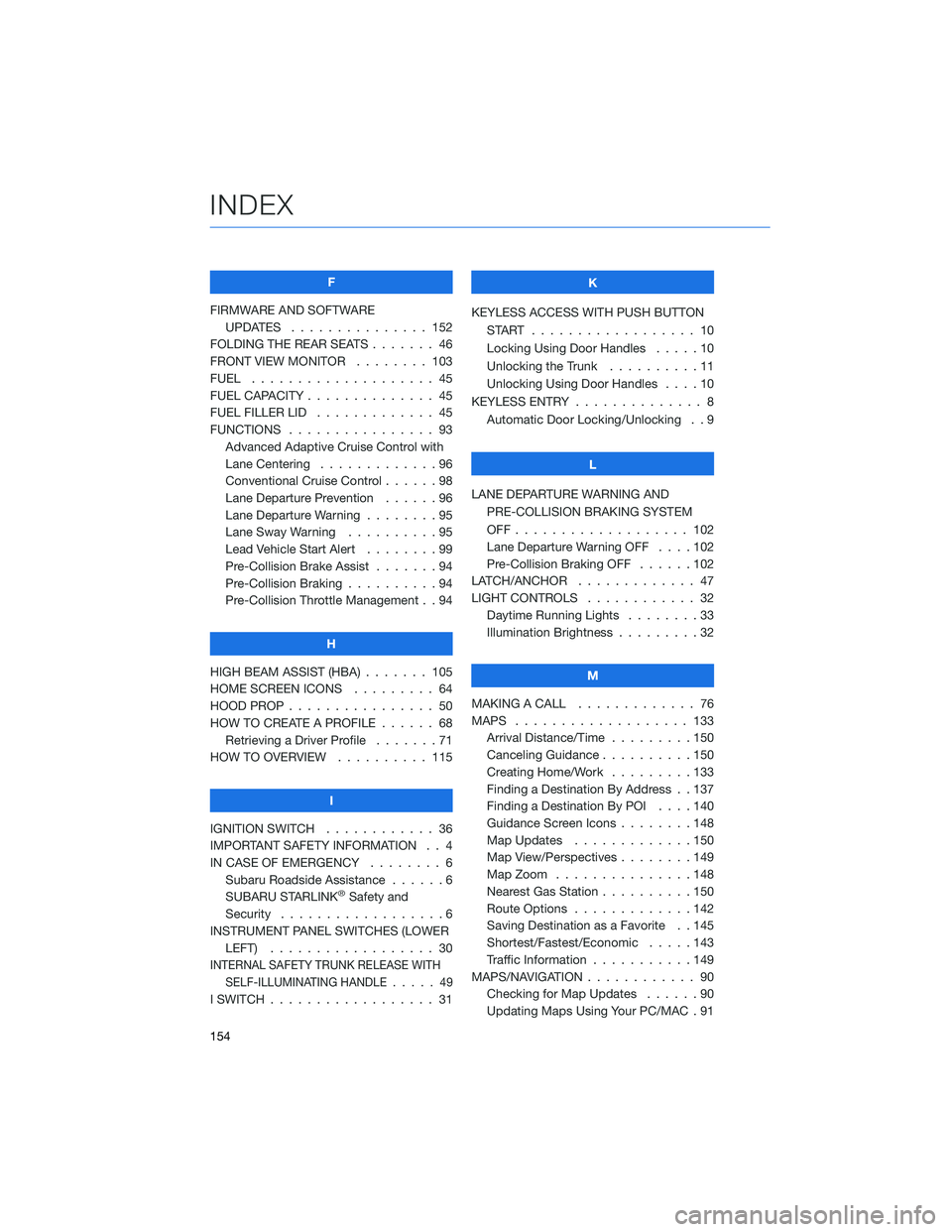
F
FIRMWARE AND SOFTWARE
UPDATES . . . . . . . . ....... 152
FOLDING THE REAR SEATS . . . . . . . 46
FRONT VIEW MONITOR . ....... 103
FUEL . ................... 45
FUEL CAPACITY . . . . . . . . . . . . . . 45
FUEL FILLER LID . . . . . . . . ..... 45
FUNCTIONS . . . . . . . . . . . . . . . . 93
Advanced Adaptive Cruise Control with
Lane Centering . . . . . ........96
Conventional Cruise Control ......98
Lane Departure Prevention . . . . . . 96
Lane Departure Warning . . . . . . . . 95
Lane Sway Warning . . . . . . . . . . 95
Lead Vehicle Start Alert........99
Pre-Collision Brake Assist . . .....94
Pre-Collision Braking ..........94
Pre-Collision Throttle Management . . 94
H
HIGH BEAM ASSIST (HBA) . . . . . . . 105
HOME SCREEN ICONS ......... 64
HOOD PROP . . . . . . . . ........ 50
HOW TO CREATE A PROFILE . . . . . . 68
Retrieving a Driver Profile . . . . . . . 71
HOW TO OVERVIEW . . ........ 115
I
IGNITION SWITCH . . .......... 36
IMPORTANT SAFETY INFORMATION . . 4
IN CASE OF EMERGENCY . . . . . . . . 6
Subaru Roadside Assistance . . . . . . 6
SUBARU STARLINK
®Safety and
Security . . . . . . . . ..........6
INSTRUMENT PANEL SWITCHES (LOWER
LEFT).................. 30
INTERNAL SAFETY TRUNK RELEASE WITH
SELF-ILLUMINATING HANDLE.....49
I SWITCH . . . . . . . . . . . . . . . . . . 31K
KEYLESS ACCESS WITH PUSH BUTTON
START .................. 10
Locking Using Door Handles .....10
Unlocking the Trunk . . . . . .....11
Unlocking Using Door Handles....10
KEYLESS ENTRY . . . . . ......... 8
Automatic Door Locking/Unlocking . . 9
L
LANE DEPARTURE WARNING AND
PRE-COLLISION BRAKING SYSTEM
OFF................... 102
Lane Departure Warning OFF . . . . 102
Pre-Collision Braking OFF ......102
LATCH/ANCHOR . . . .......... 47
LIGHT CONTROLS . ........... 32
Daytime Running Lights . . . . . . . . 33
Illumination Brightness . . . . . . . . . 32
M
MAKING A CALL . . . . . . . ...... 76
MAPS . . . . . . . . . . . ........ 133
Arrival Distance/Time . . . . . . . . . 150
Canceling Guidance..........150
Creating Home/Work .........133
Finding a Destination By Address . . 137
Finding a Destination By POI....140
Guidance Screen Icons . . . . . . . . 148
Map Updates . . . . . . . ......150
Map View/Perspectives . . . . . . . . 149
Map Zoom . . . . . . .........148
Nearest Gas Station . . . . ......150
Route Options . . . . . . .......142
Saving Destination as a Favorite . . 145
Shortest/Fastest/Economic . . . . . 143
Traffic Information . . . . . ......149
MAPS/NAVIGATION . . . . . . . . . . . . 90
Checking for Map Updates ......90
Updating Maps Using Your PC/MAC . 91
INDEX
154