2021 SUBARU LEGACY phone
[x] Cancel search: phonePage 4 of 164
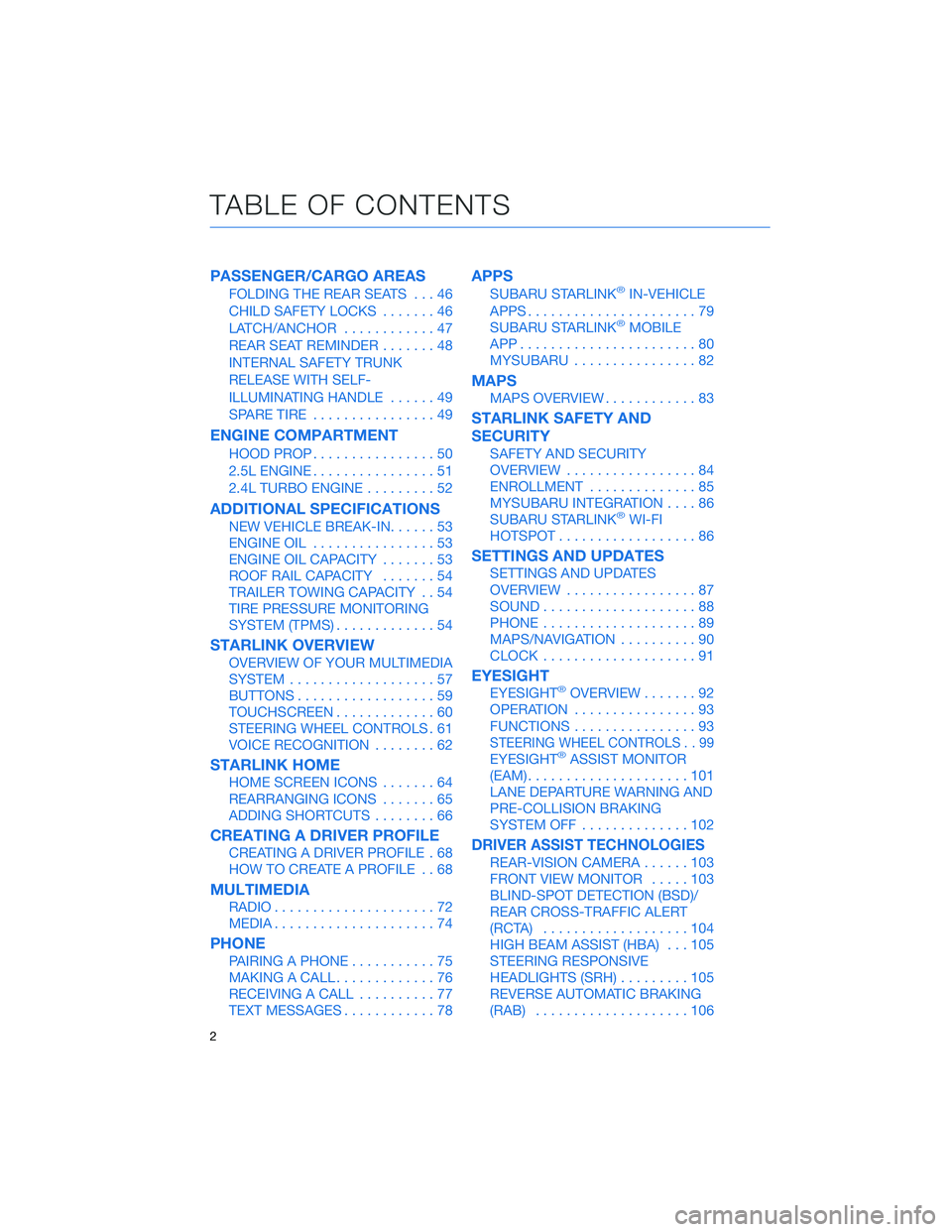
PASSENGER/CARGO AREAS
FOLDING THE REAR SEATS...46
CHILD SAFETY LOCKS.......46
LATCH/ANCHOR............47
REAR SEAT REMINDER.......48
INTERNAL SAFETY TRUNK
RELEASE WITH SELF-
ILLUMINATING HANDLE......49
SPARE TIRE................49
ENGINE COMPARTMENT
HOOD PROP................50
2.5L ENGINE................51
2.4L TURBO ENGINE.........52
ADDITIONAL SPECIFICATIONS
NEW VEHICLE BREAK-IN......53
ENGINE OIL................53
ENGINE OIL CAPACITY.......53
ROOF RAIL CAPACITY.......54
TRAILER TOWING CAPACITY . . 54
TIRE PRESSURE MONITORING
SYSTEM (TPMS).............54
STARLINK OVERVIEW
OVERVIEW OF YOUR MULTIMEDIA
SYSTEM...................57
BUTTONS..................59
TOUCHSCREEN.............60
STEERING WHEEL CONTROLS . 61
VOICE RECOGNITION........62
STARLINK HOME
HOME SCREEN ICONS.......64
REARRANGING ICONS.......65
ADDING SHORTCUTS........66
CREATING A DRIVER PROFILE
CREATING A DRIVER PROFILE . 68
HOW TO CREATE A PROFILE . . 68
MULTIMEDIA
RADIO.....................72
MEDIA.....................74
PHONE
PAIRING A PHONE...........75
MAKING A CALL.............76
RECEIVING A CALL..........77
TEXT MESSAGES............78
APPS
SUBARU STARLINK®IN-VEHICLE
APPS......................79
SUBARU STARLINK
®MOBILE
APP.......................80
MYSUBARU................82
MAPS
MAPS OVERVIEW............83
STARLINK SAFETY AND
SECURITY
SAFETY AND SECURITY
OVERVIEW.................84
ENROLLMENT..............85
MYSUBARU INTEGRATION....86
SUBARU STARLINK
®WI-FI
HOTSPOT..................86
SETTINGS AND UPDATES
SETTINGS AND UPDATES
OVERVIEW.................87
SOUND....................88
PHONE....................89
MAPS/NAVIGATION..........90
CLOCK....................91
EYESIGHT
EYESIGHT®OVERVIEW.......92
OPERATION................93
FUNCTIONS................93
STEERING WHEEL CONTROLS . . 99
EYESIGHT®ASSIST MONITOR
(EAM).....................101
LANE DEPARTURE WARNING AND
PRE-COLLISION BRAKING
SYSTEM OFF..............102
DRIVER ASSIST TECHNOLOGIES
REAR-VISION CAMERA......103
FRONT VIEW MONITOR.....103
BLIND-SPOT DETECTION (BSD)/
REAR CROSS-TRAFFIC ALERT
(RCTA)...................104
HIGH BEAM ASSIST (HBA)...105
STEERING RESPONSIVE
HEADLIGHTS (SRH).........105
REVERSE AUTOMATIC BRAKING
(RAB)....................106
TABLE OF CONTENTS
2
Page 8 of 164

IN CASE OF EMERGENCY
SUBARU STARLINK®Safety and Security(subscription required)
SOS Emergency:Press the red
“SOS” button on the overhead
console in the event of an
emergency to speak with a
SUBARU STARLINK
®Customer
Care Advisor.
Enhanced Roadside Assistance:
Press the blue “i” button on the
overhead console or select the
“Roadside Assistance” option in
the “MySubaru” menu on the
multimedia system.
For more information, please
refer to “Safety and Security
Overview” on page 84 or the
SUBARU STARLINK
®Safety and Security Owner’s Manual.
Subaru Roadside Assistance
Subaru Roadside Assistance:
1-800-261-2155
Subaru Roadside Assistance is free and standard on your Subaru; there are no forms to
complete. This service is available anytime during the 3-year/36,000-mile Subaru Limited
Warranty, whichever comes first. See your retailer for details and refer to the Roadside
Assistance guide in the owner’s information kit for the details on this coverage. A Subaru
Roadside Assistance decal has been affixed to the driver’s door window.
Roadside assistance helps with:
• Towing to the nearest authorized Subaru retailer if you cannot safely drive your Subaru
• Jump-start if your battery is dead
• Gasoline delivery if you run out of gas
• Flat tire change to install your spare
• Emergency lockout service
• National Subaru retailer locator service, with phone numbers and location of the nearest
retailer anywhere in the U.S. or Canada
NOTE: Specifically excluded from Subaru Roadside Assistance coverage are service
requests or claims resulting from: accidents, vandalism, acts of God, violation of any laws,
or vehicle modifications not recommended by the manufacturer.
SOS and Roadside Assistance Buttons
PURPOSE OF THIS GUIDE
6
Page 23 of 164

CENTER CONSOLE STORAGE
The center console has two sections
consisting of an upper tray, convenient for
safely storing an iPod, cellphone, or other
small quick-access items, and a larger storage
compartment beneath. Use the button on the
driver’s side to access the upper tray and the
button on the passenger side to access the
lower compartment.
POWER MOONROOF(if equipped)
With the ignition in the “ON”
position, you can tilt or slide the
moonroof.
Tilting the Moonroof
1With the moonroof in the
fully closed position, push
up, briefly hold, and release
the moonroof switch to tilt
the moonroof. Slide forward,
briefly hold and release the
switch to lay the moonroof
back down.
Opening/Closing the Moonroof
2Opening:With the moonroof in the fully closed position, slide the switch rearward,
briefly hold, and release to open the moonroof. It will stop slightly before the
fully-open position to reduce wind noise. Slide the switch rearward again and release
to fully open it.
3Closing:Slide the switch forward, briefly hold, and release to close the moonroof.
Sliding the moonroof switch either way while it opens or closes will pause the moonroof.
1
2
3
GETTING COMFORTABLE
21
Page 31 of 164
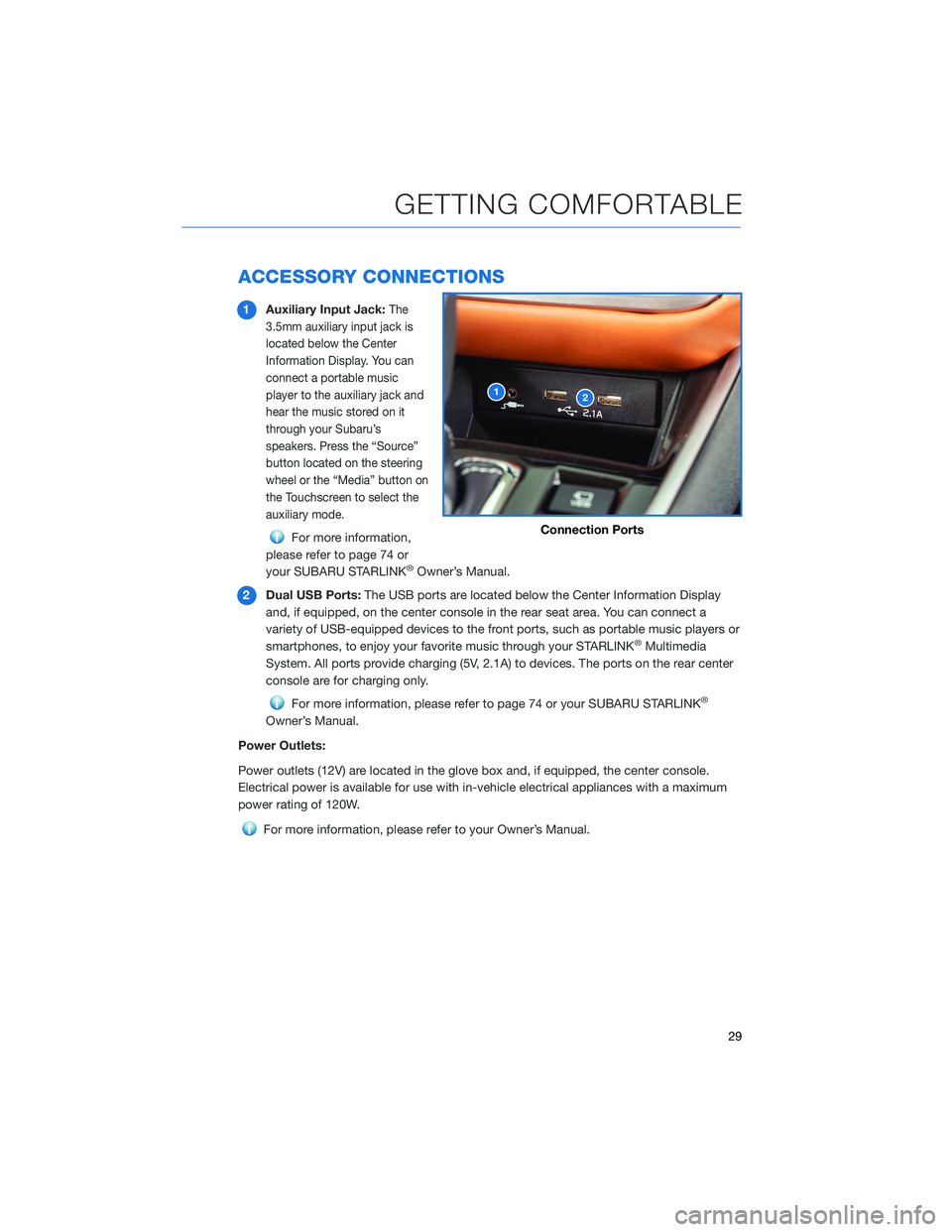
ACCESSORY CONNECTIONS
1Auxiliary Input Jack:The
3.5mm auxiliary input jack is
located below the Center
Information Display. You can
connect a portable music
player to the auxiliary jack and
hear the music stored on it
through your Subaru’s
speakers. Press the “Source”
button located on the steering
wheel or the “Media” button on
the Touchscreen to select the
auxiliary mode.
For more information,
please refer to page 74 or
your SUBARU STARLINK
®Owner’s Manual.
2Dual USB Ports:The USB ports are located below the Center Information Display
and, if equipped, on the center console in the rear seat area. You can connect a
variety of USB-equipped devices to the front ports, such as portable music players or
smartphones, to enjoy your favorite music through your STARLINK
®Multimedia
System. All ports provide charging (5V, 2.1A) to devices. The ports on the rear center
console are for charging only.
For more information, please refer to page 74 or your SUBARU STARLINK®
Owner’s Manual.
Power Outlets:
Power outlets (12V) are located in the glove box and, if equipped, the center console.
Electrical power is available for use with in-vehicle electrical appliances with a maximum
power rating of 120W.
For more information, please refer to your Owner’s Manual.
12
Connection Ports
GETTING COMFORTABLE
29
Page 59 of 164
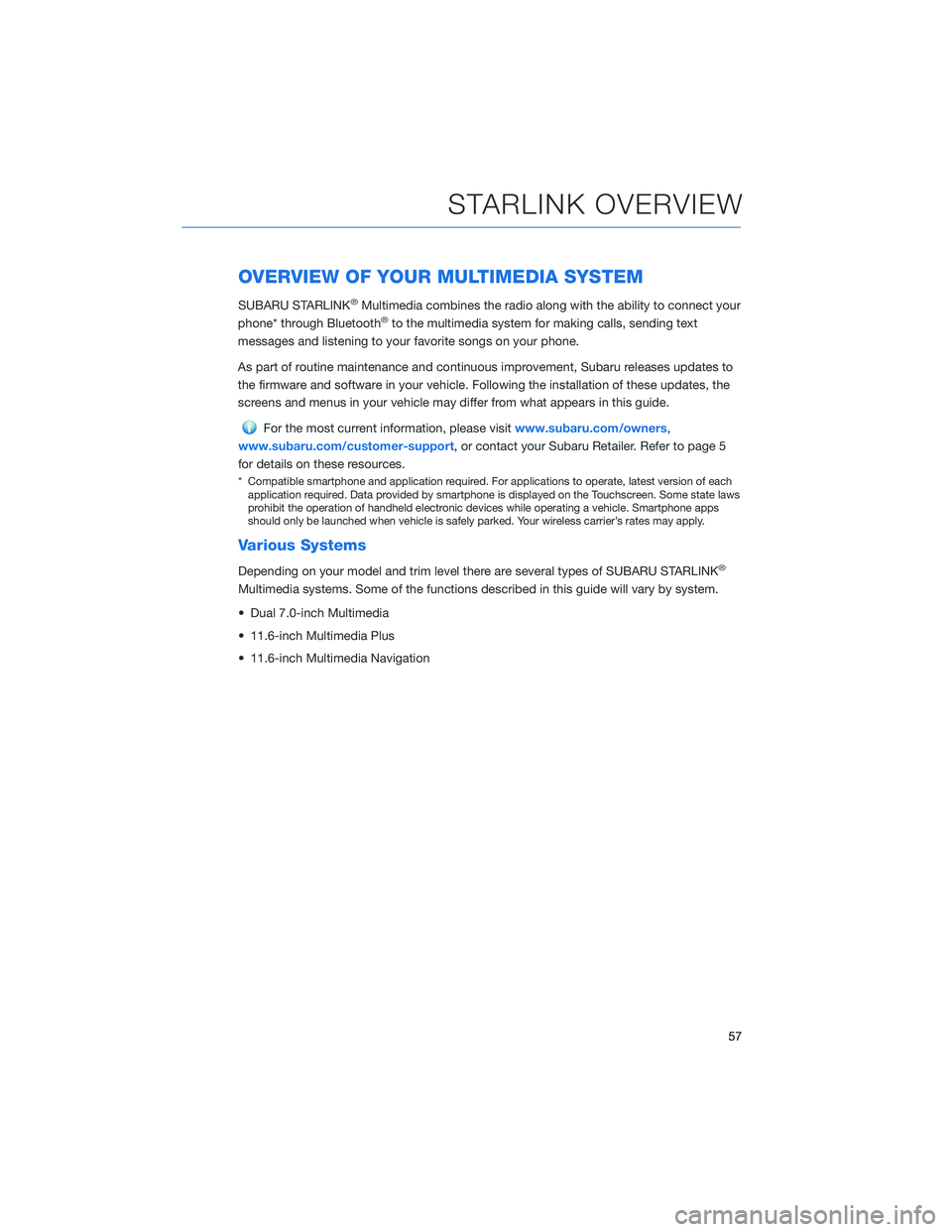
OVERVIEW OF YOUR MULTIMEDIA SYSTEM
SUBARU STARLINK®Multimedia combines the radio along with the ability to connect your
phone* through Bluetooth®to the multimedia system for making calls, sending text
messages and listening to your favorite songs on your phone.
As part of routine maintenance and continuous improvement, Subaru releases updates to
the firmware and software in your vehicle. Following the installation of these updates, the
screens and menus in your vehicle may differ from what appears in this guide.
For the most current information, please visitwww.subaru.com/owners,
www.subaru.com/customer-support, or contact your Subaru Retailer. Refer to page 5
for details on these resources.
* Compatible smartphone and application required. For applications to operate, latest version of each
application required. Data provided by smartphone is displayed on the Touchscreen. Some state laws
prohibit the operation of handheld electronic devices while operating a vehicle. Smartphone apps
should only be launched when vehicle is safely parked. Your wireless carrier’s rates may apply.
Various Systems
Depending on your model and trim level there are several types of SUBARU STARLINK®
Multimedia systems. Some of the functions described in this guide will vary by system.
• Dual 7.0-inch Multimedia
• 11.6-inch Multimedia Plus
• 11.6-inch Multimedia Navigation
STARLINK OVERVIEW
57
Page 60 of 164
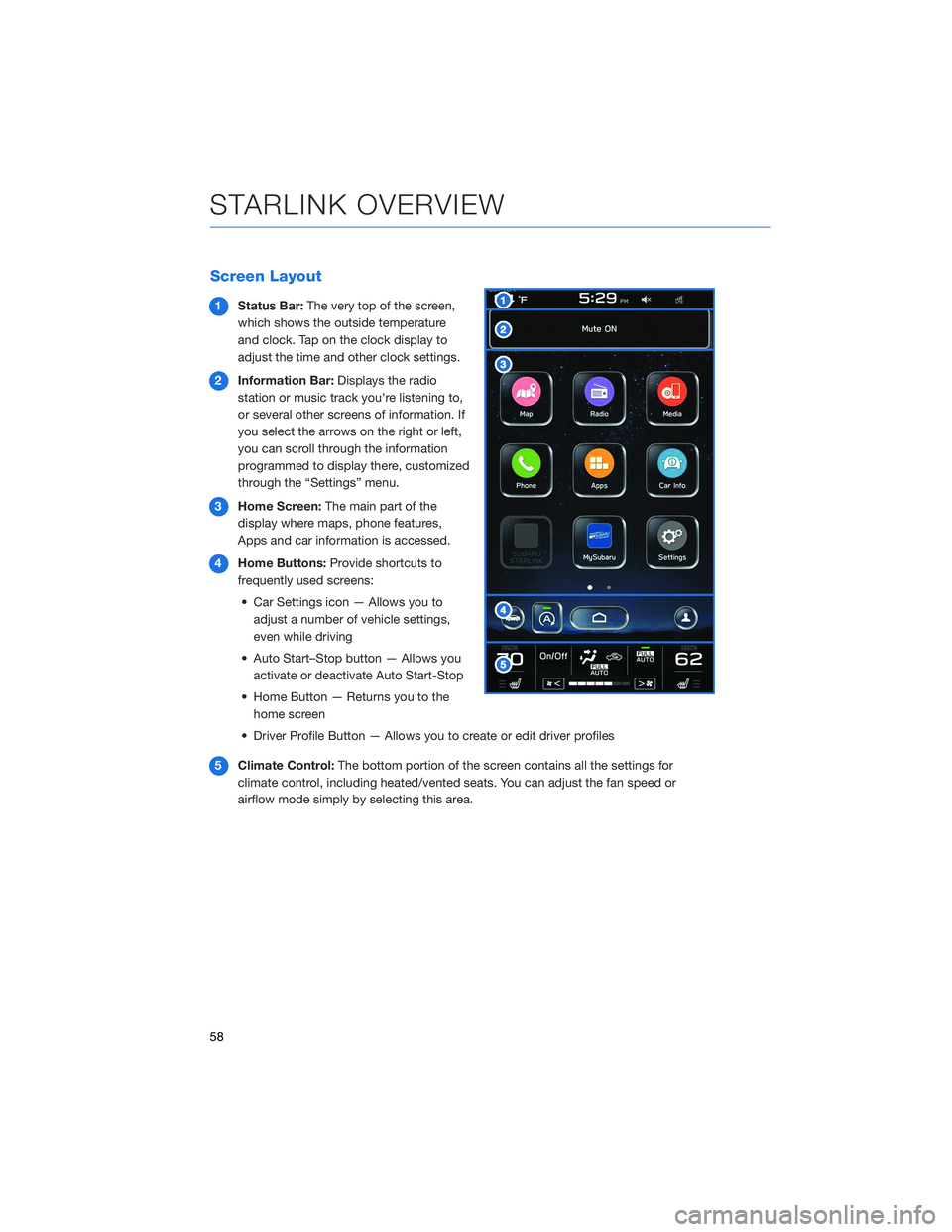
Screen Layout
1Status Bar:The very top of the screen,
which shows the outside temperature
and clock. Tap on the clock display to
adjust the time and other clock settings.
2Information Bar:Displays the radio
station or music track you're listening to,
or several other screens of information. If
you select the arrows on the right or left,
you can scroll through the information
programmed to display there, customized
through the “Settings” menu.
3Home Screen:The main part of the
display where maps, phone features,
Apps and car information is accessed.
4Home Buttons:Provide shortcuts to
frequently used screens:
• Car Settings icon — Allows you to
adjust a number of vehicle settings,
even while driving
• Auto Start–Stop button — Allows you
activate or deactivate Auto Start-Stop
• Home Button — Returns you to the
home screen
• Driver Profile Button — Allows you to create or edit driver profiles
5Climate Control:The bottom portion of the screen contains all the settings for
climate control, including heated/vented seats. You can adjust the fan speed or
airflow mode simply by selecting this area.
STARLINK OVERVIEW
58
Page 64 of 164
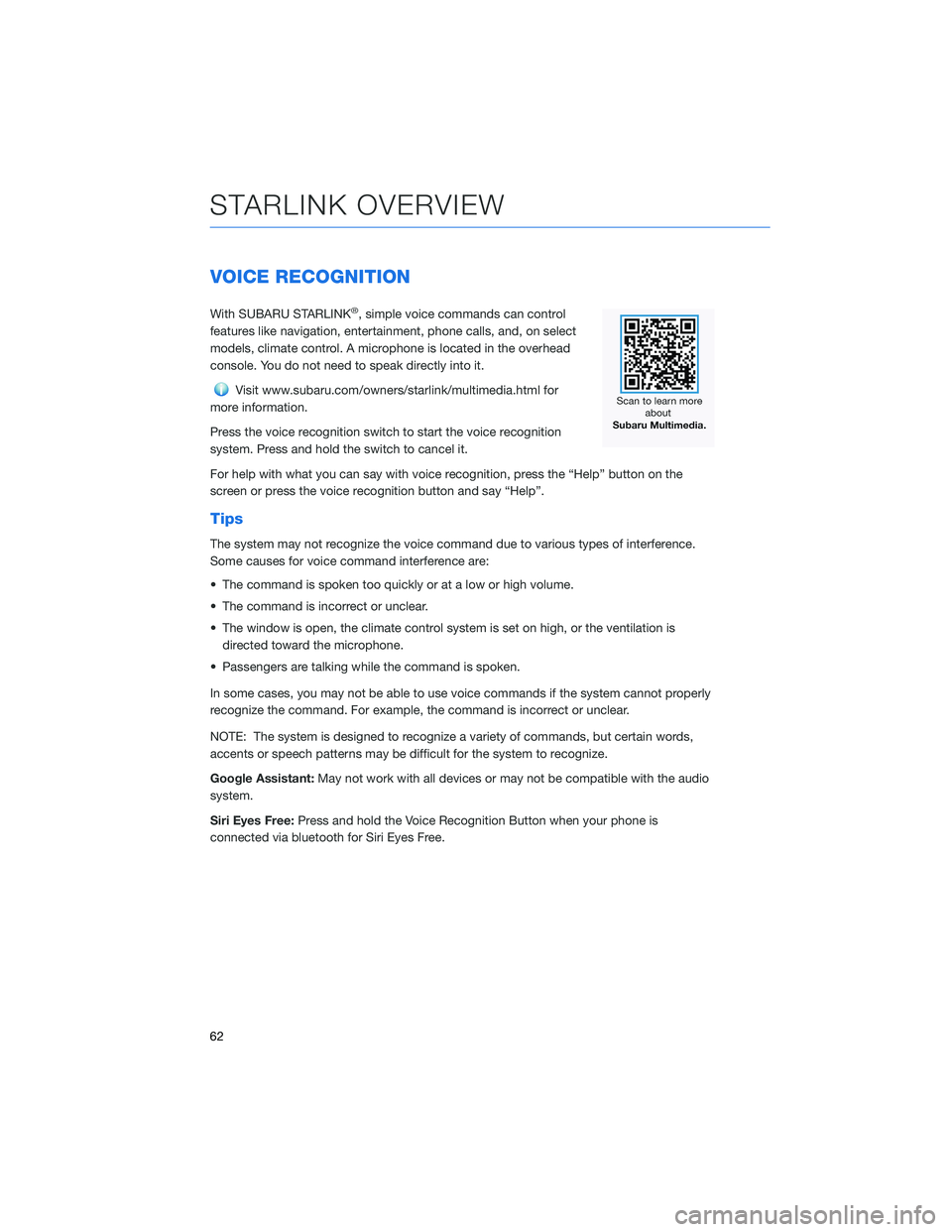
VOICE RECOGNITION
With SUBARU STARLINK®, simple voice commands can control
features like navigation, entertainment, phone calls, and, on select
models, climate control. A microphone is located in the overhead
console. You do not need to speak directly into it.
Visit www.subaru.com/owners/starlink/multimedia.html for
more information.
Press the voice recognition switch to start the voice recognition
system. Press and hold the switch to cancel it.
For help with what you can say with voice recognition, press the “Help” button on the
screen or press the voice recognition button and say “Help”.
Tips
The system may not recognize the voice command due to various types of interference.
Some causes for voice command interference are:
• The command is spoken too quickly or at a low or high volume.
• The command is incorrect or unclear.
• The window is open, the climate control system is set on high, or the ventilation is
directed toward the microphone.
• Passengers are talking while the command is spoken.
In some cases, you may not be able to use voice commands if the system cannot properly
recognize the command. For example, the command is incorrect or unclear.
NOTE: The system is designed to recognize a variety of commands, but certain words,
accents or speech patterns may be difficult for the system to recognize.
Google Assistant:May not work with all devices or may not be compatible with the audio
system.
Siri Eyes Free:Press and hold the Voice Recognition Button when your phone is
connected via bluetooth for Siri Eyes Free.
STARLINK OVERVIEW
62
Page 65 of 164
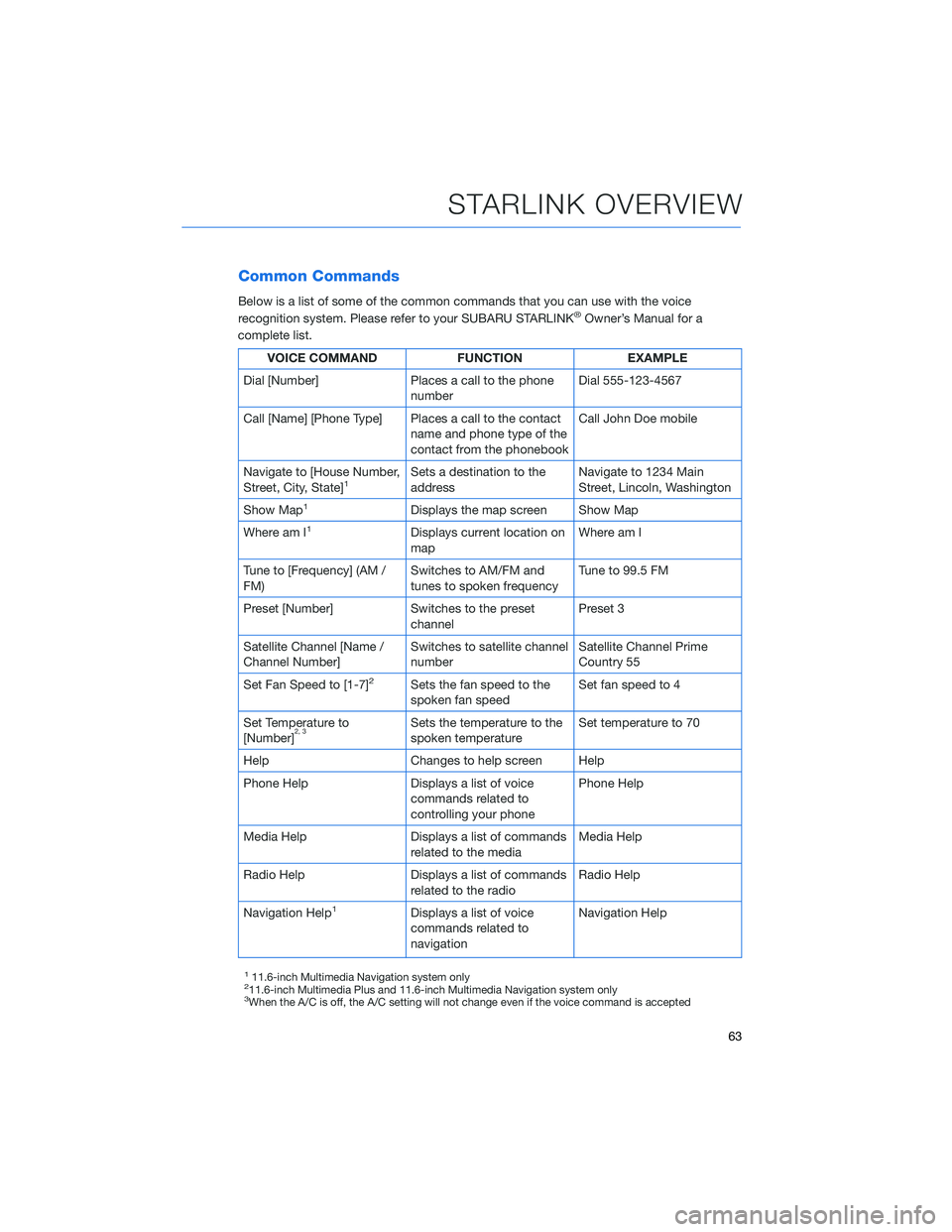
Common Commands
Below is a list of some of the common commands that you can use with the voice
recognition system. Please refer to your SUBARU STARLINK®Owner’s Manual for a
complete list.
VOICE COMMAND FUNCTION EXAMPLE
Dial [Number] Places a call to the phone
numberDial 555-123-4567
Call [Name] [Phone Type] Places a call to the contact
name and phone type of the
contact from the phonebookCall John Doe mobile
Navigate to [House Number,
Street, City, State]
1Sets a destination to the
addressNavigate to 1234 Main
Street, Lincoln, Washington
Show Map
1Displays the map screen Show Map
Where am I
1Displays current location on
mapWhere am I
Tune to [Frequency] (AM /
FM)Switches to AM/FM and
tunes to spoken frequencyTune to 99.5 FM
Preset [Number] Switches to the preset
channelPreset 3
Satellite Channel [Name /
Channel Number]Switches to satellite channel
numberSatellite Channel Prime
Country 55
Set Fan Speed to [1-7]
2Sets the fan speed to the
spoken fan speedSet fan speed to 4
Set Temperature to
[Number]
2, 3Sets the temperature to the
spoken temperatureSet temperature to 70
Help Changes to help screen Help
Phone Help Displays a list of voice
commands related to
controlling your phonePhone Help
Media Help Displays a list of commands
related to the mediaMedia Help
Radio Help Displays a list of commands
related to the radioRadio Help
Navigation Help
1Displays a list of voice
commands related to
navigationNavigation Help
111.6-inch Multimedia Navigation system only211.6-inch Multimedia Plus and 11.6-inch Multimedia Navigation system only3When the A/C is off, the A/C setting will not change even if the voice command is accepted
STARLINK OVERVIEW
63