Page 125 of 164
7Now select “OK” to pair the devices.
Make sure to allow access to your
messages and call history in the “Allow
Access to Messages” popup box.
8Select “Yes” to transfer your contacts.
9If you cannot access your phonebook or
messages, go back to your phone’s
Bluetooth
®settings and select the gear
icon next to your vehicle’s device name
and ensure all settings are enabled.
HOW TO APPENDIX
123
Page 126 of 164
Pairing an iOS/Apple Device
1To pair an Apple device, start by touching
the “Phone” button on the Home screen.
2If there is no phone connected, it will ask
you, “Do you want to add a device?”.
Select “Yes”. If a device has already been
paired, select “Add Device”.
3When this screen is displayed, it is in
pairing mode. Note the “Device Name”; it
will most likely be “Subaru”.
4On your iOS/Apple device, select “Settings”. The
location on the Home screen will vary.
HOW TO APPENDIX
124
Page 129 of 164
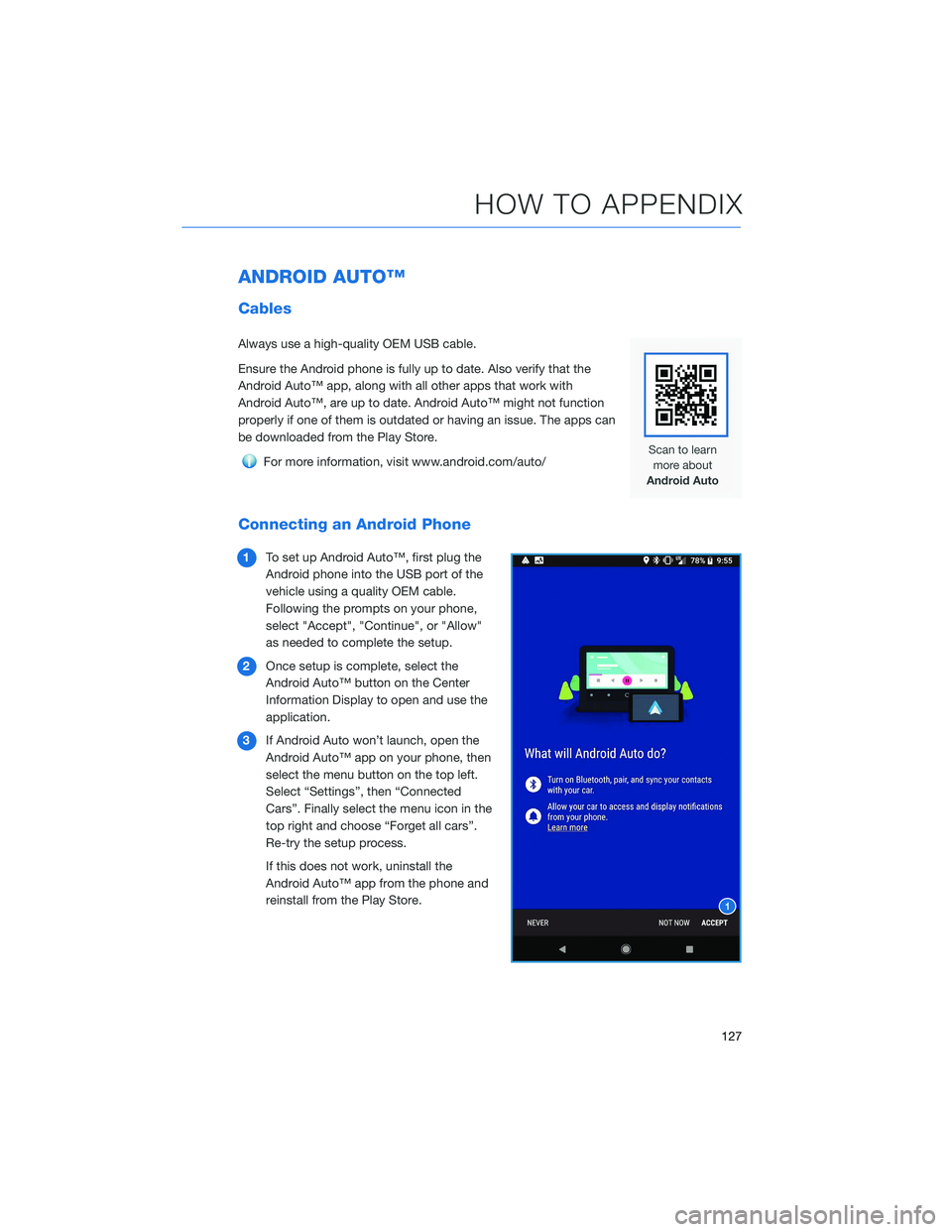
ANDROID AUTO™
Cables
Always use a high-quality OEM USB cable.
Ensure the Android phone is fully up to date. Also verify that the
Android Auto™ app, along with all other apps that work with
Android Auto™, are up to date. Android Auto™ might not function
properly if one of them is outdated or having an issue. The apps can
be downloaded from the Play Store.
For more information, visit www.android.com/auto/
Connecting an Android Phone
1To set up Android Auto™, first plug the
Android phone into the USB port of the
vehicle using a quality OEM cable.
Following the prompts on your phone,
select "Accept", "Continue", or "Allow"
as needed to complete the setup.
2Once setup is complete, select the
Android Auto™ button on the Center
Information Display to open and use the
application.
3If Android Auto won’t launch, open the
Android Auto™ app on your phone, then
select the menu button on the top left.
Select “Settings”, then “Connected
Cars”. Finally select the menu icon in the
top right and choose “Forget all cars”.
Re-try the setup process.
If this does not work, uninstall the
Android Auto™ app from the phone and
reinstall from the Play Store.
HOW TO APPENDIX
127
Page 130 of 164
Compatible Models
Android Auto™ is available on Android phones. To see if your phone
is compatible, please refer to the Android Auto™ website:
https://www.android.com/phones/
APPLE CARPLAY®
Cables
Apple CarPlay®requires compatible iPhones to be connected via
your Subaru’s USB port. Cables must be an 8-Pin Lightning MFi
Certified cable (made for iPod/iPhone). Look for the “Works with
Apple CarPlay
®” or “Made for iPod, iPhone, iPad” icons when
selecting a cable.
For more information, visit: www.apple.com/ios/carplay/
HOW TO APPENDIX
128
Page 131 of 164
Connecting an iPhone
1. To set up Apple CarPlay®, make sure Siri is
turned on then plug the iOS/Apple phone
into the USB port of the vehicle. Make sure
to use an MFi certified cable.
2. Select “Allow” on the iOS/Apple phone when
prompted.
3. Select Apple CarPlay
®on the vehicle screen.
This will bring you to the home page of your
phone in Apple CarPlay
®.
Ensure the iOS/Apple phone is fully up to
date. Also ensure all apps that work on
Apple CarPlay
®are up to date. Apple
CarPlay®might not function correctly if one
of the apps is outdated or having an issue.
Apps can be updated in the App Store.
Compatible Models
For a list of all the Apple phones that are compatible with Apple
CarPlay®, visit: www.apple.com/ios/carplay/
HOW TO APPENDIX
129
Page 134 of 164
How to enroll:
1. Connect your tablet, smartphone or laptop to the SUBARU STARLINK
®Wi-Fi Hotspot
network listed in the settings menu and open your preferred web browser on the device
connected.
2. Once the SUBARU STARLINK
®Wi-Fi Hotspot homepage loads, follow the on-screen
instructions to create a new account or to add your vehicle to an already existing AT&T
Wireless account. You can also subscribe to the Wi-Fi Hotspot from the MySubaru
website or Mobile App.
You can also visit an AT&T store or their website for more information at:
https://www.att.com/plans/connected-car/subaru.html
HOW TO APPENDIX
132
Page 155 of 164
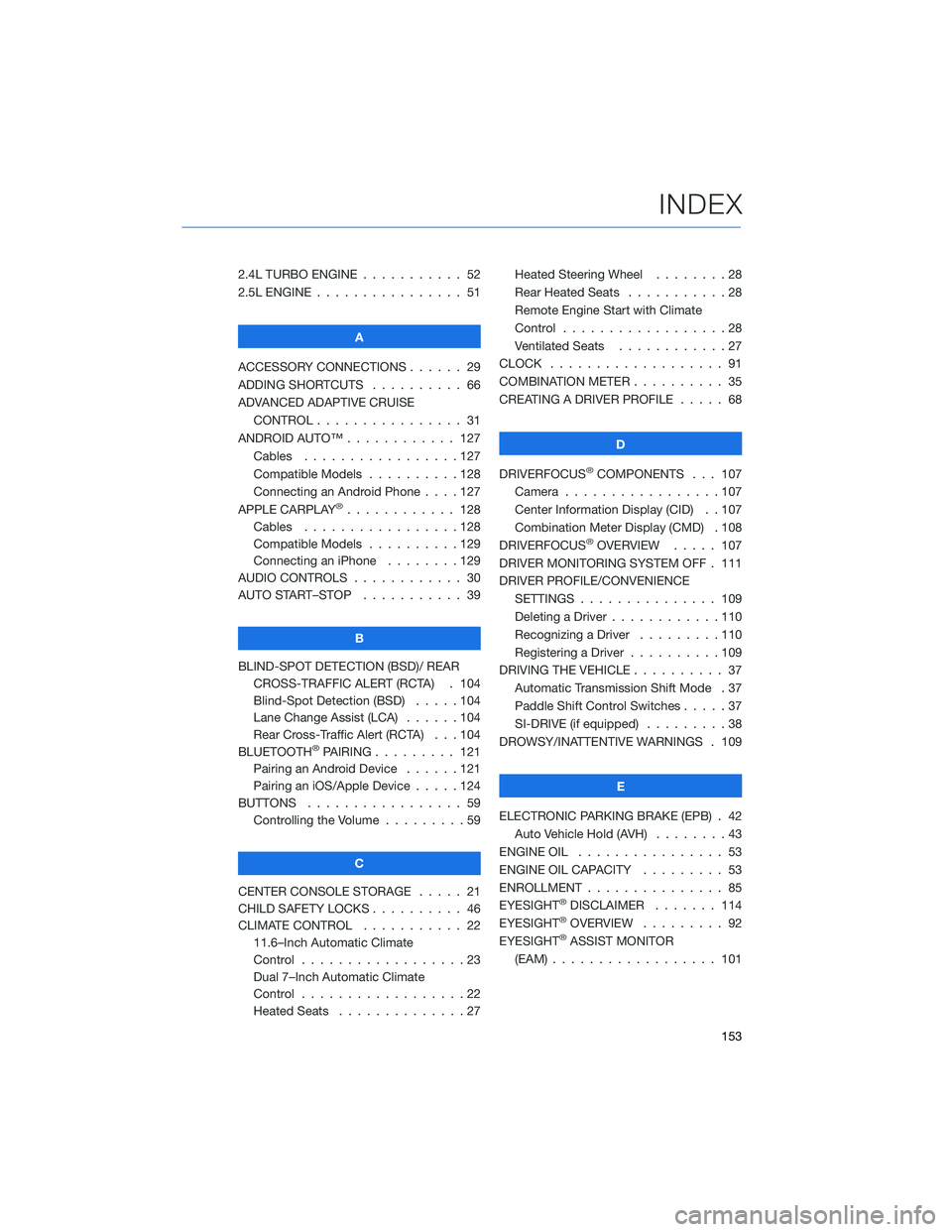
2.4L TURBO ENGINE ........... 52
2.5L ENGINE . . . . . . .......... 51
A
ACCESSORY CONNECTIONS . . . . . . 29
ADDING SHORTCUTS . . . . ...... 66
ADVANCED ADAPTIVE CRUISE
CONTROL . . . . . ........... 31
ANDROID AUTO™ . . . . . ....... 127
Cables . . . . . . . ..........127
Compatible Models ..........128
Connecting an Android Phone....127
APPLE CARPLAY
®............ 128
Cables . . . . . . . ..........128
Compatible Models ..........129
Connecting an iPhone . . . .....129
AUDIO CONTROLS ............ 30
AUTO START–STOP . . . . . . . . . . . 39
B
BLIND-SPOT DETECTION (BSD)/ REAR
CROSS-TRAFFIC ALERT (RCTA) . 104
Blind-Spot Detection (BSD) .....104
Lane Change Assist (LCA)......104
Rear Cross-Traffic Alert (RCTA) . . . 104
BLUETOOTH
®PAIRING . . ....... 121
Pairing an Android Device . . . . . . 121
Pairing an iOS/Apple Device . . . . . 124
BUTTONS . . . . ............. 59
Controlling the Volume . . . . . . . . . 59
C
CENTER CONSOLE STORAGE ..... 21
CHILD SAFETY LOCKS.......... 46
CLIMATE CONTROL........... 22
11.6–Inch Automatic Climate
Control . . . . . . . . . . . . . . . . . . 23
Dual 7–Inch Automatic Climate
Control . . . . . . . . . . . . . . . . . . 22
Heated Seats . . . ...........27Heated Steering Wheel . .......28
Rear Heated Seats...........28
Remote Engine Start with Climate
Control . . . . . . . . . . . . . . . . . . 28
Ventilated Seats . . . . . . . . . . . . 27
CLOCK . . ................. 91
COMBINATION METER .......... 35
CREATING A DRIVER PROFILE ..... 68
D
DRIVERFOCUS
®COMPONENTS . . . 107
Camera . ................107
Center Information Display (CID) . . 107
Combination Meter Display (CMD) . 108
DRIVERFOCUS
®OVERVIEW..... 107
DRIVER MONITORING SYSTEM OFF . 111
DRIVER PROFILE/CONVENIENCE
SETTINGS ............... 109
Deleting a Driver . . ..........110
Recognizing a Driver.........110
Registering a Driver . . . . . . . . . . 109
DRIVING THE VEHICLE . . . ....... 37
Automatic Transmission Shift Mode . 37
Paddle Shift Control Switches.....37
SI-DRIVE (if equipped).........38
DROWSY/INATTENTIVE WARNINGS . 109
E
ELECTRONIC PARKING BRAKE (EPB) . 42
Auto Vehicle Hold (AVH) . . ......43
ENGINE OIL . . .............. 53
ENGINE OIL CAPACITY......... 53
ENROLLMENT . . . . . . ......... 85
EYESIGHT
®DISCLAIMER . . ..... 114
EYESIGHT®OVERVIEW ......... 92
EYESIGHT®ASSIST MONITOR
(EAM) . . . . . . . ........... 101
INDEX
153
Page 157 of 164
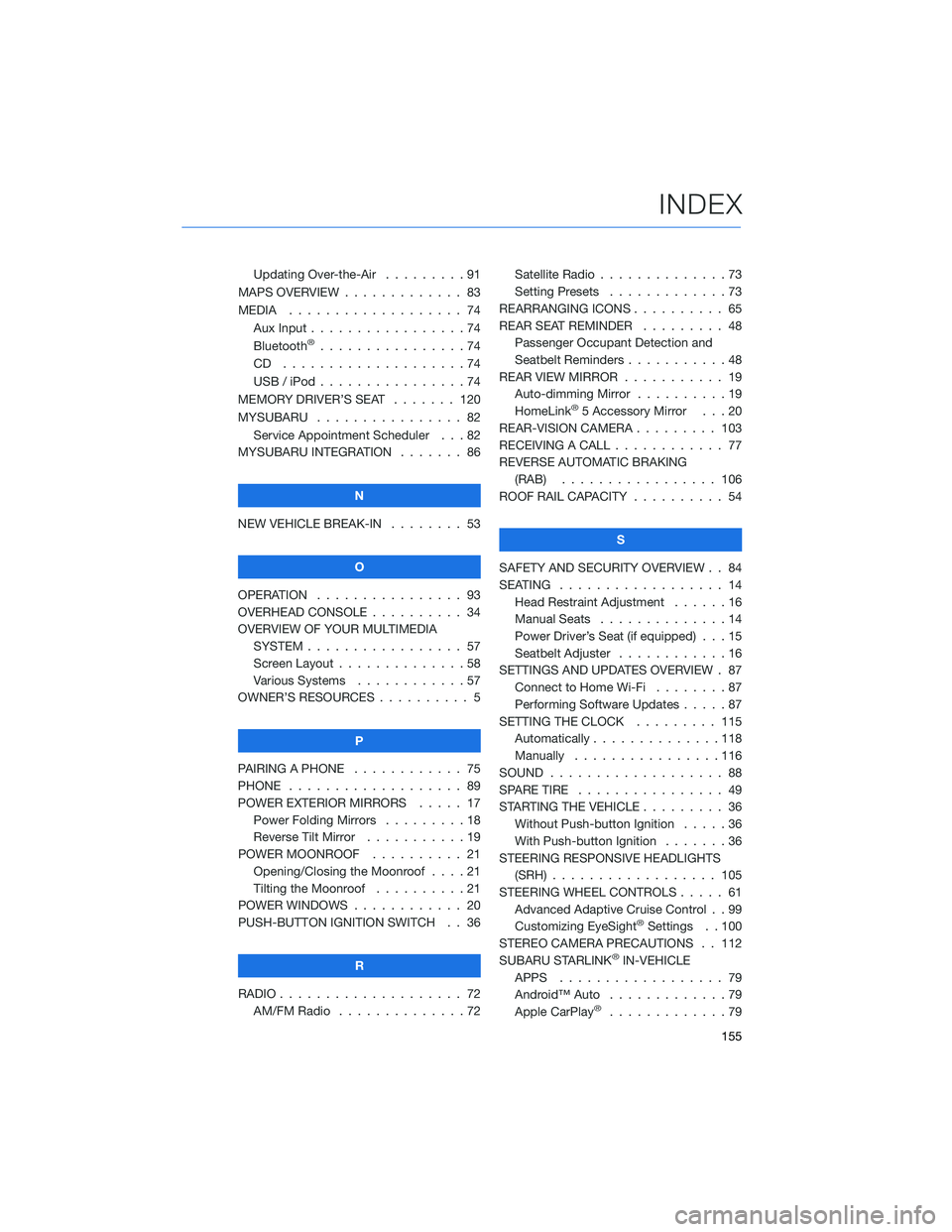
Updating Over-the-Air . . . ......91
MAPS OVERVIEW . . . . . . . . . . . . . 83
MEDIA . . . . . . . . ........... 74
Aux Input . . . . . . ...........74
Bluetooth
®................74
CD ....................74
USB / iPod . . . . . ...........74
MEMORY DRIVER’S SEAT ....... 120
MYSUBARU . . . . . ........... 82
Service Appointment Scheduler . . . 82
MYSUBARU INTEGRATION....... 86
N
NEW VEHICLE BREAK-IN . . . . . . . . 53
O
OPERATION . . . . ............ 93
OVERHEAD CONSOLE .......... 34
OVERVIEW OF YOUR MULTIMEDIA
SYSTEM . . . . . . . . . . . . . . . . . 57
Screen Layout . . ............58
Various Systems . ...........57
OWNER’S RESOURCES . ......... 5
P
PAIRING A PHONE . . . . . . . . . . . . 75
PHONE . . . . . . . . ........... 89
POWER EXTERIOR MIRRORS . . . . . 17
Power Folding Mirrors . . . . . . . . . 18
Reverse Tilt Mirror ...........19
POWER MOONROOF.......... 21
Opening/Closing the Moonroof . . . . 21
Tilting the Moonroof..........21
POWER WINDOWS . ........... 20
PUSH-BUTTON IGNITION SWITCH . . 36
R
RADIO . . . . . . . . . ........... 72
AM/FM Radio . . ............72Satellite Radio . . . . ..........73
Setting Presets.............73
REARRANGING ICONS.......... 65
REAR SEAT REMINDER . . . . . . . . . 48
Passenger Occupant Detection and
Seatbelt Reminders . . . ........48
REAR VIEW MIRROR . . ......... 19
Auto-dimming Mirror . .........19
HomeLink
®5 Accessory Mirror . . . 20
REAR-VISION CAMERA . . . ...... 103
RECEIVING A CALL . . . . . . . . . . . . 77
REVERSE AUTOMATIC BRAKING
(RAB) . . . . . . ........... 106
ROOF RAIL CAPACITY.......... 54
S
SAFETY AND SECURITY OVERVIEW . . 84
SEATING . . . . .............. 14
Head Restraint Adjustment ......16
Manual Seats . . . . . . . . . . . . . . 14
Power Driver’s Seat (if equipped) . . . 15
Seatbelt Adjuster . . . .........16
SETTINGS AND UPDATES OVERVIEW . 87
Connect to Home Wi-Fi........87
Performing Software Updates . . . . . 87
SETTING THE CLOCK . . . . ..... 115
Automatically . . . ...........118
Manually . . . . . ...........116
SOUND . . . . ............... 88
SPARE TIRE . . . . . . . . . . . . . . . . 49
STARTING THE VEHICLE......... 36
Without Push-button Ignition . . . . . 36
With Push-button Ignition . . . . . . . 36
STEERING RESPONSIVE HEADLIGHTS
(SRH).................. 105
STEERING WHEEL CONTROLS..... 61
Advanced Adaptive Cruise Control . . 99
Customizing EyeSight
®Settings . . 100
STEREO CAMERA PRECAUTIONS . . 112
SUBARU STARLINK
®IN-VEHICLE
APPS . . . . . . . . .......... 79
Android™ Auto . ............79
Apple CarPlay
®.............79
INDEX
155