2021 SUBARU LEGACY turn signal
[x] Cancel search: turn signalPage 3 of 164

PURPOSE OF THIS GUIDE
WELCOME................. 4
IMPORTANT SAFETY
INFORMATION.............. 4
OWNER’S RESOURCES....... 5
IN CASE OF EMERGENCY..... 6
TOWING YOUR ALL-WHEEL
DRIVE SUBARU............. 7
ENTRY AND EXIT
KEYLESS ENTRY............ 8
KEYLESS ACCESS WITH PUSH
BUTTON START.............10
INSTRUMENT PANEL........12
GETTING COMFORTABLE
SEATING...................14
TILT AND TELESCOPIC STEERING
COLUMN...................17
POWER EXTERIOR MIRRORS . . 17
REAR VIEW MIRROR.........19
POWER WINDOWS..........20
CENTER CONSOLE STORAGE . 21
POWER MOONROOF........21
CLIMATE CONTROL..........22
ACCESSORY CONNECTIONS . . 29
CONTROLS
INSTRUMENT PANEL SWITCHES
(LOWER LEFT)..............30AUDIO CONTROLS...........30
ADVANCED ADAPTIVE CRUISE
CONTROL..................31
I SWITCH...................31
LIGHT CONTROLS...........32
TURN SIGNALS.............33
WINDSHIELD WIPERS........33
OVERHEAD CONSOLE........34
GAUGES AND WARNING
LIGHTS
COMBINATION METER.......35
WARNING AND INDICATOR
LIGHTS....................35
OPERATING THE VEHICLE
IGNITION SWITCH...........36
PUSH-BUTTON IGNITION
SWITCH...................36
STARTING THE VEHICLE......36
DRIVING THE VEHICLE.......37
AUTO START–STOP..........39
ELECTRONIC PARKING BRAKE
(EPB).....................42
TURNING OFF THE VEHICLE...44
REFUELING
FUEL FILLER LID............45
FUEL......................45
FUEL CAPACITY.............45
TABLE OF CONTENTS
Page 35 of 164
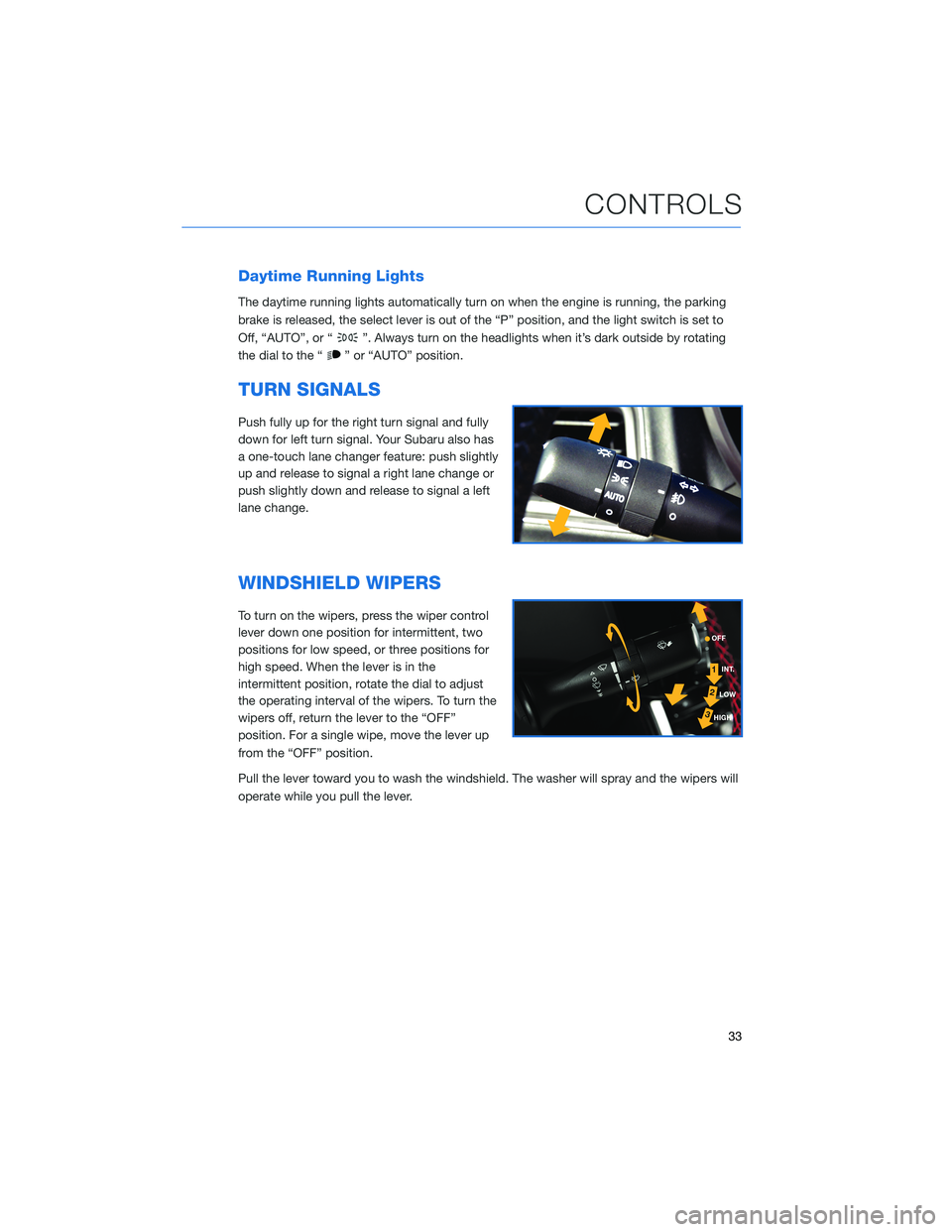
Daytime Running Lights
The daytime running lights automatically turn on when the engine is running, the parking
brake is released, the select lever is out of the “P” position, and the light switch is set to
Off, “AUTO”, or “
”. Always turn on the headlights when it’s dark outside by rotating
the dial to the “
” or “AUTO” position.
TURN SIGNALS
Push fully up for the right turn signal and fully
down for left turn signal. Your Subaru also has
a one-touch lane changer feature: push slightly
up and release to signal a right lane change or
push slightly down and release to signal a left
lane change.
WINDSHIELD WIPERS
To turn on the wipers, press the wiper control
lever down one position for intermittent, two
positions for low speed, or three positions for
high speed. When the lever is in the
intermittent position, rotate the dial to adjust
the operating interval of the wipers. To turn the
wipers off, return the lever to the “OFF”
position. For a single wipe, move the lever up
from the “OFF” position.
Pull the lever toward you to wash the windshield. The washer will spray and the wipers will
operate while you pull the lever.
CONTROLS
33
Page 45 of 164

Auto Vehicle Hold (AVH)
Auto Vehicle Hold gives your feet a break by
automatically holding your Subaru in place
when at a complete stop, such as at a traffic
signal, even after you release the brake pedal.
To turn on Auto Vehicle Hold:
1On the Home screen select the “Car
Settings” icon.
2In the “Vehicle Control” menu, select
“Auto Vehicle Hold”. The AVH indicator
will illuminate in the combination meter.
While your Subaru is being held by this
function, the operation indicator in the
combination meter will illuminate. The function
is canceled when you depress the accelerator
pedal or the brake pedal.
Select “Auto Vehicle Hold” again to turn it off.
The function works with the select lever in
either the “D” or “R” position.
NOTE:
• For this system to work your seatbelt must
be fastened.
• Make sure to turn off this function before
entering an automatic car wash.
1
2
ICON MODE
Auto Vehicle Hold
ON
Auto Vehicle Hold
IN OPERATION
OPERATING THE VEHICLE
43
Page 90 of 164
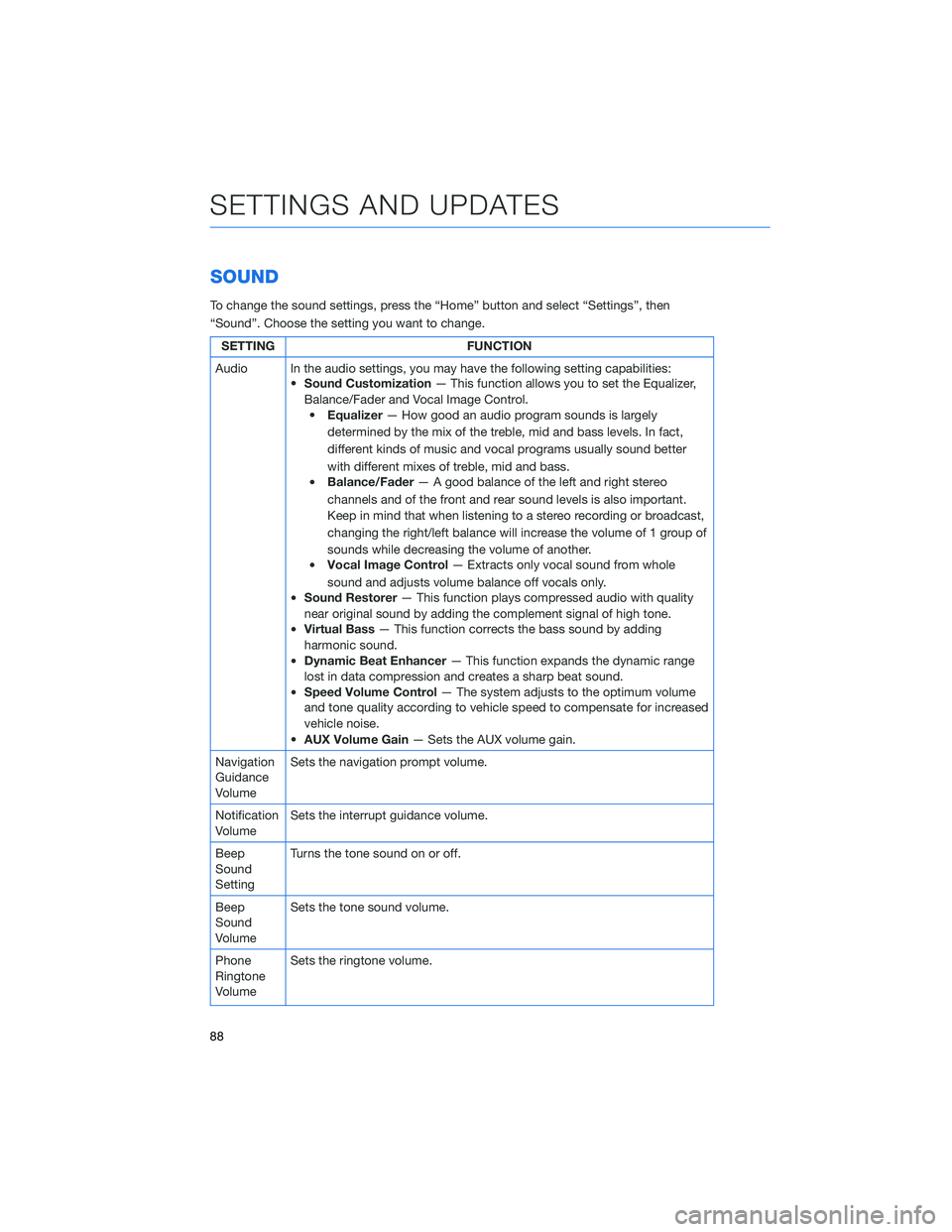
SOUND
To change the sound settings, press the “Home” button and select “Settings”, then
“Sound”. Choose the setting you want to change.
SETTING FUNCTION
Audio In the audio settings, you may have the following setting capabilities:
•Sound Customization— This function allows you to set the Equalizer,
Balance/Fader and Vocal Image Control.
•Equalizer— How good an audio program sounds is largely
determined by the mix of the treble, mid and bass levels. In fact,
different kinds of music and vocal programs usually sound better
with different mixes of treble, mid and bass.
•Balance/Fader— A good balance of the left and right stereo
channels and of the front and rear sound levels is also important.
Keep in mind that when listening to a stereo recording or broadcast,
changing the right/left balance will increase the volume of 1 group of
sounds while decreasing the volume of another.
•Vocal Image Control— Extracts only vocal sound from whole
sound and adjusts volume balance off vocals only.
•Sound Restorer— This function plays compressed audio with quality
near original sound by adding the complement signal of high tone.
•Virtual Bass— This function corrects the bass sound by adding
harmonic sound.
•Dynamic Beat Enhancer— This function expands the dynamic range
lost in data compression and creates a sharp beat sound.
•Speed Volume Control— The system adjusts to the optimum volume
and tone quality according to vehicle speed to compensate for increased
vehicle noise.
•AUX Volume Gain— Sets the AUX volume gain.
Navigation
Guidance
VolumeSets the navigation prompt volume.
Notification
VolumeSets the interrupt guidance volume.
Beep
Sound
SettingTurns the tone sound on or off.
Beep
Sound
VolumeSets the tone sound volume.
Phone
Ringtone
VolumeSets the ringtone volume.
SETTINGS AND UPDATES
88
Page 106 of 164
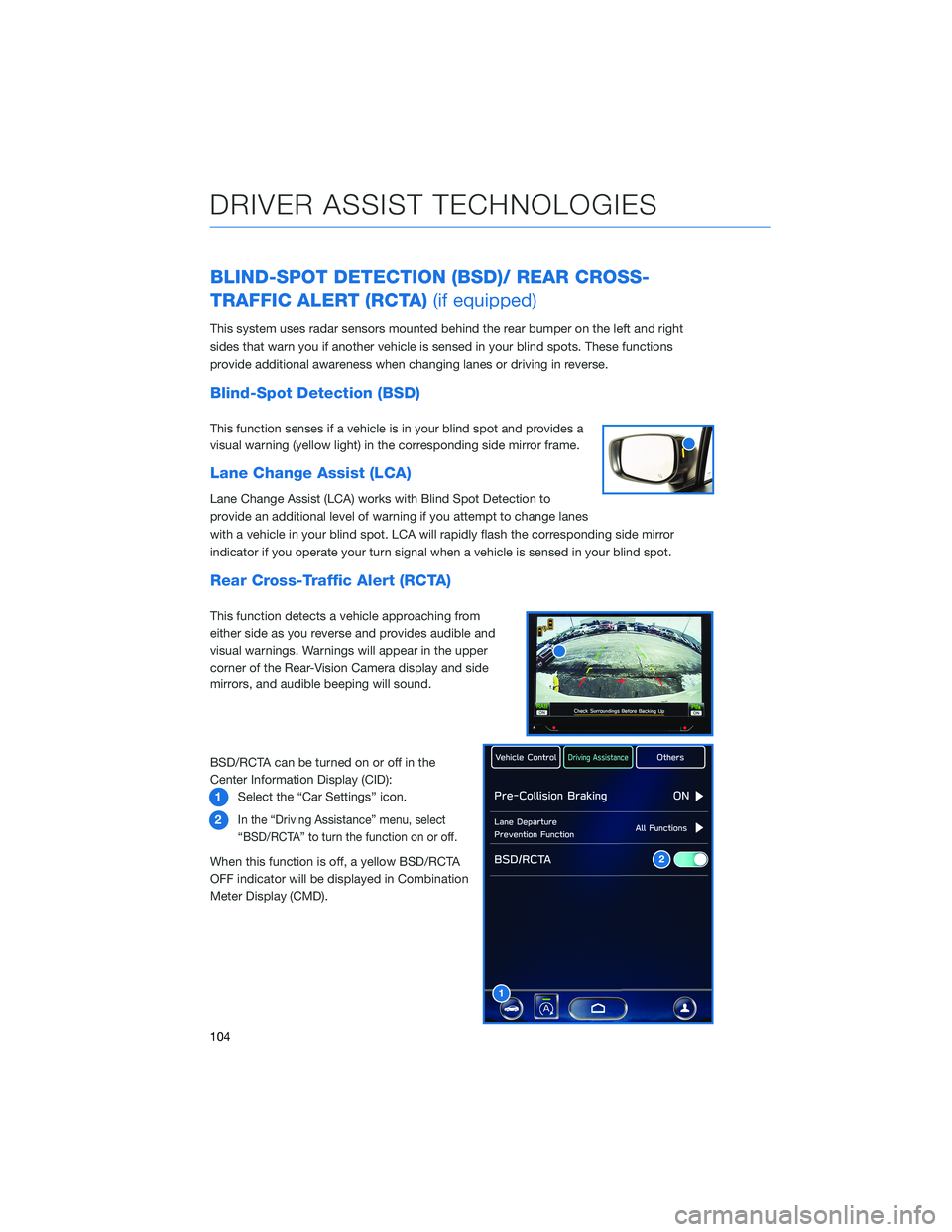
BLIND-SPOT DETECTION (BSD)/ REAR CROSS-
TRAFFIC ALERT (RCTA)(if equipped)
This system uses radar sensors mounted behind the rear bumper on the left and right
sides that warn you if another vehicle is sensed in your blind spots. These functions
provide additional awareness when changing lanes or driving in reverse.
Blind-Spot Detection (BSD)
This function senses if a vehicle is in your blind spot and provides a
visual warning (yellow light) in the corresponding side mirror frame.
Lane Change Assist (LCA)
Lane Change Assist (LCA) works with Blind Spot Detection to
provide an additional level of warning if you attempt to change lanes
with a vehicle in your blind spot. LCA will rapidly flash the corresponding side mirror
indicator if you operate your turn signal when a vehicle is sensed in your blind spot.
Rear Cross-Traffic Alert (RCTA)
This function detects a vehicle approaching from
either side as you reverse and provides audible and
visual warnings. Warnings will appear in the upper
corner of the Rear-Vision Camera display and side
mirrors, and audible beeping will sound.
BSD/RCTA can be turned on or off in the
Center Information Display (CID):
1Select the “Car Settings” icon.
2
In the “Driving Assistance” menu, select
“BSD/RCTA” to turn the function on or off.
When this function is off, a yellow BSD/RCTA
OFF indicator will be displayed in Combination
Meter Display (CMD).
1
2
DRIVER ASSIST TECHNOLOGIES
104
Page 111 of 164
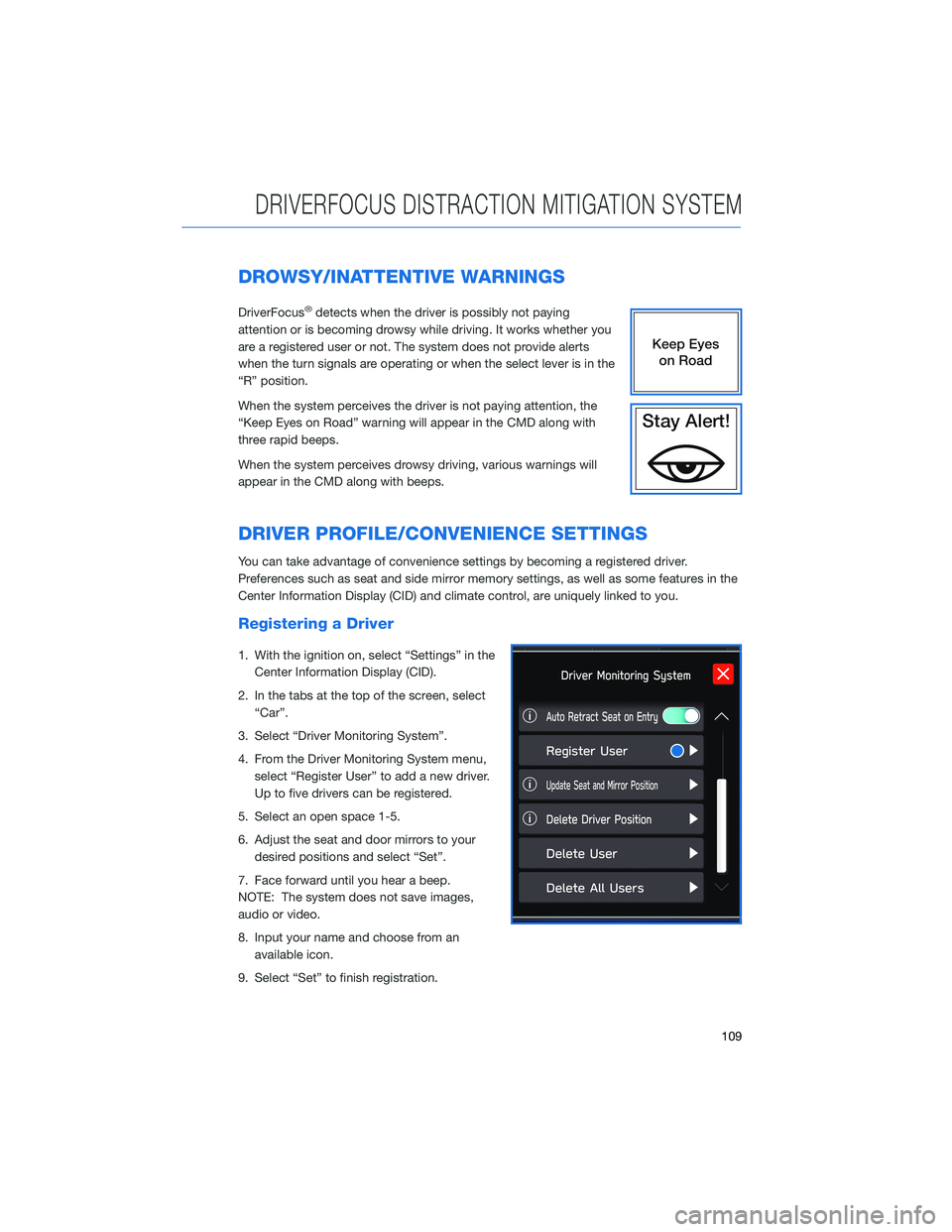
DROWSY/INATTENTIVE WARNINGS
DriverFocus®detects when the driver is possibly not paying
attention or is becoming drowsy while driving. It works whether you
are a registered user or not. The system does not provide alerts
when the turn signals are operating or when the select lever is in the
“R” position.
When the system perceives the driver is not paying attention, the
“Keep Eyes on Road” warning will appear in the CMD along with
three rapid beeps.
When the system perceives drowsy driving, various warnings will
appear in the CMD along with beeps.
DRIVER PROFILE/CONVENIENCE SETTINGS
You can take advantage of convenience settings by becoming a registered driver.
Preferences such as seat and side mirror memory settings, as well as some features in the
Center Information Display (CID) and climate control, are uniquely linked to you.
Registering a Driver
1. With the ignition on, select “Settings” in the
Center Information Display (CID).
2. In the tabs at the top of the screen, select
“Car”.
3. Select “Driver Monitoring System”.
4. From the Driver Monitoring System menu,
select “Register User” to add a new driver.
Up to five drivers can be registered.
5. Select an open space 1-5.
6. Adjust the seat and door mirrors to your
desired positions and select “Set”.
7. Face forward until you hear a beep.
NOTE: The system does not save images,
audio or video.
8. Input your name and choose from an
available icon.
9. Select “Set” to finish registration.
DRIVERFOCUS DISTRACTION MITIGATION SYSTEM
109
Page 158 of 164

SiriusXM®Travel Link . .........80
SUBARU STARLINK®MOBILE APP . . 80
Chimani . . . . . . . . .........81
eBird . . . . . . . . . . . . . . . . . . . 81
Quick Reference Guide........81
SUBARU STARLINK
®WI-FI HOTSPOT . 86
T
TEXT MESSAGES . . . . . . . . . . . . . 78
TILT AND TELESCOPIC STEERING
COLUMN . . . . . . . . . . . . . . . . 17
TIRE PRESSURE MONITORING SYSTEM
(TPMS).................. 54
TOUCHSCREEN . . . . . . ........ 60
TOWING YOUR ALL-WHEEL DRIVE
SUBARU . . . . . . . . . . . ...... 7
TRAILER TOWING CAPACITY...... 54
TURNING OFF THE VEHICLE...... 44
Without Push-button Ignition.....44
With Push-button Ignition.......44
TURN SIGNALS . . . . . . ........ 33V
VOICE RECOGNITION .......... 62
Common Commands . . . . . . . . . . 63
Tips....................62
W
WARNING AND INDICATOR LIGHTS . . 35
WELCOME.................. 4
WI-FI.................... 130
Connecting to a Wi-Fi Network . . . 130
Wi-Fi Hotspot Subscription . . . . . 131
WINDSHIELD GLASS AND
DASHBOARD . . . . . . ....... 112
WINDSHIELD WIPERS .......... 33
INDEX
156