2021 SUBARU CROSSTREK reset
[x] Cancel search: resetPage 23 of 124

INSTRUMENT PANEL SWITCHES (LOWER LEFT)
The switches in the lower left of the instrument panel allow you to control several
convenient and important features. Knowing their location and function will improve your
driving experience.
1Steering Responsive
Headlights OFF (if equipped)
(see p. 88)
2Illumination Brightness
(see p. 24)
3Vehicle Dynamics Control
OFF
4Auto Start-Stop OFF (if
equipped) (see p. 33)
5Blind Spot Detection/Rear
Cross Traffic Alert OFF (if
equipped) (see p. 87)
For more information, please refer to your EyeSight®and vehicle Owner’s Manuals.
AUDIO CONTROLS
1Presets/Skip
2Volume
3Source
4INFO
5Call/Voice Recognition
For more information about your audio
system and controls, please refer to page 51
or the SUBARU STARLINK
®Owner’s Manual.
CONTROLS
21
Page 36 of 124

Fuel Saving Display
Once the Auto Start-Stop System has stopped
the engine, the Fuel Saving Screen will display
in the Combination Meter Display (CMD),
showing how much time the engine was off in
the top line and the amount of fuel saved in
the bottom line. These are the total stop time
and fuel saved since the trip meter was reset.
No Activity Detected Indicator Light
If the operational conditions are not met when the vehicle is stopped, the
engine will not stop and the white Auto Start-Stop No Activity Detected
indicator light will illuminate. It will turn off when the brake pedal is released.
Auto Start-Stop Warning Light
The Auto Start-Stop warning light will illuminate in yellow when initially turning
the ignition switch to the “ON” position. The light will turn off after the engine
has started.
NOTE: If the Auto Start-Stop warning light does not turn off after the engine
has started or is flashing, the Auto Start-Stop system may be malfunctioning. We
recommend that you contact your authorized SUBARU Retailer for an inspection.
INDICATOR PATTERN CONDITION
Solid green This indicator light illuminates when the engine has been
temporarily stopped by the Auto Start-Stop system. It
will turn off when the engine is restarted.
Solid White Operational conditions have not been met, the engine
will not stop and this light will illuminate. The light goes
out once the brake pedal is released.
Solid Yellow This light indicates that the system has been turned off.
The light will turn off once the system is turned back on.
Flashing
YellowA fault has been detected with the Start-Stop system.
Please contact your authorized Subaru Retailer.
OPERATING THE VEHICLE
34
Page 53 of 124

STEERING WHEEL CONTROLS
1Presets/Skip:Press to toggle through
your preset radio stations or change a
track/media file. Press and hold to scan
radio stations or fast-forward/rewind
media files.
2Volume:Push the switch up/down to
increase/decrease volume.
3Source:Press the source button to
change the audio sources between radio
modes and media modes.
4INFO:Press to operate the Multi Function
Display.
5Call/Voice Recognition:Press to
receive/end a call without taking your
hands off the steering wheel. Press the talk button to start voice recognition. If
connected to an iPhone, press and hold the talk button to initiate Siri.
Starlink Audio Controls
STARLINK OVERVIEW
51
Page 55 of 124
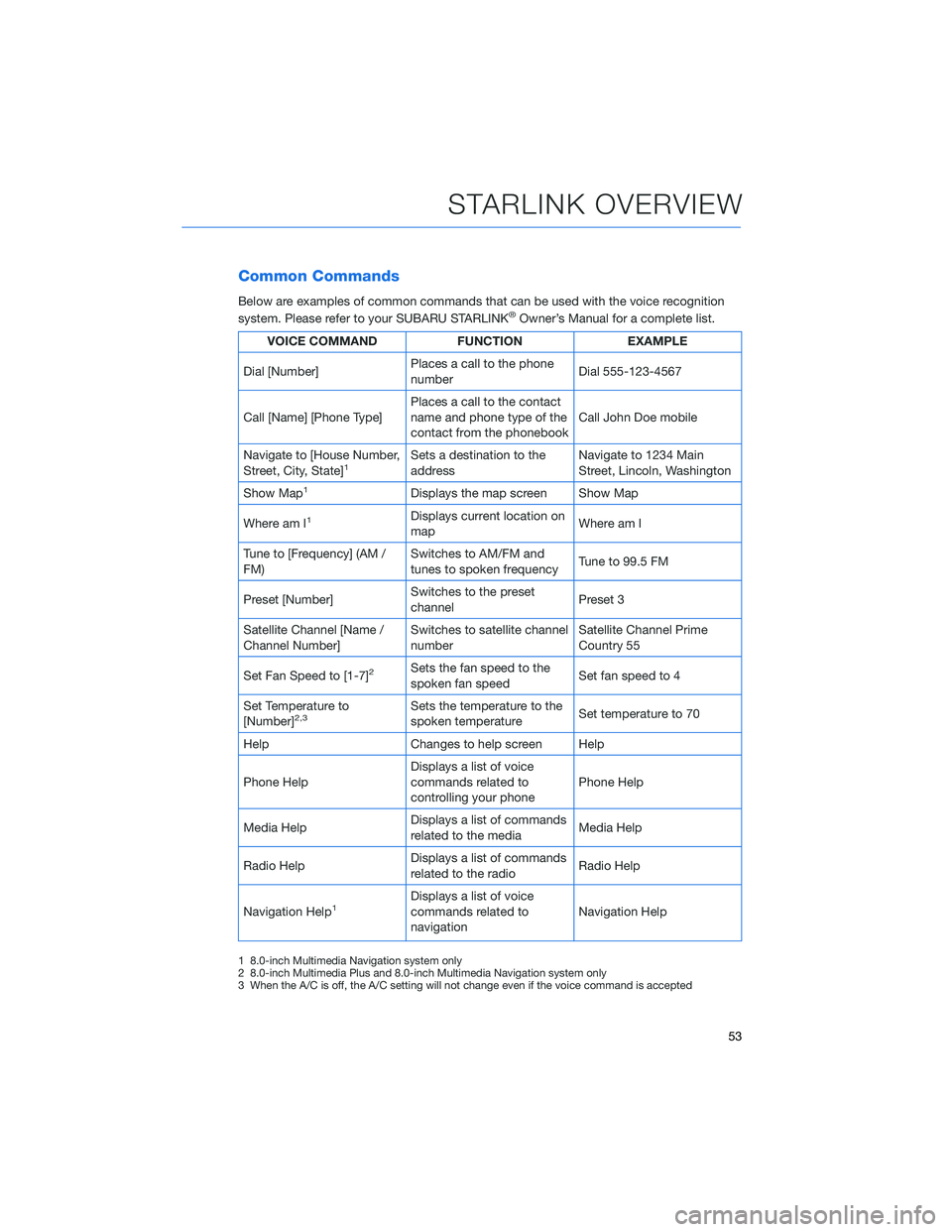
Common Commands
Below are examples of common commands that can be used with the voice recognition
system. Please refer to your SUBARU STARLINK®Owner’s Manual for a complete list.
VOICE COMMAND FUNCTION EXAMPLE
Dial [Number]Places a call to the phone
numberDial 555-123-4567
Call [Name] [Phone Type]Places a call to the contact
name and phone type of the
contact from the phonebookCall John Doe mobile
Navigate to [House Number,
Street, City, State]
1Sets a destination to the
addressNavigate to 1234 Main
Street, Lincoln, Washington
Show Map
1Displays the map screen Show Map
Where am I
1Displays current location on
mapWhere am I
Tune to [Frequency] (AM /
FM)Switches to AM/FM and
tunes to spoken frequencyTune to 99.5 FM
Preset [Number]Switches to the preset
channelPreset 3
Satellite Channel [Name /
Channel Number]Switches to satellite channel
numberSatellite Channel Prime
Country 55
Set Fan Speed to [1-7]
2Sets the fan speed to the
spoken fan speedSet fan speed to 4
Set Temperature to
[Number]
2,3Sets the temperature to the
spoken temperatureSet temperature to 70
Help Changes to help screen Help
Phone HelpDisplays a list of voice
commands related to
controlling your phonePhone Help
Media HelpDisplays a list of commands
related to the mediaMedia Help
Radio HelpDisplays a list of commands
related to the radioRadio Help
Navigation Help
1Displays a list of voice
commands related to
navigationNavigation Help
1 8.0-inch Multimedia Navigation system only
2 8.0-inch Multimedia Plus and 8.0-inch Multimedia Navigation system only
3 When the A/C is off, the A/C setting will not change even if the voice command is accepted
STARLINK OVERVIEW
53
Page 58 of 124

CREATING A DRIVER PROFILE
Creating a Driver Profile provides many benefits beyond just pairing a phone. The profile
records and remembers station presets, sound preferences, home and work address (if
equipped with navigation), phone favorites, screen icons and placement, and the
background wallpaper.
To create a driver profile:
1. From the Home screen, select “Settings”
then “Driver Profile”.
2. Select “Add New Profile”.
3. Select “Enter Name” to display the
keyboard screen then type your name. Now
select “Next” on this screen and the
following screen.
DRIVER PROFILE
56
Page 61 of 124
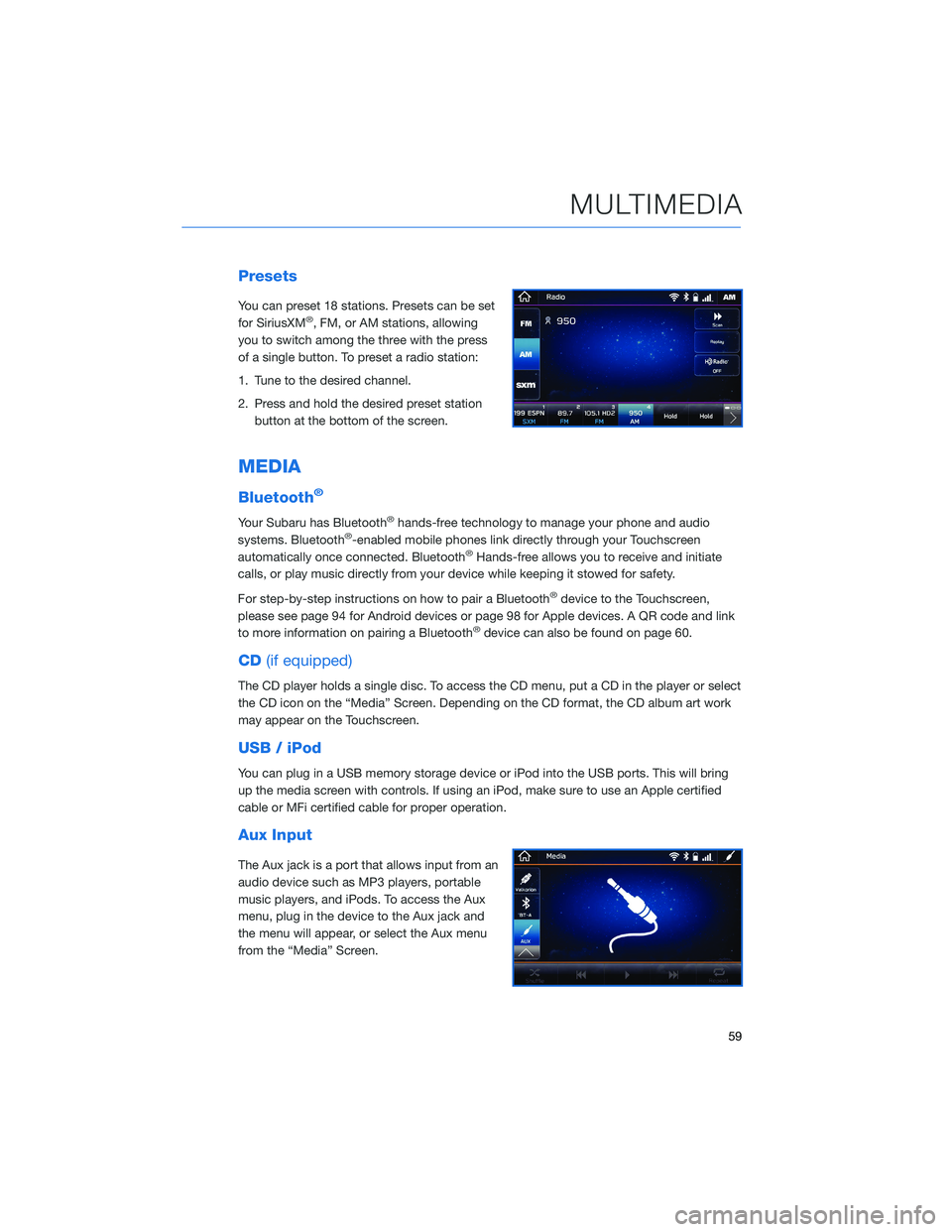
Presets
You can preset 18 stations. Presets can be set
for SiriusXM®, FM, or AM stations, allowing
you to switch among the three with the press
of a single button. To preset a radio station:
1. Tune to the desired channel.
2. Press and hold the desired preset station
button at the bottom of the screen.
MEDIA
Bluetooth®
Your Subaru has Bluetooth®hands-free technology to manage your phone and audio
systems. Bluetooth®-enabled mobile phones link directly through your Touchscreen
automatically once connected. Bluetooth®Hands-free allows you to receive and initiate
calls, or play music directly from your device while keeping it stowed for safety.
For step-by-step instructions on how to pair a Bluetooth
®device to the Touchscreen,
please see page 94 for Android devices or page 98 for Apple devices. A QR code and link
to more information on pairing a Bluetooth
®device can also be found on page 60.
CD(if equipped)
The CD player holds a single disc. To access the CD menu, put a CD in the player or select
the CD icon on the “Media” Screen. Depending on the CD format, the CD album art work
may appear on the Touchscreen.
USB / iPod
You can plug in a USB memory storage device or iPod into the USB ports. This will bring
up the media screen with controls. If using an iPod, make sure to use an Apple certified
cable or MFi certified cable for proper operation.
Aux Input
The Aux jack is a port that allows input from an
audio device such as MP3 players, portable
music players, and iPods. To access the Aux
menu, plug in the device to the Aux jack and
the menu will appear, or select the Aux menu
from the “Media” Screen.
MULTIMEDIA
59
Page 121 of 124
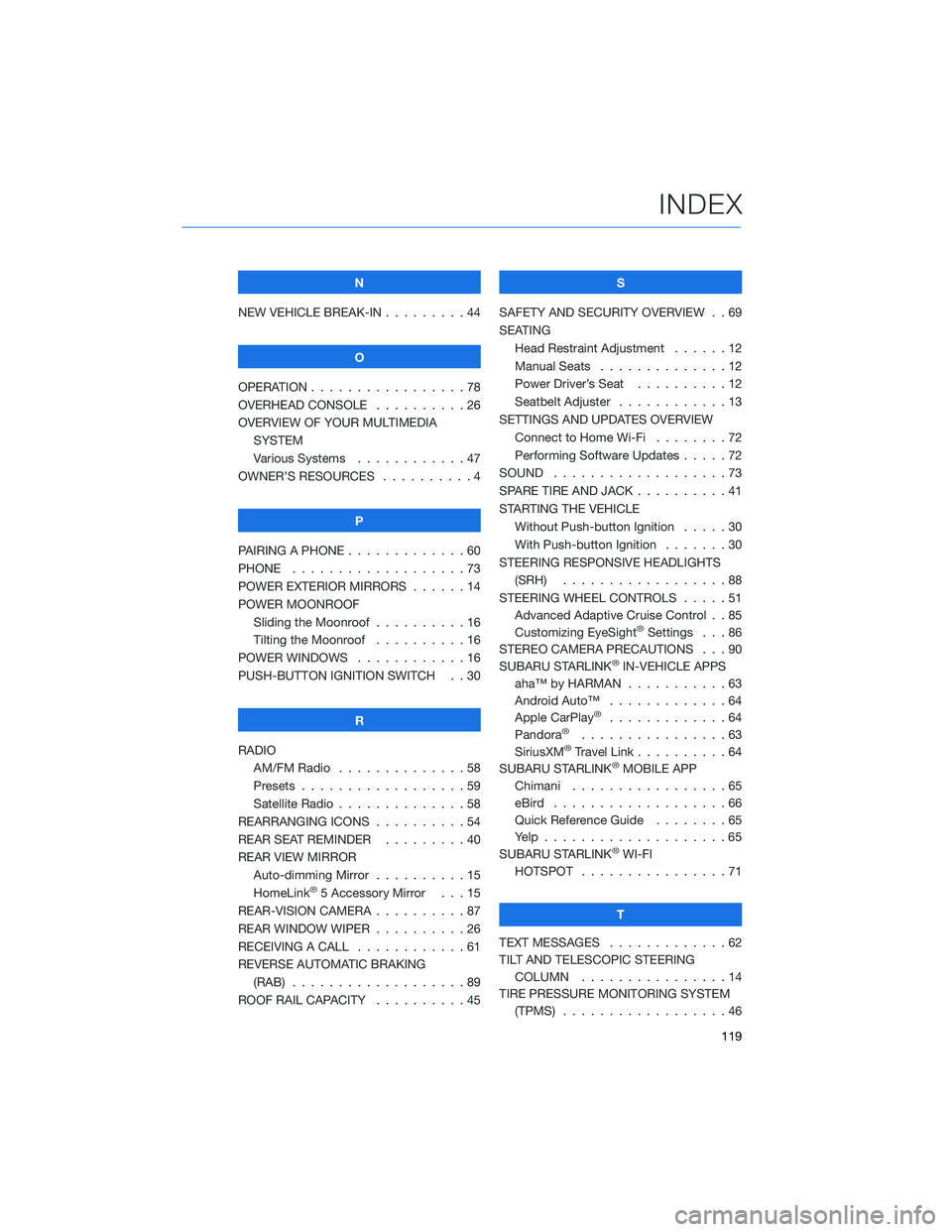
N
NEW VEHICLE BREAK-IN . . . . . . . . . 44
O
OPERATION . . . . . ............78
OVERHEAD CONSOLE ..........26
OVERVIEW OF YOUR MULTIMEDIA
SYSTEM
Various Systems . ...........47
OWNER’S RESOURCES . . . .......4
P
PAIRING A PHONE . . ...........60
PHONE . . . . . . . . ...........73
POWER EXTERIOR MIRRORS . . . . . . 14
POWER MOONROOF
Sliding the Moonroof..........16
Tilting the Moonroof..........16
POWER WINDOWS . ...........16
PUSH-BUTTON IGNITION SWITCH . . 30
R
RADIO
AM/FM Radio . . ............58
Presets . . . . . . . . . . . . . . . . . . 59
Satellite Radio . . . . ..........58
REARRANGING ICONS . . . .......54
REAR SEAT REMINDER . . . ......40
REAR VIEW MIRROR
Auto-dimming Mirror . . . . . . . . . . 15
HomeLink
®5 Accessory Mirror . . . 15
REAR-VISION CAMERA . . . . . . . . . . 87
REAR WINDOW WIPER . . . . ......26
RECEIVING A CALL . . ..........61
REVERSE AUTOMATIC BRAKING
(RAB) . . . . . . .............89
ROOF RAIL CAPACITY..........45S
SAFETY AND SECURITY OVERVIEW . . 69
SEATING
Head Restraint Adjustment ......12
Manual Seats . . . . . . . . . . . . . . 12
Power Driver’s Seat..........12
Seatbelt Adjuster . . . .........13
SETTINGS AND UPDATES OVERVIEW
Connect to Home Wi-Fi........72
Performing Software Updates . . . . . 72
SOUND . . .................73
SPARE TIRE AND JACK..........41
STARTING THE VEHICLE
Without Push-button Ignition . . . . . 30
With Push-button Ignition . . . . . . . 30
STEERING RESPONSIVE HEADLIGHTS
(SRH) . . . . . . . ...........88
STEERING WHEEL CONTROLS . . . . . 51
Advanced Adaptive Cruise Control . . 85
Customizing EyeSight
®Settings . . . 86
STEREO CAMERA PRECAUTIONS . . . 90
SUBARU STARLINK
®IN-VEHICLE APPS
aha™ by HARMAN . . . . . . .....63
Android Auto™ . ............64
Apple CarPlay
®.............64
Pandora®................63
SiriusXM®Travel Link..........64
SUBARU STARLINK®MOBILE APP
Chimani . . . . . . . . . ........65
eBird ...................66
Quick Reference Guide........65
Yelp....................65
SUBARU STARLINK
®WI-FI
HOTSPOT . . . . ............71
T
TEXT MESSAGES . . ...........62
TILT AND TELESCOPIC STEERING
COLUMN . . . . ............14
TIRE PRESSURE MONITORING SYSTEM
(TPMS) . . . . . . . ...........46
INDEX
119