2021 SUBARU CROSSTREK carplay
[x] Cancel search: carplayPage 2 of 124

© 2020 Subaru of America, Inc. Printed in USA. All rights reserved. Contents may not be
reproduced in whole or in part without prior written permission of publisher\
. Specifications
in this Guide are based on the latest product information available at the time of publication.
Some images shown are for illustration purposes only. Some equipment shown in photography
within this Guide is optional at extra cost. Specific options may be a\
vailable only in combination
with other options. Specific combinations of equipment or features may vary from time to time,
and by geographic area. Subaru of America, Inc. reserves the right to change or discontinue
at any time, without notice: Prices, colors, materials, equipment, acces\
sories, specifications,
models and packages, without incurring any obligation to make the same o\
r similar changes on
vehicles previously sold. Colors shown may vary due to reproduction and printing processes.
Subaru of America, Inc. is not responsible for typographical errors. Aha
™ is a trademark
of Harman International Industries, Incorporated. Alcantara® is a registered trademark of
Alcantara S.p.A., and Alcantara is produced by the Toray Group. App Store® is a registered
trademark of Apple, Inc. Apple® is a registered trademark of Apple, Inc. Apple CarPlay® is a
registered trademark of Apple, Inc. Android Auto™ is a trademark of Google, LLC. BBS® is a
registered trademark of BBS Kraftahrzeugtechnik, AG. Bluetooth® is a registered trademark of
Bluetooth SIG, Inc. Brembo® is a registered trademark of Freni Brembo, S.p.A. GreenEdge®
is a registered trademark of Harman International Industries, Incorporated. Glympse® is a
registered trademark of Glympse, Inc. Grand Luxe® is a registered trademark of Seiren Co.,
Ltd. HARMAN® is a registered trademark of HARMAN International Industries, Incorporated.
Harman Kardon® is a registered trademark of Harman International Industries, Incorporated.
Quantum logic™ is a trademark of Harman International Industries, Incorporated. HD Radio®
is a registered trademark of iBiquity Digital Corporation. HomeLink® and the HomeLink®
house icon are registered trademarks of Gentex Corporation. iHeartRadio® is a registered
trademark of iHeartMedia, Inc. iPod® is a registered trademark of Apple, Inc. iTunes® is a
registered trademark of Apple, Inc. Magellan® is a registered trademark of MiTAC International
Corporation. Michelin® is a registered trademark of Compagnie Générale des Etablissments
Michelin. Metal-Matrix Diaphragm (MMD®) is a registered trademark of Harman International
Industries, Incorporated. MirrorLink™ is a trademark of Car Connectivity Consortium, LLC.
Pandora® is a registered trademark of Pandora Media, Inc. SACHS® is a registered trademark
of ZF Friedrichshafen AG. Siri® is a registered trademark of Apple, Inc. Smart Way® is a
registered trademark of the U.S. Environmental Protection Agency. Stitcher™ is a trademark of
Stitcher™, Inc. TomTom® is a registered trademark of TomTom International BV. TORSEN LSD®
is a registered trademark of JTEKT TORSEN North America, Inc. SiriusXM® All Access Radio
is a registered trademark of Sirius XM Radio, Inc. SiriusXM Traffic® is a registered trademark
of Sirius XM Radio, Inc. SiriusXM Travel Link® is a registered trademark of SiriusXM Radio, Inc.
Ultrasuede® is a registered trademark of Toray Industries, Inc. Yelp® is a registered trademark of
Yelp, Inc. Ascent, DriverFocus, and StarDrive, are trademarks of Subaru of America, Inc. Added
Security, Crosstrek, Forester, Outback, StarTex and XV Crosstrek are registered trademarks of
Subaru of America, Inc. BRZ, Confidence in Motion, EyeSight, Impreza, Lineartronic, Legacy,
S209, Subaru, SUBARU STARLINK
®, SUBARU BOXER, tS (Design), WRX, STI and X-MODE
are registered trademarks of Subaru Corporation.
Page 5 of 124

CARE AND LIMITATIONS
STEREO CAMERA
PRECAUTIONS..............90
WINDSHIELD GLASS AND
DASHBOARD...............90
FRONT VIEW
CROSSTREK................91
EYESIGHT DISCLAIMER
EYESIGHT®DISCLAIMER.....92
HOW TO APPENDIX
HOW TO OVERVIEW..........93
BLUETOOTH®PAIRING.......94
ANDROID AUTO™..........102
APPLE CARPLAY
®..........105
WI-FI.....................106
MAPS....................109
FIRMWARE AND SOFTWARE
UPDATES.................116
INDEX.....................117
TABLE OF CONTENTS
3
Page 65 of 124
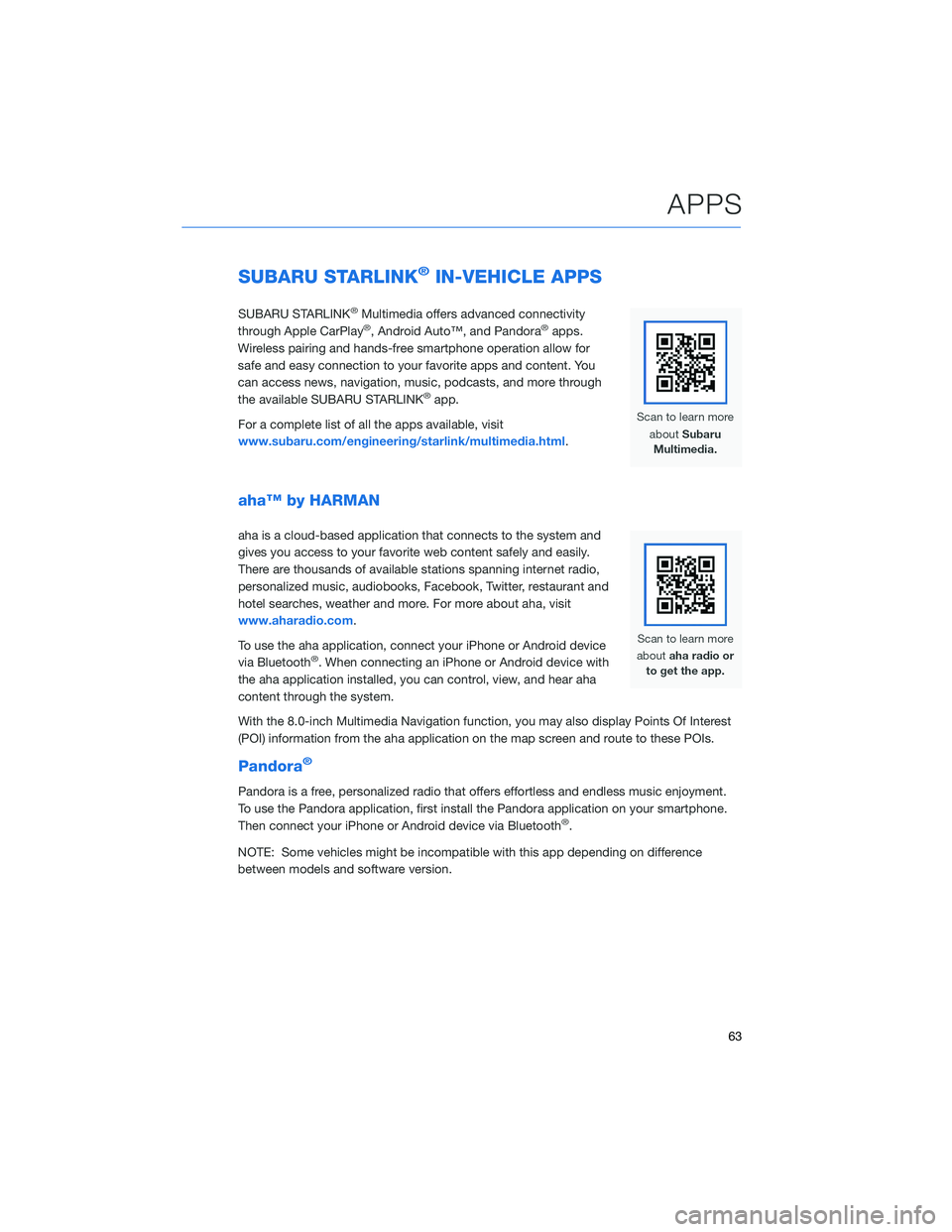
SUBARU STARLINK®IN-VEHICLE APPS
SUBARU STARLINK®Multimedia offers advanced connectivity
through Apple CarPlay®, Android Auto™, and Pandora®apps.
Wireless pairing and hands-free smartphone operation allow for
safe and easy connection to your favorite apps and content. You
can access news, navigation, music, podcasts, and more through
the available SUBARU STARLINK
®app.
For a complete list of all the apps available, visit
www.subaru.com/engineering/starlink/multimedia.html.
aha™ by HARMAN
aha is a cloud-based application that connects to the system and
gives you access to your favorite web content safely and easily.
There are thousands of available stations spanning internet radio,
personalized music, audiobooks, Facebook, Twitter, restaurant and
hotel searches, weather and more. For more about aha, visit
www.aharadio.com.
To use the aha application, connect your iPhone or Android device
via Bluetooth
®. When connecting an iPhone or Android device with
the aha application installed, you can control, view, and hear aha
content through the system.
With the 8.0-inch Multimedia Navigation function, you may also display Points Of Interest
(POI) information from the aha application on the map screen and route to these POIs.
Pandora®
Pandora is a free, personalized radio that offers effortless and endless music enjoyment.
To use the Pandora application, first install the Pandora application on your smartphone.
Then connect your iPhone or Android device via Bluetooth
®.
NOTE: Some vehicles might be incompatible with this app depending on difference
between models and software version.
APPS
63
Page 66 of 124
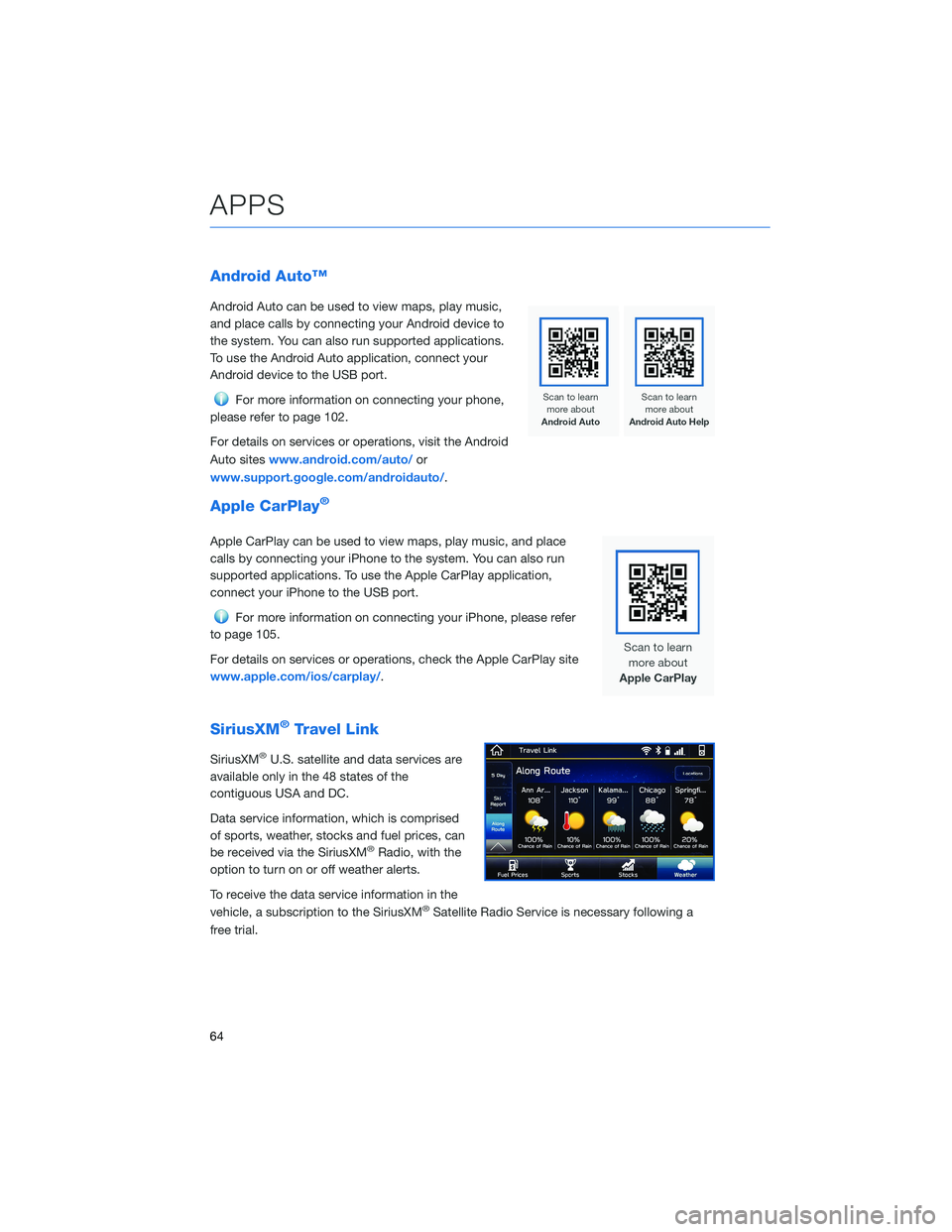
Android Auto™
Android Auto can be used to view maps, play music,
and place calls by connecting your Android device to
the system. You can also run supported applications.
To use the Android Auto application, connect your
Android device to the USB port.
For more information on connecting your phone,
please refer to page 102.
For details on services or operations, visit the Android
Auto siteswww.android.com/auto/or
www.support.google.com/androidauto/.
Apple CarPlay®
Apple CarPlay can be used to view maps, play music, and place
calls by connecting your iPhone to the system. You can also run
supported applications. To use the Apple CarPlay application,
connect your iPhone to the USB port.
For more information on connecting your iPhone, please refer
to page 105.
For details on services or operations, check the Apple CarPlay site
www.apple.com/ios/carplay/.
SiriusXM®Travel Link
SiriusXM®U.S. satellite and data services are
available only in the 48 states of the
contiguous USA and DC.
Data service information, which is comprised
of sports, weather, stocks and fuel prices, can
be received via the SiriusXM
®Radio, with the
option to turn on or off weather alerts.
To receive the data service information in the
vehicle, a subscription to the SiriusXM
®Satellite Radio Service is necessary following a
free trial.
APPS
64
Page 107 of 124

APPLE CARPLAY®
Cables
Apple CarPlay requires compatible iPhones to be connected via
your Subaru’s USB port. Cables must be an 8-Pin Lightning MFi
Certified cable (made for iPod/iPhone). Look for the Works with
Apple CarPlay or Made for iPod, iPhone, iPad icons when selecting
a cable.
For more information, visit:www.apple.com/ios/carplay/
Connecting an iPhone
1. To set up Apple CarPlay, you will need to
plug the iOS/Apple phone into the USB port
of the vehicle. Make sure to use an MFi
certified cable.
2. Select “Allow” on the iOS/Apple phone
when prompted.
3. Select Apple CarPlay on the vehicle screen.
This will bring you to the home screen of
your phone in Apple CarPlay.
Ensure the iOS/Apple phone is fully up to
date. Also ensure all apps that work on
Apple CarPlay are up to date. Apple
CarPlay might not function correctly if one
of the apps is outdated or having an issue.
Apps can be updated in the App Store.
HOW TO APPENDIX
105
Page 108 of 124

Compatible Models
For a list of all the Apple phones that are compatible with Apple
CarPlay, visit:www.apple.com/ios/carplay/
WI-FI
Connecting to a Wi-Fi Network
1. Display the General Settings screen by
pressing the “Home” button, then select
“Settings”. Make sure Wi-Fi is on.
2. Under the “General” tab, select “Wi-Fi
Settings”.
3. Select the desired network. If the network is
a secure network, a lock symbol appears
on the right side of the screen. If you are
connecting to a secure network, enter the
password and select “Join”.
HOW TO APPENDIX
106
Page 119 of 124
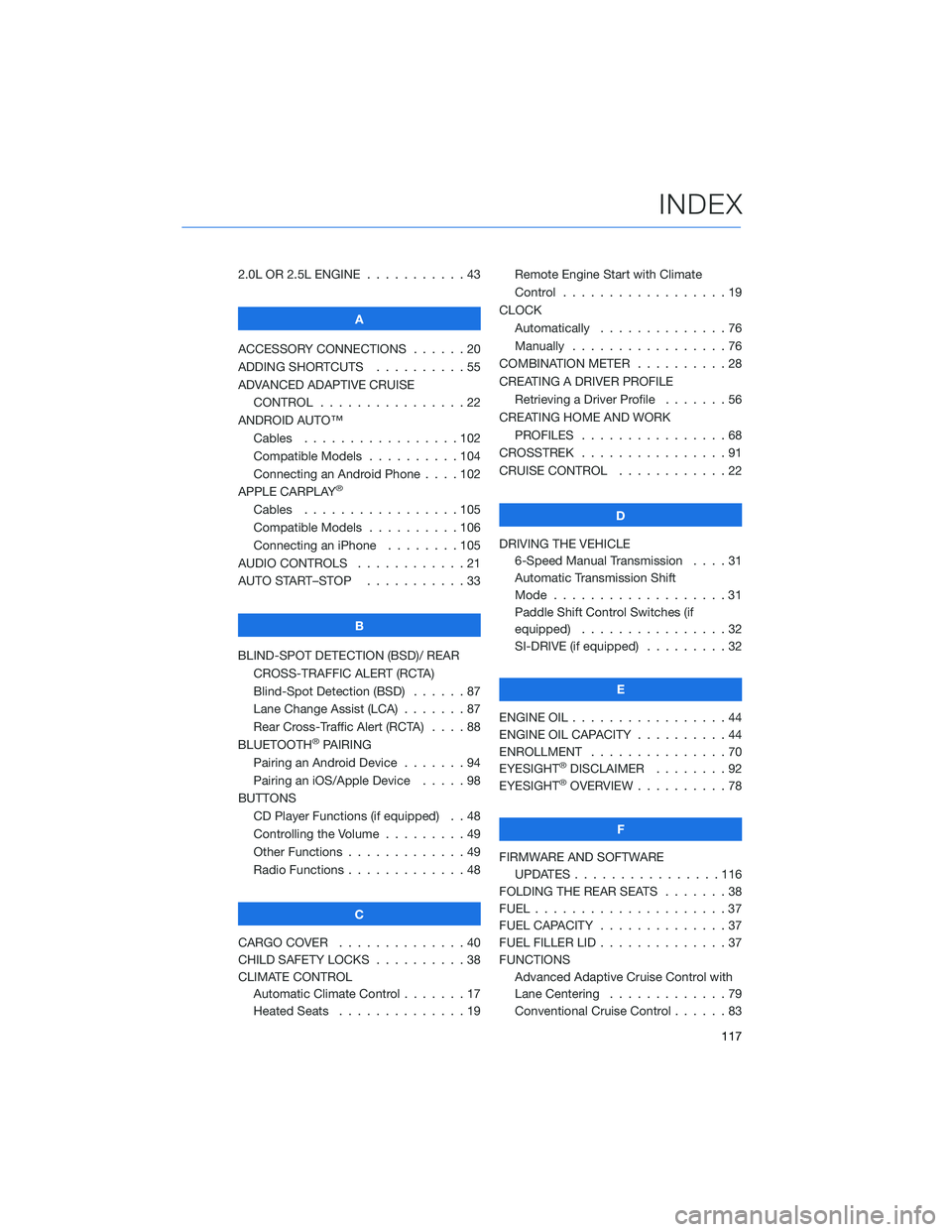
2.0L OR 2.5L ENGINE...........43
A
ACCESSORY CONNECTIONS......20
ADDING SHORTCUTS..........55
ADVANCED ADAPTIVE CRUISE
CONTROL . . . . . . . . ........22
ANDROID AUTO™
Cables . . . . . . . ..........102
Compatible Models ..........104
Connecting an Android Phone....102
APPLE CARPLAY
®
Cables . . . . . . . ..........105
Compatible Models ..........106
Connecting an iPhone . . . .....105
AUDIO CONTROLS . ...........21
AUTO START–STOP . . .........33
B
BLIND-SPOT DETECTION (BSD)/ REAR
CROSS-TRAFFIC ALERT (RCTA)
Blind-Spot Detection (BSD) . . . . . . 87
Lane Change Assist (LCA) . ......87
Rear Cross-Traffic Alert (RCTA) . . . . 88
BLUETOOTH
®PAIRING
Pairing an Android Device.......94
Pairing an iOS/Apple Device . . . . . 98
BUTTONS
CD Player Functions (if equipped) . . 48
Controlling the Volume . . . . . . . . . 49
Other Functions . . . . . ........49
Radio Functions . . . . . ........48
C
CARGO COVER . . . . . . . . . . . . . . 40
CHILD SAFETY LOCKS..........38
CLIMATE CONTROL
Automatic Climate Control . . . . . . . 17
Heated Seats . . . ...........19Remote Engine Start with Climate
Control . . . . . . . . . . . . . . . . . . 19
CLOCK
Automatically ..............76
Manually.................76
COMBINATION METER . .........28
CREATING A DRIVER PROFILE
Retrieving a Driver Profile.......56
CREATING HOME AND WORK
PROFILES . . ..............68
CROSSTREK . ...............91
CRUISE CONTROL . . ..........22
D
DRIVING THE VEHICLE
6-Speed Manual Transmission....31
Automatic Transmission Shift
Mode . . .................31
Paddle Shift Control Switches (if
equipped) . . . .............32
SI-DRIVE (if equipped).........32
E
ENGINE OIL . . . . . . . . . ........44
ENGINE OIL CAPACITY..........44
ENROLLMENT ...............70
EYESIGHT
®DISCLAIMER . . ......92
EYESIGHT®OVERVIEW ..........78
F
FIRMWARE AND SOFTWARE
UPDATES . . . . ............116
FOLDING THE REAR SEATS.......38
FUEL.....................37
FUEL CAPACITY . . . . ..........37
FUEL FILLER LID . . . . . . . . . . . . . . 37
FUNCTIONS
Advanced Adaptive Cruise Control with
Lane Centering.............79
Conventional Cruise Control......83
INDEX
117
Page 121 of 124
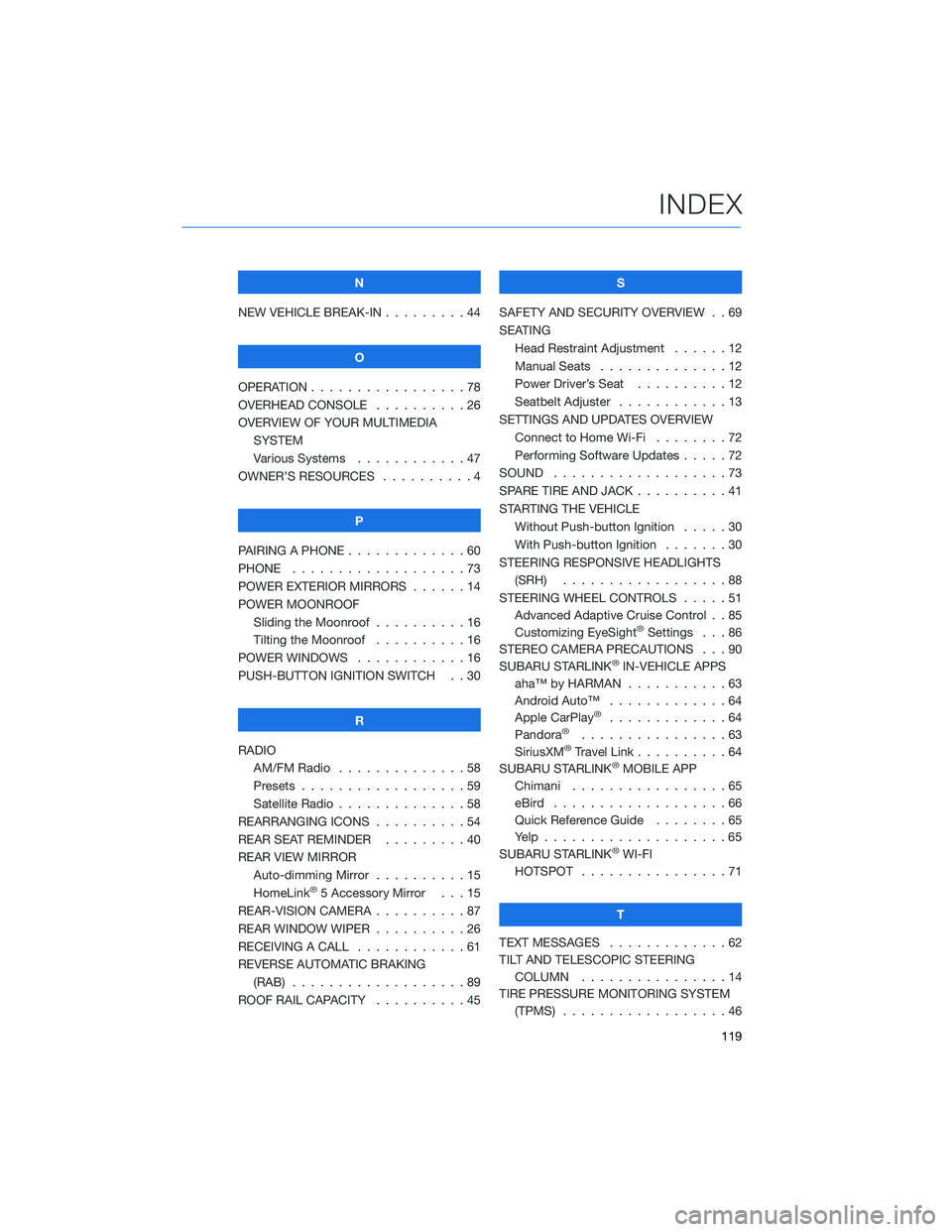
N
NEW VEHICLE BREAK-IN . . . . . . . . . 44
O
OPERATION . . . . . ............78
OVERHEAD CONSOLE ..........26
OVERVIEW OF YOUR MULTIMEDIA
SYSTEM
Various Systems . ...........47
OWNER’S RESOURCES . . . .......4
P
PAIRING A PHONE . . ...........60
PHONE . . . . . . . . ...........73
POWER EXTERIOR MIRRORS . . . . . . 14
POWER MOONROOF
Sliding the Moonroof..........16
Tilting the Moonroof..........16
POWER WINDOWS . ...........16
PUSH-BUTTON IGNITION SWITCH . . 30
R
RADIO
AM/FM Radio . . ............58
Presets . . . . . . . . . . . . . . . . . . 59
Satellite Radio . . . . ..........58
REARRANGING ICONS . . . .......54
REAR SEAT REMINDER . . . ......40
REAR VIEW MIRROR
Auto-dimming Mirror . . . . . . . . . . 15
HomeLink
®5 Accessory Mirror . . . 15
REAR-VISION CAMERA . . . . . . . . . . 87
REAR WINDOW WIPER . . . . ......26
RECEIVING A CALL . . ..........61
REVERSE AUTOMATIC BRAKING
(RAB) . . . . . . .............89
ROOF RAIL CAPACITY..........45S
SAFETY AND SECURITY OVERVIEW . . 69
SEATING
Head Restraint Adjustment ......12
Manual Seats . . . . . . . . . . . . . . 12
Power Driver’s Seat..........12
Seatbelt Adjuster . . . .........13
SETTINGS AND UPDATES OVERVIEW
Connect to Home Wi-Fi........72
Performing Software Updates . . . . . 72
SOUND . . .................73
SPARE TIRE AND JACK..........41
STARTING THE VEHICLE
Without Push-button Ignition . . . . . 30
With Push-button Ignition . . . . . . . 30
STEERING RESPONSIVE HEADLIGHTS
(SRH) . . . . . . . ...........88
STEERING WHEEL CONTROLS . . . . . 51
Advanced Adaptive Cruise Control . . 85
Customizing EyeSight
®Settings . . . 86
STEREO CAMERA PRECAUTIONS . . . 90
SUBARU STARLINK
®IN-VEHICLE APPS
aha™ by HARMAN . . . . . . .....63
Android Auto™ . ............64
Apple CarPlay
®.............64
Pandora®................63
SiriusXM®Travel Link..........64
SUBARU STARLINK®MOBILE APP
Chimani . . . . . . . . . ........65
eBird ...................66
Quick Reference Guide........65
Yelp....................65
SUBARU STARLINK
®WI-FI
HOTSPOT . . . . ............71
T
TEXT MESSAGES . . ...........62
TILT AND TELESCOPIC STEERING
COLUMN . . . . ............14
TIRE PRESSURE MONITORING SYSTEM
(TPMS) . . . . . . . ...........46
INDEX
119