Page 67 of 124
SUBARU STARLINK®MOBILE APP
There are several key applications that can be loaded to your phone and used while in your
Subaru to help you while you drive. You must also download and log in to the SUBARU
STARLINK
®app on your phone to use these apps.
To download the SUBARU STARLINK
®app, go to the Apple App Store or the Google Play
Store and search for SUBARU STARLINK®in the menu.
Below are a few apps that you may find helpful.
Quick Reference Guide
This is the digital version of the original printed Getting
Started Guide that is standard in all new Subaru
vehicles. The app features In-Vehicle Help (IVH) that
provides an interactive, searchable, model-specific
concierge through the Touchscreen.
Yelp
Yelp is a local guide powered by a community of
reviewers that helps you find great local businesses.
APPS
65
Page 71 of 124
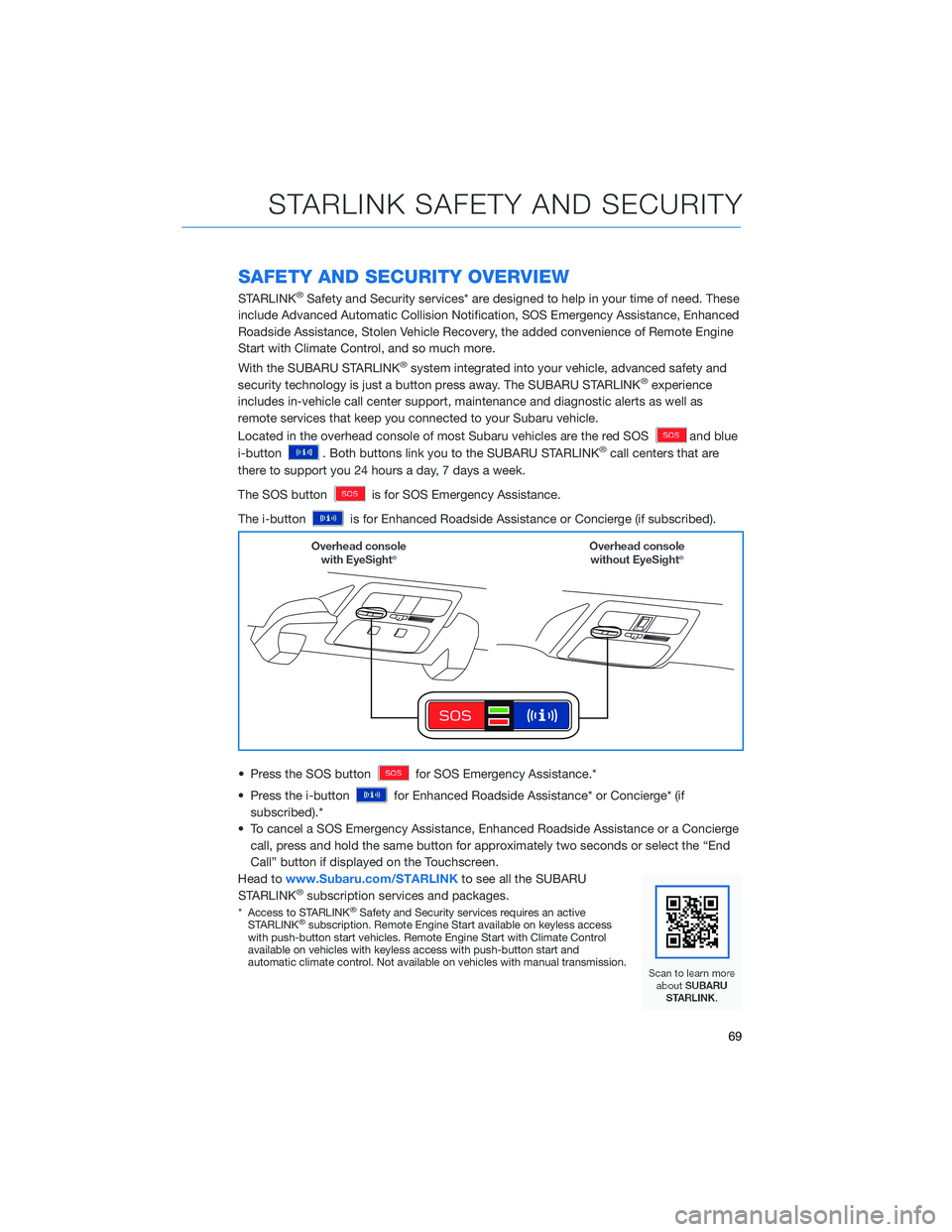
SAFETY AND SECURITY OVERVIEW
STARLINK®Safety and Security services* are designed to help in your time of need. These
include Advanced Automatic Collision Notification, SOS Emergency Assistance, Enhanced
Roadside Assistance, Stolen Vehicle Recovery, the added convenience of Remote Engine
Start with Climate Control, and so much more.
With the SUBARU STARLINK
®system integrated into your vehicle, advanced safety and
security technology is just a button press away. The SUBARU STARLINK®experience
includes in-vehicle call center support, maintenance and diagnostic alerts as well as
remote services that keep you connected to your Subaru vehicle.
Located in the overhead console of most Subaru vehicles are the red SOS
and blue
i-button
. Both buttons link you to the SUBARU STARLINK®call centers that are
there to support you 24 hours a day, 7 days a week.
The SOS button
is for SOS Emergency Assistance.
The i-button
is for Enhanced Roadside Assistance or Concierge (if subscribed).
• Press the SOS button
for SOS Emergency Assistance.*
• Press the i-button
for Enhanced Roadside Assistance* or Concierge* (if
subscribed).*
• To cancel a SOS Emergency Assistance, Enhanced Roadside Assistance or a Concierge
call, press and hold the same button for approximately two seconds or select the “End
Call” button if displayed on the Touchscreen.
Head towww.Subaru.com/STARLINKto see all the SUBARU
STARLINK
®subscription services and packages.
* Access to STARLINK®Safety and Security services requires an active
STARLINK®subscription. Remote Engine Start available on keyless access
with push-button start vehicles. Remote Engine Start with Climate Control
available on vehicles with keyless access with push-button start and
automatic climate control. Not available on vehicles with manual transmission.
STARLINK SAFETY AND SECURITY
69
Page 111 of 124
MAPS(if equipped)
Finding a Destination by Address
To search by address:
1. Start by pushing the “Map” button to
display the map screen. Then, select
“Menu”. Next select “Search by Destination
Enter Address”.
2. The keypad screen displays. As you type
the address or name of the destination,
suggestions will display. Select the desired
destination.
3. The route calculation screen displays three
recommended routes at the bottom left of
the screen. Select the desired route, then
select “GO”. You can also press and hold
the route on the map to begin navigation.
HOW TO APPENDIX
109
Page 120 of 124
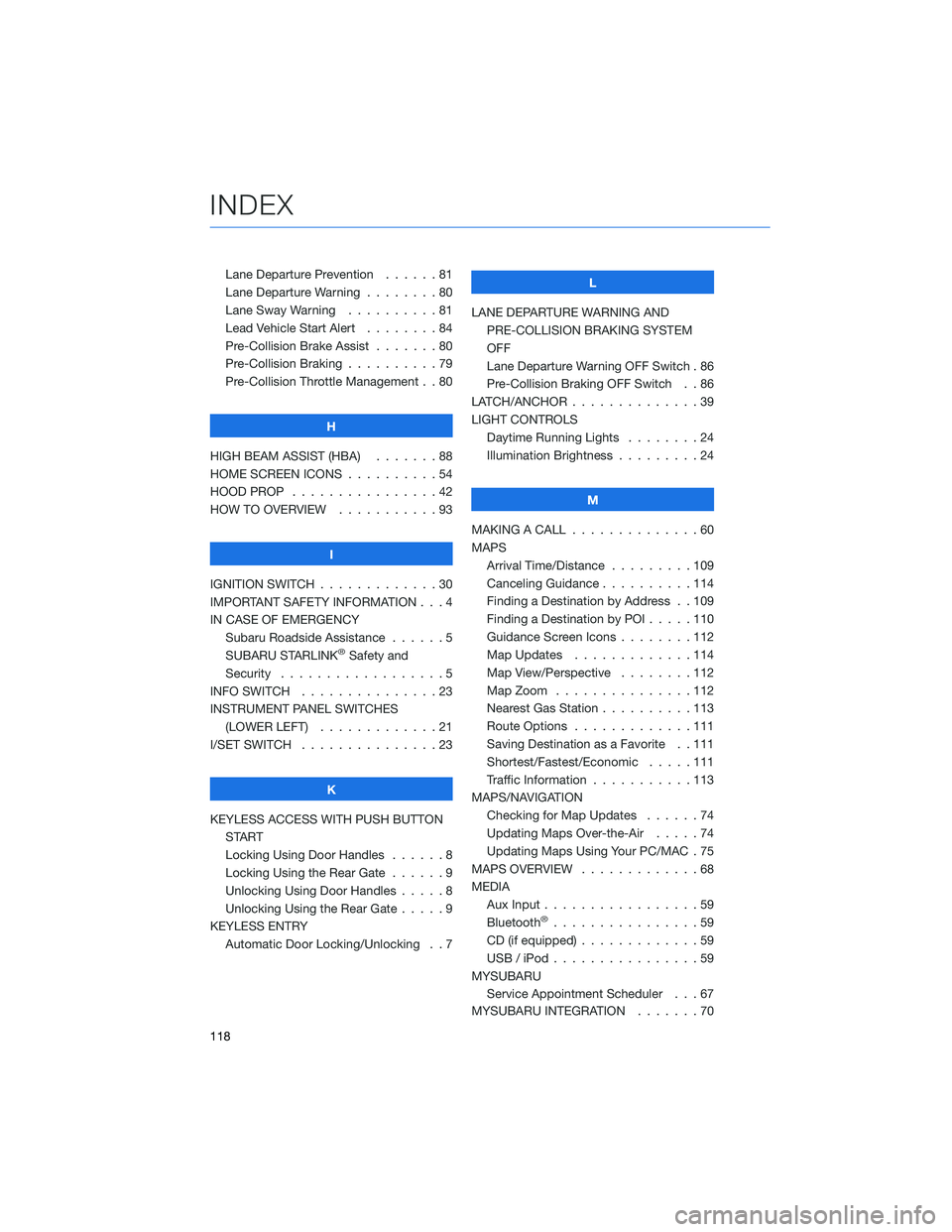
Lane Departure Prevention . . . . . . 81
Lane Departure Warning . . . . . . . . 80
Lane Sway Warning . . . . . . . . . . 81
Lead Vehicle Start Alert........84
Pre-Collision Brake Assist . . .....80
Pre-Collision Braking ..........79
Pre-Collision Throttle Management . . 80
H
HIGH BEAM ASSIST (HBA) . . . . . . . 88
HOME SCREEN ICONS . . . . . .....54
HOOD PROP . . . . . . . . . . . . . . . . 42
HOW TO OVERVIEW . . . . . . . . . . . 93
I
IGNITION SWITCH . . . . . . . . . . . . . 30
IMPORTANT SAFETY INFORMATION . . . 4
IN CASE OF EMERGENCY
Subaru Roadside Assistance . . . . . . 5
SUBARU STARLINK
®Safety and
Security . . . . . . . . ..........5
INFO SWITCH . . . . . . . . . . . . . . . 23
INSTRUMENT PANEL SWITCHES
(LOWER LEFT) . . . . . . . . .....21
I/SET SWITCH . . . . . . . . . . . . . . . 23
K
KEYLESS ACCESS WITH PUSH BUTTON
START
Locking Using Door Handles......8
Locking Using the Rear Gate . . . . . . 9
Unlocking Using Door Handles . . . . . 8
Unlocking Using the Rear Gate.....9
KEYLESS ENTRY
Automatic Door Locking/Unlocking . . 7L
LANE DEPARTURE WARNING AND
PRE-COLLISION BRAKING SYSTEM
OFF
Lane Departure Warning OFF Switch . 86
Pre-Collision Braking OFF Switch . . 86
LATCH/ANCHOR ..............39
LIGHT CONTROLS
Daytime Running Lights . . . . . . . . 24
Illumination Brightness . . . . . . . . . 24
M
MAKING A CALL . . . . . . . .......60
MAPS
Arrival Time/Distance . . . . . . . . . 109
Canceling Guidance..........114
Finding a Destination by Address . . 109
Finding a Destination by POI .....110
Guidance Screen Icons . . . . . . . . 112
Map Updates . . . . . . . ......114
Map View/Perspective . . . . . . . . 112
Map Zoom . . . . . . .........112
Nearest Gas Station . . . . ......113
Route Options . . . . . . .......111
Saving Destination as a Favorite . . 111
Shortest/Fastest/Economic . . . . . 111
Traffic Information . . . . . ......113
MAPS/NAVIGATION
Checking for Map Updates ......74
Updating Maps Over-the-Air . . . . . 74
Updating Maps Using Your PC/MAC . 75
MAPS OVERVIEW.............68
MEDIA
Aux Input.................59
Bluetooth
®................59
CD (if equipped) . . . . . . .......59
USB / iPod . . . . . . . .........59
MYSUBARU
Service Appointment Scheduler . . . 67
MYSUBARU INTEGRATION .......70
INDEX
118