2021 PEUGEOT 508 air condition
[x] Cancel search: air conditionPage 213 of 292

2 11
PEUGEOT Connect Radio
10PEUGEOT Connect
Radio
Multimedia audio system -
Applications - Bluetooth
®
telephone
The functions and settings described
vary according to the vehicle version and
configuration, as well as the country of sale.
For safety reasons and because they
require sustained attention by the driver,
the following operations must be carried out
with the vehicle stationary and the ignition
on:
–
Pairing the smartphone with the system via
Bluetooth.
–
Using the smartphone.
– Connecting to the CarPlay® or Android
Auto applications (certain applications stop
displaying when the vehicle is moving).
–
Changing the system settings and
configuration.
The system is protected so that it only operates in the vehicle.
The message Energy economy mode is
displayed when the system is about to go into
standby.
The system’s Open Source Software (OSS) source codes are available at the
following addresses:
https://www.groupe-psa.com/fr/oss/
https://www.groupe-psa.com/en/oss/
First steps
With the engine running, a press mutes
the sound.
With the ignition off, a press turns the system on.
Increase or decrease the volume using
the wheel or the "plus" or "minus" buttons
(depending on the equipment).
Use the buttons on either side of or below the
touch screen to access the menus, then press
the virtual buttons on the touch screen.
Depending on the model, use the "Source" and
"Menu" buttons on the left of the touch screen to
access the menus, then press the virtual buttons
on the touch screen.
At all times it is possible to display the rolling
menus by pressing the screen briefly with three
fingers.
All touch-sensitive areas on the screen are
white.
On pages with multiple tabs at the bottom of the
screen, you can switch between pages either
by tapping the tab for the desired page or by
swiping the pages to the left or right with your
finger.
Press in the shaded area to go back up a level
or confirm.
Press the back arrow to go back a level or
confirm.
The touch screen is of the "capacitive" type.
To clean the screen, use a soft, non-abrasive
cloth (e.g. spectacles cloth) with no additional
product.
Do not use sharp objects on the screen.
Do not touch the screen with wet hands.
Certain information is displayed permanently in
the upper bar of the touch screen:
–
Air conditioning status information (depending
on version), and direct access to the
corresponding menu.
–
Radio Media and
Telephone menu status
information.
–
Privacy status information.
Page 216 of 292

214
PEUGEOT Connect Radio
Enter the FM and AM waveband values
using the virtual keypad.
Press "OK" to confirm.
Radio reception may be affected by the
use of electrical equipment not approved
by the Brand, such as a USB charger
connected to the 12 V socket.
The exterior environment (hills, buildings,
tunnels, basement car parks, etc.) may
block reception, including in RDS mode.
This phenomenon is perfectly normal in the
context of radio wave transmission, and
in no way indicative of an audio system
malfunction.
Changing the waveband
Press Radio Media to display the main
page.
Press the "OPTIONS " button to access the
secondary page.
Press "Band" to change waveband.
Press in the shaded area to confirm.
Presetting a station
Select a radio station or frequency.Make a short press on the star outline. If
the star is solid, the radio station is
already preset.
Navigation
Configure the navigation and select your
destination via CarPlay® or Android Auto.
Air conditioning
21,518,5
Manage various temperature and air flow
settings.
Applications
Viewing photos
Insert a USB memory stick in the USB port.
To protect the system, do not use a USB hub.
The system can read folders and image files in
the formats: .tiff; .gif; .jpg/jpeg; .bmp and .png.
Press Applications to display the main
page.
Press "Photos".
Select a folder.
Select an image to view.
Press this button to display the details of
the photo.
Press the back arrow to go back a level.
Managing messages
Press Applications to display the main
page.
Press "SMS".
Select the "SMS” tab.
Press this button to select the display
settings for messages.
Press this button to search and select a
recipient.
Select the "Quick messages” tab.
Press this button to select the display
settings for messages.
Press this button to write a new message.
Press the bin alongside the selected
message to delete it.
Press this button alongside the selected
message to display the secondary page.
Press this button to edit and modify the
existing text.
Press this button to write a new message.
Press the bin to delete the message.
Radio
Selecting a station
Press Radio Media to display the main
page.
Press one of the buttons to perform an
automatic search for radio stations.
Or
Move the slider to manually search for
frequencies up or down.
Or
Press the frequency.
Page 226 of 292
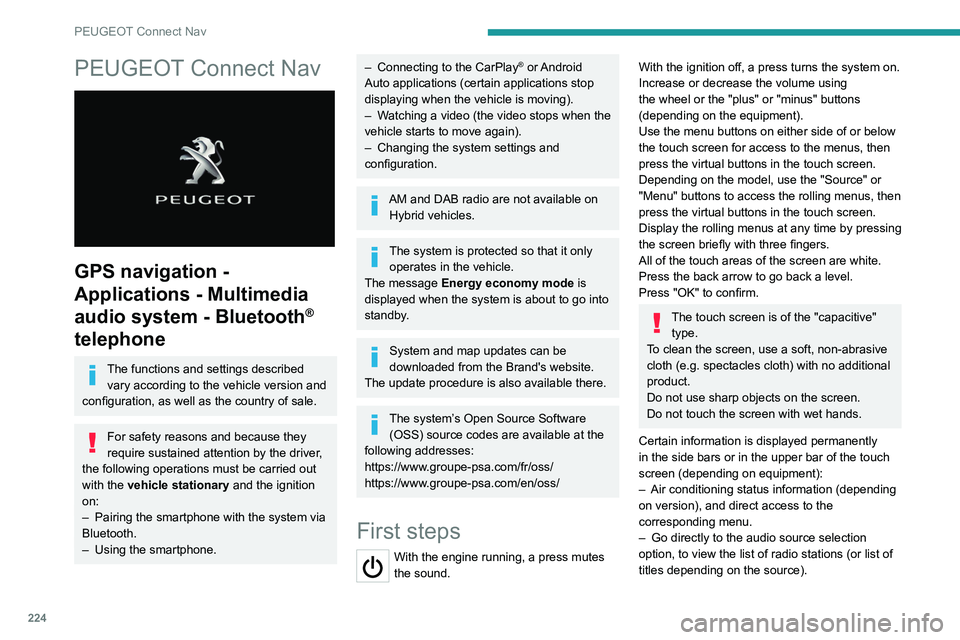
224
PEUGEOT Connect Nav
PEUGEOT Connect Nav
GPS navigation -
Applications - Multimedia
audio system - Bluetooth
®
telephone
The functions and settings described
vary according to the vehicle version and
configuration, as well as the country of sale.
For safety reasons and because they
require sustained attention by the driver,
the following operations must be carried out
with the vehicle stationary and the ignition
on:
–
Pairing the smartphone with the system via
Bluetooth.
–
Using the smartphone.
– Connecting to the CarPlay® or Android
Auto applications (certain applications stop
displaying when the vehicle is moving).
–
W
atching a video (the video stops when the
vehicle starts to move again).
–
Changing the system settings and
configuration.
AM and DAB radio are not available on Hybrid vehicles.
The system is protected so that it only operates in the vehicle.
The message Energy economy mode is
displayed when the system is about to go into
standby.
System and map updates can be
downloaded from the Brand's website.
The update procedure is also available there.
The system’s Open Source Software (OSS) source codes are available at the
following addresses:
https://www.groupe-psa.com/fr/oss/
https://www.groupe-psa.com/en/oss/
First steps
With the engine running, a press mutes
the sound.
With the ignition off, a press turns the system on.
Increase or decrease the volume using
the wheel or the "plus" or "minus" buttons
(depending on the equipment).
Use the menu buttons on either side of or below
the touch screen for access to the menus, then
press the virtual buttons in the touch screen.
Depending on the model, use the "Source" or
"Menu" buttons to access the rolling menus, then
press the virtual buttons in the touch screen.
Display the rolling menus at any time by pressing
the screen briefly with three fingers.
All of the touch areas of the screen are white.
Press the back arrow to go back a level.
Press "OK" to confirm.
The touch screen is of the "capacitive" type.
To clean the screen, use a soft, non-abrasive
cloth (e.g. spectacles cloth) with no additional
product.
Do not use sharp objects on the screen.
Do not touch the screen with wet hands.
Certain information is displayed permanently
in the side bars or in the upper bar of the touch
screen (depending on equipment):
–
Air conditioning status information (depending
on version), and direct access to the
corresponding menu.
–
Go directly to the audio source selection
option, to view the list of radio stations (or list of
titles depending on the source).
Page 228 of 292
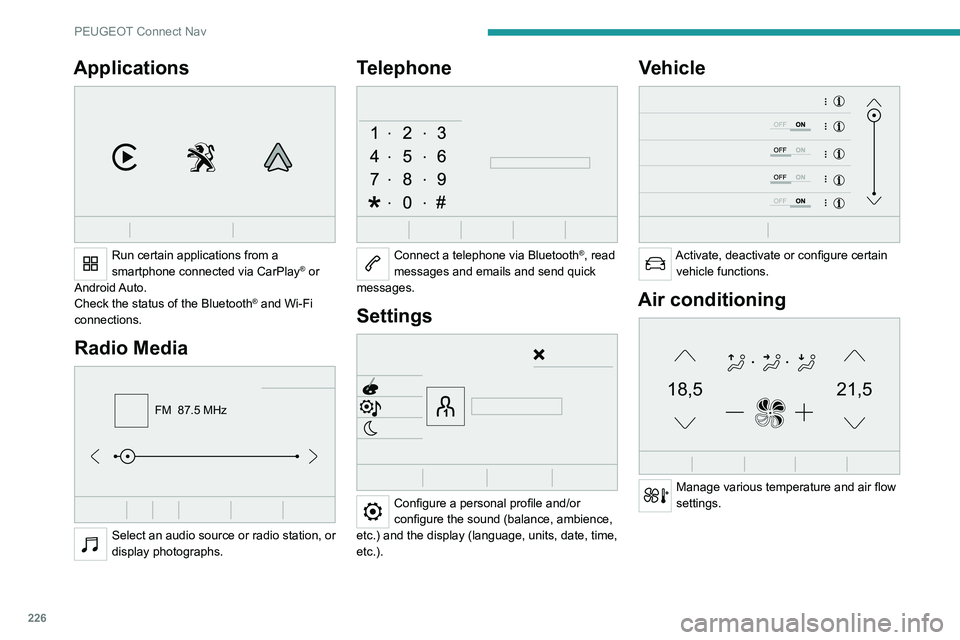
226
PEUGEOT Connect Nav
Applications
Run certain applications from a
smartphone connected via CarPlay® or
Android Auto.
Check the status of the
Bluetooth
® and Wi-Fi
connections.
Radio Media
FM 87.5 MHz
Select an audio source or radio station, or
display photographs.
Telephone
Connect a telephone via Bluetooth®, read
messages and emails and send quick
messages.
Settings
Configure a personal profile and/or
configure the sound (balance, ambience,
etc.) and the display (language, units, date, time,
etc.).
Vehicle
Activate, deactivate or configure certain vehicle functions.
Air conditioning
21,518,5
Manage various temperature and air flow
settings.
Voice commands
Steering wheel-mounted
controls
Voice commands:
Voice commands can be issued from any
screen page after a short press on the "Voice
commands" button located on the steering
wheel or at the end of the lighting control stalk
(depending on equipment), as long as there is no
telephone call in progress.
To ensure that voice commands are always recognised by the system, please
follow these recommendations:
– use natural language in a normal tone
without breaking up words or raising your
voice.
– always wait for the "beep" (audible signal)
before speaking.
– for best results, closing the windows and
sunroof is recommended, to avoid extraneous
interference (depending on version).
– before issuing a voice command, ask any
other passengers to refrain from speaking.
First steps
Example of a "voice command" for
navigation:
"Navigate to address 11 regent street,
London"
Page 251 of 292

249
Event data recorders
12Event data recorders
Electronic control units are installed in your
vehicle. Control units process data which is
received by vehicle sensors, for example, or
which they generate themselves or exchange
amongst themselves. Some control units are
necessary for the safe functioning of your
vehicle, others assist you while you drive (driver
assistance systems), while others provide
comfort or infotainment functions.
The following contains general information about
data processing in the vehicle. You will find
additional information as to which specific data is
uploaded, stored and passed on to third parties
and for what purpose in your vehicle under
the key word Data Protection closely linked
to the references for the affected functional
characteristics in the relevant owner's manual
or in the general terms of sale. These are also
available online.
Operating data in the
vehicle
Control units process data for operation of the
vehicle.
This data includes, for example:
–
vehicle status information (e.g. speed,
movement delay
, lateral acceleration, wheel
rotation rate, "seat belts fastened" display)
–
ambient conditions (e.g. temperature, rain
sensor
, distance sensor) As a rule such data is transient and is not stored
for longer than an operational cycle, and only
processed on board the vehicle itself. Often
control units include data storage (including the
vehicle key). This is used to allow information
to be documented temporarily or permanently
on vehicle condition, component stress,
maintenance requirements and technical events
and errors.
Depending on technical equipment levels, the
data stored is as follows:
–
system component operating states (e.g. fill
level, tyre pressure, battery status)
–
faults and defects in important system
components (e.g. lights, brakes)
–
system reactions in special driving situations
(e.g. triggering of an airbag, actuation of the
stability control systems)
–
information on events damaging the vehicle
–
for electric vehicles the amount of charge in
the high-voltage battery
, estimated range
In special cases (e.g. if the vehicle has detected
a malfunction), it may be necessary to save data
that would otherwise just be volatile.
When you use services (e.g. repairs,
maintenance), the operating data saved can
be read together with the vehicle identification
number and used where necessary. Staff
working for the service network (e.g. garages,
manufacturers) or third parties (e.g. breakdown
services) can read the data from the vehicle.
The same applies to warranty work and quality
assurance measures. Data is generally read via the OBD (On-Board
Diagnostics) port prescribed by law in the
vehicle. The operating data read documents the
technical condition of the vehicle or individual
components and assists with fault diagnosis,
compliance with warranty obligations and quality
improvement. This data, in particular information
on component stress, technical events, operator
errors and other faults, is transmitted to the
manufacturer where appropriate, together
with the vehicle identification number. The
manufacturer is also subject to product liability.
The manufacturer potentially also uses operating
data from vehicles for product recalls. This data
can also be used to check customer warranty
and guarantee claims.
Fault memories in the vehicle can be reset by a
service company when carrying out servicing or
repairs or at your request.
Comfort and infotainment
functions
Comfort settings and custom settings can be
stored in the vehicle and changed or reset at any
time.
Depending on the equipment level in question,
these include
–
seat and steering wheel position settings
–
chassis and air conditioning settings
–
custom settings such as interior lighting
Y
ou can input your own data in the infotainment
functions for your vehicle as part of the selected
features.
Page 253 of 292

251
Alphabetical index
180° rear vision 147
A
ABS 82
Accelerated charging unit (Wallbox)
161–162
Accessories
79, 172
Active Safety Brake
133–135
Active suspension
111
Active Suspension Control
111
Adaptive LED Technology
30, 69
Adaptive rear lighting
69
AdBlue®
20, 178
AdBlue® tank
179
Additive, Diesel
176–177
Adjusting headlamps
71
Adjusting head restraints
45
Adjusting seat
45–46
Adjusting the air distribution
53–54
Adjusting the air flow
53–54
Adjusting the date
222, 244
Adjusting the height and reach of
the steering wheel
48
Adjusting the lumbar support
45–46
Adjusting the seat angle
45
Adjusting the temperature
53
Adjusting the time
221, 245
Advice on care and maintenance
160, 181
Advice on driving
8, 100
Airbags
86–88, 90
Airbags, curtain
87–88
Airbags, front 86–87, 91
Airbags, lateral
87–88
Air conditioning
52, 55
Air conditioning, automatic
55
Air conditioning, digital
53
Air conditioning, dual-zone automatic
53
Air intake
54–55
Air vents
51
Alarm
33–34
Amplifier, audio
61
Android Auto connection
236
Anti-lock braking system (ABS)
82
Antitheft / Immobiliser
28
Apple CarPlay connection
218, 235
Applications
236
Armrest, front
61–62
Armrest, rear
63
Assistance call
80–81
Assistance, emergency braking
82, 135
Audible warning
80
Audio streaming (Bluetooth)
217, 240
B
Battery, 12 V 173, 177, 194–199
Battery, ancillaries
197
Battery, charging
196, 198–199
Battery, remote control
32, 57
Bicycle carrier
172
Blanking screen (snow shield)
172
Blind
42–43
Blind spot monitoring system, active 142
Blind spot sensors
140, 142
BlueHDi
20, 176, 183
Bluetooth (hands-free)
219, 241
Bluetooth (telephone)
219–220, 241–242
Bodywork
181
Bonnet
173–174
Bonnet, active
88
Boot
36–38, 68
Brake discs
178
Brake lamps
193–194
Brakes
177–178
Braking
109
Braking assistance system
82
Braking, automatic emergency
133–135
Braking, dynamic emergency
104–105
Brightness
221
Bulbs
192
Bulbs (changing)
191–194
C
Cable, audio 239
Cable, Jack
239
Capacity, fuel tank
157
Care of the bodywork
181
Central locking
30, 33
Changing a bulb
191–194
Changing a fuse
194
Changing a wheel
184, 188
Changing a wiper blade
77
Page 257 of 292

255
Alphabetical index
Menus (audio) 213–214, 225–226
Menu short cuts
24
Messages
243
Messages, quick
243
Mirror, rear view
49
Mirrors, door
48–49, 56, 140
Mirror, vanity
59
Misfuel prevention
158–159
Mobile application
25–26, 58, 166, 168
Motor, electric
111–112, 159, 208
Motorised tailgate
37–38
Mountings, ISOFIX
93
N
Navigation 230–232
Navigation, connected
233–235
Net, high load retaining
66–67
Night vision
74
Night Vision
74
O
Obstacle detection 142
Oil change
175
Oil consumption
175
OIl, engine
175
On-board tools
68, 184–185
Opening the bonnet
173–174
Opening the boot
29, 36
Opening the doors 29, 35
Opening the windows
27
P
Pads, brake 177–178
Paint
181, 210
Paint colour code
210
Parcel shelf, rear
65
Park Assist
148
Parking brake, electric
103–105, 177
Parking sensors, audible and visual
142
Parking sensors, front
143
Parking sensors, rear
142
Passenger compartment temperature pre-
conditioning (Rechargeable hybrid)
26, 58
Pedestrian horn (Rechargeable hybrid)
80
Personalisation
11
Plates, identification
210
Player, Apple®
217, 240
Player, USB
216, 239
Port, USB
59, 63, 216, 218, 235, 239
Power
21
Power indicator (Rechargeable
hybrid)
9, 10, 21
Pressures, tyres
178, 186, 188, 210
Pre-tensioning seat belts
85
Priming pump
184
Priming the fuel system
183
Profiles
221, 244
Programmable cruise control
123
Protecting children 86, 89–97
Puncture
185–186, 188
R
Radar (warnings) 11 7
Radio
214–215, 238
Radio, digital (Digital Audio
Broadcasting - DAB)
216, 239
Range, AdBlue®
20, 176
RDS
215, 238
READY lamp
173
Rear screen, demisting
56
Rechargeable hybrid engine
9, 25, 172–173, 200, 208
Rechargeable hybrid system
6, 9, 25,
102, 112, 159
Recharging the battery
196, 198–199
Recharging the traction battery
163
Recharging the traction battery (
Rechargeable hybrid)
159, 166–168
Recirculation, air
54–55
Recovery
200–202
Recovery of the vehicle
200–202
Reduction of electrical load
173
Regeneration of the particle filter
177
Regenerative braking (deceleration
by engine braking)
109
Reinitialisation of the under-inflation
detection system
11 6
Reinitialising the remote control
33