2021 NISSAN ROGUE data link
[x] Cancel search: data linkPage 156 of 556

2-68Instruments and controls
WAC0327X
1. Charging pad
2. Indicator
WIRELESS CHARGER (if so equipped)
The wireless charger is located on the
front of the center console. Lay the
smartphone on the pad of the wireless
charger. Charging will start automatically.
The smartphone will be charged continu-
ously while the ignition switch is in the ON
position.
WARNING
.Never put metallic materials be-
tween the wireless charger and a
smartphone.
. Those who use a pacemaker or
other medical equipment should
contact the electric medical
equipment manufacturer for the
possible influences before use.
. Never put cloth over the smart-
phone during charging process.
. Never charge a smartphone when
it is wet.
. Never put metallic materials or
small goods such as a cigarette
lighter, Intelligent Key or memory
drive.
CAUTION
.Do not put an RFID/NFC/credit
card between the wireless char-
ger and a smartphone. This could
cause data corruption in the card.
. Do not use the wireless charger
with dust accumulated or dirt on
the pad. .
Do not hit the surface of the
wireless charger.
. Do not spill liquid (water, drinks,
etc.) on the charging pad.
. Do not use grease, oil or alcohol
for cleaning charging pad.
Wireless charger Indicator
The indicatorwill illuminate in orange
when the charging process is started.
When the charging has completed, the
indicator illuminates in green.
If a malfunction occurs or the charging
process has stopped, the indicator will
blink in orange for 8 seconds then turn
off.
Operation of the wireless charger
To use the wireless charger, it is neces-
sary to seat the smartphone well within
the charging pad. To maximize charging
performance, ensure the smartphone is
fully seated on the center of the charging
pad over the "Qi" logo
. Because the
location of the power receiver may vary
depending on the smartphone, you will
need to try and find the area that suits
your smartphone.
Because some smartphone cases or ac-
cessories may adversely affect charging,
Page 341 of 556

matically.
. When your vehicle is at a standstill for
more than approximately 3 seconds
and the vehicle ahead begins to
accelerate, push up the RES+ switch
or lightly depress the accelerator ped-
al. The ICC system starts to follow the
vehicle ahead.
. Always check surroundings before
restarting the vehicle.
. For vehicles equipped with ProPILOT
Assist with Navi-link and only when on
a limited access freeway (as identified
in the navigation map data):
— The time the vehicle can remain
stopped and automatically restart
is extended from 3 seconds to 30
seconds.
— If a vehicle ahead cuts in or out of the lane ahead, the vehicle may not
automatically start when the traffic
ahead begins to move. You need to
push up the RES+ switch or lightly
depress the accelerator pedal to
follow the vehicle directly ahead
when it is safe to do so.
. When no vehicle is detected ahead
within the driver selected distance, the
vehicle travels at the speed set by the
driver. The speed must be above 20
MPH (30 km/h) to use this function. NOTE:
Even if the Automatic Emergency Brak-
ing (AEB) setting is turned off by the
driver using the “Settings” menu in the
vehicle information display, AEB will be
automatically turned on when ICC is
used.
2. Steering Assist
The Steering Assist function helps the
driver to keep the vehicle centered within
the traveling lane.
When there is no vehicle ahead, Steering
Assist is not available at speeds under 37
MPH (60 km/h).
Starting and driving5-87
Page 352 of 556
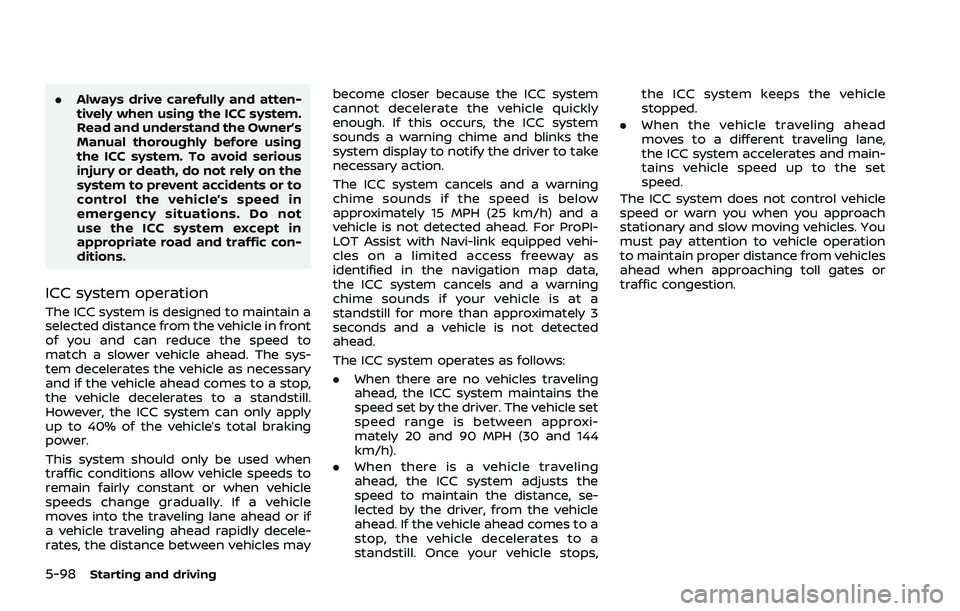
5-98Starting and driving
.Always drive carefully and atten-
tively when using the ICC system.
Read and understand the Owner’s
Manual thoroughly before using
the ICC system. To avoid serious
injury or death, do not rely on the
system to prevent accidents or to
control the vehicle’s speed in
emergency situations. Do not
use the ICC system except in
appropriate road and traffic con-
ditions.
ICC system operation
The ICC system is designed to maintain a
selected distance from the vehicle in front
of you and can reduce the speed to
match a slower vehicle ahead. The sys-
tem decelerates the vehicle as necessary
and if the vehicle ahead comes to a stop,
the vehicle decelerates to a standstill.
However, the ICC system can only apply
up to 40% of the vehicle’s total braking
power.
This system should only be used when
traffic conditions allow vehicle speeds to
remain fairly constant or when vehicle
speeds change gradually. If a vehicle
moves into the traveling lane ahead or if
a vehicle traveling ahead rapidly decele-
rates, the distance between vehicles may become closer because the ICC system
cannot decelerate the vehicle quickly
enough. If this occurs, the ICC system
sounds a warning chime and blinks the
system display to notify the driver to take
necessary action.
The ICC system cancels and a warning
chime sounds if the speed is below
approximately 15 MPH (25 km/h) and a
vehicle is not detected ahead. For ProPI-
LOT Assist with Navi-link equipped vehi-
cles on a limited access freeway as
identified in the navigation map data,
the ICC system cancels and a warning
chime sounds if your vehicle is at a
standstill for more than approximately 3
seconds and a vehicle is not detected
ahead.
The ICC system operates as follows:
.
When there are no vehicles traveling
ahead, the ICC system maintains the
speed set by the driver. The vehicle set
speed range is between approxi-
mately 20 and 90 MPH (30 and 144
km/h).
. When there is a vehicle traveling
ahead, the ICC system adjusts the
speed to maintain the distance, se-
lected by the driver, from the vehicle
ahead. If the vehicle ahead comes to a
stop, the vehicle decelerates to a
standstill. Once your vehicle stops, the ICC system keeps the vehicle
stopped.
. When the vehicle traveling ahead
moves to a different traveling lane,
the ICC system accelerates and main-
tains vehicle speed up to the set
speed.
The ICC system does not control vehicle
speed or warn you when you approach
stationary and slow moving vehicles. You
must pay attention to vehicle operation
to maintain proper distance from vehicles
ahead when approaching toll gates or
traffic congestion.
Page 354 of 556

5-100Starting and driving
WAF0580XSystem set display — vehicle ahead*
Vehicle detected ahead:
When a vehicle is detected in the lane
ahead, the ICC system decelerates the
vehicle by controlling the throttle and
applying the brakes to match the speed
of a slower vehicle ahead. The ICC system
then adjusts the vehicle speed based on
the speed of the vehicle ahead to main-
tain the driver selected distance.
NOTE:
.The stop lights of the vehicle come
on when braking is performed by
the ICC system.
. When the brake is applied by the
system, a noise may be heard. This is
not a malfunction. When the ICC system detects a vehicle
ahead, the vehicle ahead detection indi-
cator and the speed control status in-
dicator (distance control mode)
illuminates in green.
*: The design of the set display may differ
depending on the model.
Vehicle ahead stops:
When a vehicle ahead is detected and it
gradually decelerates to stop, your vehi-
cle decelerates to a standstill. When your
vehicle is at a standstill, the “(RES+) Follow
Vehicle Ahead” message is displayed on
the vehicle information display.
Vehicle ahead accelerates:. When your vehicle is stopped for less
than approximately 3 seconds and the
vehicle ahead begins to move, your
vehicle will start moving again auto-
matically.
. When your vehicle is at a standstill for
more than approximately 3 seconds
and the vehicle ahead begins to
accelerate, push up the RES+ switch
or lightly depress the accelerator ped-
al. The ICC system starts to follow the
vehicle ahead.
. Always check surroundings before
restarting the vehicle. .
For vehicles equipped with ProPILOT
Assist with Navi-link and only when on
a limited access freeway (as identified
in the navigation map data):
— The time the vehicle can remain
stopped and automatically restart
is extended from 3 seconds to 30
seconds.
— If a vehicle ahead cuts in or out of the lane ahead, the vehicle may not
automatically start when the traffic
ahead begins to move. You need to
push up the RES+ switch or lightly
depress the accelerator pedal to
follow the vehicle directly ahead
when it is safe to do so.
Vehicle ahead not detected:
When a vehicle is no longer detected
ahead, the ICC system gradually acceler-
ates your vehicle to resume the pre-
viously vehicle set speed. The ICC
system then maintains the vehicle set
speed.
When a vehicle is no longer detected, the
vehicle ahead detection indicator and
speed control status indicator (maintain
speed control mode) turn off.
The ICC system gradually accelerates to
the vehicle set speed, but you can de-
press the accelerator pedal to quickly
accelerate. When a vehicle is no longer
Page 355 of 556

detected and your vehicle is traveling
under approximately 15 MPH (25 km/h),
the ICC system automatically cancels. For
ProPILOT Assist with Navi-link equipped
vehicles on a limited access freeway as
identified in the navigation map data, the
ICC system cancels and a warning chime
sounds if your vehicle is at a standstill for
more than approximately 3 seconds and
a vehicle is not detected ahead.
WAF0581X
When passing another vehicle, the vehicle
set speed indicatorflashes when the
vehicle speed exceeds the set speed. The
vehicle ahead detection indicator turns
off when the area ahead of the vehicle is
open. When the pedal is released, the
vehicle returns to the previously set
speed. Even though your vehicle speed
is set in the ICC system, you can depress
the accelerator pedal when it is necessary
to accelerate your vehicle rapidly.
Cut-in detection
If a vehicle moves into your traveling lane
near your vehicle, the ICC system may
inform the driver by flashing the vehicle
ahead detection indicator.
Approach warning
If your vehicle comes closer to the vehicle
ahead due to rapid deceleration of that
vehicle or if another vehicle cuts in, the
system warns the driver with the chime
and ICC system display. Decelerate by
depressing the brake pedal to maintain a
safe vehicle distance if:
. The chime sounds.
. The vehicle ahead detection indicator
and set distance indicator blink.
. You judge it necessary to maintain a
safe distance.
The warning chime may not sound in
some cases when there is a short dis-
tance between vehicles. Some examples
are:
. When the vehicles are traveling at the
same speed and the distance be-
tween vehicles is not changing.
. When the vehicle ahead is traveling
faster and the distance between ve-
hicles is increasing.
. When a vehicle cuts in near your
vehicle.
Starting and driving5-101
Page 357 of 556

other road users.
. The Speed Limit Assist may not
operate properly and the actual
speed limit may not be applied to
the vehicle set speed in all condi-
tions. The driver must manually
control the vehicle speed.
Below are some examples:
— When the Traffic Sign Recog-
nition (TSR) system is not
functioning properly or turned
off. (See “Traffic Sign Recogni-
tion (TSR)” (P.5-43).)
— When driving in countries or areas not covered by the na-
vigation system.
— When crossing national boundaries.
— When driving on the exit of the limited access freeway as
identified in the navigation
map data.
— When driving in an area with nearby parallel roads (for ex-
ample, freeway with a parallel
service drive).
— When driving in an area where each lane has a different
speed limit sign. — When driving on a road under
construction or in a construc-
tion zone.
— When the data from the navi- gation system is not up-to-
date or is unavailable.
When the ProPILOT Assist with Navi-link is
active and it detects a change of the
speed limit, the new speed limit is indi-
cated and it can be applied to the vehicle
set speed automatically or manually.
The Speed Limit Assist operates:
. When the detected speed limit is 20
MPH (30 km/h) and above.
. The “Spd. Limit Assist” is enabled in the
settings menu of the vehicle informa-
tion display.
NOTE:
. While the accelerator pedal is oper-
ated with AUTO mode selected, the
Speed Limit Assist will function
(automatically adjust the vehicle set
speed) only when the detected
speed limit is faster than the vehicle
set speed.
. In the following situations, the
Speed Limit Assist will not operate:
—When an increase in the posted
speed limit is detected, but the vehicle set speed is already faster
than the new speed limit.
— When a decrease in the posted
speed limit is detected, but the
vehicle set speed is already lower
than the new speed limit.
Starting and driving5-103
Page 358 of 556

5-104Starting and driving
WAF0582XExample
System display and indicators:
1. Detected speed limit indicatorDisplays the currently detected speed
limit. For additional information, see
“Traffic Sign Recognition (TSR)” (P.5-
43).
2. Applied speed limit indicator (green frame)
Indicates the detected speed limit can
be applied to the vehicle set speed.
3. Speed Limit Assist indicator Indicates the system activation mode
or system operation.
“
” : Manual mode is activated and a new speed limit (faster speed value) is
indicated.
“
” : Manual mode is activated and a
new speed limit (lower speed value) is
indicated.
“A” : Auto mode is activated.
Operating the system:
When the system detects a different
speed limit, the new speed value is
indicated. The vehicle set speed can be
changed to the indicated speed limit
automatically or manually.
When Manual mode is selected on set-
tings menu (factory default setting):
. To accept the newly indicated speed
limit, operate the RES+ switch (in case
of speed limit up) or SET- switch (in
case of speed limit down).
. The Speed Limit Assist indicator (
or) will turn off after approxi-
mately 10 seconds if the RES+ or SET-
switch is not operated. (The Speed
Limit Assist indicator can be turned off
immediately by operating the oppo-
site switch from the direction indi-
cated by the Speed Limit Assist
indicator.)
The system will not activate if a speed
limit change is not detected. When Auto mode is selected on the
settings menu:
.
The indicated speed limit is applied to
the vehicle set speed automatically
when on a limited access freeway as
identified in the navigation map data.
Also, if the ProPILOT Assist with Navi-
link system is ON, but not set (active),
and a new speed limit is detected, the
vehicle set speed is automatically
updated.
. The Auto mode may not be available
in some regions or on roads other
than limited access freeways. In this
case, the system operates as the
Manual mode.
NOTE:
Auto mode will not function in Hawaii or
US island territories.
How to activate or deactivate the sys-
tem:
1. Push thebutton on the
steering wheel until “Settings” appears
in the vehicle information display, and
push the scroll dial.
2. Use the scroll dial to select “Driver Assistance”. Then push the scroll dial.
3. Select “Spd. Limit Assist”, and push the scroll dial to select “Auto” or “Manual”
to enable (not activate) the system.
Page 359 of 556

To deactivate the system, select “OFF”.
NOTE:
The system will retain current settings
in the vehicle information display even
if the engine is restarted.
Speed Adjust by Route - a feature
of ProPILOT Assist with Navi-link (if
so equipped)
WARNING
Listed below are the system limita-
tions for the Speed Adjust by Route.
Failure to operate the vehicle in
accordance with these system lim-
itations could result in serious injury
or death:
.There are limitations to the Speed
Adjust by Route system capabil-
ity. The system does not function
in all driving, traffic, weather and
road conditions. It is the driver’s
responsibility to stay alert, drive
safely, and be in control of the
vehicle at all times.
. The Speed Adjust by Route sys-
tem does not brake the vehicle to
a stop. Whenever necessary, the
driver must apply appropriate
braking. .
It is the driver’s responsibility to
select the proper speed, follow all
traffic regulations and observe
other road users.
. The Speed Adjust by Route sys-
tem will not function in Hawaii or
US island territories.
. The Speed Adjust by Route may
not operate properly in some
road and traffic conditions, the
system may unexpectedly
change the speed. The driver
must manually control the vehicle
speed.
Below are some examples:
— When the data from the navi-
gation system is not up-to-
date or is unavailable.
— When not driving along the route suggested by the navi-
gation system.
— When the navigation system is recalculating the route.
— When driving in countries or areas not covered by the na-
vigation system.
— When driving on a road under construction or newly con-
structed road. — When driving near a road split
or junction.
— When driving in bad weather or poor road conditions.
When the ProPILOT Assist with Navi-link is
active on a limited access freeway (as
identified in the navigation map data), the
Speed Adjust by Route uses road infor-
mation provided by the navigation sys-
tem and can adjust the vehicle speed
depending on curves, junctions and exits.
The system may not always reduce speed
for all curves, junctions or exits and the
driver may need to apply additional brak-
ing at any time.
When the vehicle is through the curve or
junction, the vehicle will accelerate again
to the set speed. When exiting the limited
access freeway, the driver will need to
apply braking at the end of the exit.
NOTE:
. The system does not operate when
the accelerator pedal is depressed.
. The system may not operate de-
pending on the set distance to the
vehicle ahead and vehicles detected
ahead.
Starting and driving5-105