2021 MAZDA MODEL CX-5 sensor
[x] Cancel search: sensorPage 342 of 715
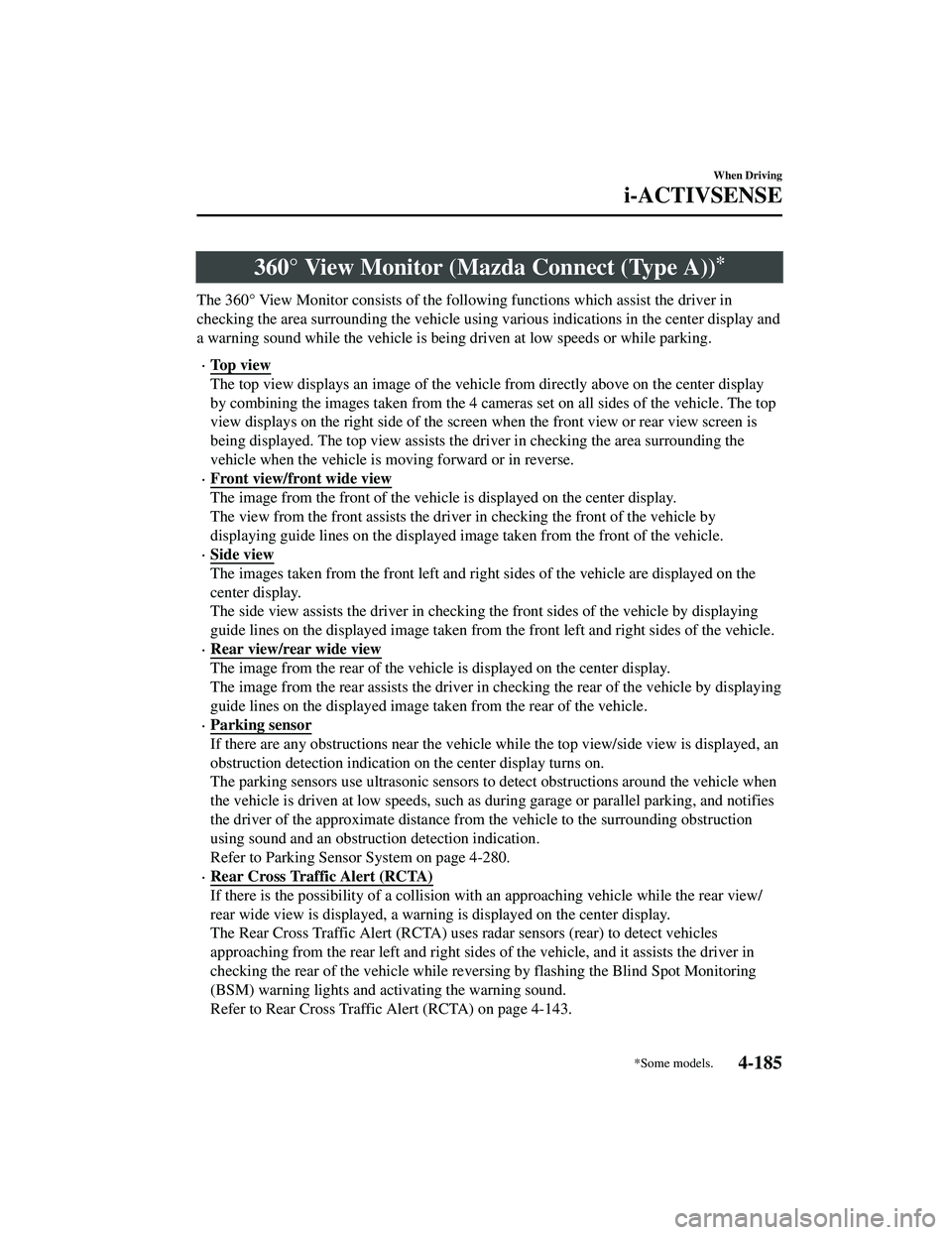
360° View Monitor (Mazda Connect (Type A))*
The 360° View Monitor consists of the following functions which assist the driver in
checking the area surrounding the vehicle using various indications in the center display and
a warning sound while the vehicle is being driven at low speeds or while parking.
To p v i e w
The top view displays an image of the vehicl e from directly above on the center display
by combining the images taken from the 4 cameras set on all sides of the vehicle. The top
view displays on the right side of the screen when the front view or rear view screen is
being displayed. The top view assists the driver in checking the area surrounding the
vehicle when the vehicle is moving forward or in reverse.
Front view/front wide view
The image from the front of the vehi cle is displayed on the center display.
The view from the front assists the driver in checking the front of the vehicle by
displaying guide lines on the displayed image taken from the front of the vehicle.
Side view
The images taken from the front left and right sides of the vehicle are displayed on the
center display.
The side view assists the driver in checking the front sides of the vehicle by displaying
guide lines on the displayed image taken from the front left and right sides of the vehicle.
Rear view/rear wide view
The image from the rear of the vehicle is displayed on the center display.
The image from the rear assists the driver in checking the rear of the vehicle by displaying
guide lines on the displayed image taken from the rear of the vehicle.
Parking sensor
If there are any obstructions near the vehicle while the top view/side view is displayed, an
obstruction detection indication on the center display turns on.
The parking sensors use ultrasonic sensors to detect obstructions around the vehicle when
the vehicle is driven at low speeds, such as during garage or parallel parking, and notifies
the driver of the approximate distance fro m the vehicle to the surrounding obstruction
using sound and an obstruction detection indication.
Refer to Parking Sensor System on page 4-280.
Rear Cross Traffic Alert (RCTA)
*Some models.4-185
CX-5_8JM9-EA-20G_Edition6_old 2021-12-9 11:43:53
Page 343 of 715
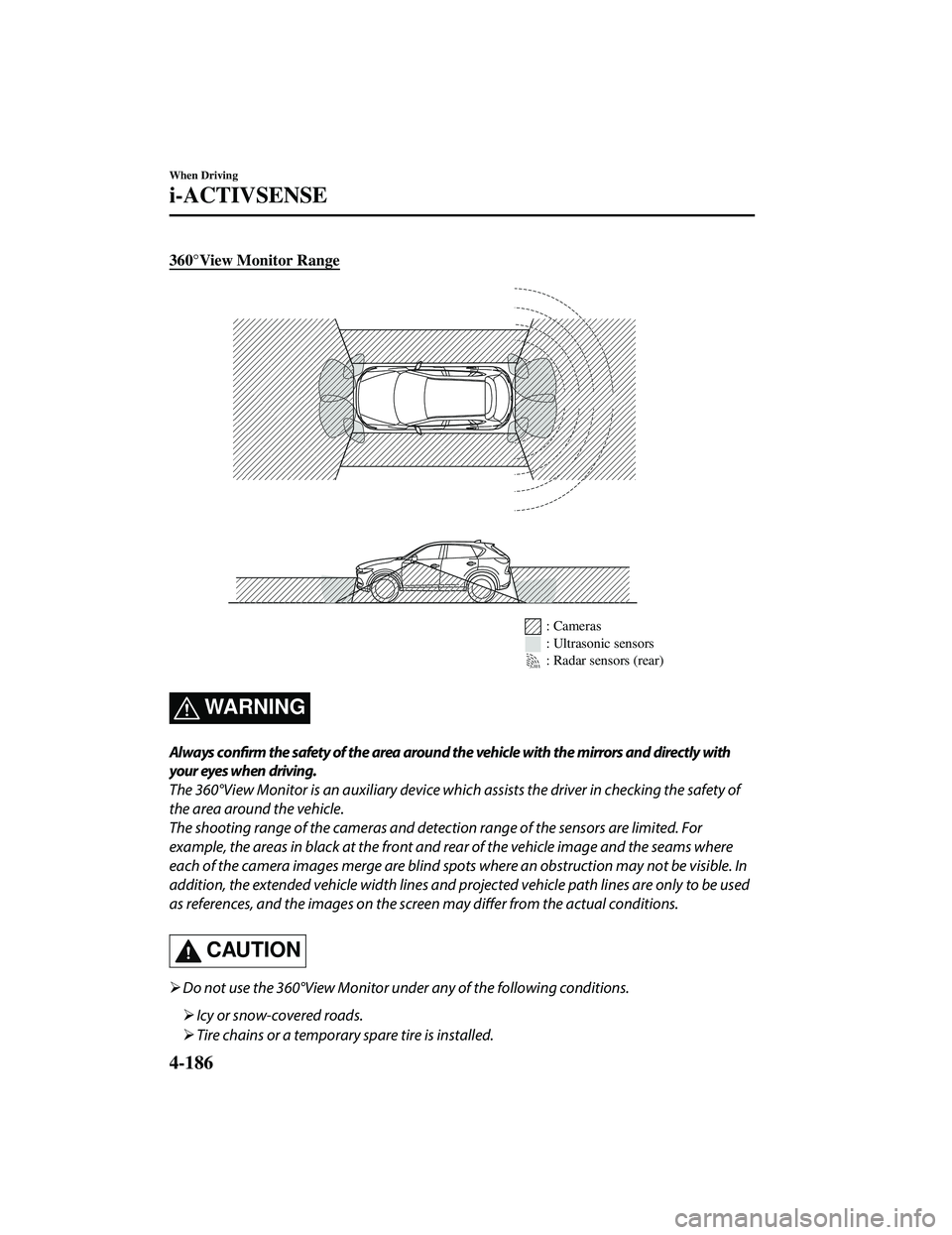
360°View Monitor Range
: Cameras
: Ultrasonic sensors
: Radar sensors (rear)
WA R N I N G
Always confirm the safety of the area around the vehicle with the mirrors and directly with
your eyes when driving.
The 360°View Monitor is an auxiliary device which assists the driver in checking the safety of
the area around the vehicle.
The shooting range of the cameras and detection range of the sensors are limited. For
example, the areas in black at the front and rear of the vehicle image and the seams where
each of the camera images merge are blind spots where an obstruction may not be visible. In
addition, the extended vehicle width lines and pr ojected vehicle path lines are only to be used
as references, and the images on the screen may differ from the actual conditions.
CAUTION
Do not use the 360°View Monitor unde r any of the following conditions.
Icy or snow-covered roads.
Tire chains or a temporary spare tire is installed.
When Driving
i-ACTIVSENSE
4-186
CX-5_8JM9-EA-20G_Edition6_old 2021-12-9 11:43:53
Page 350 of 715
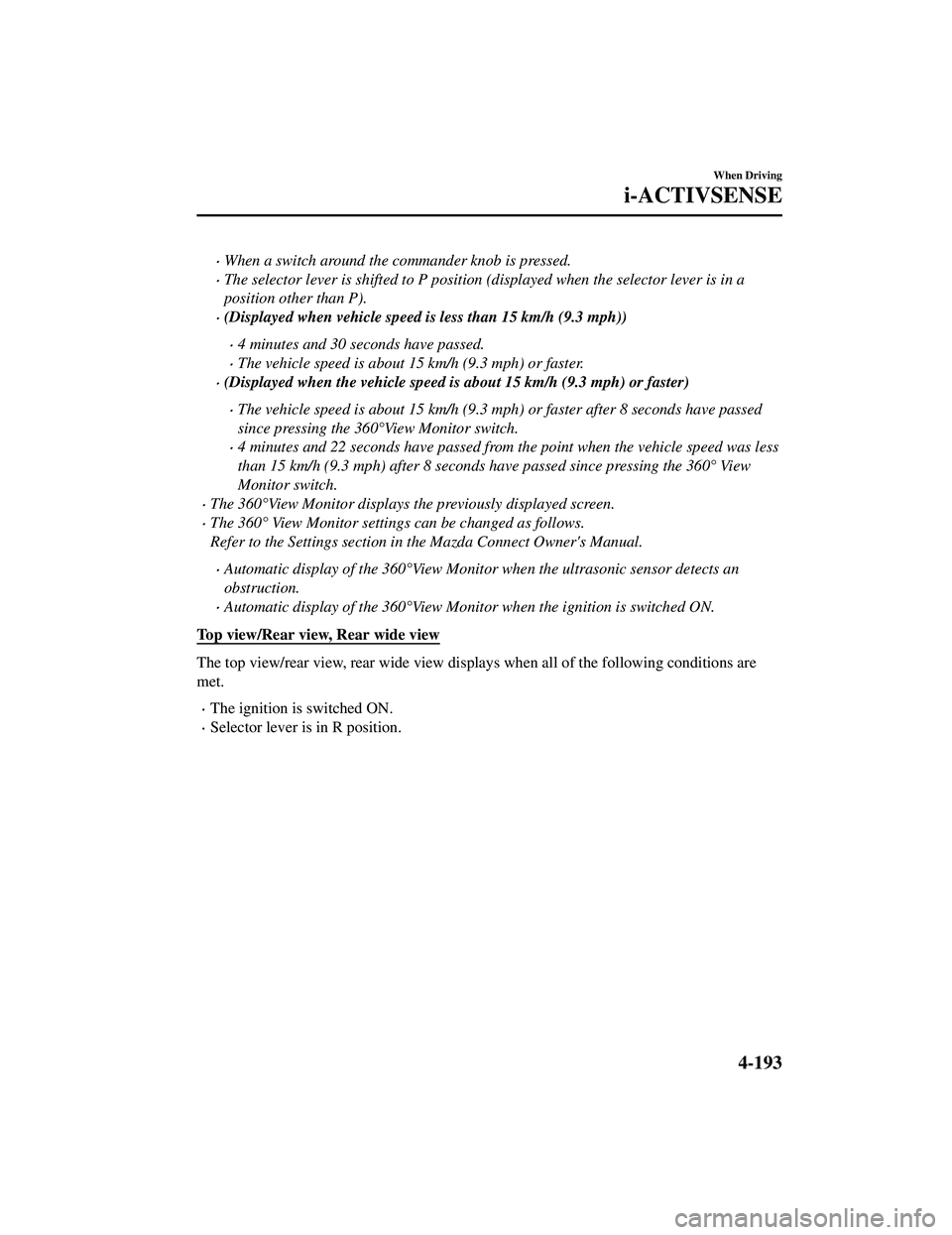
When a switch around the commander knob is pressed.
The selector lever is shifted to P position (displayed when the selector lever is in a
position other than P).
(Displayed when vehicle speed is less than 15 km/h (9.3 mph))
4 minutes and 30 seconds have passed.
The vehicle speed is about 15 km/h (9.3 mph) or faster.
(Displayed when the vehicle speed is about 15 km/h (9.3 mph) or faster)
The vehicle speed is about 15 km/h (9.3 mph) or faster after 8 seconds have passed
since pressing the 360°View Monitor switch.
4 minutes and 22 seconds have passed from the point when the vehicle speed was less
than 15 km/h (9.3 mph) after 8 seconds have passed since pressing the 360° View
Monitor switch.
The 360°View Monitor displays the previously displayed screen.
The 360° View Monitor settings can be changed as follows.
Refer to the Settings section in the Mazda Connect Owner's Manual.
Automatic display of the 360°View Monito r when the ultrasonic sensor detects an
obstruction.
Automatic display of the 360°View Monitor when the ignition is switched ON.
Top view/Rear view, Rear wide view
The top view/rear view, rear wide view displays when all of the following conditions are
met.
The ignition is switched ON.
Selector lever is in R position.
When Driving
i-ACTIVSENSE
4-193
CX-5_8JM9-EA-20G_Edition6_old 2021-12-9 11:43:53
Page 352 of 715
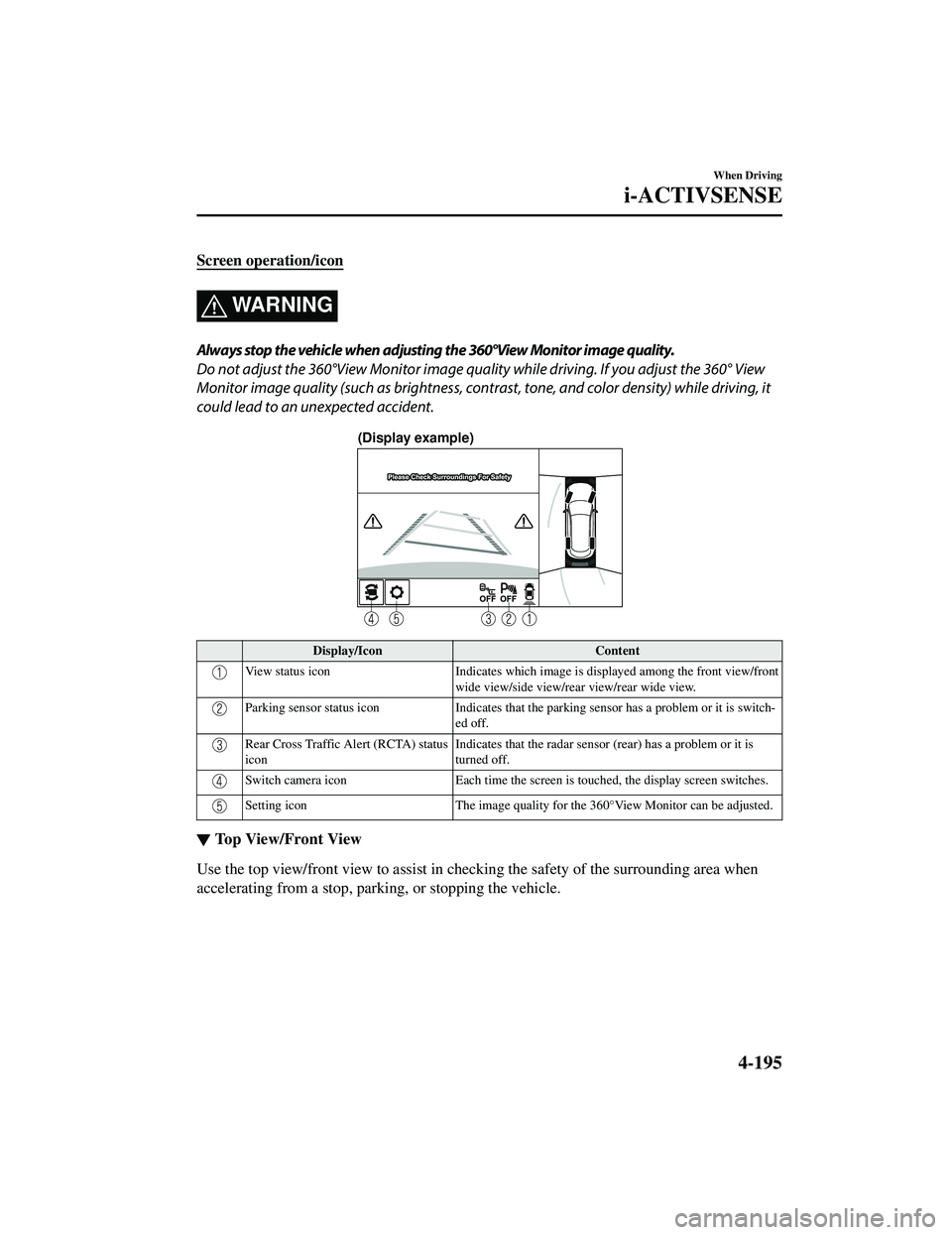
Screen operation/icon
WARNING
Always stop the vehicle when adjusting the 360°View Monitor image quality.
Do not adjust the 360°View Monitor image quality while driving. If you adjust the 360° View
Monitor image quality (such as brightness, contra st, tone, and color density) while driving, it
could lead to an unexpected accident.
(Display example)
Display/Icon Content
View status iconIndicates which image is displayed among the front view/front
wide view/side view/rear view/rear wide view.
Parking sensor status icon Indicates that the parking sensor has a problem or it is switch ‐
ed off.
Rear Cross Traffic Alert (RCTA) status
icon Indicates that the radar sensor (rear) has a problem or it is
turned off.
Switch camera icon
Each time the screen is touched, the display screen switches.
Setting icon The image quality for the 360°View Mo nitor can be adjusted.
▼Top View/Front View
Use the top view/front view to assist in checking the safety of the surrounding area when
accelerating from a stop, parking, or stopping the vehicle.
When Driving
i-ACTIVSENSE
4-195
CX-5_8JM9-EA-20G_Edition6_old
2021-12-9 11:43:53
Page 354 of 715
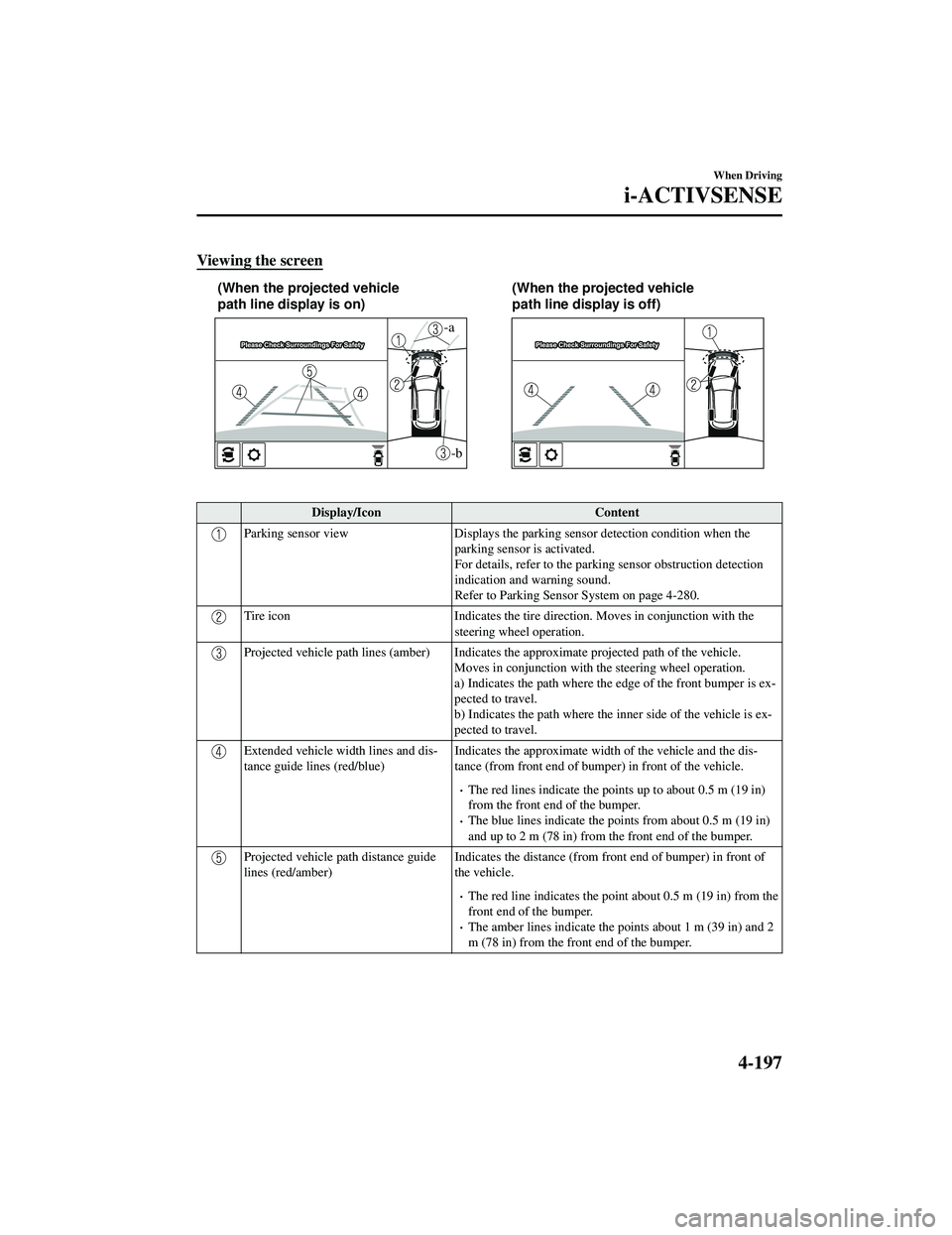
Viewing the screen
-b
-a
(When the projected vehicle
path line display is on)(When the projected vehicle
path line display is off)
Display/Icon
Content
Parking sensor viewDisplays the parking sensor detection condition when the
parking sensor is activated.
For details, refer to the parkin g sensor obstruction detection
indication and warning sound.
Refer to Parking Sensor System on page 4-280.
Tire icon Indicates the tire direction. Moves in conjunction with the
steering wheel operation.
Projected vehicle path lines (a mber) Indicates the approximate projected path of the vehicle.
Moves in conjunction with th e steering wheel operation.
a) Indicates the path where the edge of the front bumper is ex‐
pected to travel.
b) Indicates the path where the inner side of the vehicle is ex ‐
pected to travel.
Extended vehicle width lines and dis ‐
tance guide lines (red/blue) Indicates the approximate width of the vehicle and the dis
‐
tance (from front end of bumper) in front of the vehicle.
The red lines indicate the points up to about 0.5 m (19 in)
from the front end of the bumper.
The blue lines indicate the points from about 0.5 m (19 in)
and up to 2 m (78 in) from the front end of the bumper.
Projected vehicle path distance guide
lines (red/amber) Indicates the distance (from front end of bumper) in front of
the vehicle.
The red line indicates the point about 0.5 m (19 in) from the
front end of the bumper.
The amber lines indicate the points about 1 m (39 in) and 2
m (78 in) from the front end of the bumper.
When Driving
i-ACTIVSENSE
4-197
CX-5_8JM9-EA-20G_Edition6_old
2021-12-9 11:43:53
Page 355 of 715
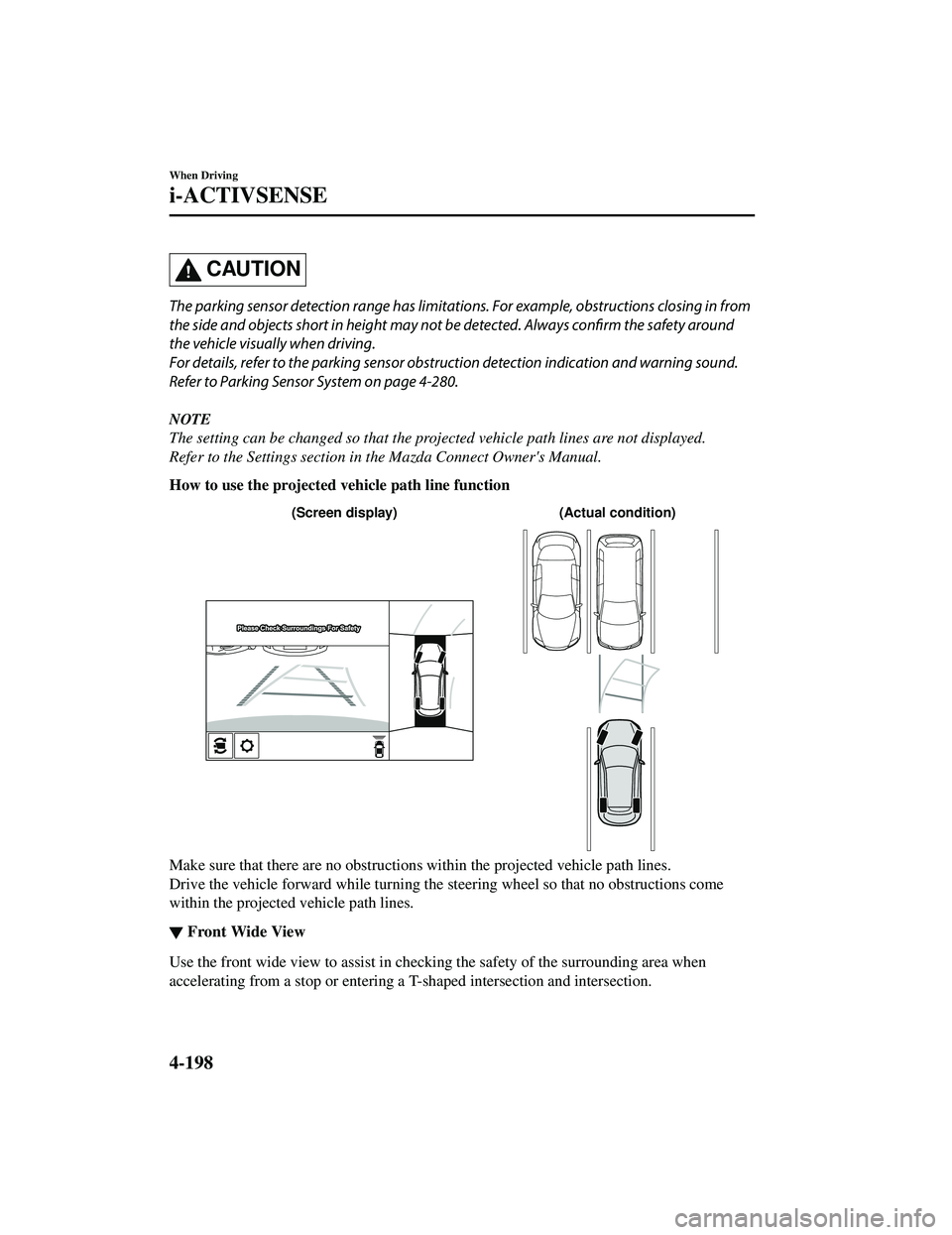
CAUTION
The parking sensor detection range has limitations. For example, obstructions closing in from
the side and objects short in height may not be detected. Always confirm the safety around
the vehicle visually when driving.
For details, refer to the parking sensor obstru ction detection indication and warning sound.
Refer to Parking Sensor System on page 4-280.
NOTE
The setting can be changed so that the projected vehicle path lines are not displayed.
Refer to the Settings section in the Mazda Connect Owner's Manual.
How to use the projected vehicle path line function
(Actual condition)
(Screen display)
Make sure that there are no obstructions within the projected vehicle path lines.
Drive the vehicle forward while turning the steering wheel so that no obstructions come
within the projected vehicle path lines.
▼ Front Wide View
Use the front wide view to assist in checking the safety of the surrounding area when
accelerating from a stop or entering a T-
shaped intersection and intersection.
When Driving
i-ACTIVSENSE
4-198
CX-5_8JM9-EA-20G_Edition6_old 2021-12-9 11:43:53
Page 357 of 715
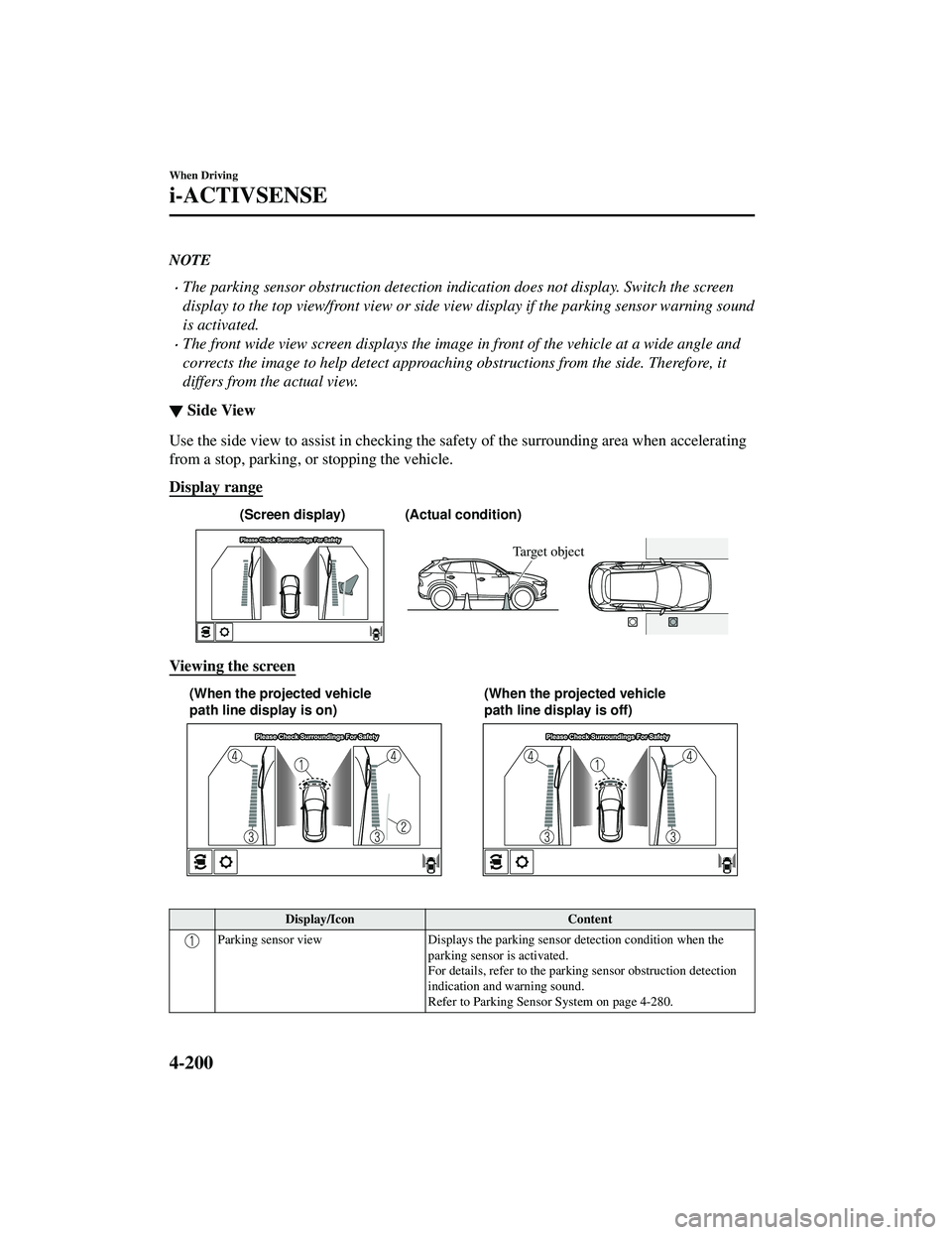
NOTE
The parking sensor obstruction detection indication does not display. Switch the screen
display to the top view/front view or side view display if the parking sensor warning sound
is activated.
The front wide view screen displays the image in front of the vehicle at a wide angle and
corrects the image to help detect approaching obstructions from the side. Therefore, it
differs from the actual view.
▼Side View
Use the side view to assist in checking the safety of the surrounding area when accelerating
from a stop, parking, or stopping the vehicle.
Display range
(Actual condition)
(Screen display)
Target object
Viewing the screen
(When the projected vehicle
path line display is on) (When the projected vehicle
path line display is off)
Display/Icon
Content
Parking sensor viewDisplays the parking sensor detection condition when the
parking sensor is activated.
For details, refer to the parking sensor obstruction detection
indication and warning sound.
Refer to Parking Sensor System on page 4-280.
When Driving
i-ACTIVSENSE
4-200
CX-5_8JM9-EA-20G_Edition6_old 2021-12-9 11:43:53
Page 358 of 715
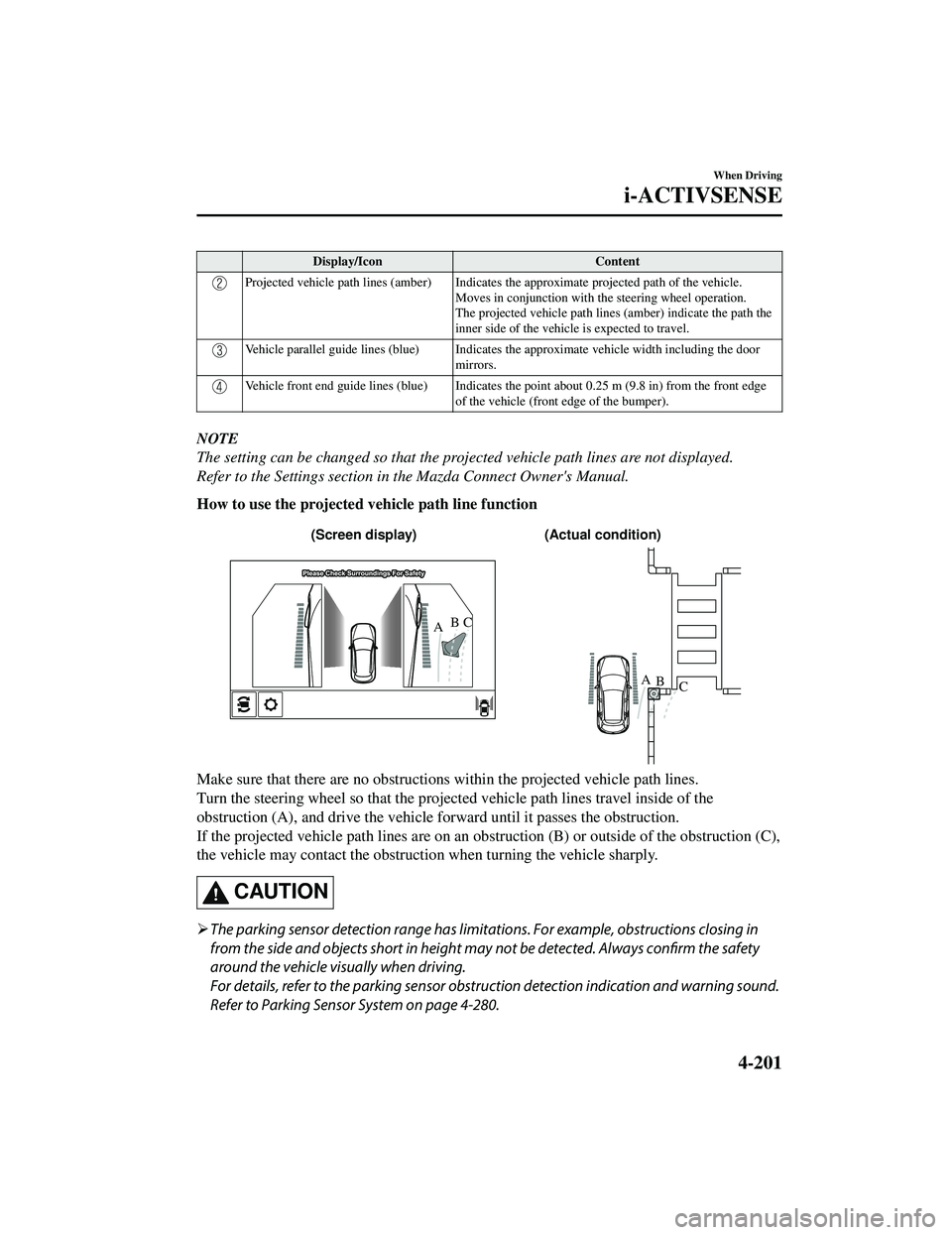
Display/IconContent
Projected vehicle path lines (amber) Indicates the approximate projected path of the vehicle.
Moves in conjunction with the steering wheel operation.
The projected vehicle path lines (amber) indicate the path the
inner side of the vehicle is expected to travel.
Vehicle parallel guide lines (blue) Indicates th e approximate vehicle width including the door
mirrors.
Vehicle front end guide lines (blue) Indicates the point about 0.25 m (9.8 in) from the front edge
of the vehicle (front edge of the bumper).
NOTE
The setting can be changed so that the projected vehicle path lines are not displayed.
Refer to the Settings section in the Mazda Connect Owner's Manual.
How to use the projected vehicle path line function
(Actual condition)
(Screen display)
AB
AB
C
C
Make sure that there are no obstructions within the projected vehicle path lines.
Turn the steering wheel so that the projected vehicle path lines travel inside of the
obstruction (A), and drive the vehicle
forward until it passes the obstruction.
If the projected vehicle path lines are on an obs truction (B) or outside of the obstruction (C),
the vehicle may contact the obstruction when turning the vehicle sharply.
CAUTION
The parking sensor detection range has limita tions. For example, obstructions closing in
from the side and objects short in height may not be detected. Always confirm the safety
around the vehicle vi sually when driving.
For details, refer to the parking sensor obstruction detection indication and warning sound.
Refer to Parking Sensor System on page 4-280.
When Driving
i-ACTIVSENSE
4-201
CX-5_8JM9-EA-20G_Edition6_old 2021-12-9 11:43:53