2021 MAZDA MODEL CX-3 carplay
[x] Cancel search: carplayPage 372 of 618

To End Apple CarPlay™
If Apple CarPlay™ does not support wireless connection*
To end Apple CarPlay™, disconnect the Apple®-genuine connector cord from the USB port
and disconnect the iPhone
® from the connector cord.
NOTE
If the connector cord is disconnected from the USB port during music playback using Apple
CarPlay™, the audio source selection will no l onger be available and the vehicle's audio
device will be muted.
If Apple CarPlay™ supports wireless
connection
*
(USB connection)
To end Apple CarPlay™, disconnect the
Apple
®-genuine connector cord from the
USB port and disconnect the iPhone
®
from the connector cord.
NOTE
If the connector cord is disconnected
from the USB port during music playback
using Apple CarPlay™, the audio source
selection will no longer be available and
the vehicle's audio device will be muted.
(Wireless connection)
1. Select the
icon on the home screen
to display the Applications screen.
2. Select
.
3. Select the name of the iPhone
®
currently connected.
4. Disable
.
NOTE
When connecting the device the next
time, enable
to enable
the connection.
Apple CarPlay™ can also be disabled
using the following methods.
(Operate the audio unit)
1. Select the icon on the home screen
to display the setting screen.
2. Select
.
3. Select
.
4. Turn off Wi-Fi™.
(Operation using iPhone
®)
The following two operation methods are
available.
Select the Settings menu > Bluetooth >
MY DEVICES "Mazda", and turn
Apple CarPlay™ off.
Select the Settings menu > General >
Apple CarPlay > MY DEVICES
"Mazda", and turn Apple CarPlay™
off.
Interior Features
Audio Set [Type B (touchscreen)]
5-90*Some models.
CX-3_8JL1-EA-20G_Edition1_old 2020-5-22 15:31:00
Page 376 of 618

If Android Auto™ cannot be connected
When the message, “Mobile Device Error”, is displayed and Android Auto™ cannot
be connected
Make sure that the Android™ Smartphone in question is compatible with Android Auto™.
Before trying to reconnect your Android™ Smartphone to the connector cord, do the
Bluetooth
® device pairing again.
If Android Auto™ cannot launch
Some Android™ Smartphones are connected in charging only mode when connected with
the connector cord.
In this case, it may not be possible to use Android Auto™, therefore, change the USB
setting for the Smartphone from charging only mode to transmission enabled mode.
Additionally, if Apple CarPlay™ is being used, disconnect Apple CarPlay™ because
Android Auto™ may also be unusable.
If Android Auto™ still cannot launch, switch off the Android Auto™ connection setting
once, and then switch it back on while connected in USB mode.
The Android Auto™ connection setting can be changed in the
tab on the Settings
screen (page 5-123).
Interior Features
Audio Set [Type B (touchscreen)]
5-94
CX-3_8JL1-EA-20G_Edition1_old 2020-5-22 15:31:00
Page 406 of 618

TabItem Function
Devices Bluetooth
Refer to Bluetooth
® Preparation on page 5-98.
Apple CarPlay (If Apple CarPlay™ does not support wire
‐
less connection)
*
An Apple CarPlay™ connection can be set on
or off when connecting an iPhone®.
For the setting to take effect, it is necessary to
connect the iPhone
® again.
Displays in gray and cannot be selected if an
iPhone
® is not connected.
(If Apple CarPlay™ supports wireless con ‐
nection)
*
Displays a list of the devices registered to Ap ‐
ple CarPlay™. Devices can be registered and
edited.
Android Auto An Android Auto™ mode connection can be
set on or off when connecting an Android™
Smartphone.
The setting takes effect directly after switching
on/off.
Displays in gray and cannot be selected if an
Android™ Smartphone is not connected.
Wi-Fi Wi-Fi™ is used to make a wireless connection
with Apple CarPlay™.
(If Apple CarPlay™ supports wireless con
‐
nection)
*
If Apple CarPlay™ is used using the USB
connection only, turn off the Wi-Fi™.
Interior Features
Audio Set [Type B (touchscreen)]
5-124*Some models.
CX-3_8JL1-EA-20G_Edition1_old 2020-5-22 15:31:00
Page 408 of 618

Applications
NOTE
Depending on the grade and specification, the screen display may differ.
Select the
icon on the home screen to display the Applications screen. The following
information can be verified.
Top screen ItemFunction
SiriusXM Travel Link ―Refer to How to use SiriusXM
Travel Link
® on page 5-78.
Fuel Economy Monitor Fuel Consumption Display Refer to Fuel Economy Monitor
on page 4-69.
Vehicle Status Monitor Warning Guid‐
ance
Warnings currently active can be
verified. Refer to If a Warning Light
Turns On or Flashes on page
7-26.
Maintenance Scheduled Maintenance
Tire Rotation
Oil Change Refer to Maintenance Monitor
on page 6-14.
Apple CarPlay ―Refer to How to use Apple Car
‐
Play™ on page 5-85.
Android Auto ―Refer to How to use Android
Auto™ mode on page 5-91.
Interior Features
Audio Set [Type B (touchscreen)]
5-126
CX-3_8JL1-EA-20G_Edition1_old
2020-5-22 15:31:00
Page 409 of 618
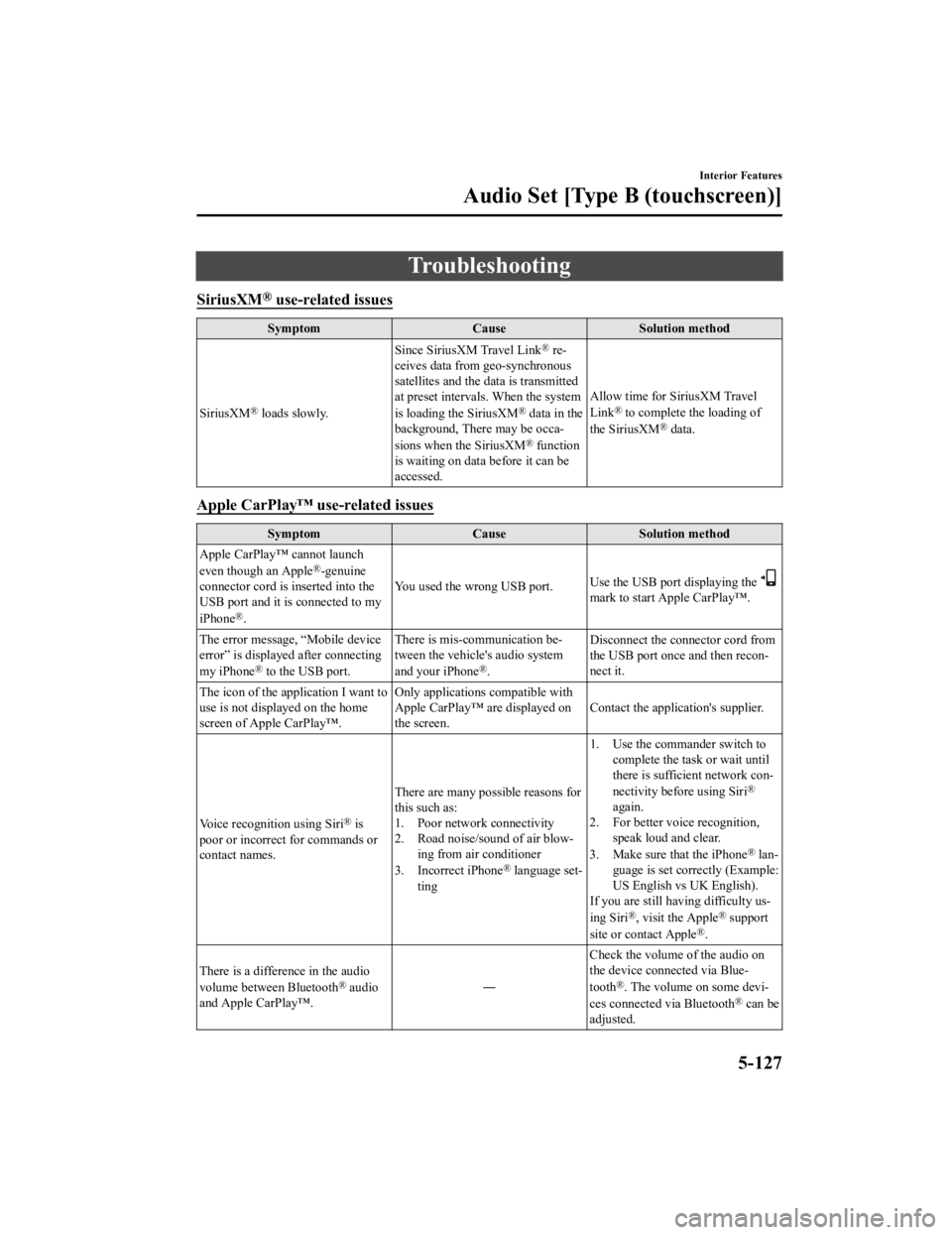
Troubleshooting
SiriusXM® use-related issues
SymptomCauseSolution method
SiriusXM
® loads slowly. Since SiriusXM Travel Link
® re
‐
ceives data from geo-synchronous
satellites and the data is transmitted
at preset intervals. When the system
is loading the SiriusXM
® data in the
background, There may be occa ‐
sions when the SiriusXM
® function
is waiting on data before it can be
accessed. Allow time for SiriusXM Travel
Link
® to complete the loading of
the SiriusXM® data.
Apple CarPlay™ use-related issues
Symptom CauseSolution method
Apple CarPlay™ cannot launch
even though an Apple
®-genuine
connector cord is inserted into the
USB port and it is connected to my
iPhone
®. You used the wrong USB port.
Use the USB port displaying the
mark to start Apple CarPlay™.
The error message, “Mobile device
error” is displaye d after connecting
my iPhone
® to the USB port. There is mis-communication be
‐
tween the vehicle's audio system
and your iPhone®. Disconnect the connector cord from
the USB port once and then recon
‐
nect it.
The icon of the application I want to
use is not displayed on the home
screen of Apple CarPlay™. Only applications compatible with
Apple CarPlay™ are displayed on
the screen.
Contact the application's supplier.
Voice recognition using Siri
® is
poor or incorrect for commands or
contact names. There are many possible reasons for
this such as:
1. Poor network connectivity
2. Road noise/sound of air blow
‐
ing from air conditioner
3. Incorrect iPhone
® language set‐
ting 1. Use the commander switch to
complete the task or wait until
there is sufficient network con ‐
nectivity before using Siri
®
again.
2. For better voice recognition, speak loud and clear.
3. Make sure that the iPhone
® lan ‐
guage is set correctly (Example:
US English vs UK English).
If you are still having difficulty us ‐
ing Siri
®, visit the Apple® support
site or contact Apple®.
There is a difference in the audio
volume between Bluetooth
® audio
and Apple CarPlay™. ―Check the volume of the audio on
the device connected via Blue
‐
tooth®. The volume on some devi ‐
ces connected via Bluetooth® can be
adjusted.
Interior Features
Audio Set [Type B (touchscreen)]
5-127
CX-3_8JL1-EA-20G_Edition1_old 2020-5-22 15:31:00
Page 410 of 618

SymptomCauseSolution method
Apple CarPlay™ cannot be ac‐
cessed using the wireless connec ‐
tion. There are many possible reasons for
this such as:
The iPhone® setting has been
canceled.
The iPhone® is connected to the
USB port and playing music. Set up the wireless connection using
the following procedure.
1. Check the iPhone
® settings
(Wi-Fi™/Apple CarPlay™/
Bluetooth
® settings).
2. Select the iPhone® and connect
it manually. If it cannot be con ‐
nected, register the device
again. Refer to Switching to
Apple CarPlay™ on page 5-86.
Only theBluetooth
® device registra ‐
tion has been done, and the Apple
CarPlay™ wireless connection reg‐
istration has not been completed. Delete the device from the audio
unit and the iPhone®, and register
the device again. Refer to Switching
to Apple CarPlay™ on page 5-86.
The entertainment source has been
switched to Apple CarPlay™. If you operate the iPhone
® connect
‐
ed to Apple CarPlay™, the audio
may switch to Apple CarPlay™. If you want to use an entertainment
source other than Apple CarPlay™
when operating your iPhone®, dis
‐
connect Apple CarPlay™. Refer to
Switching to Apple CarPlay™ on
page 5-86.
The iPhone
®Wi-Fi™ function can‐
not be used. The iPhone® is using the wireless
connection to Apple CarPlay™. Cancel the Apple CarPlay™ wire
‐
less connection using the audio unit
setting or iPhone® setting. Refer to
Switching to Apple CarPlay™ on
page 5-86.
Apple CarPlay™ is not disconnect ‐
ed even if the USB cable is discon ‐
nected. Depending on the iPhone
® connec
‐
tion status, the wireless connection
may be made even if the USB cable
is connected. Cancel the Apple CarPlay™ wire
‐
less connection using the audio unit
setting or iPhone
® setting. Refer to
Switching to Apple CarPlay™ on
page 5-86.
There is no sound. If the connection is disconnected
during music playback using Apple
CarPlay™, the audio source selec
‐
tion will be unselected and the vehi‐
cle's audio device will be muted. Select the audio source from the en
‐
tertainment menu.
When an iPhone
® is not used for
Apple CarPlay™ and is used as a
Bluetooth
® audio device, playback
cannot be performed smoothly. The iPhone
® is trying to connect to
Apple CarPlay™. If Apple CarPlay™ is not used, can‐
cel the Apple CarPlay™ wireless
connection using the audio unit set
‐
ting or iPhone® setting. Refer to
Switching to Apple CarPlay™ on
page 5-86.
Interior Features
Audio Set [Type B (touchscreen)]
5-128
CX-3_8JL1-EA-20G_Edition1_old 2020-5-22 15:31:00
Page 411 of 618

SymptomCauseSolution method
When using an iPhone
® as a Blue‐
tooth®audio device, the iPhone®
connection unexpectedly switches to
the Apple CarPlay™ connection. The iPhone
® is connected to Apple
CarPlay™. If Apple CarPlay™ is not used, can
‐
cel the Apple CarPlay™ wireless
connection using the audio unit set ‐
ting or iPhone® setting. Refer to
Switching to Apple CarPlay™ on
page 5-86.
Android Auto™ use-related issues
Symptom CauseSolution method
The Android Auto™ mode does not
launch even though the An ‐
droid™-genuine connector cord is
inserted into the USB port and it is
connected to my Android™ Smart ‐
phone. The Android Auto™ application has
not been downloaded to your An
‐
droid™ Smartphone. To use Android Auto™ with your
vehicle, the Android Auto™ appli
‐
cation is required on your An ‐
droid™ Smartphone. Download the
Android Auto™ application from
the Google Play™.
You used the wrong USB port. Use the USB port displaying the
mark to start the Android Auto™
mode.
The error message, “Mobile device
error” is displaye d after connecting
my Android™ Smartphone to the
USB port. There is mis-communication be
‐
tween the vehicle's audio system
and your Android™ Smartphone. Disconnect the connector cord from
the USB port once and then recon‐
nect it.
Your Android™ Smartphone cannot
be paired because another device is
connected via Bluetooth
®. Disconnect the other device's Blue
‐
tooth
® connection, disconnect the
connector cord of the Android™
Smartphone from the USB port
once, and then reconnect it.
The icon of the application I want to
use is not displayed on the home
screen while in Android Auto™
mode. Only applications compatible with
Android Auto™ are displayed on
the screen.
Contact the application's supplier.
Voice recognition is poor or in
‐
correct.
Voice recognition responds slow ‐
ly or it does not work. ―
If you are having difficulty using
the voice recognition, visit the An
‐
droid Auto™ support site or contact
Google™.
There is a difference in the audio
volume between Bluetooth
® audio
and Android Auto™. ―Check the volume of the audio on
the device connected via Blue
‐
tooth®. The volume on some devi ‐
ces connected via Bluetooth® can
be adjusted.
Interior Features
Audio Set [Type B (touchscreen)]
5-129
CX-3_8JL1-EA-20G_Edition1_old 2020-5-22 15:31:00
Page 412 of 618

SymptomCauseSolution method
The Apple CarPlay™ wireless con ‐
nection being used cannot be
switched to the Android Auto™
connection. There are many possible reasons for
this such as:
The Android™ Smartphone is
connected in charging mode.
The Android Auto™ connection
is conflicting with the Apple Car
‐
Play™ wireless connection. Set up the connection to Android
Auto™ according to
the procedure
[If Android Auto™ cannot be con ‐
nected]. Refer to How to use the
Android Auto™ mode on page
5-92.
Mazda Bluetooth® Hands-Free Customer Service
If you have any problems with Bluetooth®, contact our toll-free customer service center.
U.S.A.
Phone: 800-430-0153 (Toll-free)
Web: www.mazdausa.com/mazdaconnect
Canada
Phone: 800-430-0153 (Toll-free)
Web: www.mazdahandsfree.com
Mexico
Center of Attention to Client (CAC)
Phone: 01-800-01-MAZDA (Toll-free)
Web: www.mazdamexico.com.mx
Bluetooth
® Device pairing, connection problems
Symptom CauseSolution method
Unable to perform pairing. ―Make sure that the Bluetooth
® de
‐
vice is compatible with the Blue ‐
tooth
® unit, and that Bluetooth® and
Find Mode*1 are on and the airplane
mode is off in the Bluetooth® device
setting. Turn off the power of the
Bluetooth
® device once, then turn it
back on. Try connecting from the
Bluetooth
® device. If pairing is still
not possible after this, contact an
Authorized Mazda Dealer or Mazda
Bluetooth
® Hands-Free Customer
Service.
Interior Features
Audio Set [Type B (touchscreen)]
5-130
CX-3_8JL1-EA-20G_Edition1_old 2020-5-22 15:31:00