Page 4 of 42
3
Contents
Component names and functions 4
Turning the system on or off 7
Getting to know the Home screen 9
Using phone projection 11
Using the radio 16
Using the media player 18
Using Bluetooth 22
FAQ 29
Page 5 of 42
4
Component names and functions
Control panel
Note: Depending on vehicle models and specifications, the
illustration above may differ from the product′s actual appearance and layout.
12341
2
345
a PWR button/VOL knob \225Press to turn AV (radio/media) on or off. \225Press and hold to turn off the screen and the sound. \225Turn to the left or right to adjust the system sound volume.
b Reset button
c RADIO button \225Press to turn on the radio. While listening to the radio, press to
change the radio mode.
d MEDIA button \225Press to play content from a media storage device. \225If you have multiple media storage devices, select one from the
media selection window.
e Custom button () \225Press to use a custom function. \225Press and hold to access the Custom Button settings screen.
Page 6 of 42
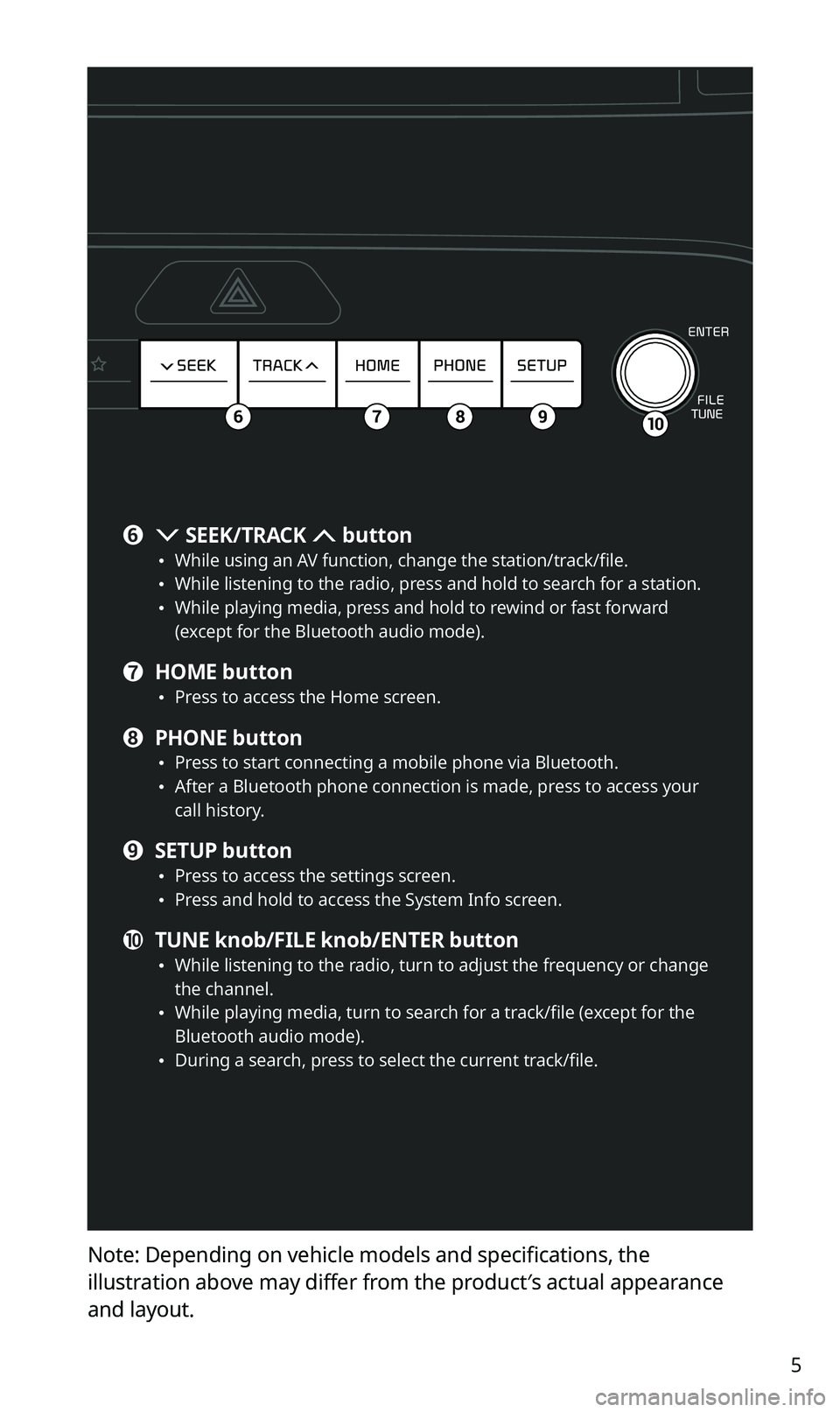
5
Note: Depending on vehicle models and specifications, the
illustration above may differ from the product′s actual appearance
and layout.
106789
f SEEK/TRACK button \225While using an AV function, change the station/track/file. \225While listening to the radio, press and hold to search for a station. \225While playing media, press and hold to rewind or fast forward
(except for the Bluetooth audio mode).
g HOME button \225Press to access the Home screen.
h PHONE button \225Press to start connecting a mobile phone via Bluetooth. \225After a Bluetooth phone connection is made, press to access your
call history.
i SETUP button \225Press to access the settings screen. \225Press and hold to access the System Info screen.
j TUNE knob/FILE knob/ENTER button \225While listening to the radio, turn to adjust the frequency or change
the channel.
\225While playing media, turn to search for a track/file (except for the
Bluetooth audio mode).
\225During a search, press to select the current track/file.
Page 7 of 42
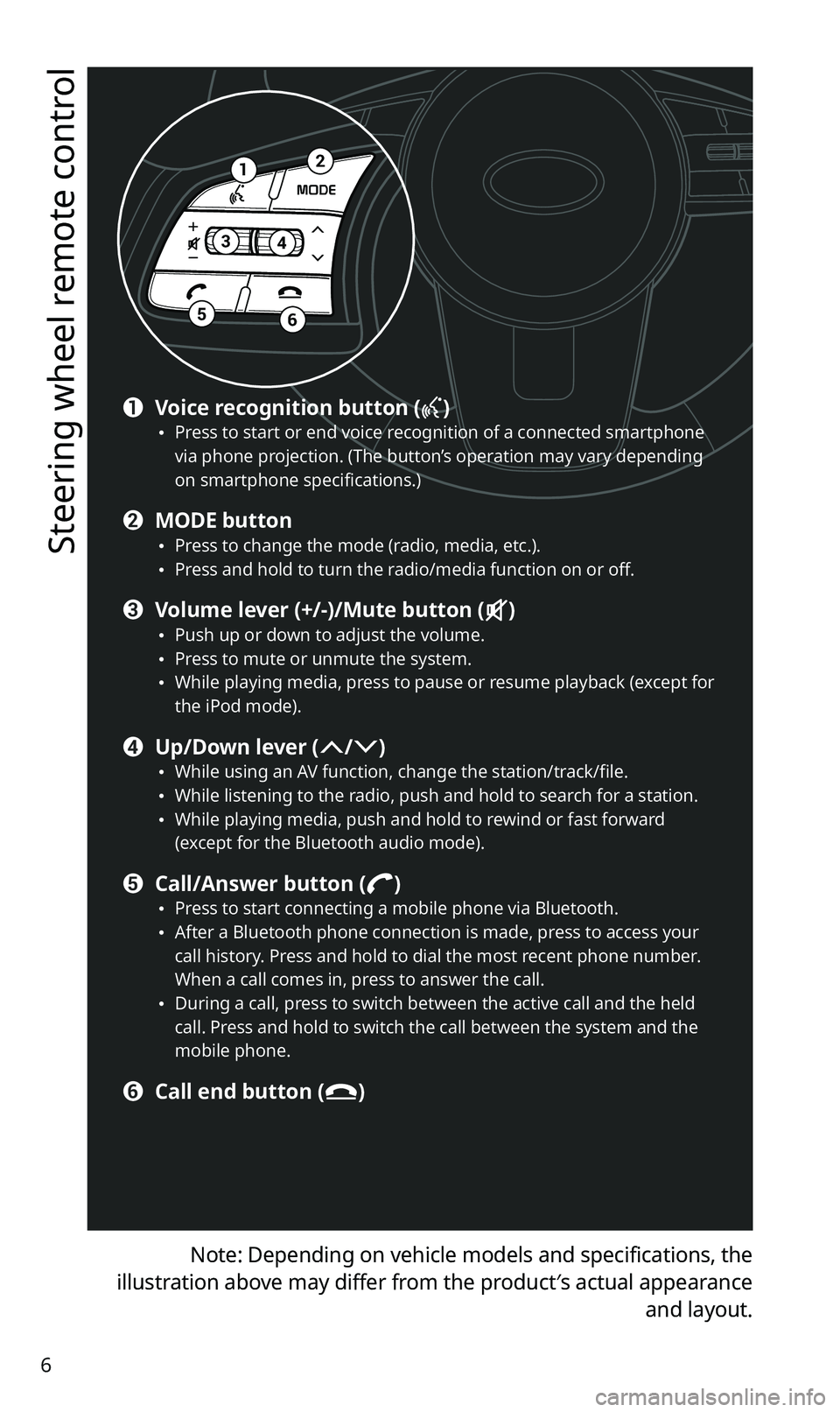
6
Steering wheel remote control
Note: Depending on vehicle models and specifications, the
illustration above may differ from the product′s actual appearance and layout.
12
34
56
a Voice recognition button () \225Press to start or end voice recognition of a connected smartphone
via phone projection. (The button’s operation may vary depending
on smartphone specifications.)
b MODE button \225Press to change the mode (radio, media, etc.). \225Press and hold to turn the radio/media function on or off.
c Volume lever (+/-)/Mute button () \225Push up or down to adjust the volume. \225Press to mute or unmute the system. \225While playing media, press to pause or resume playback (except for
the iPod mode).
d Up/Down lever (/) \225While using an AV function, change the station/track/file. \225While listening to the radio, push and hold to search for a station. \225While playing media, push and hold to rewind or fast forward
(except for the Bluetooth audio mode).
e Call/Answer button () \225Press to start connecting a mobile phone via Bluetooth. \225After a Bluetooth phone connection is made, press to access your
call history. Press and hold to dial the most recent phone number.
When a call comes in, press to answer the call.
\225During a call, press to switch between the active call and the held
call. Press and hold to switch the call between the system and the
mobile phone.
f Call end button ()
Page 17 of 42
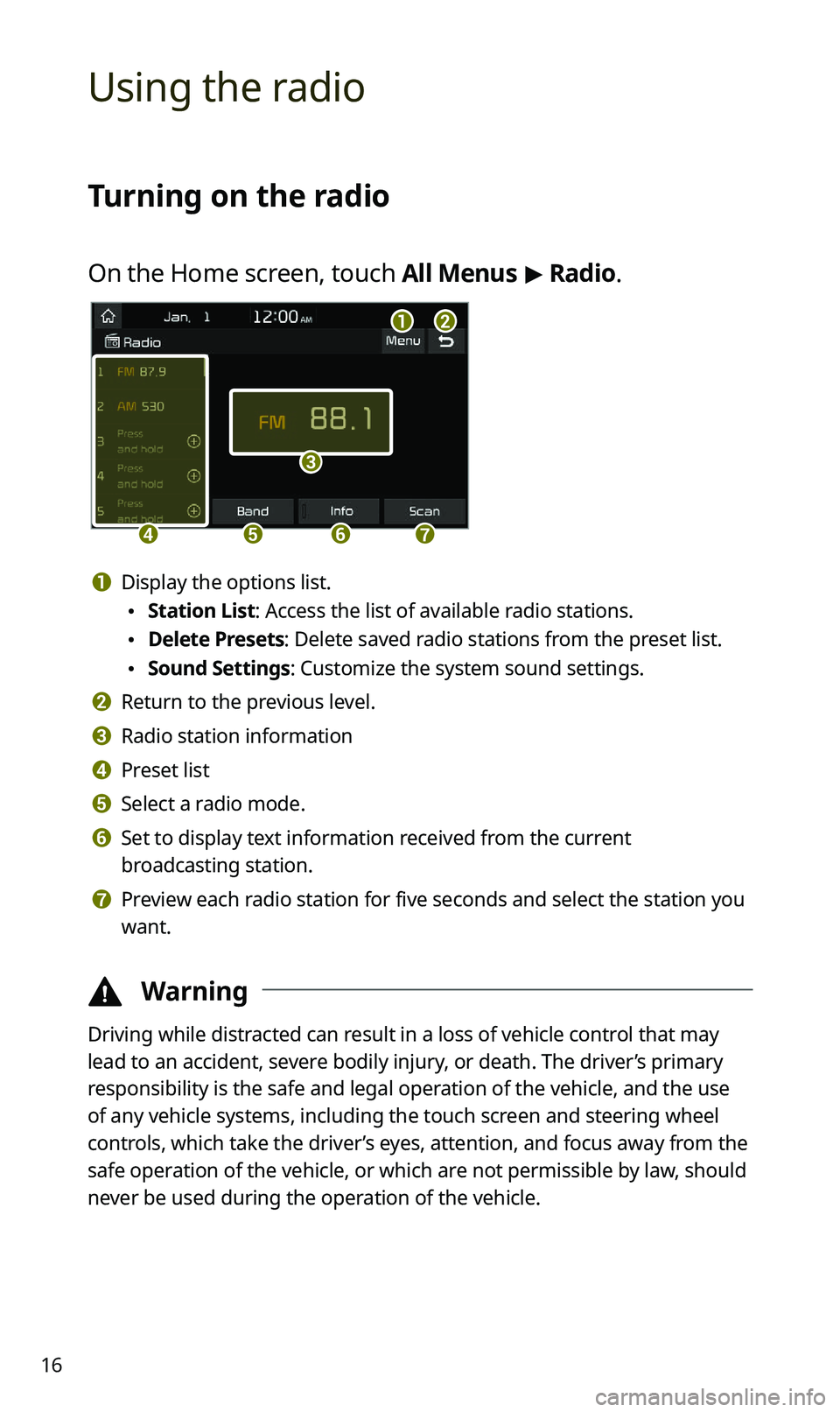
16
Using the radio
Turning on the radio
On the Home screen, touch All Menus > Radio.
ab
c
defg
a Display the options list.
\225 Station List: Access the list of available radio stations.
\225Delete Presets: Delete saved radio stations from the preset list.
\225Sound Settings: Customize the system sound settings.
b Return to the previous level.
c Radio station information
d Preset list
e Select a radio mode.
f Set to display text information received from the current
broadcasting station.
g Preview each radio station for five seconds and select the station you
want.
\334 Warning
Driving while distracted can result in a loss of vehicle control that may
lead to an accident, severe bodily injury, or death. The driver’s primary
responsibility is the safe and legal operation of the vehicle, and the use
of any vehicle systems, including the touch screen and steering wheel
controls, which take the driver’s eyes, attention, and focus away from the
safe operation of the vehicle, or which are not permissible by law, should
never be used during the operation of the vehicle.
Page 18 of 42
17
Scanning for available radio stations
You can listen to each radio station for a few seconds and select the one
you want.
1 On the radio screen, touch Scan.
\225The system provides a preview of each radio station on the
available stations list for five seconds.
2 When you find the radio station to which you want to
listen, touch Scan to stop the scan.
\225You can continue listening to the current radio station.
Searching for radio stations
To search for the previous or next available radio station,
press the [
SEEK] or [TRACK ] button on the control
panel.
\225 To select a radio station from the available stations list, touch Menu
> Station List on the radio screen.
\225 You can also press and hold the [ SEEK] or [TRACK ] button to
search for frequencies quickly. When you release the button, the next
available radio station is selected automatically.
Page 33 of 42
32
QWhy is call quality sometimes poor?
ACheck your mobile phone′s reception sensitivity when call quality
deteriorates. The call quality may deteriorate when the signal
strength is low.
Call quality may also become poor if metal objects, such as
beverage cans, are placed near the mobile phone. Check to see if
any metal objects are near the mobile phone.
The call sound and quality may differ depending on the type of
mobile phone.
AV function
QWhat kinds of AV functions does my system have?
AYour system provides you with the radio and media player
(USB, iPod, etc.). For more information, see the corresponding
chapters.
QI want to move to the previous or next song without touching the
screen while driving. How do I do this?
APush the [/] lever on the steering wheel to move to the
previous or next song.
Page 34 of 42
33
Broadcast reception
QNo sound is heard or a distorted noise is heard when listening to
the radio while driving.
ADepending on the location, the reception may deteriorate due to
obstacles. If the reception diminishes, change the radio station to
another one.
Attaching a window film including metal components to the
rear window equipped with a glass antenna may lower radio
reception.
How to self-check a system fault
QMy system does not operate normally. What should I do?
ACheck your system by referring to the solutions explained in the
troubleshooting sections.
If the system still does not operate normally after following the
relevant instructions, press and hold the reset button.
If the problem persists, contact your place of purchase or dealer.