Page 4 of 42
3
Contents
Component names and functions 4
Turning the system on or off 7
Getting to know the Home screen 9
Using phone projection 11
Using the radio 16
Using the media player 18
Using Bluetooth 22
FAQ 29
Page 6 of 42
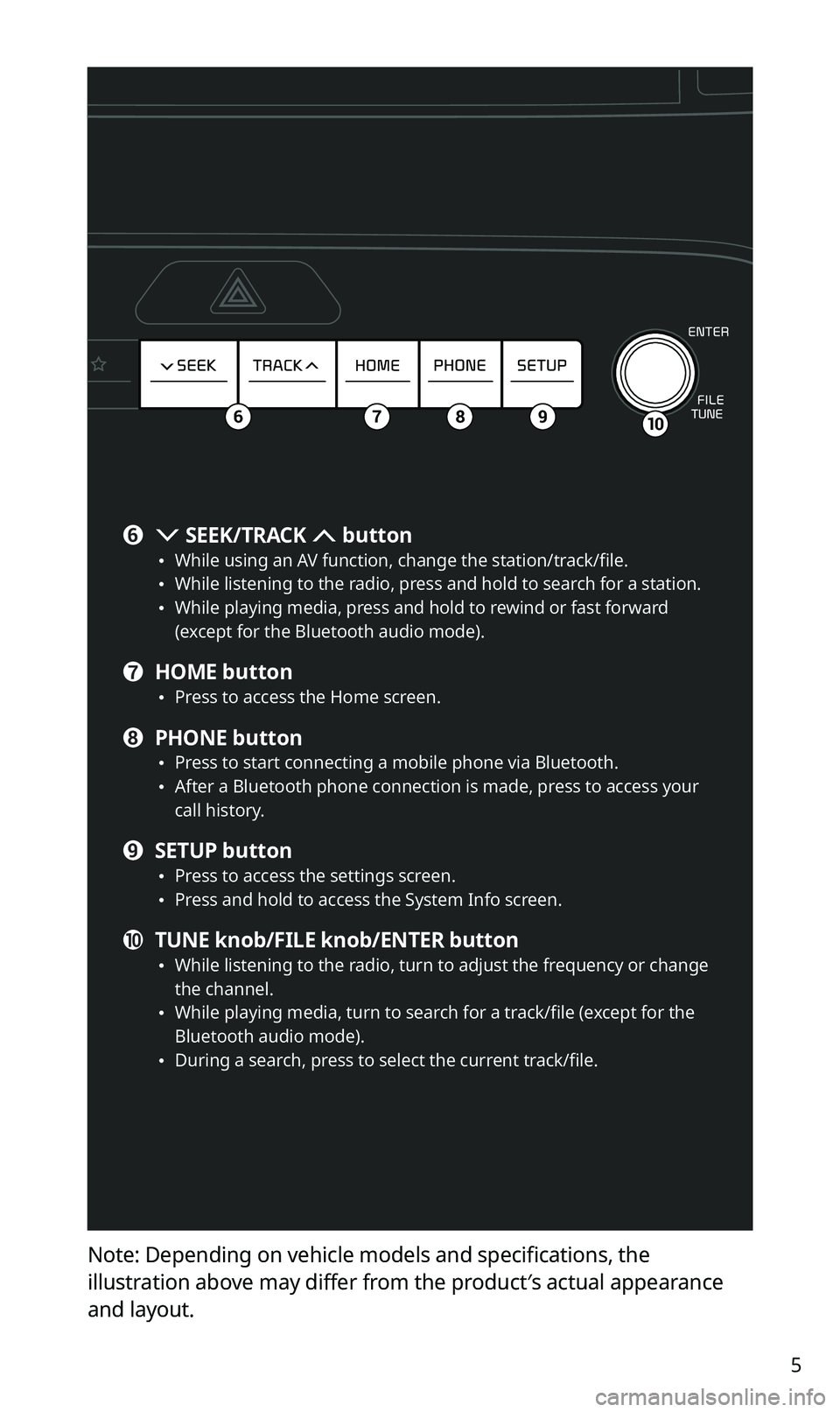
5
Note: Depending on vehicle models and specifications, the
illustration above may differ from the product′s actual appearance
and layout.
106789
f SEEK/TRACK button \225While using an AV function, change the station/track/file. \225While listening to the radio, press and hold to search for a station. \225While playing media, press and hold to rewind or fast forward
(except for the Bluetooth audio mode).
g HOME button \225Press to access the Home screen.
h PHONE button \225Press to start connecting a mobile phone via Bluetooth. \225After a Bluetooth phone connection is made, press to access your
call history.
i SETUP button \225Press to access the settings screen. \225Press and hold to access the System Info screen.
j TUNE knob/FILE knob/ENTER button \225While listening to the radio, turn to adjust the frequency or change
the channel.
\225While playing media, turn to search for a track/file (except for the
Bluetooth audio mode).
\225During a search, press to select the current track/file.
Page 7 of 42
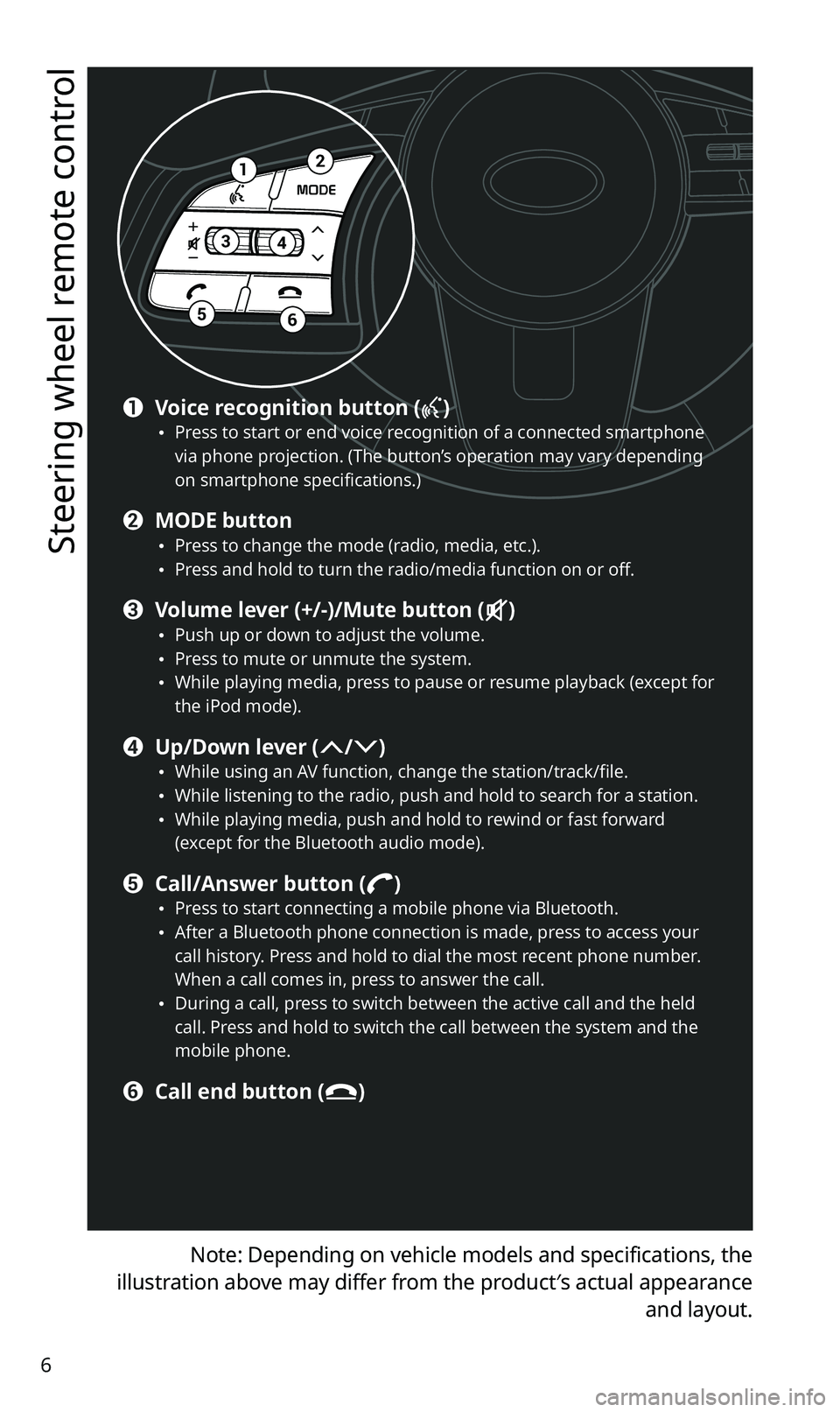
6
Steering wheel remote control
Note: Depending on vehicle models and specifications, the
illustration above may differ from the product′s actual appearance and layout.
12
34
56
a Voice recognition button () \225Press to start or end voice recognition of a connected smartphone
via phone projection. (The button’s operation may vary depending
on smartphone specifications.)
b MODE button \225Press to change the mode (radio, media, etc.). \225Press and hold to turn the radio/media function on or off.
c Volume lever (+/-)/Mute button () \225Push up or down to adjust the volume. \225Press to mute or unmute the system. \225While playing media, press to pause or resume playback (except for
the iPod mode).
d Up/Down lever (/) \225While using an AV function, change the station/track/file. \225While listening to the radio, push and hold to search for a station. \225While playing media, push and hold to rewind or fast forward
(except for the Bluetooth audio mode).
e Call/Answer button () \225Press to start connecting a mobile phone via Bluetooth. \225After a Bluetooth phone connection is made, press to access your
call history. Press and hold to dial the most recent phone number.
When a call comes in, press to answer the call.
\225During a call, press to switch between the active call and the held
call. Press and hold to switch the call between the system and the
mobile phone.
f Call end button ()
Page 11 of 42
10
System status icons
Status icons appear at the top right of the screen to display the current
system status.
Familiarize yourself with the status icons that appear when you perform
certain actions or functions and their meanings.
[Mute and voice recording
AV muted
Voice memo recording
[Bluetooth
Mobile phone connected via Bluetooth
Audio device connected via Bluetooth
Mobile phone and audio device connected via Bluetooth
Bluetooth call in progress
Microphone turned off during Bluetooth call
Downloading contacts or call history from a mobile phone
connected via Bluetooth to the system.
\333 Note
Depending on vehicle models and specifications, some status icons may
not be displayed.
Page 12 of 42
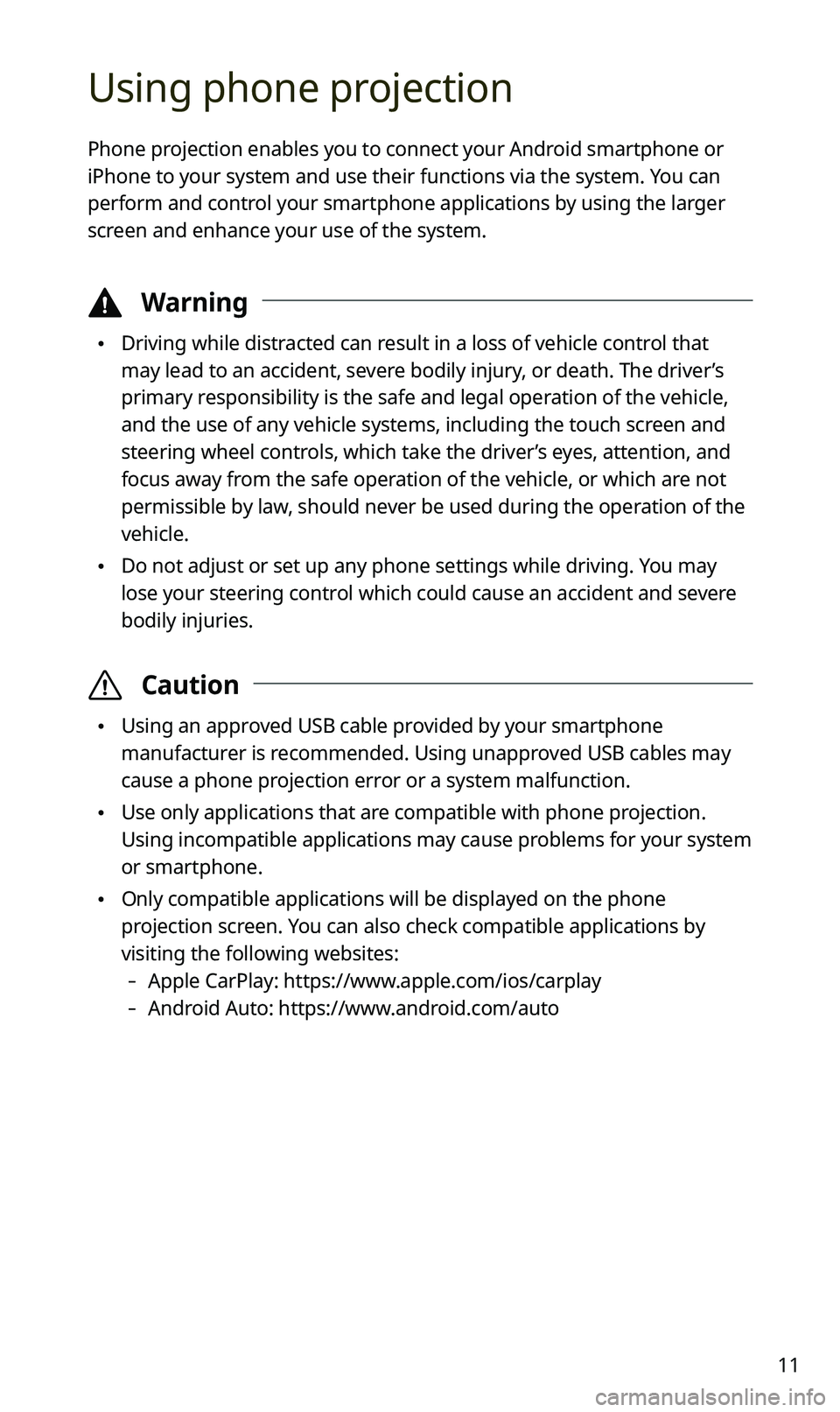
11
Using phone projection
Phone projection enables you to connect your Android smartphone or
iPhone to your system and use their functions via the system. You can
perform and control your smartphone applications by using the larger
screen and enhance your use of the system.
\334Warning
\225Driving while distracted can result in a loss of vehicle control that
may lead to an accident, severe bodily injury, or death. The driver’s
primary responsibility is the safe and legal operation of the vehicle,
and the use of any vehicle systems, including the touch screen and
steering wheel controls, which take the driver’s eyes, attention, and
focus away from the safe operation of the vehicle, or which are not
permissible by law, should never be used during the operation of the
vehicle.
\225Do not adjust or set up any phone settings while driving. You may
lose your steering control which could cause an accident and severe
bodily injuries.
\335 Caution
\225Using an approved USB cable provided by your smartphone
manufacturer is recommended. Using unapproved USB cables may
cause a phone projection error or a system malfunction.
\225Use only applications that are compatible with phone projection.
Using incompatible applications may cause problems for your system
or smartphone.
\225Only compatible applications will be displayed on the phone
projection screen. You can also check compatible applications by
visiting the following websites:
-Apple CarPlay: https://www.apple.com/ios/carplay
-Android Auto: https://www.android.com/auto
Page 13 of 42
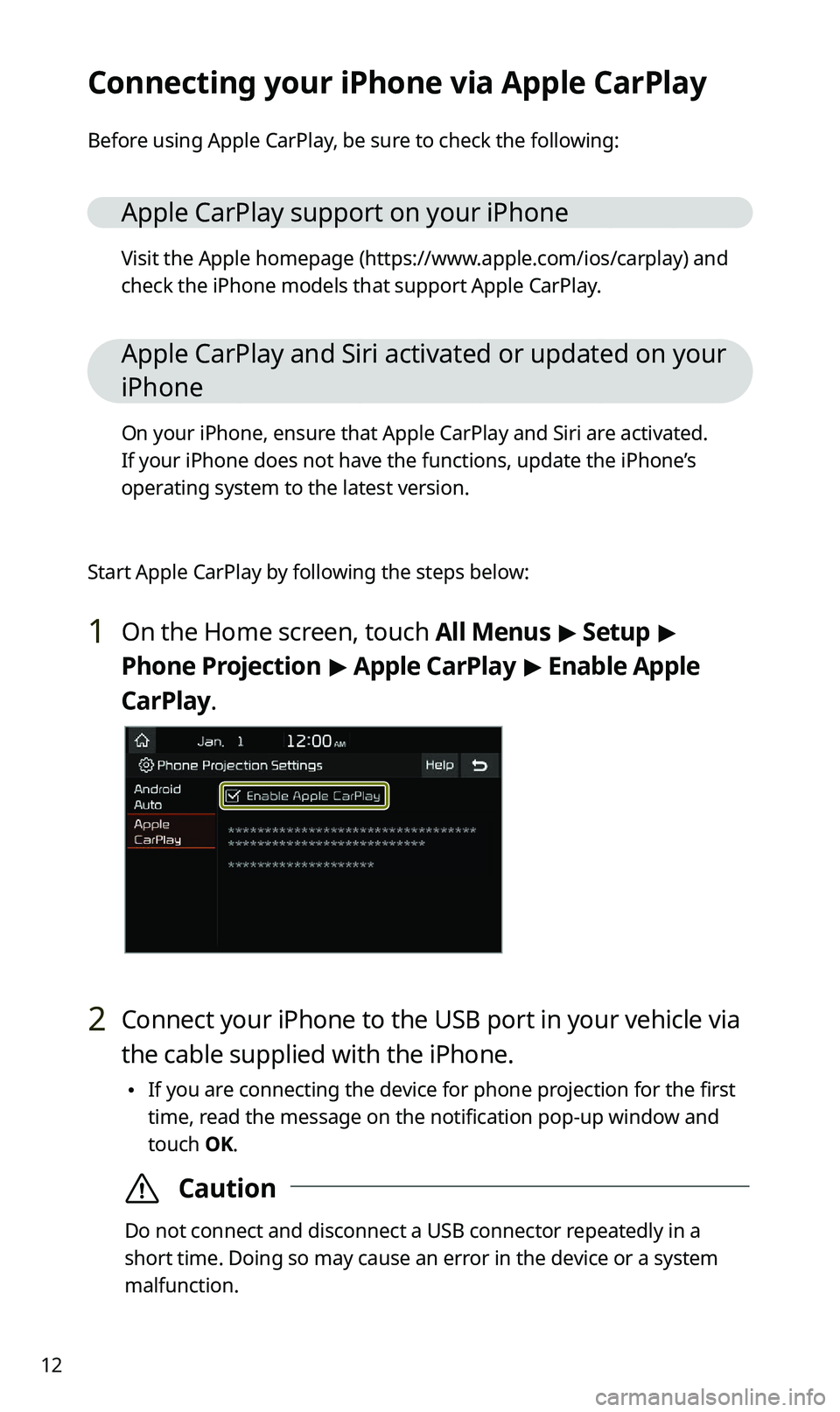
12
Connecting your iPhone via Apple CarPlay
Before using Apple CarPlay, be sure to check the following:
Apple CarPlay support on your iPhone
Visit the Apple homepage (https://www.apple.com/ios/carplay) and
check the iPhone models that support Apple CarPlay.
Apple CarPlay and Siri activated or updated on your
iPhone
On your iPhone, ensure that Apple CarPlay and Siri are activated.
If your iPhone does not have the functions, update the iPhone’s
operating system to the latest version.
Start Apple CarPlay by following the steps below:
1 On the Home screen, touch All Menus > Setup >
Phone Projection > Apple CarPlay > Enable Apple
CarPlay.
2 Connect your iPhone to the USB port in your vehicle via
the cable supplied with the iPhone.
\225 If you are connecting the device for phone projection for the first
time, read the message on the notification pop-up window and
touch OK.
\335Caution
Do not connect and disconnect a USB connector repeatedly in a
short time. Doing so may cause an error in the device or a system
malfunction.
Page 14 of 42
13
3 If your iPhone is locked, unlock it and agree to use
phone projection.
\225When the iPhone is recognized successfully, Apple CarPlay
appears on the Home screen.
4 On the Home screen, touch Apple CarPlay.
5 Use your iPhone′s functions, such as calling and
messaging, on your system.
\225Touch an icon on the screen to run an application or perform a
function. Touch the KIA icon (
) to move to the Home screen of
your system.
\225 Press the [] button on the steering wheel to start Siri.
\225Press the [] button on the steering wheel to answer an
incoming call.
6 To end Apple CarPlay, remove the USB cable from your
system.
Page 15 of 42
14
Connecting your Android smartphone via
Android Auto
Before using Android Auto, be sure to check the following:
Android Auto support on your smartphone
Visit the Android homepage (https://www.android.com/auto) and
check the regions, device types, and models that support Android
Auto.
Android Auto installed on your smartphone
Download and install the Android Auto application from Google
Play. If you are in a region where Android Auto is not supported, you
cannot install the application.
Start Android Auto by following the steps below:
1 On the Home screen, touch All Menus > Setup >
Phone Projection > Android Auto > Enable Android
Auto.