2021 KIA SPORTAGE ESP
[x] Cancel search: ESPPage 9 of 42
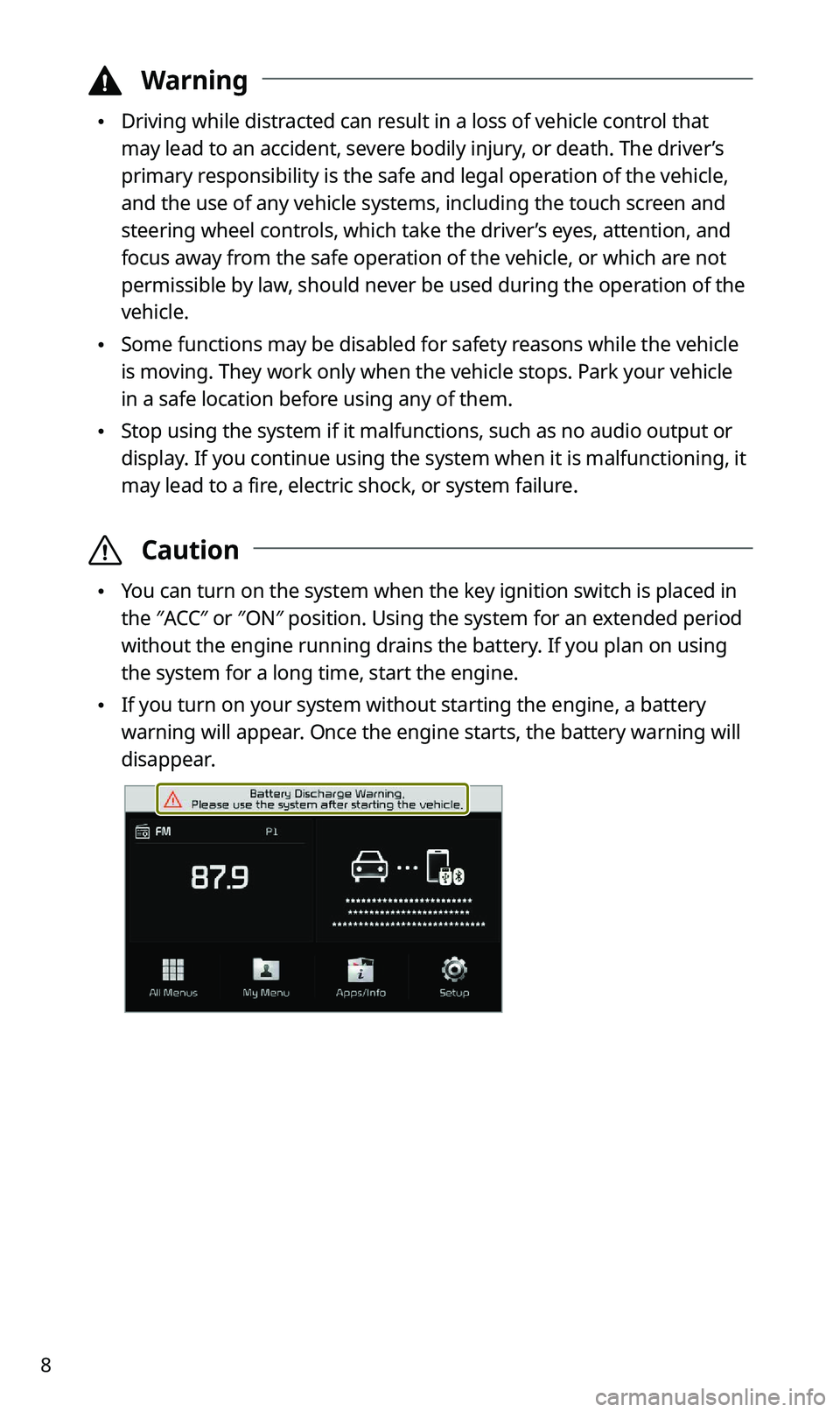
8
\334Warning
\225Driving while distracted can result in a loss of vehicle control that
may lead to an accident, severe bodily injury, or death. The driver’s
primary responsibility is the safe and legal operation of the vehicle,
and the use of any vehicle systems, including the touch screen and
steering wheel controls, which take the driver’s eyes, attention, and
focus away from the safe operation of the vehicle, or which are not
permissible by law, should never be used during the operation of the
vehicle.
\225Some functions may be disabled for safety reasons while the vehicle
is moving. They work only when the vehicle stops. Park your vehicle
in a safe location before using any of them.
\225Stop using the system if it malfunctions, such as no audio output or
display. If you continue using the system when it is malfunctioning, it
may lead to a fire, electric shock, or system failure.
\335 Caution
\225You can turn on the system when the key ignition switch is placed in
the ″ACC″ or ″ON″ position. Using the system for an extended period
without the engine running drains the battery. If you plan on using
the system for a long time, start the engine.
\225If you turn on your system without starting the engine, a battery
warning will appear. Once the engine starts, the battery warning will
disappear.
Page 10 of 42
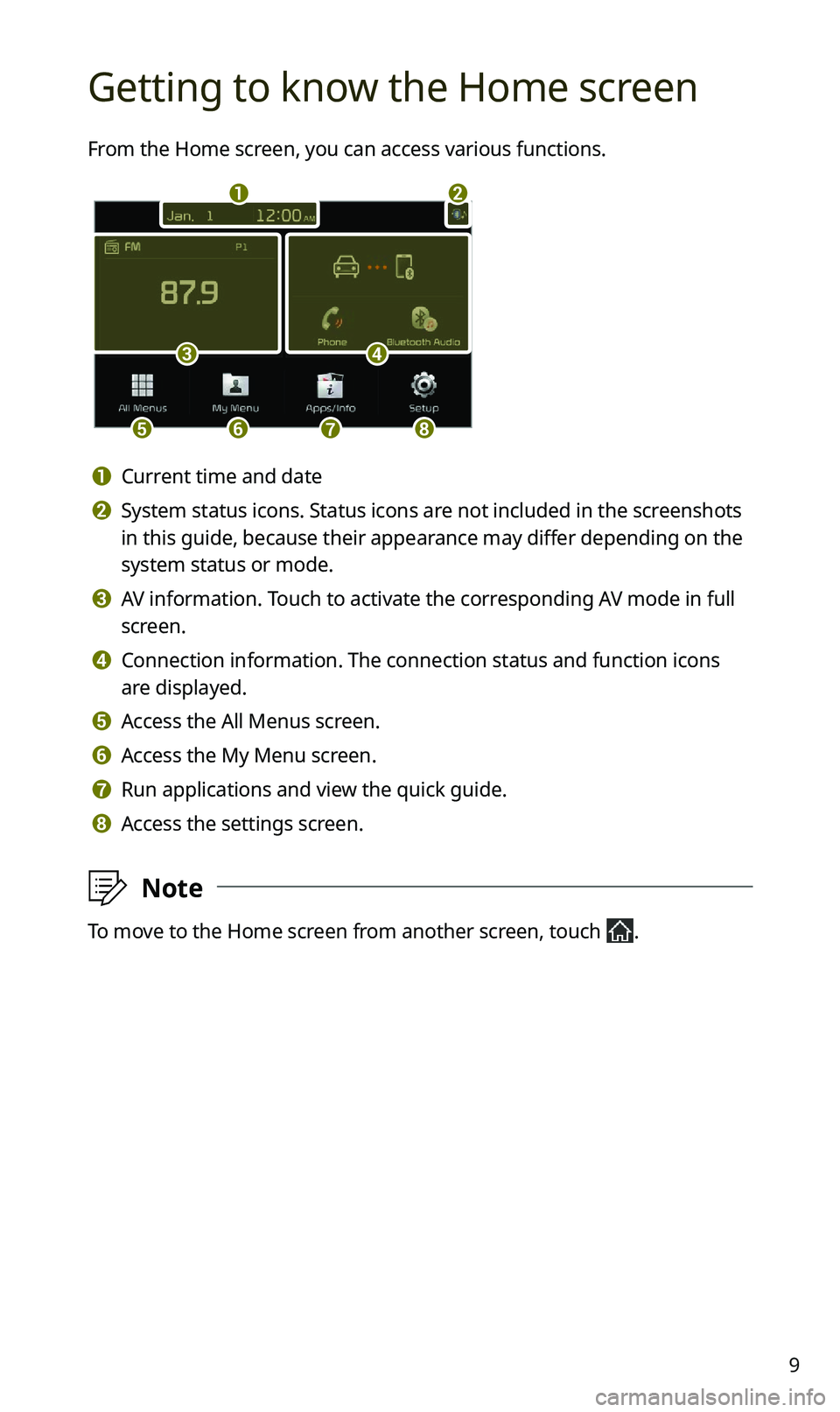
9
Getting to know the Home screen
From the Home screen, you can access various functions.
a
c
efgh
b
d
a Current time and date
b System status icons. Status icons are not included in the screenshots
in this guide, because their appearance may differ depending on the
system status or mode.
c AV information. Touch to activate the corresponding AV mode in full
screen.
d Connection information. The connection status and function icons
are displayed.
e Access the All Menus screen.
f Access the My Menu screen.
g Run applications and view the quick guide.
h Access the settings screen.
\333Note
To move to the Home screen from another screen, touch .
Page 12 of 42
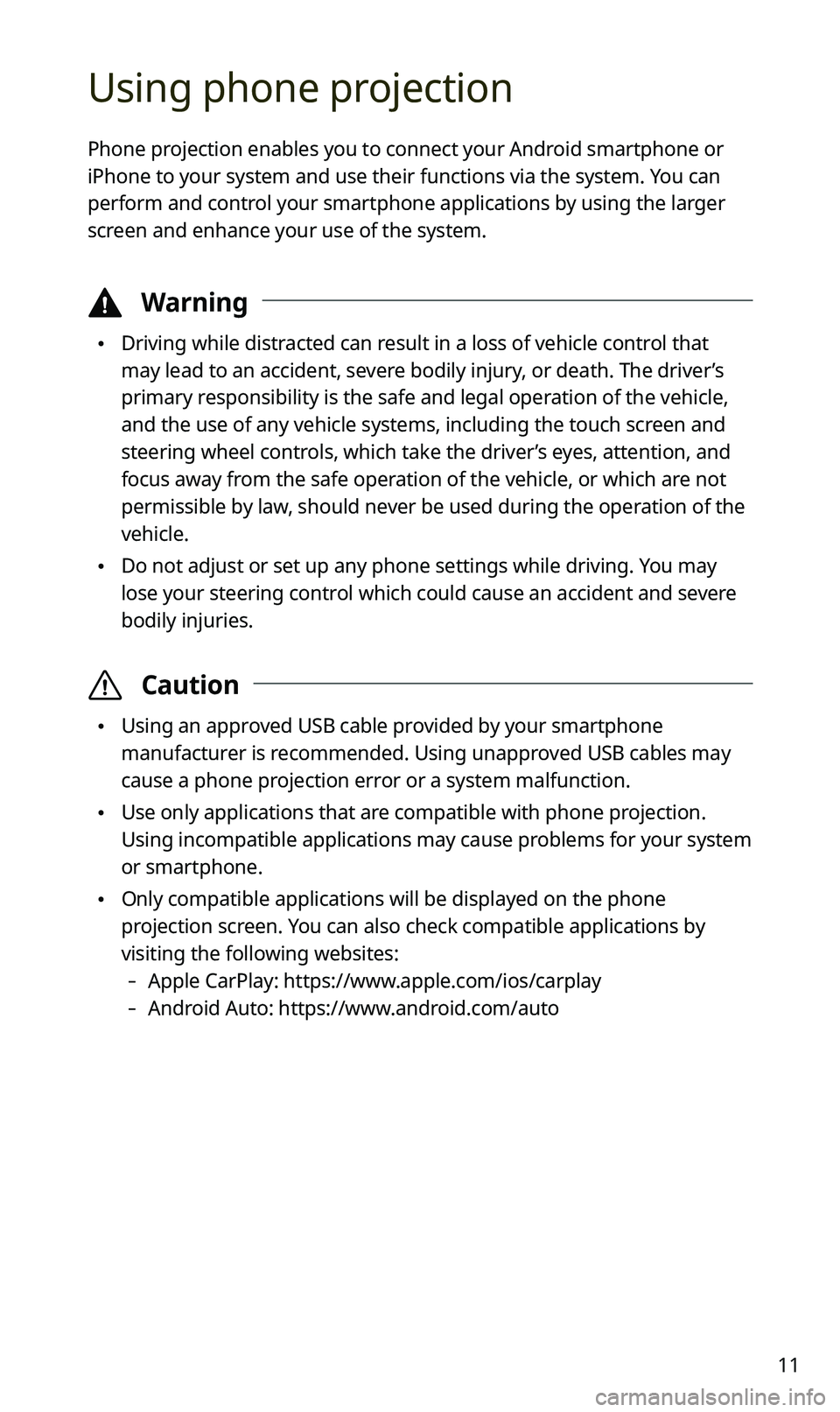
11
Using phone projection
Phone projection enables you to connect your Android smartphone or
iPhone to your system and use their functions via the system. You can
perform and control your smartphone applications by using the larger
screen and enhance your use of the system.
\334Warning
\225Driving while distracted can result in a loss of vehicle control that
may lead to an accident, severe bodily injury, or death. The driver’s
primary responsibility is the safe and legal operation of the vehicle,
and the use of any vehicle systems, including the touch screen and
steering wheel controls, which take the driver’s eyes, attention, and
focus away from the safe operation of the vehicle, or which are not
permissible by law, should never be used during the operation of the
vehicle.
\225Do not adjust or set up any phone settings while driving. You may
lose your steering control which could cause an accident and severe
bodily injuries.
\335 Caution
\225Using an approved USB cable provided by your smartphone
manufacturer is recommended. Using unapproved USB cables may
cause a phone projection error or a system malfunction.
\225Use only applications that are compatible with phone projection.
Using incompatible applications may cause problems for your system
or smartphone.
\225Only compatible applications will be displayed on the phone
projection screen. You can also check compatible applications by
visiting the following websites:
-Apple CarPlay: https://www.apple.com/ios/carplay
-Android Auto: https://www.android.com/auto
Page 17 of 42
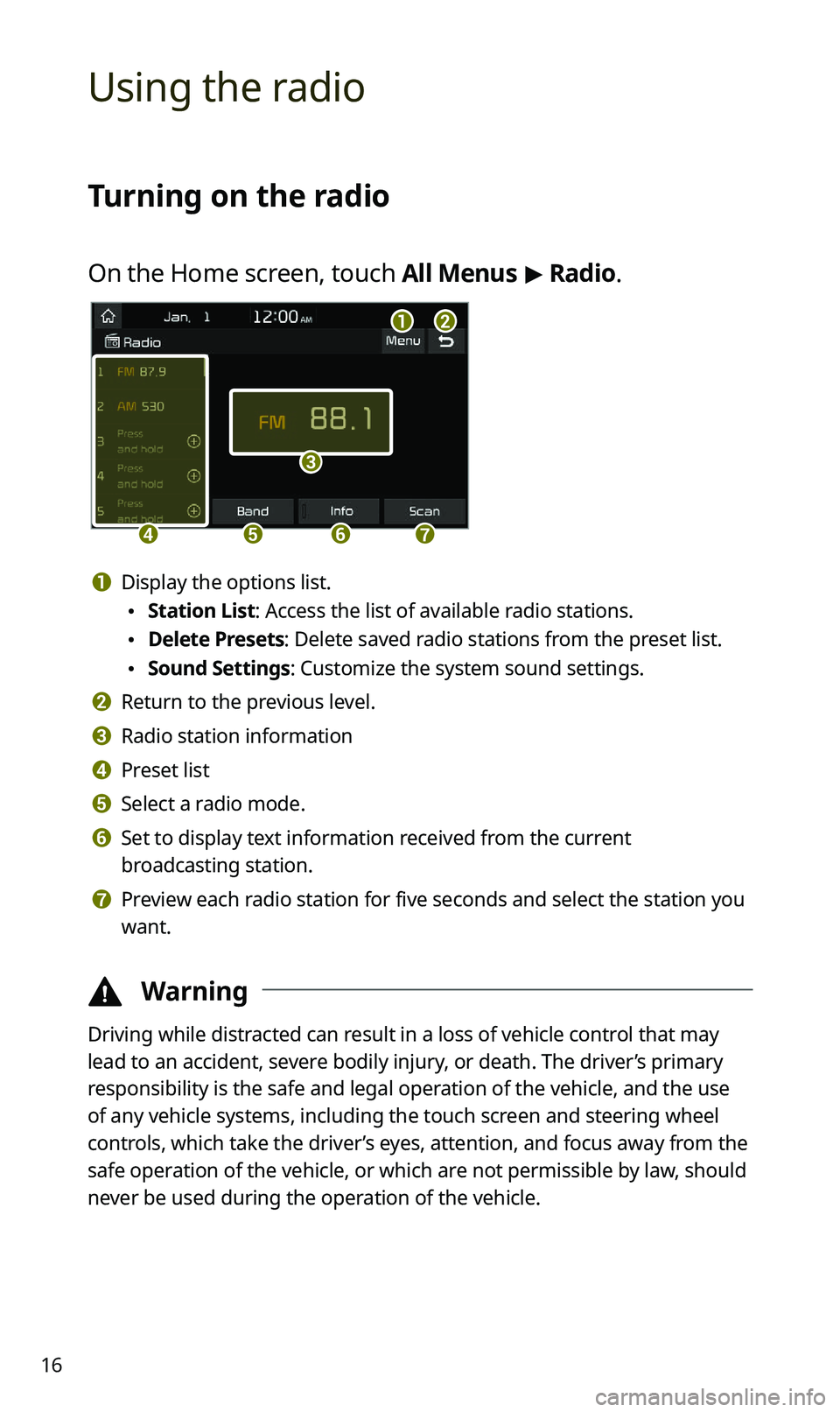
16
Using the radio
Turning on the radio
On the Home screen, touch All Menus > Radio.
ab
c
defg
a Display the options list.
\225 Station List: Access the list of available radio stations.
\225Delete Presets: Delete saved radio stations from the preset list.
\225Sound Settings: Customize the system sound settings.
b Return to the previous level.
c Radio station information
d Preset list
e Select a radio mode.
f Set to display text information received from the current
broadcasting station.
g Preview each radio station for five seconds and select the station you
want.
\334 Warning
Driving while distracted can result in a loss of vehicle control that may
lead to an accident, severe bodily injury, or death. The driver’s primary
responsibility is the safe and legal operation of the vehicle, and the use
of any vehicle systems, including the touch screen and steering wheel
controls, which take the driver’s eyes, attention, and focus away from the
safe operation of the vehicle, or which are not permissible by law, should
never be used during the operation of the vehicle.
Page 20 of 42
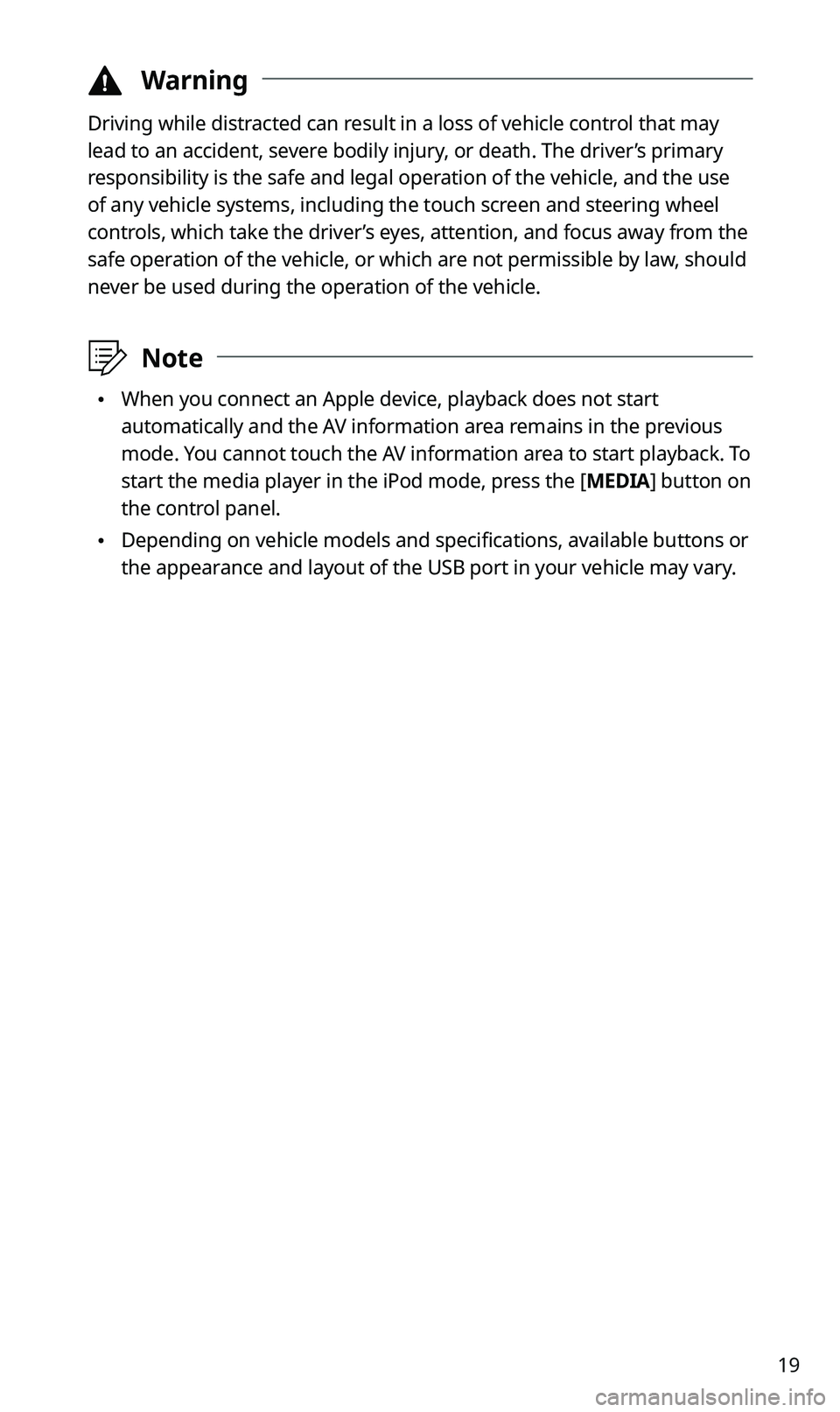
19
\334Warning
Driving while distracted can result in a loss of vehicle control that may
lead to an accident, severe bodily injury, or death. The driver’s primary
responsibility is the safe and legal operation of the vehicle, and the use
of any vehicle systems, including the touch screen and steering wheel
controls, which take the driver’s eyes, attention, and focus away from the
safe operation of the vehicle, or which are not permissible by law, should
never be used during the operation of the vehicle.
\333Note
\225When you connect an Apple device, playback does not start
automatically and the AV information area remains in the previous
mode. You cannot touch the AV information area to start playback. To
start the media player in the iPod mode, press the [ MEDIA] button on
the control panel.
\225 Depending on vehicle models and specifications, available buttons or
the appearance and layout of the USB port in your vehicle may vary.
Page 22 of 42
![KIA SPORTAGE 2021 Quick Reference Guide 21
Playing the previous or next song
To play the previous song, touch or press the [ SEEK] button
on the control panel within the first 3 seconds of the current song. To
play the next song, touch KIA SPORTAGE 2021 Quick Reference Guide 21
Playing the previous or next song
To play the previous song, touch or press the [ SEEK] button
on the control panel within the first 3 seconds of the current song. To
play the next song, touch](/manual-img/2/55170/w960_55170-21.png)
21
Playing the previous or next song
To play the previous song, touch or press the [ SEEK] button
on the control panel within the first 3 seconds of the current song. To
play the next song, touch
or press the [ TRACK ] button on the
control panel.
\225 You can also use the [/] lever on the steering wheel.
\333 Note
\225If more than 3 seconds of playback have elapsed, touch
twice or press the [ SEEK] button on the control panel twice to
play the previous song.
\225 On the control panel, turn the [ FILE] knob to find the desired
song and press the knob within five seconds to play the file.
\225 If no control is detected within five seconds, the search is
canceled and the screen displays information about the song
currently playing.
Playing repeatedly
Touch to play a file on repeat.
\225Each time you press the button, the corresponding mode icon
appears on the button.
\333 Note
Depending on the current playlist, available repeat play modes may
vary.
Playing in random order
Touch to shuffle the play order.
Page 27 of 42
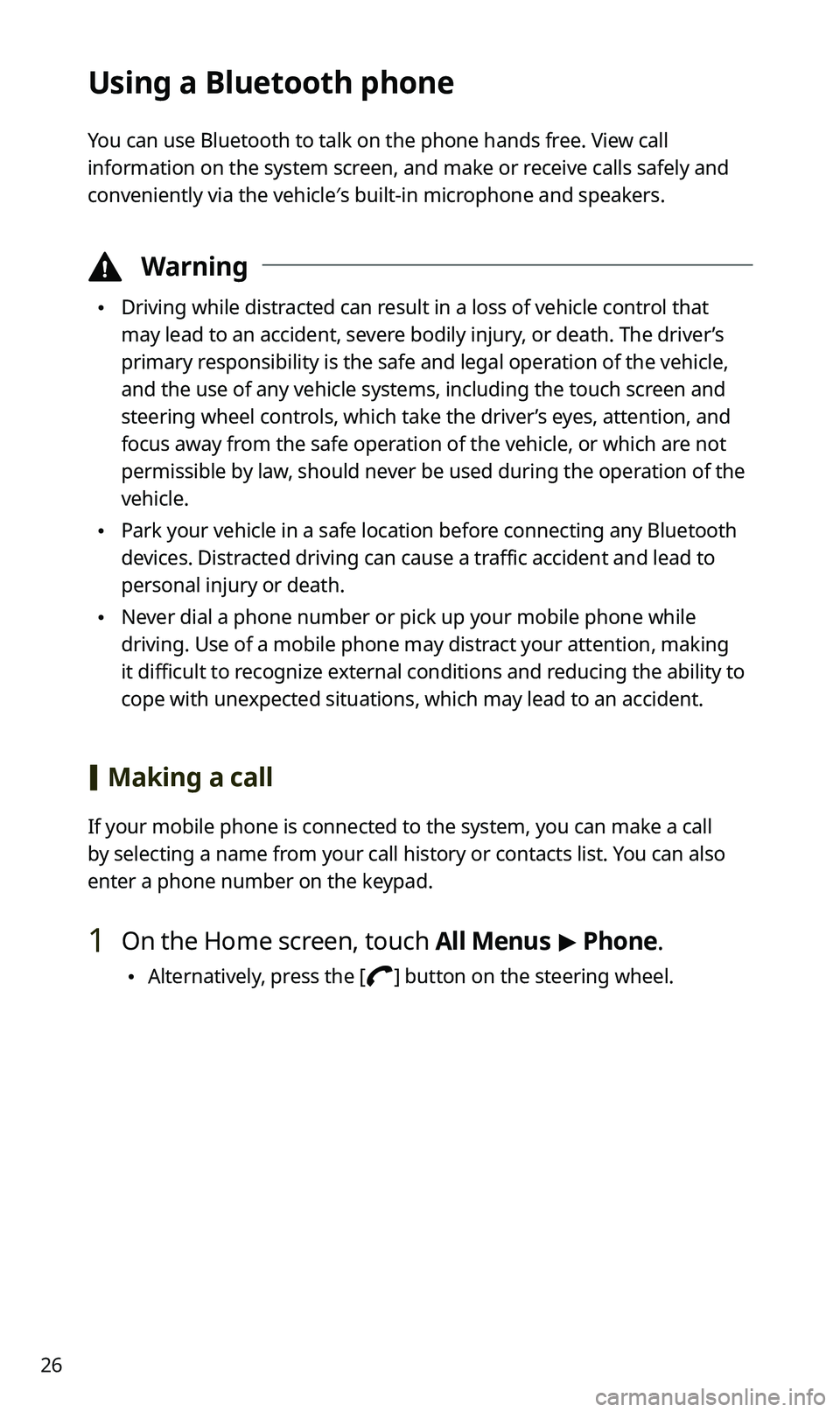
26
Using a Bluetooth phone
You can use Bluetooth to talk on the phone hands free. View call
information on the system screen, and make or receive calls safely and
conveniently via the vehicle′s built-in microphone and speakers.
\334Warning
\225Driving while distracted can result in a loss of vehicle control that
may lead to an accident, severe bodily injury, or death. The driver’s
primary responsibility is the safe and legal operation of the vehicle,
and the use of any vehicle systems, including the touch screen and
steering wheel controls, which take the driver’s eyes, attention, and
focus away from the safe operation of the vehicle, or which are not
permissible by law, should never be used during the operation of the
vehicle.
\225Park your vehicle in a safe location before connecting any Bluetooth
devices. Distracted driving can cause a traffic accident and lead to
personal injury or death.
\225Never dial a phone number or pick up your mobile phone while
driving. Use of a mobile phone may distract your attention, making
it difficult to recognize external conditions and reducing the ability to
cope with unexpected situations, which may lead to an accident.
[Making a call
If your mobile phone is connected to the system, you can make a call
by selecting a name from your call history or contacts list. You can also
enter a phone number on the keypad.
1 On the Home screen, touch All Menus > Phone.
\225 Alternatively, press the [] button on the steering wheel.
Page 33 of 42
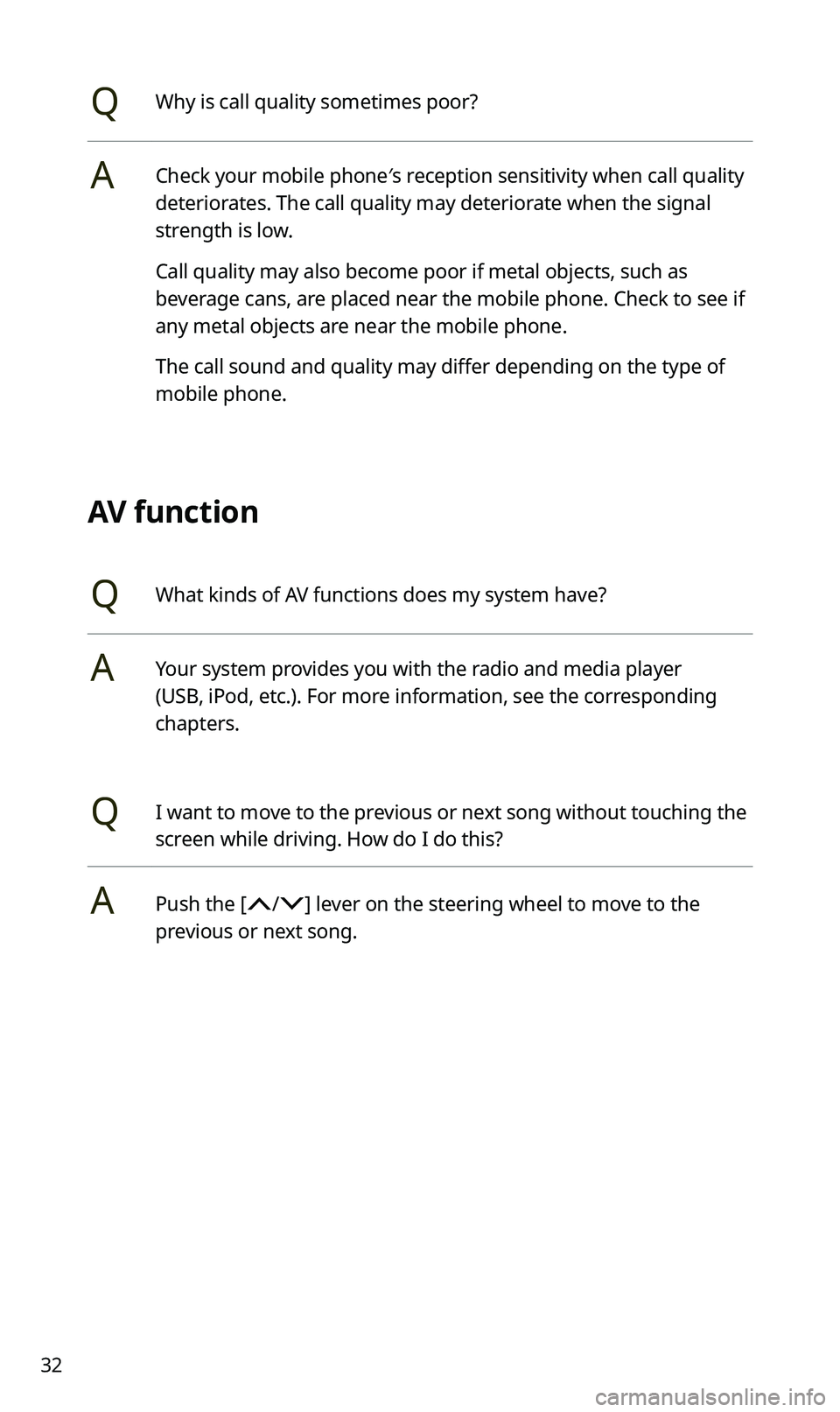
32
QWhy is call quality sometimes poor?
ACheck your mobile phone′s reception sensitivity when call quality
deteriorates. The call quality may deteriorate when the signal
strength is low.
Call quality may also become poor if metal objects, such as
beverage cans, are placed near the mobile phone. Check to see if
any metal objects are near the mobile phone.
The call sound and quality may differ depending on the type of
mobile phone.
AV function
QWhat kinds of AV functions does my system have?
AYour system provides you with the radio and media player
(USB, iPod, etc.). For more information, see the corresponding
chapters.
QI want to move to the previous or next song without touching the
screen while driving. How do I do this?
APush the [/] lever on the steering wheel to move to the
previous or next song.