Page 17 of 42
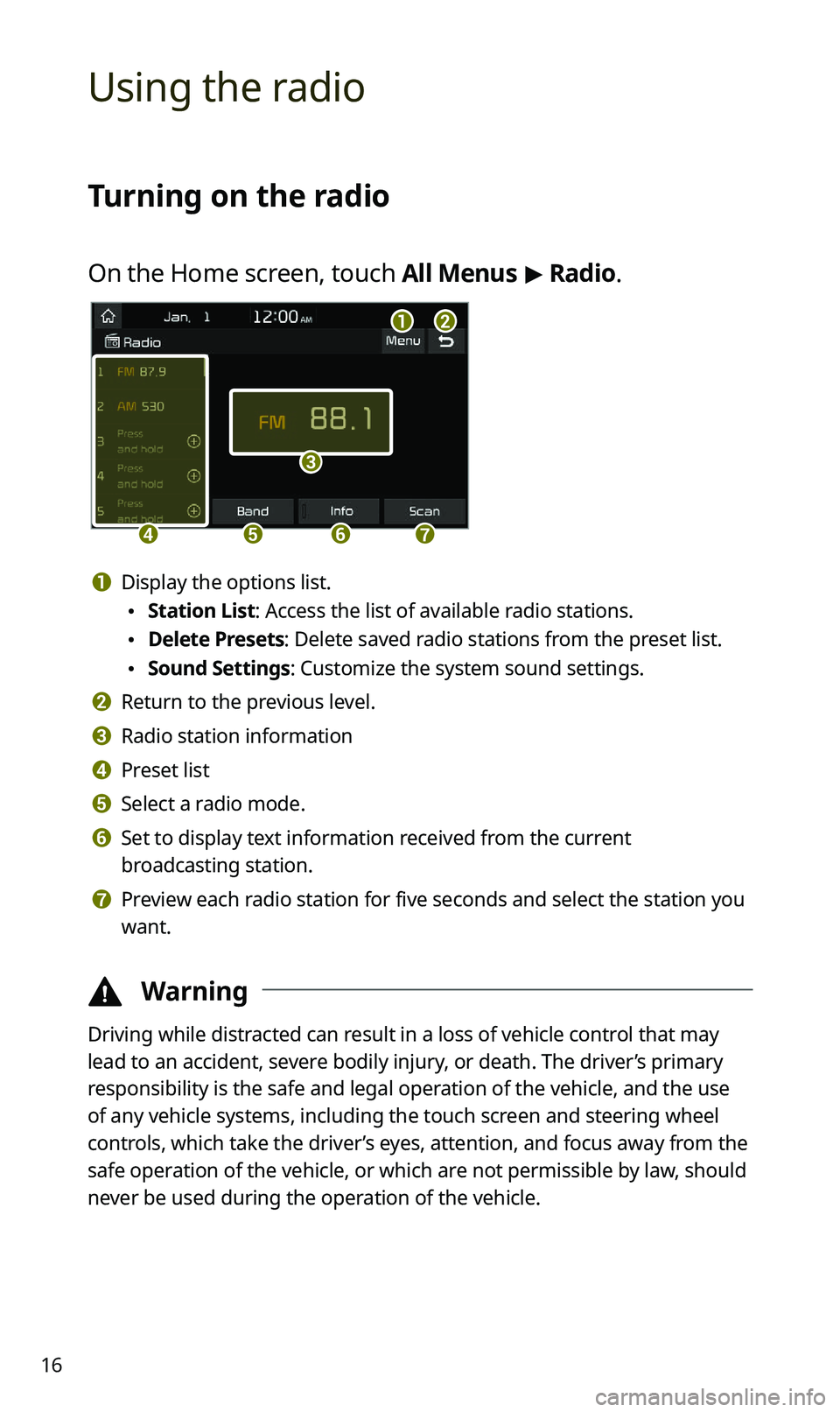
16
Using the radio
Turning on the radio
On the Home screen, touch All Menus > Radio.
ab
c
defg
a Display the options list.
\225 Station List: Access the list of available radio stations.
\225Delete Presets: Delete saved radio stations from the preset list.
\225Sound Settings: Customize the system sound settings.
b Return to the previous level.
c Radio station information
d Preset list
e Select a radio mode.
f Set to display text information received from the current
broadcasting station.
g Preview each radio station for five seconds and select the station you
want.
\334 Warning
Driving while distracted can result in a loss of vehicle control that may
lead to an accident, severe bodily injury, or death. The driver’s primary
responsibility is the safe and legal operation of the vehicle, and the use
of any vehicle systems, including the touch screen and steering wheel
controls, which take the driver’s eyes, attention, and focus away from the
safe operation of the vehicle, or which are not permissible by law, should
never be used during the operation of the vehicle.
Page 18 of 42
17
Scanning for available radio stations
You can listen to each radio station for a few seconds and select the one
you want.
1 On the radio screen, touch Scan.
\225The system provides a preview of each radio station on the
available stations list for five seconds.
2 When you find the radio station to which you want to
listen, touch Scan to stop the scan.
\225You can continue listening to the current radio station.
Searching for radio stations
To search for the previous or next available radio station,
press the [
SEEK] or [TRACK ] button on the control
panel.
\225 To select a radio station from the available stations list, touch Menu
> Station List on the radio screen.
\225 You can also press and hold the [ SEEK] or [TRACK ] button to
search for frequencies quickly. When you release the button, the next
available radio station is selected automatically.
Page 19 of 42
18
Using the media player
You can play music stored in various media storage devices, such as USB
storage devices, smartphones, and iPods.
1 Connect a device to the USB port in your vehicle.
\225Playback may start immediately depending on the device that you
connect to the system.
2 Touch the AV information area on the Home screen or
press the [ MEDIA] button on the control panel.
\225If you have multiple media storage devices, press the [ MEDIA]
button again and select a media mode from the media selection
window.
Page 20 of 42
19
\334Warning
Driving while distracted can result in a loss of vehicle control that may
lead to an accident, severe bodily injury, or death. The driver’s primary
responsibility is the safe and legal operation of the vehicle, and the use
of any vehicle systems, including the touch screen and steering wheel
controls, which take the driver’s eyes, attention, and focus away from the
safe operation of the vehicle, or which are not permissible by law, should
never be used during the operation of the vehicle.
\333Note
\225When you connect an Apple device, playback does not start
automatically and the AV information area remains in the previous
mode. You cannot touch the AV information area to start playback. To
start the media player in the iPod mode, press the [ MEDIA] button on
the control panel.
\225 Depending on vehicle models and specifications, available buttons or
the appearance and layout of the USB port in your vehicle may vary.
Page 21 of 42
20
Controlling the media player
Use the buttons at the bottom of the playback screen to control the
media player.
Pausing/Resuming playback
Touch to pause playback. Touch to resume playing your music.
Rewinding/Fast forwarding
Touch and hold or to rewind or fast forward. Alternatively,
Alternatively, press and hold the [
SEEK] or [TRACK ] button on
the control panel.
\225 You can also push and hold the [/] lever on the steering
wheel.
Restarting the current playback
After the song has played for 3 seconds, touch or press the
button on the control panel to restart the current song.
\225 You can also push the [/] lever downward on the steering
wheel.
Page 22 of 42
![KIA SPORTAGE 2021 Quick Reference Guide 21
Playing the previous or next song
To play the previous song, touch or press the [ SEEK] button
on the control panel within the first 3 seconds of the current song. To
play the next song, touch KIA SPORTAGE 2021 Quick Reference Guide 21
Playing the previous or next song
To play the previous song, touch or press the [ SEEK] button
on the control panel within the first 3 seconds of the current song. To
play the next song, touch](/manual-img/2/55170/w960_55170-21.png)
21
Playing the previous or next song
To play the previous song, touch or press the [ SEEK] button
on the control panel within the first 3 seconds of the current song. To
play the next song, touch
or press the [ TRACK ] button on the
control panel.
\225 You can also use the [/] lever on the steering wheel.
\333 Note
\225If more than 3 seconds of playback have elapsed, touch
twice or press the [ SEEK] button on the control panel twice to
play the previous song.
\225 On the control panel, turn the [ FILE] knob to find the desired
song and press the knob within five seconds to play the file.
\225 If no control is detected within five seconds, the search is
canceled and the screen displays information about the song
currently playing.
Playing repeatedly
Touch to play a file on repeat.
\225Each time you press the button, the corresponding mode icon
appears on the button.
\333 Note
Depending on the current playlist, available repeat play modes may
vary.
Playing in random order
Touch to shuffle the play order.
Page 23 of 42
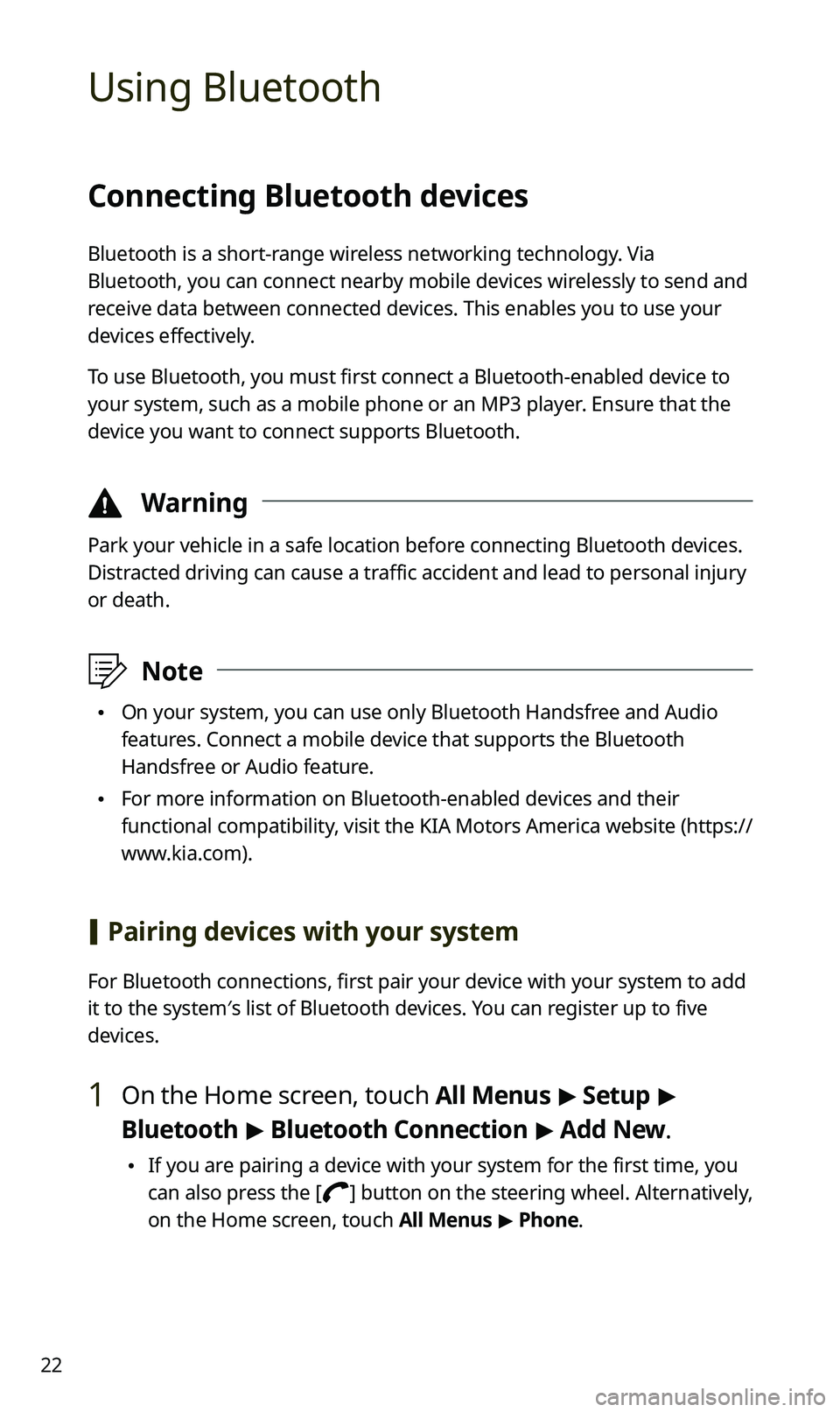
22
Using Bluetooth
Connecting Bluetooth devices
Bluetooth is a short-range wireless networking technology. Via
Bluetooth, you can connect nearby mobile devices wirelessly to send and
receive data between connected devices. This enables you to use your
devices effectively.
To use Bluetooth, you must first connect a Bluetooth-enabled device to
your system, such as a mobile phone or an MP3 player. Ensure that the
device you want to connect supports Bluetooth.
\334Warning
Park your vehicle in a safe location before connecting Bluetooth devices.
Distracted driving can cause a traffic accident and lead to personal injury
or death.
\333Note
\225On your system, you can use only Bluetooth Handsfree and Audio
features. Connect a mobile device that supports the Bluetooth
Handsfree or Audio feature.
\225For more information on Bluetooth-enabled devices and their
functional compatibility, visit the KIA Motors America website ( https://
www.kia.com).
[ Pairing devices with your system
For Bluetooth connections, first pair your device with your system to add
it to the system′s list of Bluetooth devices. You can register up to five
devices.
1 On the Home screen, touch All Menus > Setup >
Bluetooth > Bluetooth Connection > Add New.
\225 If you are pairing a device with your system for the first time, you
can also press the [
] button on the steering wheel. Alternatively,
on the Home screen, touch All Menus > Phone.
Page 24 of 42
23
2 On the Bluetooth device you want to connect, activate
Bluetooth, search for your vehicle′s system, and then
select it.
\225Check the system′s Bluetooth name, which is displayed in the new
registration pop-up window on the system screen.
3 Ensure that the Bluetooth passkeys displayed on the
Bluetooth device screen and the system screen are the
same and confirm the connection from the device.
4 Choose whether or not to connect the Bluetooth device
to your system prior to other devices.
\225If you grant priority to the Bluetooth device, it will be connected
automatically to the system when you turn on the system.
5 If you are connecting a mobile phone, permit the
system to access and download your data from the
device.
\225Downloading data is only for Bluetooth call functions. Permission
is not required if you are connecting an audio device.