Page 33 of 54
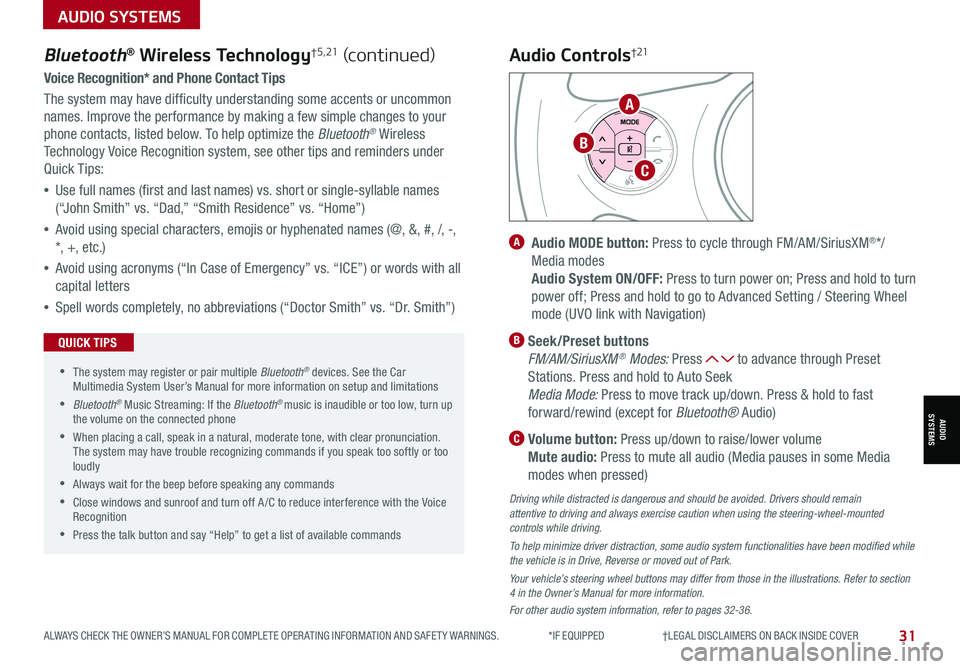
ALWAYS CHECK THE OWNER’S MANUAL FOR COMPLETE OPER ATING INFORMATION AND SAFET Y WARNINGS. *IF EQUIPPED †LEGAL DISCL AIMERS ON BACK INSIDE COVER31
AUDIO SYSTEMS
AUDIOSYSTEMS
Voice Recognition* and Phone Contact Tips
The system may have difficulty understanding some accents or uncommon
names. Improve the performance by making a few simple changes to your
phone contacts, listed below. To help optimize the Bluetooth® Wireless
Technology Voice Recognition system, see other tips and reminders under
Quick Tips:
•Use full names (first and last names) vs. short or single-syllable names
(“John Smith” vs. “Dad,” “Smith Residence” vs. “Home”)
•Avoid using special characters, emojis or hyphenated names (@, &, #, /, -,
*, +, etc.)
•Avoid using acronyms (“In Case of Emergency” vs. “ICE”) or words with all
capital letters
•Spell words completely, no abbreviations (“Doctor Smith” vs. “Dr. Smith”)
Bluetooth® Wireless Technology† 5 , 21 (continued)
•The system may register or pair multiple Bluetooth® devices. See the Car Multimedia System User’s Manual for more information on setup and limitations
•Bluetooth® Music Streaming: If the Bluetooth® music is inaudible or too low, turn up the volume on the connected phone
•When placing a call, speak in a natural, moderate tone, with clear pronunciation. The system may have trouble recognizing commands if you speak too softly or too loudly
•Always wait for the beep before speaking any commands
•Close windows and sunroof and turn off A /C to reduce interference with the Voice Recognition
•Press the talk button and say “Help” to get a list of available commands
QUICK TIPS
A Audio MODE button: Press to cycle through FM/AM/SiriusXM®*/
Media modes
Audio System ON/OFF: Press to turn power on; Press and hold to turn
power off; Press and hold to go to Advanced Setting / Steering Wheel
mode (UVO link with Navigation)
B Seek/Preset buttons
FM/AM/SiriusXM® Modes: Press to advance through Preset
Stations. Press and hold to Auto Seek
Media Mode: Press to move track up/down. Press & hold to fast
forward/rewind (except for Bluetooth® Audio)
C Volume button: Press up/down to raise/lower volume
Mute audio: Press to mute all audio (Media pauses in some Media
modes when pressed)
Driving while distracted is dangerous and should be avoided. Drivers should remain attentive to driving and always exercise caution when using the steering-wheel-mounted controls while driving.
To help minimize driver distraction, some audio system functionalities have been modified while the vehicle is in Drive, Reverse or moved out of Park.
Your vehicle’s steering wheel buttons may differ from those in the illustrations. Refer to section 4 in the Owner’s Manual for more information.
For other audio system information, refer to pages 32-36.
Audio Controls†21
A
C
B
Page 34 of 54
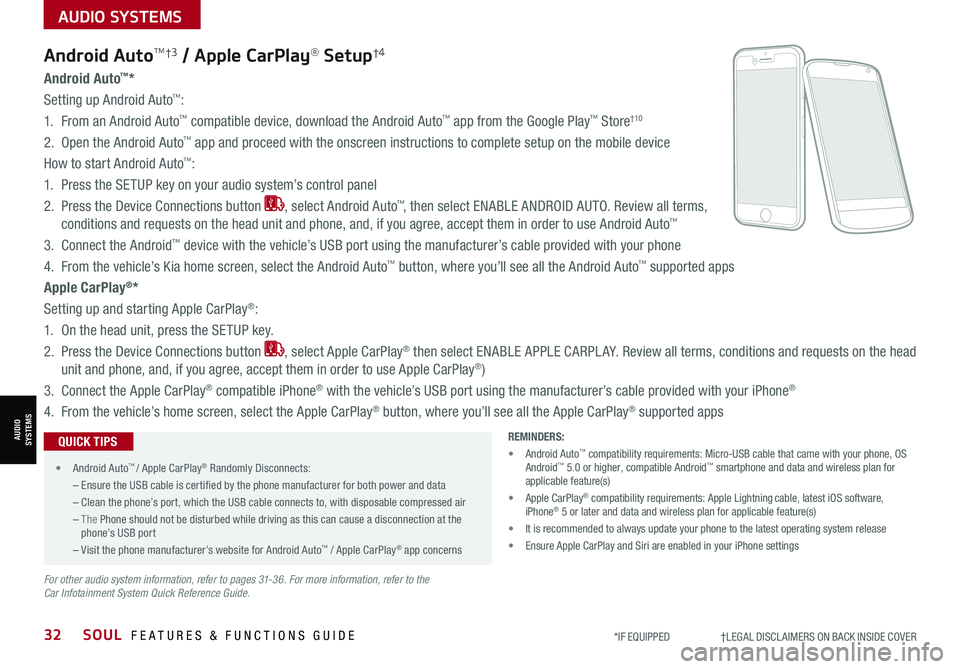
32SOUL FEATURES & FUNCTIONS GUIDE*IF EQUIPPED †LEGAL DISCL AIMERS ON BACK INSIDE COVER
AUDIO SYSTEMS
AUDIOSYSTEMS
Android AutoTM†3 / Apple CarPlay® Setup†4
Android Auto™*
Setting up Android Auto™:
1. From an Android Auto™ compatible device, download the Android Auto™ app from the Google Play™ Store†10
2. Open the Android Auto™ app and proceed with the onscreen instructions to complete setup on the mobile device
How to start Android Auto™:
1. Press the SETUP key on your audio system’s control panel
2. Press the Device Connections button , select Android Auto™, then select ENABLE ANDROID AUTO. Review all terms,
conditions and requests on the head unit and phone, and, if you agree, accept them in order to use Android Auto™
3. Connect the Android™ device with the vehicle’s USB port using the manufacturer’s cable provided with your phone
4. From the vehicle’s Kia home screen, select the Android Auto™ button, where you’ll see all the Android Auto™ supported apps
Apple CarPlay®*
Setting up and starting Apple CarPlay®:
1. On the head unit, press the SETUP key.
2. Press the Device Connections button , select Apple CarPlay® then select ENABLE APPLE CARPL AY. Review all terms, conditions and requests on the head
unit and phone, and, if you agree, accept them in order to use Apple CarPlay®)
3. Connect the Apple CarPlay® compatible iPhone® with the vehicle’s USB port using the manufacturer’s cable provided with your iPhone®
4. From the vehicle’s home screen, select the Apple CarPlay® button, where you’ll see all the Apple CarPlay® supported apps
REMINDERS:
• Android Auto™ compatibility requirements: Micro-USB cable that came with your phone, \
OS Android™ 5.0 or higher, compatible Android™ smartphone and data and wireless plan for applicable feature(s)
• Apple CarPlay® compatibility requirements: Apple Lightning cable, latest iOS software, iPhone® 5 or later and data and wireless plan for applicable feature(s)
• It is recommended to always update your phone to the latest operating syste\
m release
• Ensure Apple CarPlay and Siri are enabled in your iPhone settings
For other audio system information, refer to pages 31-36. For more information, refer to the Car Infotainment System Quick Reference Guide.
•
• Android Auto™ / Apple CarPlay® Randomly Disconnects:
– Ensure the USB cable is certified by the phone manufacturer for both power and data
– Clean the phone’s port, which the USB cable connects to, with disposable compressed air
– The Phone should not be disturbed while driving as this can cause a disconnection at the phone’s USB port
– Visit the phone manufacturer’s website for Android Auto™ / Apple CarPlay® app concerns
QUICK TIPS
Page 35 of 54
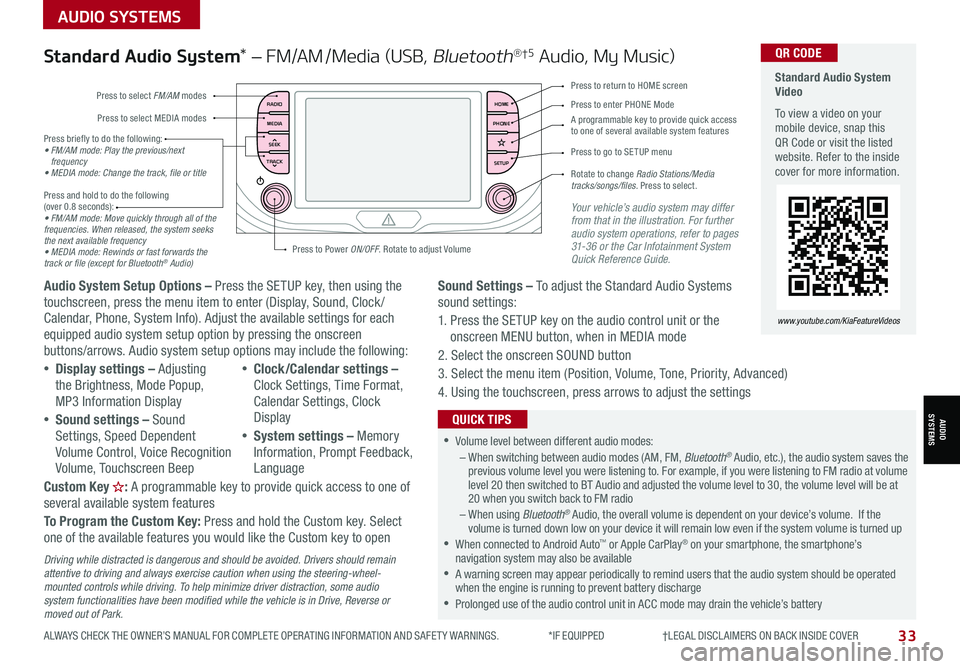
ALWAYS CHECK THE OWNER’S MANUAL FOR COMPLETE OPER ATING INFORMATION AND SAFET Y WARNINGS. *IF EQUIPPED †LEGAL DISCL AIMERS ON BACK INSIDE COVER33
AUDIO SYSTEMS
AUDIOSYSTEMS
RADIO
MEDIA
TRACK SEEKHOME
PHONE
SETUP
Standard Audio System Video
To view a video on your mobile device, snap this QR Code or visit the listed website. Refer to the inside cover for more information.
www.youtube.com/KiaFeatureVideos
QR CODE
Press to select FM/AM modes
A programmable key to provide quick access to one of several available system features
Press to Power ON/OFF. Rotate to adjust Volume
Press to select MEDIA modesPress to enter PHONE Mode
Press to return to HOME screen
Press briefly to do the following:• FM/AM mode: Play the previous/next frequency• MEDIA mode: Change the track, file or title Press and hold to do the following (over 0.8 seconds):• FM/AM mode: Move quickly through all of the frequencies. When released, the system seeks the next available frequency• MEDIA mode: Rewinds or fast forwards the track or file (except for Bluetooth® Audio)
Press to go to SE TUP menu
Rotate to change Radio Stations/Media tracks/songs/files. Press to select.
Standard Audio System* – FM/AM /Media (USB, Bluetooth®†5 Audio, My Music)
Audio System Setup Options – Press the SETUP key, then using the touchscreen, press the menu item to enter (Display, Sound, Clock / Calendar, Phone, System Info). Adjust the available settings for each equipped audio system setup option by pressing the onscreen buttons/arrows. Audio system setup options may include the following:
•Display settings – Adjusting the Brightness, Mode Popup, MP3 Information Display
•Sound settings – Sound Settings, Speed Dependent Volume Control, Voice Recognition Volume, Touchscreen Beep
•Clock/Calendar settings – Clock Settings, Time Format, Calendar Settings, Clock Display
•System settings – Memory Information, Prompt Feedback, Language
Custom Key H: A programmable key to provide quick access to one of several available system features
To Program the Custom Key: Press and hold the Custom key. Select one of the available features you would like the Custom key to open
Your vehicle’s audio system may differ from that in the illustration. For further audio system operations, refer to pages 31-36 or the Car Infotainment System Quick Reference Guide.
Sound Settings – To adjust the Standard Audio Systems sound settings:
1. Press the SETUP key on the audio control unit or the onscreen MENU button, when in MEDIA mode
2. Select the onscreen SOUND button
3. Select the menu item (Position, Volume, Tone, Priority, Advanced)
4. Using the touchscreen, press arrows to adjust the settings
Driving while distracted is dangerous and should be avoided. Drivers should remain attentive to driving and always exercise caution when using the steering-wheel-mounted controls while driving. To help minimize driver distraction, some audio system functionalities have been modified while the vehicle is in Drive, Reverse or moved out of Park.
•Volume level between different audio modes:– When switching between audio modes (AM, FM, Bluetooth® Audio, etc.), the audio system saves the previous volume level you were listening to. For example, if you were listening to FM radio at volume level 20 then switched to BT Audio and adjusted the volume level to 30, the volume level will be at 20 when you switch back to FM radio– When using Bluetooth® Audio, the overall volume is dependent on your device’s volume. If the volume is turned down low on your device it will remain low even if the system volume is turned up •When connected to Android Auto™ or Apple CarPlay® on your smartphone, the smartphone’s navigation system may also be available •A warning screen may appear periodically to remind users that the audio system should be operated when the engine is running to prevent battery discharge •Prolonged use of the audio control unit in ACC mode may drain the vehicle’s battery
QUICK TIPS
Page 36 of 54
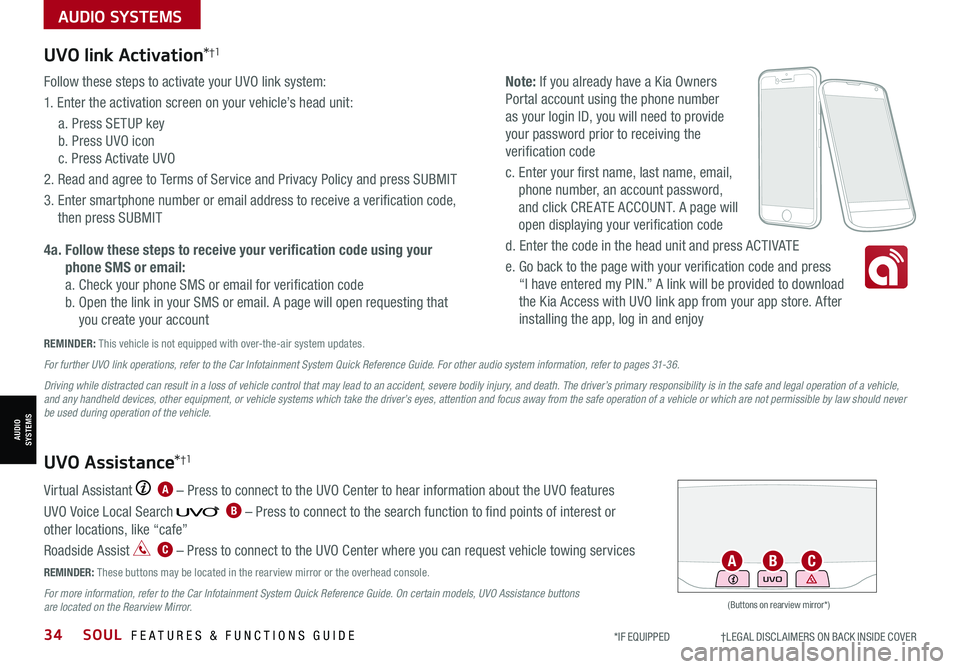
34SOUL FEATURES & FUNCTIONS GUIDE*IF EQUIPPED †LEGAL DISCL AIMERS ON BACK INSIDE COVER
AUDIO SYSTEMS
AUDIOSYSTEMS
UVO link Activation*†1
Follow these steps to activate your UVO link system:
1. Enter the activation screen on your vehicle’s head unit:
a. Press SETUP key
b. Press UVO icon
c. Press Activate UVO
2. Read and agree to Terms of Service and Privacy Policy and press SUBMIT
3. Enter smartphone number or email address to receive a verification code,
then press SUBMIT
4a. Follow these steps to receive your verification code using your
phone SMS or email:
a. Check your phone SMS or email for verification code
b. Open the link in your SMS or email. A page will open requesting that
you create your account
Note: If you already have a Kia Owners
Portal account using the phone number
as your login ID, you will need to provide
your password prior to receiving the
verification code
c. Enter your first name, last name, email,
phone number, an account password,
and click CRE ATE ACCOUNT. A page will
open displaying your verification code
d. Enter the code in the head unit and press ACTIVATE
e. Go back to the page with your verification code and press
“I have entered my PIN.” A link will be provided to download
the Kia Access with UVO link app from your app store. After
installing the app, log in and enjoy
REMINDER: This vehicle is not equipped with over-the-air system updates.
Virtual Assistant A – Press to connect to the UVO Center to hear information about the UVO features
UVO Voice Local Search B – Press to connect to the search function to find points of interest or
other locations, like “cafe”
Roadside Assist C – Press to connect to the UVO Center where you can request vehicle towing services
REMINDER: These buttons may be located in the rearview mirror or the overhead console.
For more information, refer to the Car Infotainment System Quick Reference Guide. On certain models, UVO Assistance buttons are located on the Rearview Mirror.
UVO Assistance*†1
For further UVO link operations, refer to the Car Infotainment System Quick Reference Guide. For other audio system information, refer to pages 31-36.
Driving while distracted can result in a loss of vehicle control that may lead to an accident, severe bodily injury, and death. The driver’s primary responsibility is in the safe and legal operation of a vehicle, and any handheld devices, other equipment, or vehicle systems which take the driver’s eyes, attention and focus away from the safe operation of a vehicle or which are not permissible by law should never be used during operation of the vehicle.
(Buttons on rearview mirror*)
UVOACB
Page 37 of 54
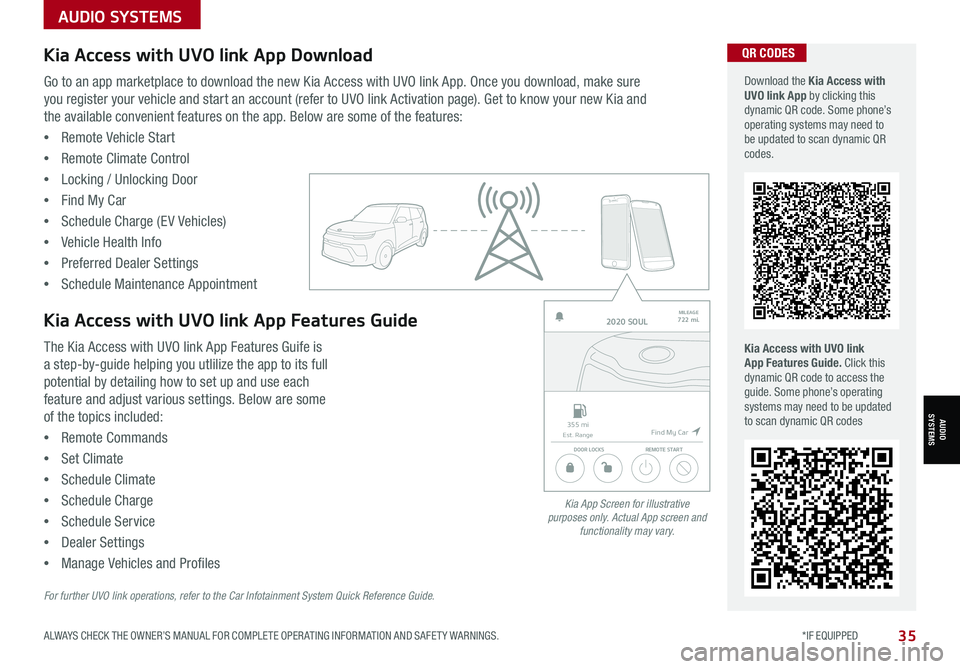
ALWAYS CHECK THE OWNER’S MANUAL FOR COMPLETE OPER ATING INFORMATION AND SAFET Y WARNINGS. *IF EQUIPPED35
AUDIOSYSTEMS
Kia Access with UVO link App DownloadQR CODES
Kia Access with UVO link App Features Guide. Click this dynamic QR code to access the guide. Some phone’s operating systems may need to be updated to scan dynamic QR codes
Download the Kia Access with UVO link App by clicking this dynamic QR code. Some phone’s operating systems may need to be updated to scan dynamic QR codes.
Go to an app marketplace to download the new Kia Access with UVO link App. Once you download, make sure
you register your vehicle and start an account (refer to UVO link Activation page). Get to know your new Kia and
the available convenient features on the app. Below are some of the features:
•Remote Vehicle Start
•Remote Climate Control
•Locking / Unlocking Door
•Find My Car
•Schedule Charge (EV Vehicles)
•Vehicle Health Info
•Preferred Dealer Settings
•Schedule Maintenance Appointment
The Kia Access with UVO link App Features Guife is
a step-by-guide helping you utlilize the app to its full
potential by detailing how to set up and use each
feature and adjust various settings. Below are some
of the topics included:
•Remote Commands
•Set Climate
•Schedule Climate
•Schedule Charge
•Schedule Service
•Dealer Settings
•Manage Vehicles and Profiles
Kia Access with UVO link App Features Guide2020 SOULMILEAGE722 mi.
355 miEst. RangeDOOR LOCKSREMOTE START
Find My Car
AUDIO SYSTEMS
Kia App Screen for illustrative purposes only. Actual App screen and functionality may vary.
For further UVO link operations, refer to the Car Infotainment System Quick Reference Guide.
Page 38 of 54
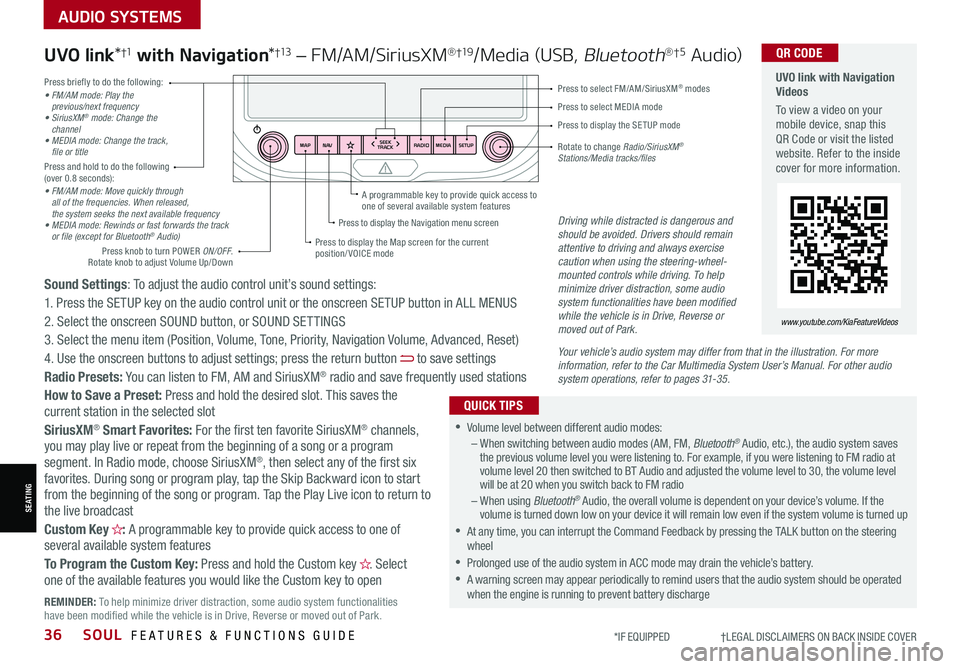
36SOUL FEATURES & FUNCTIONS GUIDE*IF EQUIPPED †LEGAL DISCL AIMERS ON BACK INSIDE COVER
SEATING
AUDIO SYSTEMS
RADIO
SEEK
TRACK
N AV
MAP MEDIASETUP
A programmable key to provide quick access to one of several available system featuresDriving while distracted is dangerous and should be avoided. Drivers should remain attentive to driving and always exercise caution when using the steering-wheel-mounted controls while driving. To help minimize driver distraction, some audio system functionalities have been modified while the vehicle is in Drive, Reverse or moved out of Park.
Press briefly to do the following:• FM/AM mode: Play the previous/next frequency• SiriusXM® mode: Change the channel• MEDIA mode: Change the track, file or titlePress and hold to do the following (over 0.8 seconds):• FM/AM mode: Move quickly through all of the frequencies. When released, the system seeks the next available frequency• MEDIA mode: Rewinds or fast forwards the track or file (except for Bluetooth® Audio)
Press to select MEDIA mode
Press to select FM/AM/SiriusXM® modes
Rotate to change Radio/SiriusXM® Stations/Media tracks/files
Press to display the Map screen for the current position/ VOICE mode
Press to display the Navigation menu screen
Press to display the SE TUP mode
UVO link with Navigation Videos
To view a video on your mobile device, snap this QR Code or visit the listed website. Refer to the inside cover for more information.
QR CODE
www.youtube.com/KiaFeatureVideos
Sound Settings: To adjust the audio control unit’s sound settings:
1. Press the SETUP key on the audio control unit or the onscreen SETUP button in ALL MENUS
2. Select the onscreen SOUND button, or SOUND SET TINGS
3. Select the menu item (Position, Volume, Tone, Priority, Navigation Volume, Advanced, Reset)
4. Use the onscreen buttons to adjust settings; press the return button to save settings
Radio Presets: You can listen to FM, AM and SiriusXM® radio and save frequently used stations
How to Save a Preset: Press and hold the desired slot. This saves the current station in the selected slot
SiriusXM® Smart Favorites: For the first ten favorite SiriusXM® channels, you may play live or repeat from the beginning of a song or a program segment. In Radio mode, choose SiriusXM®, then select any of the first six favorites. During song or program play, tap the Skip Backward icon to start from the beginning of the song or program. Tap the Play Live icon to return to the live broadcast
Custom Key H: A programmable key to provide quick access to one of several available system features
To Program the Custom Key: Press and hold the Custom key H. Select one of the available features you would like the Custom key to open
UVO link*†1 with Navigation*†13 – FM/AM/SiriusXM®†19/Media (USB, Bluetooth®†5 Au d io)
•Volume level between different audio modes:– When switching between audio modes (AM, FM, Bluetooth® Audio, etc.), the audio system saves the previous volume level you were listening to. For example, if you were listening to FM radio at volume level 20 then switched to BT Audio and adjusted the volume level to 30, the volume level will be at 20 when you switch back to FM radio– When using Bluetooth® Audio, the overall volume is dependent on your device’s volume. If the volume is turned down low on your device it will remain low even if the system volume is turned up
•At any time, you can interrupt the Command Feedback by pressing the TALK button on the steering wheel
•Prolonged use of the audio system in ACC mode may drain the vehicle’s battery.
•A warning screen may appear periodically to remind users that the audio system should be operated when the engine is running to prevent battery discharge
QUICK TIPS
Your vehicle’s audio system may differ from that in the illustration. For more information, refer to the Car Multimedia System User’s Manual. For other audio system operations, refer to pages 31-35.
Press knob to turn POWER ON/OFF. Rotate knob to adjust Volume Up/Down
REMINDER: To help minimize driver distraction, some audio system functionalities have been modified while the vehicle is in Drive, Reverse or moved out of Park.
Page 39 of 54
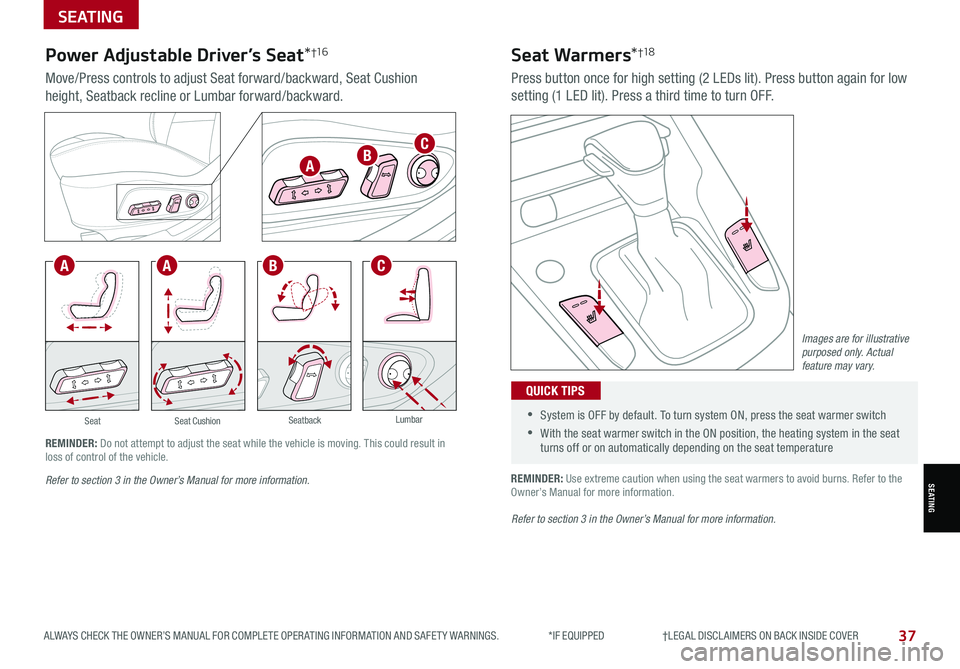
ALWAYS CHECK THE OWNER’S MANUAL FOR COMPLETE OPER ATING INFORMATION AND SAFET Y WARNINGS. *IF EQUIPPED †LEGAL DISCL AIMERS ON BACK INSIDE COVER37
SEATING
SEATING
SeatLumbarSeatback
•
•System is OFF by default. To turn system ON, press the seat warmer switch
•With the seat warmer switch in the ON position, the heating system in the seat turns off or on automatically depending on the seat temperature
QUICK TIPS
Power Adjustable Driver’s Seat*†1 6
Move/Press controls to adjust Seat forward/backward, Seat Cushion
height, Seatback recline or Lumbar forward/backward.
Press button once for high setting (2 LEDs lit). Press button again for low
setting (1 LED lit). Press a third time to turn OFF.
Seat Warmers*†1 8
REMINDER: Use extreme caution when using the seat warmers to avoid burns. Refer to the Owner’s Manual for more information.
Seat Cushion
REMINDER: Do not attempt to adjust the seat while the vehicle is moving. This could result in loss of control of the vehicle.
Images are for illustrative purposed only. Actual feature may vary.
Refer to section 3 in the Owner’s Manual for more information.
Refer to section 3 in the Owner’s Manual for more information.
A
CAAB
BC
Page 40 of 54
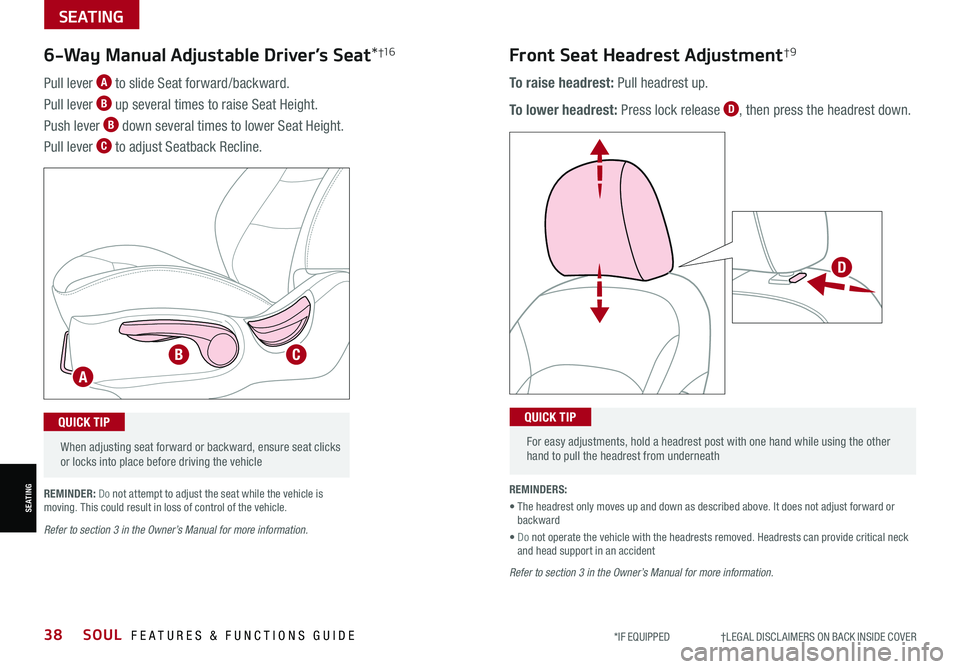
38SOUL FEATURES & FUNCTIONS GUIDE*IF EQUIPPED †LEGAL DISCL AIMERS ON BACK INSIDE COVER
SEATING
SEATING
When adjusting seat forward or backward, ensure seat clicks or locks into place before driving the vehicle
QUICK TIP For easy adjustments, hold a headrest post with one hand while using the other hand to pull the headrest from underneath
QUICK TIP
To raise headrest: Pull headrest up.
To lower headrest: Press lock release D, then press the headrest down.
Front Seat Headrest Adjustment†9
Pull lever A to slide Seat forward/backward.
Pull lever B up several times to raise Seat Height.
Push lever B down several times to lower Seat Height.
Pull lever C to adjust Seatback Recline.
6-Way Manual Adjustable Driver’s Seat*†1 6
REMINDERS:
• The headrest only moves up and down as described above. It does not adjust forward or backward
• Do not operate the vehicle with the headrests removed. Headrests can provide critical neck and head support in an accident
REMINDER: Do not attempt to adjust the seat while the vehicle is moving. This could result in loss of control of the vehicle.
Refer to section 3 in the Owner’s Manual for more information.
Refer to section 3 in the Owner’s Manual for more information.
.
C
D
B
A