2021 KIA SOUL ECO mode
[x] Cancel search: ECO modePage 15 of 54

ADVANCED DRIVER ASSISTANCE SYSTEMS (ADAS)
ADAS
ALWAYS CHECK THE OWNER’S MANUAL FOR COMPLETE OPER ATING INFORMATION AND SAFET Y WARNINGS. *IF EQUIPPED †LEGAL DISCL AIMERS ON BACK INSIDE COVER13
Blind-Spot Collision Warning Video
To view a video on your mobile device, snap this QR Code or visit the listed website.
Refer to the inside cover for more information.
www.youtube.com/KiaFeatureVideos
QR CODEBlind-Spot Collision Warning (BCW)*†6
BCW uses rear corner radar sensors in the rear bumper to monitor
and warn the driver, in certain situations, if it detects an approaching
vehicle in the driver’s blind spot area. The BCW System is ON when
the button A is pressed – the button light will illuminate. The outside
rearview mirror warning lights will also illuminate for 3 seconds.
To activate BCW, go to User Settings by pressing the Mode button on
the Steering Wheel. Select Driver Assistance > Blind-Spot Safety and
then press the OK button. Select Warning Only or Off.
The system will become active when the vehicle is traveling more
than 20 mph and will warn the driver if another vehicle is detected by
the radar sensor.
1st-stage warning: When another vehicle is detected within the
blind-spot area B, or when a vehicle is detected closing at high
speed, a yellow indicator will illuminate on the outside rearview
mirrors.
2nd-stage warning: When 1st-stage warning is on and the driver
activates a turn signal, a flashing yellow indicator will illuminate on
the outside rearview mirrors and the system will sound a warning.
REMINDERS: •
BCW will not issue a warning if the vehicle speed is 6 mph or more than the speed of the surrounding vehicles •
When BCW is ON and the ignition is cycled, BCW returns to its previous state •
The BCW warning sound can be adjusted in User Settings •
See the Owner’s Manual for more detailed information, limitations and conditions
HUD
i...
P
(Button located in panel to the left of steering wheel)
BCW is a supplemental system. Do not solely rely on this system and always pay attention to the road and its conditions.
Images are for illustrative purposes only and may not reflect actual operation.
Refer to section 5 in the Owner’s Manual for more information.
A
B
Page 23 of 54

CENTER PANEL
CENTER PANEL
ALWAYS CHECK THE OWNER’S MANUAL FOR COMPLETE OPER ATING INFORMATION AND SAFET Y WARNINGS. *IF EQUIPPED21
•
•The ISG system is disabled when:
−A seat belt is unfastened
−The hood or a door is opened
−Battery condition is poor
−The front or rear defroster is turned on
−Engine coolant temperature is low
−The outside ambient temperature is too low/high
−Emission control devices activate
−The vehicle is on a steep slope
QUICK TIPS
Idle, Stop & Go (ISG) System*
The ISG system is designed to help reduce fuel consumption by automatically
shutting down the engine when the vehicle is at a standstill.
When the ISG system is ON, the vehicle is at a standstill, and all preconditions
have been met, the engine will stop and the green AUTO STOP indicator
on the instrument cluster will illuminate.
The engine will restart when the brake pedal is released or the shift lever is
moved from D (Drive) to the R (Reverse) position or to Manual Shift mode*.
When engine restarts, the green AUTO STOP indicator on the instrument
cluster will turn off.
To deactivate the ISG System, press the ISG OFF button A (LED lit). If you
press again, the system will be activated.
For more information on Idle, Stop and Go System, refer to section 2 in the Owner’s Manual or contact your local dealership.
REMINDERS:
•
When the AUTO STOP indicator illuminates solid yellow, the system is activated without faults, but will not operate until all the conditions are met
•
ISG is active by default at vehicle start-up. When ignition is cycled, ISG will turn ON again
•
Under certain conditions, the engine will restart automatically even if the brake pedal is still depressed
•
If the AUTO STOP indicator is continuously blinking yellow and the ISG button LED is on, please contact an authorized Kia dealer
(Button located in panel to the left of steering wheel)
HUD
i...
P
OFF
Idle, Stop & Go Video
To view a video on your mobile device, snap this QR Code or visit the listed website.
Refer to the inside cover for more information.
www.youtube.com/KiaFeatureVideos
QR CODE
A
Page 24 of 54

22SOUL FEATURES & FUNCTIONS GUIDE*IF EQUIPPED
CENTER PANEL
CENTER PANEL
REMINDERS:
•
Cold or warm ambient air may flow in through vents if Recirculated Air button is not pressed ON (LED lit)
•
Pressing any button during AUTO operation will deactivate the AUTO function and switch to manual mode, except for Temperature Control
•
When in AUTO mode, Air Flow Mode and Fan Speed do not display on the Climate Control Display Your Automatic Climate Control system may differ from those in the illustrations. See your Owner’s Manual for more details.
Defog Inside Windshield:
1. Set Fan Speed to highest position
2. Set Temperature to highest position
3. Press the Front Defrost button
Defrost Outside Windshield:
1. Set Fan Speed to the highest position
2. Set Temperature to Hot
3. Press the Front Defrost button
Auto Defogging System (ADS):
Auto defogging is designed to
reduce the fogging up of the inside
of the windshield by automatically
sensing the moisture of the inside
of the windshield. The system will
automatically change to defrost mode
when needed.
Auto Defogging is set ON by default.
To cancel Auto Defogging, press the
Front Defrost button for three
seconds, when the ignition is in on
(ADS OFF icon will illuminate). To
turn Auto Defogging on again, press
the Front Defrost button for three
seconds.
Climate Control Auto Function:
1. Press AUTO to select Full Auto Operation - The
Auto setting automatically controls the airflow
modes, fan speeds, air intake and air conditioning
according to the temperature setting selected
2. Set desired Temperature
3. Press SYNC to sync the left and right temperature controlFace-Level
Face/Floor-Level
F lo o r- L evel
Floor/ Defrost-Level
Air Flow Modes
To select Air Flow
Modes, press the
mode selection
buttons:
Automatic Climate Control* (Type B)
•
•Continuous use of the climate control system in the recirculated air position may allow humidity to increase inside the vehicle which may fog the glass and obscure visibility
•Keep inside glass as clean as possible to reduce window fogging
•Defrost mode activates A /C and opens Fresh Air Vent
•During Auto Operation the A /C indicator will NOT illuminate. The fan speed, air intake, air flow and air conditioning may automatically engage at any time to reach desired temperature and reduce humidity
QUICK TIPS
68ºF 68ºFSYNC
Fan Speed Control buttonMode Selection button
A /C displayRear Windshield Defroster button
AUTO (Automatic Control) button
Air Intake Control buttonFront Windshield Defroster button
Air ConditioningON/OFF button
SYNC button
Driver’s TemperatureControl KnobPassenger’s Temp e r a t u r eControl Knob
Blower OFF button
Auto Defogging System (ADS) Video
To view a video on your mobile device, snap this QR Code or visit the listed website.
Refer to the inside cover for more information.
www.youtube.com/KiaFeatureVideos
QR CODE
Page 29 of 54

ALWAYS CHECK THE OWNER’S MANUAL FOR COMPLETE OPER ATING INFORMATION AND SAFET Y WARNINGS. *IF EQUIPPED27
STEERING WHEEL CONTROLS
STEERING WHEEL CONTROLS
AUTOAutomatic Headlights / High Beam Assist (HBA)* position
Headlight position
Parking Light position
OFFOFF position
OFF
OFF
Headlights & High Beams
To operate:
•Rotate lever switch to change the Headlight function
•Push lever to turn High Beams ON
•Pull lever to flash Headlights / High Beams
AUTO Light position – When the light switch is in the AUTO light position, the tail
lights and headlights will turn ON/OFF automatically, depending on the amount of
light outside the vehicle.
High Beam Assist (HBA)* – High Beam Assist is designed to automatically adjust
the headlight range by switching between high and low beams based on light
detected from other vehicles and road conditions.
To enable HBA, toggle the light switch to the AUTO Light position and turn on the
high beams by pushing the lever away from you. The High Beam Assist indicator
will illuminate.
Turn Signals & Fog Lights*
To operate:
•Turn Signals - Move lever Up/Down for Right /Left
Turn Signal
•Fog Lights - Press switch up/down to turn Fog Lights
ON/OFF
One-Touch Lane Change Signal is activated by briefly
pressing the Turn Signal Lever up/down slightly up or down
for less than 1 second and then releasing. The lane change
signal will blink 3 times.
To change how many times the Lane Change Signal blinks
(3/5/7), go to User Settings Mode* in the LCD Instrument
Cluster modes ( Type B cluster).
REMINDER: Headlights must be ON for Fog Light operation.
REMINDERS:
•HBA will operate when vehicle speed exceeds 25 mph
•
If the lever is pushed away from you while HBA is operational, HBA will turn off and the high beams will be on continuously. If the lever is pulled toward you while HBA is operational, HBA will turn off
•
If the light switch is switched to the headlight position, HBA will turn off and low beams will be on continuously
•
When the warning pop-up illuminates on the instrument cluster, the HBA is not working properly. See an authorized Kia dealer for service
•
High Beam Assist does not operate below certain speeds, or in some lighting and driving conditions. Please be aware of your surroundings and exercise proper road etiquette when operating a vehicle using the high beams
OFF
OFF
O ne -Touch Lane Change Signal
For illustrative purposes only. Your actual display, buttons and/or features may vary. Refer to section 4 in the Owner’s Manual for more information.
Page 30 of 54

28SOUL FEATURES & FUNCTIONS GUIDE*IF EQUIPPED †LEGAL DISCL AIMERS ON BACK INSIDE COVER
STEERING WHEEL CONTROLS
STEERING WHEEL CONTROLS
Images are for illustrative purposes only and may vary on actual vehicle.
SCC is a supplemental system and is not a substitute for safe driving. It is the responsibility of the driver to always check the speed and distance to the vehicle ahead.
Refer to section 5 in the Owner’s Manual for more information.
Smart Cruise Control Video
To view a video on your mobile device, snap this QR Code or visit the listed website.
Refer to the inside cover for more information.
www.youtube.com/KiaFeatureVideos
QR CODE
The distance settings are approximations and may vary depending vehicle speed at the time. See owner’s manual for more information
Smart Cruise Control (SCC)*† 6 , 21
Smart Cruise Control is designed to maintain a predetermined distance
from vehicles it detects detected ahead by automatically adjusting
the driving speed as needed. When traffic is detected, the vehicle will
automatically slow to maintain a set distance behind traffic without
depressing the accelerator or brake pedal.
To set/adjust the SCC speed:
•Push the Driving Assist button A to turn system ON. The
CRUISE indicator will illuminate on the instrument cluster
•Press the SET- button B to set the speed. Press the RES+/SET-
button B up/down to increase/decrease the set speed
To set the vehicle distance: Press the Vehicle Distance button C on the steering wheel.
The images on the LCD screen D in the Instrument Cluster will change when scrolling through
the settings. Each time the button is pressed, the vehicle distance changes E.
To cancel SCC operation: Press the CANCEL button F or press the brake pedal.
To turn SCC OFF: Press the Driving Assist button A. The CRUISE indicator on the instrument cluster will turn OFF.
To adjust the sensitivity of SCC: Press the mode button on the Steering Wheel G. With the OK button H,
select Drive Assistance, then SCC Response. Then select Fast, Normal or Slow.
•
•To change the Cruise Control mode from SCC to standard Cruise Control, press and hold button A. Repeat to switch modes again (SCC must not be activated to change modes)
•For the SCC System to operate, the vehicle must be traveling at a minimum speed of 5 mph
•When following a vehicle, the system will automatically adjust your cruise speed based on the vehicle detected in front. It may bring the vehicle to a complete stop if necessary. If the vehicle stops for more than 3 seconds, the system will disable
QUICK TIPSREMINDERS:
•SCC only operates at speeds above 6 mph
•
SCC is activated when ignition is turned on. Speed will need to be reset when ignition is cycled ON
•
In standard Cruise Control, the driver needs to manually assess the distance from other vehicles as the system will not apply brakes to slow down automatically in order to turn SCC ON/OFF
•
SCC is also canceled when the driver’s door is opened, gear shift is changed out of D (Drive) and various other conditions. See Owner’s Manual for other conditions
•
If the SCC system is left on, it can be activated inadvertently. Keep the system off when not in use to avoid setting a speed which the driver is not aware of
17 2 f t13 0 f t
82ft
10 6 f t
(Buttons located on right side on Steering Wheel)
A
CE
F
H
G
B
D
Page 32 of 54

30SOUL FEATURES & FUNCTIONS GUIDE*IF EQUIPPED †LEGAL DISCL AIMERS ON BACK INSIDE COVER
AUDIO SYSTEMS
AUDIOSYSTEMS
A Volume buttons: Press / to
raise/lower speaker volume
Mute audio: To mute the audio
system, hold the button
B Talk button: Press to activate
voice recognition*; press and hold
to exit voice recognition*
C Receive/Place Call button*:
Press to receive/place calls. If no
phone is paired, press button to
pair a phone
D End Call button: Press to end
a call, reject an incoming call or
cancel a function
Your vehicle’s steering wheel buttons may differ from those in the illustration.
For more information, refer to the Car Infotainment System Quick Reference Guide.
For Bluetooth® Wireless Technology FAQs, go to kia.com, Owners section, or call Consumer Information for Bluetooth® Technology at (800) 333-4KIA.
Driving while distracted is dangerous and should be avoided. Drivers should remain attentive to driving and always exercise caution when using the steering-wheel-mounted controls while driving.
•When using the voice command feature, wait for the system BEEP before speaking the command
• Phone book transfer upload time varies by phone model and with number of phone book entries
•Because of differences in phone quality, service providers and Bluetooth® Wireless Technology chip programming, functionality may differ from one phone to another
QUICK TIPS
REMINDER: Microphone is located in the overhead console
Pairing a Phone
For instructions on how to pair a phone, refer to
the audio system’s user’s guide, your vehicle’s
Quick Start Guide or the Car Multimedia System
User’s Manual.
How to Place a Call
When using the voice command* feature,
wait for the system BEEP before speaking the
command.
There are two options for placing a call:
•Option 1: Press the Receive/Place Call button C (displays the call
history screen)
•Option 2*: Press the Talk button B. Then say the command “Call
{name}” or Dial {number} followed by contact name or number
During the pairing process, be sure to accept the connection requests on the phone for phone book download and to allow acceptance of all future Bluetooth® connection requests.
QUICK TIP
Bluetooth® Wireless Technology† 5 , 21
(Buttons located on left side on Steering Wheel)
Voice Recognition Tips Video
To view a video on your mobile device, snap this QR Code or visit the listed website.
Refer to the inside cover for more information.
www.youtube.com/KiaFeatureVideos
QR CODE
A
C
D
B
Page 33 of 54
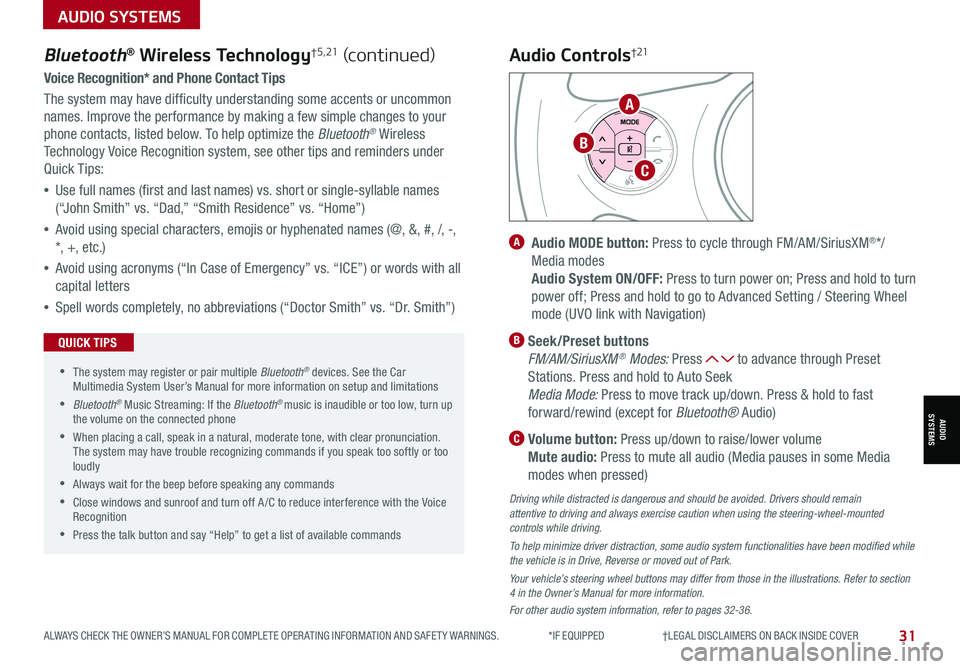
ALWAYS CHECK THE OWNER’S MANUAL FOR COMPLETE OPER ATING INFORMATION AND SAFET Y WARNINGS. *IF EQUIPPED †LEGAL DISCL AIMERS ON BACK INSIDE COVER31
AUDIO SYSTEMS
AUDIOSYSTEMS
Voice Recognition* and Phone Contact Tips
The system may have difficulty understanding some accents or uncommon
names. Improve the performance by making a few simple changes to your
phone contacts, listed below. To help optimize the Bluetooth® Wireless
Technology Voice Recognition system, see other tips and reminders under
Quick Tips:
•Use full names (first and last names) vs. short or single-syllable names
(“John Smith” vs. “Dad,” “Smith Residence” vs. “Home”)
•Avoid using special characters, emojis or hyphenated names (@, &, #, /, -,
*, +, etc.)
•Avoid using acronyms (“In Case of Emergency” vs. “ICE”) or words with all
capital letters
•Spell words completely, no abbreviations (“Doctor Smith” vs. “Dr. Smith”)
Bluetooth® Wireless Technology† 5 , 21 (continued)
•The system may register or pair multiple Bluetooth® devices. See the Car Multimedia System User’s Manual for more information on setup and limitations
•Bluetooth® Music Streaming: If the Bluetooth® music is inaudible or too low, turn up the volume on the connected phone
•When placing a call, speak in a natural, moderate tone, with clear pronunciation. The system may have trouble recognizing commands if you speak too softly or too loudly
•Always wait for the beep before speaking any commands
•Close windows and sunroof and turn off A /C to reduce interference with the Voice Recognition
•Press the talk button and say “Help” to get a list of available commands
QUICK TIPS
A Audio MODE button: Press to cycle through FM/AM/SiriusXM®*/
Media modes
Audio System ON/OFF: Press to turn power on; Press and hold to turn
power off; Press and hold to go to Advanced Setting / Steering Wheel
mode (UVO link with Navigation)
B Seek/Preset buttons
FM/AM/SiriusXM® Modes: Press to advance through Preset
Stations. Press and hold to Auto Seek
Media Mode: Press to move track up/down. Press & hold to fast
forward/rewind (except for Bluetooth® Audio)
C Volume button: Press up/down to raise/lower volume
Mute audio: Press to mute all audio (Media pauses in some Media
modes when pressed)
Driving while distracted is dangerous and should be avoided. Drivers should remain attentive to driving and always exercise caution when using the steering-wheel-mounted controls while driving.
To help minimize driver distraction, some audio system functionalities have been modified while the vehicle is in Drive, Reverse or moved out of Park.
Your vehicle’s steering wheel buttons may differ from those in the illustrations. Refer to section 4 in the Owner’s Manual for more information.
For other audio system information, refer to pages 32-36.
Audio Controls†21
A
C
B
Page 35 of 54
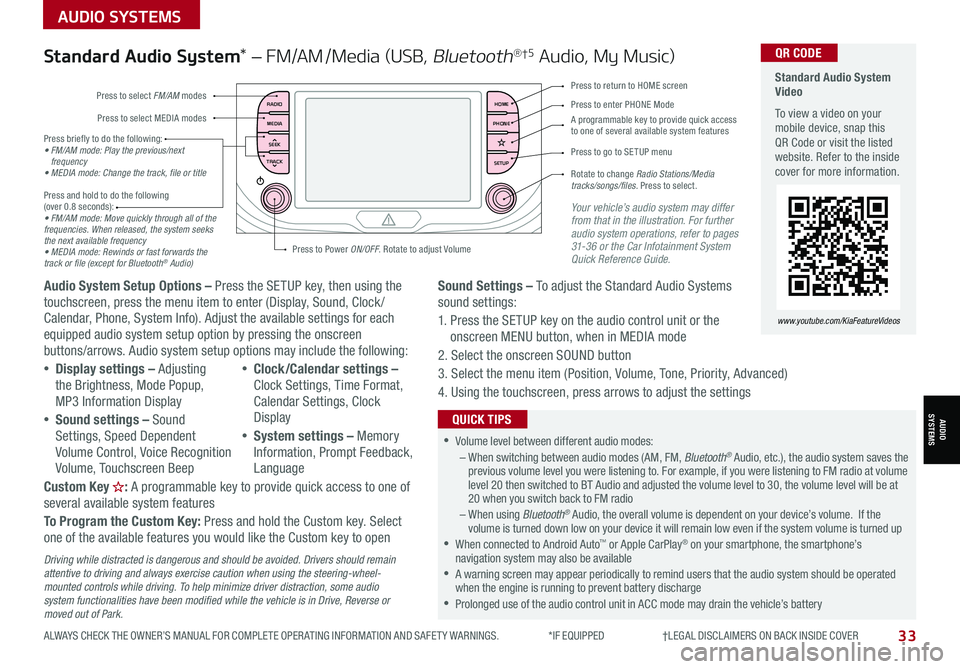
ALWAYS CHECK THE OWNER’S MANUAL FOR COMPLETE OPER ATING INFORMATION AND SAFET Y WARNINGS. *IF EQUIPPED †LEGAL DISCL AIMERS ON BACK INSIDE COVER33
AUDIO SYSTEMS
AUDIOSYSTEMS
RADIO
MEDIA
TRACK SEEKHOME
PHONE
SETUP
Standard Audio System Video
To view a video on your mobile device, snap this QR Code or visit the listed website. Refer to the inside cover for more information.
www.youtube.com/KiaFeatureVideos
QR CODE
Press to select FM/AM modes
A programmable key to provide quick access to one of several available system features
Press to Power ON/OFF. Rotate to adjust Volume
Press to select MEDIA modesPress to enter PHONE Mode
Press to return to HOME screen
Press briefly to do the following:• FM/AM mode: Play the previous/next frequency• MEDIA mode: Change the track, file or title Press and hold to do the following (over 0.8 seconds):• FM/AM mode: Move quickly through all of the frequencies. When released, the system seeks the next available frequency• MEDIA mode: Rewinds or fast forwards the track or file (except for Bluetooth® Audio)
Press to go to SE TUP menu
Rotate to change Radio Stations/Media tracks/songs/files. Press to select.
Standard Audio System* – FM/AM /Media (USB, Bluetooth®†5 Audio, My Music)
Audio System Setup Options – Press the SETUP key, then using the touchscreen, press the menu item to enter (Display, Sound, Clock / Calendar, Phone, System Info). Adjust the available settings for each equipped audio system setup option by pressing the onscreen buttons/arrows. Audio system setup options may include the following:
•Display settings – Adjusting the Brightness, Mode Popup, MP3 Information Display
•Sound settings – Sound Settings, Speed Dependent Volume Control, Voice Recognition Volume, Touchscreen Beep
•Clock/Calendar settings – Clock Settings, Time Format, Calendar Settings, Clock Display
•System settings – Memory Information, Prompt Feedback, Language
Custom Key H: A programmable key to provide quick access to one of several available system features
To Program the Custom Key: Press and hold the Custom key. Select one of the available features you would like the Custom key to open
Your vehicle’s audio system may differ from that in the illustration. For further audio system operations, refer to pages 31-36 or the Car Infotainment System Quick Reference Guide.
Sound Settings – To adjust the Standard Audio Systems sound settings:
1. Press the SETUP key on the audio control unit or the onscreen MENU button, when in MEDIA mode
2. Select the onscreen SOUND button
3. Select the menu item (Position, Volume, Tone, Priority, Advanced)
4. Using the touchscreen, press arrows to adjust the settings
Driving while distracted is dangerous and should be avoided. Drivers should remain attentive to driving and always exercise caution when using the steering-wheel-mounted controls while driving. To help minimize driver distraction, some audio system functionalities have been modified while the vehicle is in Drive, Reverse or moved out of Park.
•Volume level between different audio modes:– When switching between audio modes (AM, FM, Bluetooth® Audio, etc.), the audio system saves the previous volume level you were listening to. For example, if you were listening to FM radio at volume level 20 then switched to BT Audio and adjusted the volume level to 30, the volume level will be at 20 when you switch back to FM radio– When using Bluetooth® Audio, the overall volume is dependent on your device’s volume. If the volume is turned down low on your device it will remain low even if the system volume is turned up •When connected to Android Auto™ or Apple CarPlay® on your smartphone, the smartphone’s navigation system may also be available •A warning screen may appear periodically to remind users that the audio system should be operated when the engine is running to prevent battery discharge •Prolonged use of the audio control unit in ACC mode may drain the vehicle’s battery
QUICK TIPS