2021 KIA SOUL audio
[x] Cancel search: audioPage 3 of 54

GETTING STARTED
As you get to know your new Kia, you can explore this booklet to better understand how to operate its many features and systems.
You can find the complete Table of Contents on the next two pages, but first, be sure to review the following to better understand
some of your Kia’s most used features:
1 Air Conditioning / Climate Control* . . . . . . . . . . . . . . . . . . . . . . 22-23
2 Audio Systems – UVO link Activation / UVO Assistance* . . . . . . . . . . . . . . 34
3 Android Auto™ / Apple CarPlay® Setup . . . . . . . . . . . . . . . . . . . . . . 32
4 Audio Systems – Standard Audio System* . . . . . . . . . . . . . . . . . . . . 33
5 Audio Systems – UVO link with Navigation* . . . . . . . . . . . . . . . . . . . . 36
6 Multimedia USB Port, Power Outlets & USB Charger Ports* . . . . . . . . . . . . 19
7 Bluetooth® Wireless Technology . . . . . . . . . . . . . . . . . . . . . . . . . . 30
8 Cruise Control (CC)* . . . . . . . . . . . . . . . . . . . . . . . . . . . . . . . . 29
9 Digital Clock . . . . . . . . . . . . . . . . . . . . . . . . . . . . . . . . . . . 19
10 Folding Rear Seats . . . . . . . . . . . . . . . . . . . . . . . . . . . . . . . . 39
11 Manual Gear Shift* . . . . . . . . . . . . . . . . . . . . . . . . . . . . . . . . 25
12 Passenger Airbag Off Indicator . . . . . . . . . . . . . . . . . . . . . . . . . . 46
13 Smart Cruise Control (SCC)* . . . . . . . . . . . . . . . . . . . . . . . . . . . 28
14 Tire Pressure Monitoring System (TPMS) . . . . . . . . . . . . . . . . . . . . . 05
15 Unfastening Center Seat Belt . . . . . . . . . . . . . . . . . . . . . . . . . . . 39
16 Windshield/Rear Wipers & Washers . . . . . . . . . . . . . . . . . . . . . . . . 29
Driving while distracted can result in a loss of vehicle control that may lead to an accident, severe personal injury and death. The driver’s primary responsibility is in the safe and legal operation of a vehicle, and
handheld devices, other equipment or vehicle systems which take the driver’s eyes, attention and focus away from the safe operation of a vehicle or that are not permissible by law should never be used during operation of the vehicle.
www.kia.com Consumer Affairs - Roadside Assistance†18: 1-800-333-4KIA (800-333-4542)
Always check the Owner’s Manual for complete operating information and safety warnings.*IF EQUIPPED SOUL FE ATURES & FUNCTIONS GUIDE
Page 4 of 54

TABLE OF CONTENTS
VIDEOS & QR CODES ......Inside Front Cover
INSTRUMENT CLUSTER
Instrument Cluster Overview ................03
Indicators & Warning Lights ................04
Tire Pressure Monitoring System ( TPMS) ......05
Fuel Economy ...........................05
Drive Mode Integrated Control System* .......06
VEHICLE SETTINGS
LCD Instrument Cluster Modes* .............07
Trip Modes / Trip Computer .................07
User Settings Mode* ......................08
Sound-Reactive Mood Light* ...............09
Service Interval Mode* ....................09
ADVANCED DRIVER ASSISTANCE
SYSTEMS (ADAS)
Head-Up Display (HUD)* ...................10
Lane Keeping Assist (LK A)* .................11
Forward Collision-Avoidance Assist (FCA)* .....12
Blind-Spot Collision Warning (BCW )* ..........13
Rear Cross-Traffic Collision-Avoidance Assist
(RCCA)* ..............................14
Rear Occupant Alert (ROA) System ...........14
Driver Attention Warning (DAW )* .............15
DRIVER’S PANEL
Electronic Stability Control (ESC) ............16
Hill-Start Assist Control (HAC) ...............16
Instrument Panel Dimmer ..................16
Engine Start /Stop Button* ..................17
Power Windows, Window Lock
& Central Door Lock ....................18
Rear Door Locks .........................18
DRIVER’S PANEL (continued)
Power / Heated Outside Mirrors .............18
Automatic Door Lock /Unlock. . . . . . . . . . . . . . . . 18
CENTER PANEL
Multimedia USB Port, Power Outlets
& USB Charger Ports* ...................19
Digital Clock ............................19
Wireless Smartphone Charging System* .......20
Idle, Stop & Go (ISG) System ................21
Automatic Climate Control* .................22
Manual Climate Control* ...................23
Automatic Gear Shift with Sportmatic® Shifting* 24
Dual Clutch Transmission (DCT )* ............24
Manual Gear Shift* .......................25
STEERING WHEEL CONTROLS
Heated Steering Wheel* ...................26
Tilt / Telescoping Steering Wheel .............26
Headlights & High Beams ..................27
Turn Signals & Fog Lights* .................27
Smart Cruise Control (SCC)* ................28
Cruise Control (CC)* ......................29
Windshield Wipers & Washers ...............29
Rear Wiper & Washer*. . . . . . . . . . . . . . . . . . . . . 29
Bluetooth® Wireless Technology .............30
Audio Controls ...........................31
AUDIO SYSTEMS
Android Auto™ / Apple CarPlay® Setup ........32
Standard Audio System* ...................33
UVO link Activation* ......................34
UVO Assistance* .........................34
Kia Access with UVO link App Download .......35
Kia Access with UVO link App Features Guide ...35
UVO link with Navigation* ..................36
S E AT I N G
Power Adjustable Driver’s Seat* .............37
Seat Warmers* ..........................37
6-Way Manual Adjustable Driver’s Seat* .......38
Front Seat Headrest Adjustment .............38
Unfastening Center Seat Belt ...............39
Folding Rear Seats .......................39
OTHER KEY FEATURES
Map/Room Lamps ........................40
Sunvisor ...............................40
Smart Key* .............................41
Remote Keyless Entry* (Folding Key) ..........42
Double-Turn Lock /Unlock All ................42
Fuel Cap Open Warning Indicator* ............42
Fuel Door Release Lever ...................42
Sunroof Operation with Sunshade* ...........43
Rear View Monitor (RVM) ..................44
Hood Release Lever and Latch ..............45
Liftgate Release Button ....................45
SAFETY FEATURES
Child-Protector Rear Door Locks .............46
Occupant Detection System (ODS) /
Passenger Airbag Off Indicator ............46
Seat Belts ..............................47
NORMAL MAINTENANCE - TURBO ......48
NORMAL MAINTENANCE -
NON-TURBO ..................Back Cover
LEGAL DISCLAIMERS .......Inside Back Cover
2SOUL FEATURES & FUNCTIONS GUIDE*IF EQUIPPED
Page 11 of 54
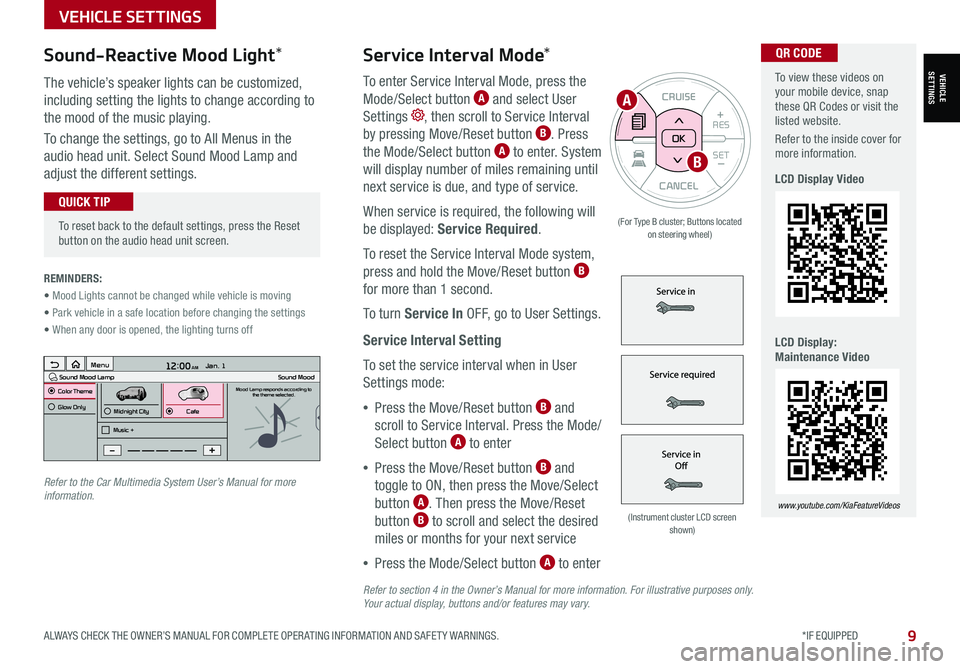
To view these videos on your mobile device, snap these QR Codes or visit the listed website.
Refer to the inside cover for more information.
LCD Display Video
LCD Display: Maintenance Video
www.youtube.com/KiaFeatureVideos
QR CODEService Interval Mode*
To enter Service Interval Mode, press the
Mode/Select button A and select User
Settings , then scroll to Service Interval
by pressing Move/Reset button B. Press
the Mode/Select button A to enter. System
will display number of miles remaining until
next service is due, and type of service.
When service is required, the following will
be displayed: Service Required.
To reset the Service Interval Mode system,
press and hold the Move/Reset button B
for more than 1 second.
To turn Service In OFF, go to User Settings.
Service Interval Setting
To set the service interval when in User
Settings mode:
•Press the Move/Reset button B and
scroll to Service Interval. Press the Mode/
Select button A to enter
•Press the Move/Reset button B and
toggle to ON, then press the Move/Select
button A. Then press the Move/Reset
button B to scroll and select the desired
miles or months for your next service
•Press the Mode/Select button A to enter
3 6 days1,10 0 mi
VEHICLESETTINGS
VEHICLE SETTINGS
ALWAYS CHECK THE OWNER’S MANUAL FOR COMPLETE OPER ATING INFORMATION AND SAFET Y WARNINGS. *IF EQUIPPED9
CANCEL
RES
SET+ _
CRUISE
RES
SET+ _<
<+>>-
MODE
+>
>-
MODE
CRUISE
CANCELOK
<
<
OK
(For Type B cluster; Buttons located on steering wheel)
•
To reset back to the default settings, press the Reset button on the audio head unit screen.
QUICK TIP
REMINDERS:
• Mood Lights cannot be changed while vehicle is moving
• Park vehicle in a safe location before changing the settings
• When any door is opened, the lighting turns off
Sound-Reactive Mood Light*
The vehicle’s speaker lights can be customized,
including setting the lights to change according to
the mood of the music playing.
To change the settings, go to All Menus in the
audio head unit. Select Sound Mood Lamp and
adjust the different settings.
(Instrument cluster LCD screen shown)
12:00 AM Jan. 1
MenuSound Mood LampColor ThemeSound MoodMood Lamp responds according to
the theme selected.
Glow Only
Music +Midnight CityCafe
A
B
Refer to the Car Multimedia System User’s Manual for more information.
Refer to section 4 in the Owner’s Manual for more information. For illustrative purposes only. Your actual display, buttons and/or features may vary.
Page 12 of 54

Head-Up Display (HUD)*†11
The Head-Up Display (HUD) is a semi-transparent display that projects a snippet of information from
the instrument cluster and navigation system* onto the popup glass. To turn HUD ON or OFF, and press
the HUD button A.
The HUD displays:
•Turn By Turn ( TBT ) navigation information
•Road signs
•Speedometer
•Cruise setting speed
•Smart Cruise Control information*
•Lane Safety information
•Blind-Spot Safety information
•Warning lights (low fuel)
•AV mode information
Head-Up Display (HUD) User Settings
Drivers can adjust the HUD settings from the LCD Instrument Cluster modes in User Settings.
HUD settings include:
•Display Height: Adjust the height of the HUD image on the windshield glass
•Rotation: Adjust the degree of HUD rotation
•Brightness: Adjust the intensity of the HUD brightness
•Contents Selection: Activate or deactivate HUD content (Audio/video,
Driving Assist, Lane Safety and Blind-Spot, Turn-by-Turn and Traffic Safety info)
•Speedometer Size: Choose the size of the HUD speedometer (Small, Medium, Large)
•Speedometer Color: Choose the color of the HUD speedometer ( White, Orange, Green)
ADAS
ADVANCED DRIVER ASSISTANCE SYSTEMS (ADAS)
10SOUL FEATURES & FUNCTIONS GUIDE*IF EQUIPPED †LEGAL DISCL AIMERS ON BACK INSIDE COVER
For illustrative purposes only. Your actual display may vary.
The Head-Up Display is a supplemental system. Do not solely rely on the system, always drive safely, and pay attention to the driving conditions on the road.
Refer to section 4 in the Owner’s Manual for more information.REMINDERS:
• The HUD image on the windshield glass may not be visible when:– The driver has poor sitting posture– The driver is wearing polarized sunglasses– There is an object covering the HUD– Driving on a wet road– Excessive lighting inside or outside the vehicle
• If Turn By Turn ( TBT ) navigation information is selected as HUD content, TBT information will not be displayed on the LCD
• Modifications made to the windshield, such as tinting or other aftermarket treatments, could affect the HUD. When replacing the front windshield glass of vehicles equipped with the HUD, owners must replace it with windshield glass designed for HUD operation. Otherwise, duplicated images may be displayed on the windshield glass
(Button located in panel to the left of steering wheel)
HUD
i...
P
A
Page 13 of 54

ADVANCED DRIVER ASSISTANCE SYSTEMS (ADAS)
ADAS
ALWAYS CHECK THE OWNER’S MANUAL FOR COMPLETE OPER ATING INFORMATION AND SAFET Y WARNINGS. *IF EQUIPPED †LEGAL DISCL AIMERS ON BACK INSIDE COVER11
Lane Keeping Assist (LKA)*†6
With the Engine Start /Stop button in the ON position, press the Lane Safety button A to turn the
system ON. The instrument cluster indicator will illuminate white. It will remain white when
vehicle is traveling less than 40 mph and the system does not detect the lane markers. When LK A
detects the lane markers and can assist the steering, the LK A icon will illuminate green.
If LK A detects that you are moving outside of your lane, the system may give an audible warning
and display a Lane Departure Warning alert on the instrument cluster. If the vehicle continues to
move outside of the lane, LK A can provide steering inputs, trying to prevent the vehicle from moving
outside its lane.
LK A is the operating mode by default when the Lane Safety button is depressed to ON.
To switch between LK A modes (Active LK A, LK A and Lane Departure Warning), go to
Vehicle Settings* in the audio control unit or the User Settings* in the Instrument Cluster.
All systems will operate under the following conditions:
•The vehicle exceeds approximately 40 mph
•The vehicle is between the lane markers
•LK A recognizes the lane the vehicle is traveling in
Lane Keeping Assist* is not a substitute for safe and proper driving. Always drive safely and use caution. LKA may not always alert the driver if the vehicle is driven outside of its lane.
Refer to section 5 in the Owner’s Manual for more information.
When the front view camera detects the lanes traveling in, the indicators are illuminated
When the front view camera does not detect the lanes traveling in, the indicator will not illuminate
When the front view camera detects the vehicle moving outside of the lane the vehicle’s traveling in, a yellow indicator will illuminate, either on the left or right lane
Lane Keeping AssistLane Keeping AssistLane Keeping Assist
REMINDERS:
• When the vehicle changes lanes without a turn signal, LK A may sound an audible warning. The warning sound can be adjusted in the User Settings.
• LK A /LDW will not issue a warning if the turn signal or hazard signal is activated
• LK A /LDW will return to its previous state when the ignition is cycled
Lane Keeping Assist Video
To view a video on your mobile device, snap this QR Code or visit the listed website.
Refer to the inside cover for more information.
www.youtube.com/KiaFeatureVideos
QR CODE
HUD
i...
P
(Button located in panel to the left of steering wheel)
Lane Keeping Assist
A
Page 16 of 54

ADAS
ADVANCED DRIVER ASSISTANCE SYSTEMS (ADAS)
14SOUL FEATURES & FUNCTIONS GUIDE*IF EQUIPPED †LEGAL DISCL AIMERS ON BACK INSIDE COVER
Images are for illustrative purposes only and may not reflect actual operation.
Refer to section 5 in the Owner’s Manual for more information.
Rear Cross-Traffic Collision-Avoidance Assist (RCCA)*†6
REMINDERS:
•
The RCCA Warning sound can be adjusted in the User Settings* or the Vehicle Settings* on the audio head unit
•
When vehicle power is cycled, RCCA will remain in the previous state
•RCCA can be turned OFF/ON in User Settings
•
RCCA will show a warning if the approaching vehicle speed is between 2.5-22 mph within sensing range. See owner’s manual for other conditions
•
RCCA is a supplemental system. Do not solely rely on this system and always pay attention to the road and its conditions
A
B
If RCCA detects approaching vehicles from the rear left or rear right side of the
vehicle A, the system will sound an audible warning, the warning indicators on the
outside rearview mirror will illuminate and a message will appear on the Instrument
Cluster LCD B. RCCA may activate the Electronic Stability Control (ESC) to help avoid
an imminent collision. RCCA may temporarily apply braking power when an approaching
vehicle is detected within a certain distance next to or behind the vehicle.
RCCA is designed to operate under the following conditions:
•When the gear shift is in Reverse
•When the vehicle is moving slower than 6 mph
Check rear seats
: Alarm OffOK
Rear Occupant Alert (ROA) System
The Rear Occupant Alert (ROA) system can help alert
the driver when a rear passenger may be left in the
vehicle. The alert will be a message on the Instrument
Cluster stating to “Check rear seats” C and a chime
will sound.
To turn the system OFF or ON, go to Vehicle Settings*,
select Convenience, then Rear Occupant Alert and
check /uncheck the box to enable/disable by pressing
the OK button on the Steering Wheel.
The Rear Occupant Alert system is not a substitute for one’s attention. Always check the vehicle’s interior before exiting.
Image is for illustrative purposes only and may not reflect actual feature or operation.
Refer to section 4 in the Owner’s Manual for more information.
REMINDER: Always be sure to check the passenger areas before leaving the vehicle.
C
Page 21 of 54
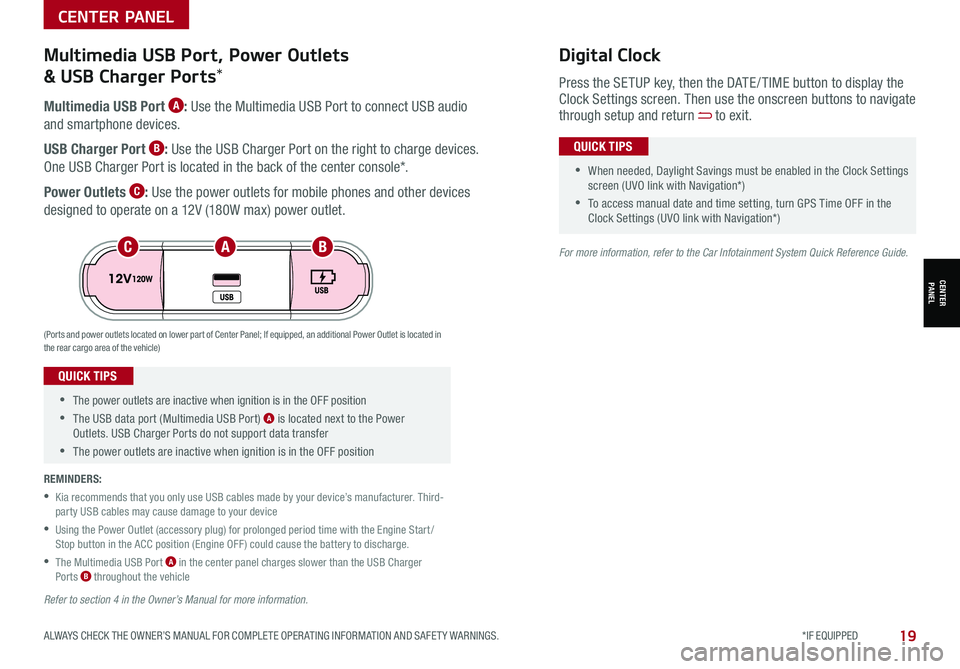
ALWAYS CHECK THE OWNER’S MANUAL FOR COMPLETE OPER ATING INFORMATION AND SAFET Y WARNINGS. *IF EQUIPPED19
CENTER PANEL
CENTER PANEL
•The power outlets are inactive when ignition is in the OFF position
•The USB data port (Multimedia USB Port) A is located next to the Power Outlets. USB Charger Ports do not support data transfer
•The power outlets are inactive when ignition is in the OFF position
QUICK TIPS
Multimedia USB Port A: Use the Multimedia USB Port to connect USB audio
and smartphone devices.
USB Charger Port B: Use the USB Charger Port on the right to charge devices.
One USB Charger Port is located in the back of the center console*.
Power Outlets C: Use the power outlets for mobile phones and other devices
designed to operate on a 12V (180W max) power outlet.
(Ports and power outlets located on lower part of Center Panel; If equipped, an additional Power Outlet is located in the rear cargo area of the vehicle)
Press the SETUP key, then the DATE / TIME button to display the Clock Settings screen. Then use the onscreen buttons to navigate through setup and return to exit.
•
•When needed, Daylight Savings must be enabled in the Clock Settings screen (UVO link with Navigation*)
•To access manual date and time setting, turn GPS Time OFF in the Clock Settings (UVO link with Navigation*)
QUICK TIPS
Digital ClockMultimedia USB Port, Power Outlets
& USB Charger Ports*
REMINDERS:
•
Kia recommends that you only use USB cables made by your device’s manufacturer. Third-party USB cables may cause damage to your device
•
Using the Power Outlet (accessory plug) for prolonged period time with the Engine Start /Stop button in the ACC position (Engine OFF ) could cause the battery to discharge.
•
The Multimedia USB Port A in the center panel charges slower than the USB Charger Ports B throughout the vehicle
ACB
Refer to section 4 in the Owner’s Manual for more information.
For more information, refer to the Car Infotainment System Quick Reference Guide.
Page 32 of 54

30SOUL FEATURES & FUNCTIONS GUIDE*IF EQUIPPED †LEGAL DISCL AIMERS ON BACK INSIDE COVER
AUDIO SYSTEMS
AUDIOSYSTEMS
A Volume buttons: Press / to
raise/lower speaker volume
Mute audio: To mute the audio
system, hold the button
B Talk button: Press to activate
voice recognition*; press and hold
to exit voice recognition*
C Receive/Place Call button*:
Press to receive/place calls. If no
phone is paired, press button to
pair a phone
D End Call button: Press to end
a call, reject an incoming call or
cancel a function
Your vehicle’s steering wheel buttons may differ from those in the illustration.
For more information, refer to the Car Infotainment System Quick Reference Guide.
For Bluetooth® Wireless Technology FAQs, go to kia.com, Owners section, or call Consumer Information for Bluetooth® Technology at (800) 333-4KIA.
Driving while distracted is dangerous and should be avoided. Drivers should remain attentive to driving and always exercise caution when using the steering-wheel-mounted controls while driving.
•When using the voice command feature, wait for the system BEEP before speaking the command
• Phone book transfer upload time varies by phone model and with number of phone book entries
•Because of differences in phone quality, service providers and Bluetooth® Wireless Technology chip programming, functionality may differ from one phone to another
QUICK TIPS
REMINDER: Microphone is located in the overhead console
Pairing a Phone
For instructions on how to pair a phone, refer to
the audio system’s user’s guide, your vehicle’s
Quick Start Guide or the Car Multimedia System
User’s Manual.
How to Place a Call
When using the voice command* feature,
wait for the system BEEP before speaking the
command.
There are two options for placing a call:
•Option 1: Press the Receive/Place Call button C (displays the call
history screen)
•Option 2*: Press the Talk button B. Then say the command “Call
{name}” or Dial {number} followed by contact name or number
During the pairing process, be sure to accept the connection requests on the phone for phone book download and to allow acceptance of all future Bluetooth® connection requests.
QUICK TIP
Bluetooth® Wireless Technology† 5 , 21
(Buttons located on left side on Steering Wheel)
Voice Recognition Tips Video
To view a video on your mobile device, snap this QR Code or visit the listed website.
Refer to the inside cover for more information.
www.youtube.com/KiaFeatureVideos
QR CODE
A
C
D
B