Page 145 of 308
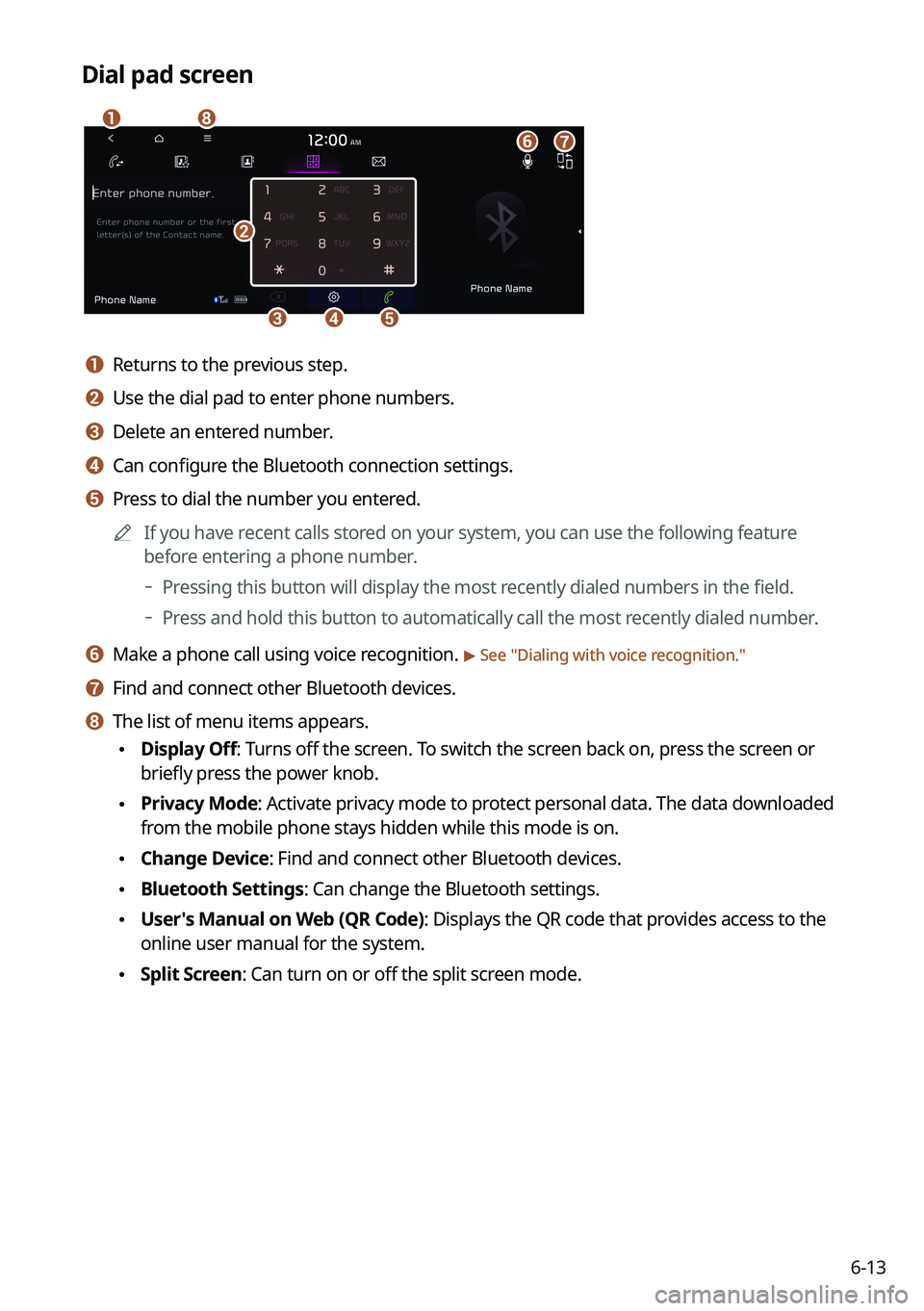
6-13
Dial pad screen
\037
\036\035\034
\033
\032
\031
\030
a a Returns to the previous step.
b b Use the dial pad to enter phone numbers.
c c Delete an entered number.
d d Can configure the Bluetooth connection settings.
e e Press to dial the number you entered.
0000AIf you have recent calls stored on your system, you can use the following feature
before entering a phone number.
000DPressing this button will display the most recently dialed numbers in the field.
000DPress and hold this button to automatically call the most recently dialed number.
f f Make a phone call using voice recognition. > See "Dialing with voice recognition."
g g Find and connect other Bluetooth devices.
h h The list of menu items appears.
\225Display Off: Turns off the screen. To switch the screen back on, press the screen or
briefly press the power knob.
\225Privacy Mode: Activate privacy mode to protect personal data. The data downloaded
from the mobile phone stays hidden while this mode is on.
\225Change Device: Find and connect other Bluetooth devices.
\225Bluetooth Settings: Can change the Bluetooth settings.
\225User's Manual on Web (QR Code): Displays the QR code that provides access to the
online user manual for the system.
\225Split Screen: Can turn on or off the split screen mode.
Page 148 of 308
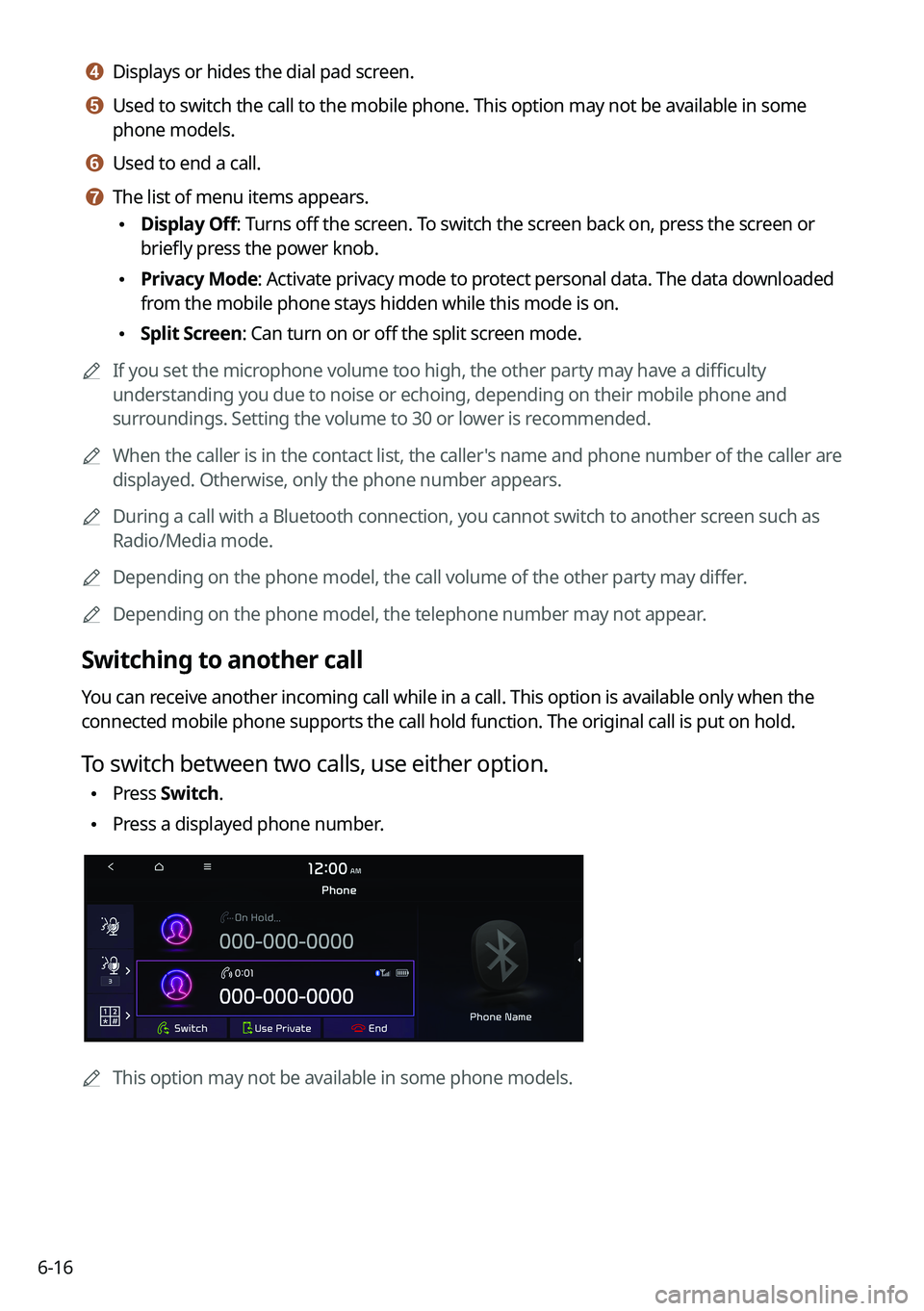
6-16
d d Displays or hides the dial pad screen.
e e Used to switch the call to the mobile phone. This option may not be avai\
lable in some
phone models.
f f Used to end a call.
g g The list of menu items appears.
\225Display Off: Turns off the screen. To switch the screen back on, press the screen or
briefly press the power knob.
\225Privacy Mode: Activate privacy mode to protect personal data. The data downloaded
from the mobile phone stays hidden while this mode is on.
\225Split Screen: Can turn on or off the split screen mode.
0000AIf you set the microphone volume too high, the other party may have a difficulty
understanding you due to noise or echoing, depending on their mobile pho\
ne and
surroundings. Setting the volume to 30 or lower is recommended.
0000AWhen the caller is in the contact list, the caller's name and phone number of the caller are
displayed. Otherwise, only the phone number appears.
0000ADuring a call with a Bluetooth connection, you cannot switch to another \
screen such as
Radio/Media mode.
0000ADepending on the phone model, the call volume of the other party may differ.
0000ADepending on the phone model, the telephone number may not appear.
Switching to another call
You can receive another incoming call while in a call. This option is available o\
nly when the
connected mobile phone supports the call hold function. The original cal\
l is put on hold.
To switch between two calls, use either option.
\225Press Switch.
\225Press a displayed phone number.
0000AThis option may not be available in some phone models.
Page 149 of 308
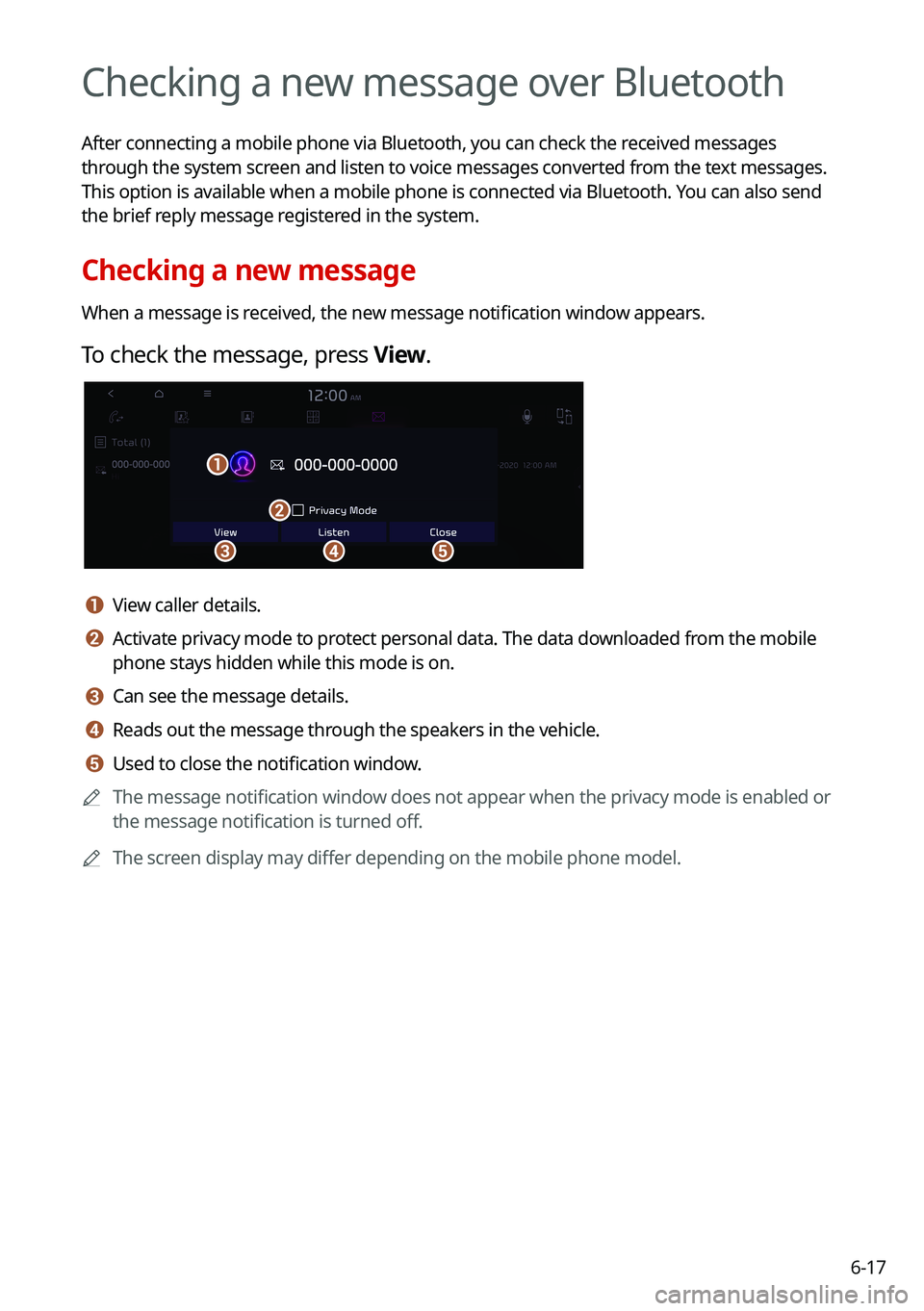
6-17
Checking a new message over Bluetooth
After connecting a mobile phone via Bluetooth, you can check the received messages
through the system screen and listen to voice messages converted from the text messages.
This option is available when a mobile phone is connected via Bluetooth.\
You can also send
the brief reply message registered in the system.
Checking a new message
When a message is received, the new message notification window appears.
To check the message, press View.
\037\036
\035
\034
\033
a a View caller details.
b b Activate privacy mode to protect personal data. The data downloaded from the mobile
phone stays hidden while this mode is on.
c c Can see the message details.
d d Reads out the message through the speakers in the vehicle.
e e Used to close the notification window.
0000AThe message notification window does not appear when the privacy mode is enabled or
the message notification is turned off.
0000AThe screen display may differ depending on the mobile phone model.
Page 150 of 308
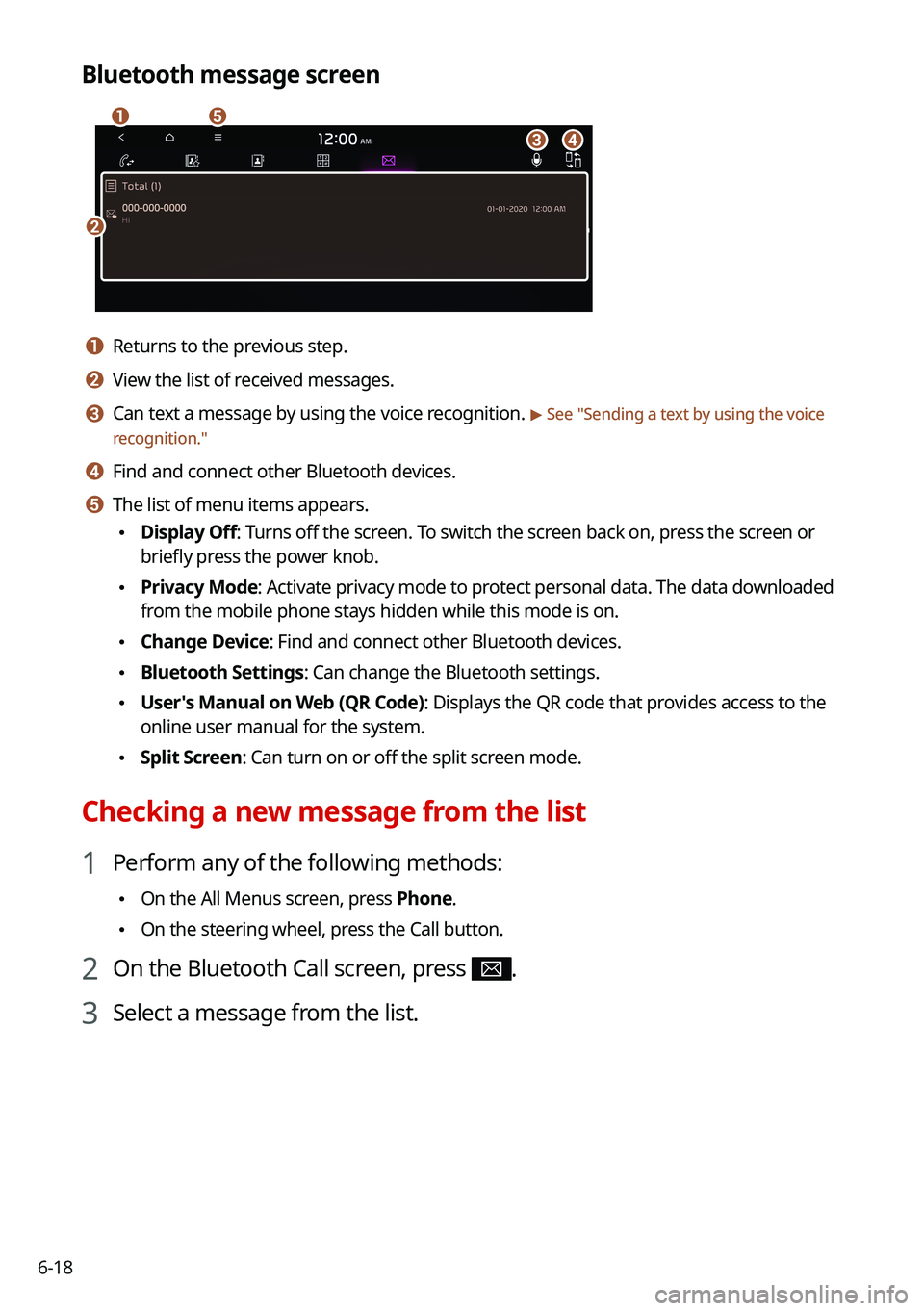
6-18
Bluetooth message screen
\037
\036
\035
\034
\033
a a Returns to the previous step.
b b View the list of received messages.
c c Can text a message by using the voice recognition. > See "Sending a text by using the voice
recognition."
d d Find and connect other Bluetooth devices.
e e The list of menu items appears.
\225Display Off: Turns off the screen. To switch the screen back on, press the screen or
briefly press the power knob.
\225Privacy Mode: Activate privacy mode to protect personal data. The data downloaded
from the mobile phone stays hidden while this mode is on.
\225Change Device: Find and connect other Bluetooth devices.
\225Bluetooth Settings: Can change the Bluetooth settings.
\225User's Manual on Web (QR Code): Displays the QR code that provides access to the
online user manual for the system.
\225Split Screen: Can turn on or off the split screen mode.
Checking a new message from the list
1 Perform any of the following methods:
\225On the All Menus screen, press Phone.
\225On the steering wheel, press the Call button.
2 On the Bluetooth Call screen, press .
3 Select a message from the list.
Page 151 of 308
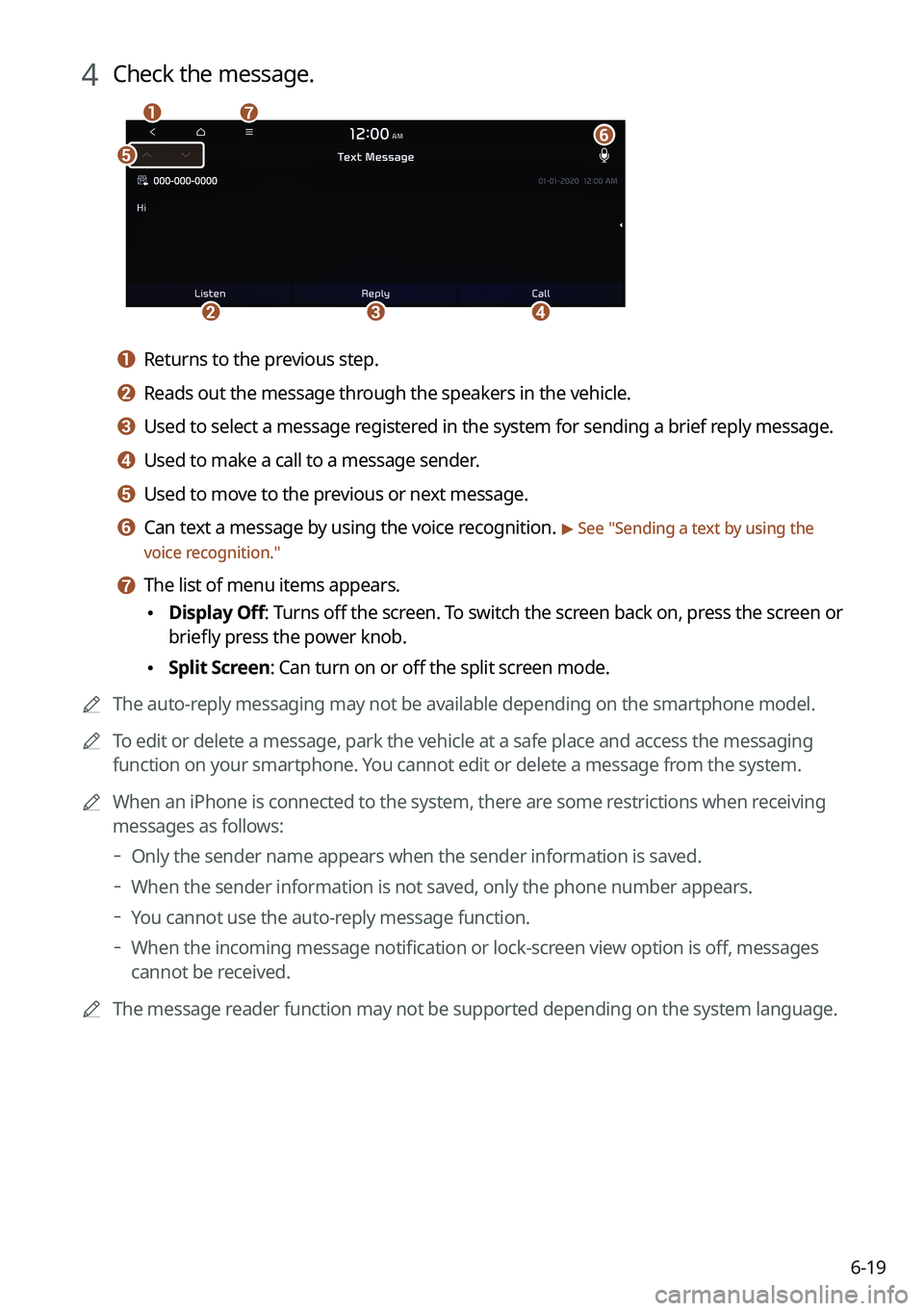
6-19
4 Check the message.
\037
\036
\035
\034
\033\032
\031
a a Returns to the previous step.
b b Reads out the message through the speakers in the vehicle.
c c Used to select a message registered in the system for sending a brief reply message.
d d Used to make a call to a message sender.
e e Used to move to the previous or next message.
f f Can text a message by using the voice recognition. > See "Sending a text by using the
voice recognition."
g g The list of menu items appears.
\225Display Off: Turns off the screen. To switch the screen back on, press the screen or
briefly press the power knob.
\225Split Screen: Can turn on or off the split screen mode.
0000AThe auto-reply messaging may not be available depending on the smartphone model.
0000ATo edit or delete a message, park the vehicle at a safe place and access \
the messaging
function on your smartphone. You cannot edit or delete a message from the system.
0000AWhen an iPhone is connected to the system, there are some restrictions when receiving
messages as follows:
000DOnly the sender name appears when the sender information is saved.
000DWhen the sender information is not saved, only the phone number appears.\
000DYou cannot use the auto-reply message function.
000DWhen the incoming message notification or lock-screen view option is off, messages
cannot be received.
0000AThe message reader function may not be supported depending on the system language.
Page 156 of 308
7-4
e e Displays the voice recognition help.
f f The list of menu items appears.
\225Split Screen: Can turn on or off the split screen mode.
Adjusting the voice guidance volume
Adjust the voice guidance volume when the system volume is so low or high and it interferes
with your driving.
When the voice recognition is active, turn the Volume knob on the control
panel.
Seeing the voice recognition help
You can see more details on how to perform various functions by voice commands.
\334\334Caution
Park the vehicle at a safe place and see the help.
1 On the steering wheel, press the Voice Recognition button.
2 Say "Help".
0000AWhen the mode time exceeds before you speak, you can press Help instead.
3 Select the desired option and see its help.
\225To see the entire help for use of voice commands, press at the bottom of the
screen.
Page 162 of 308
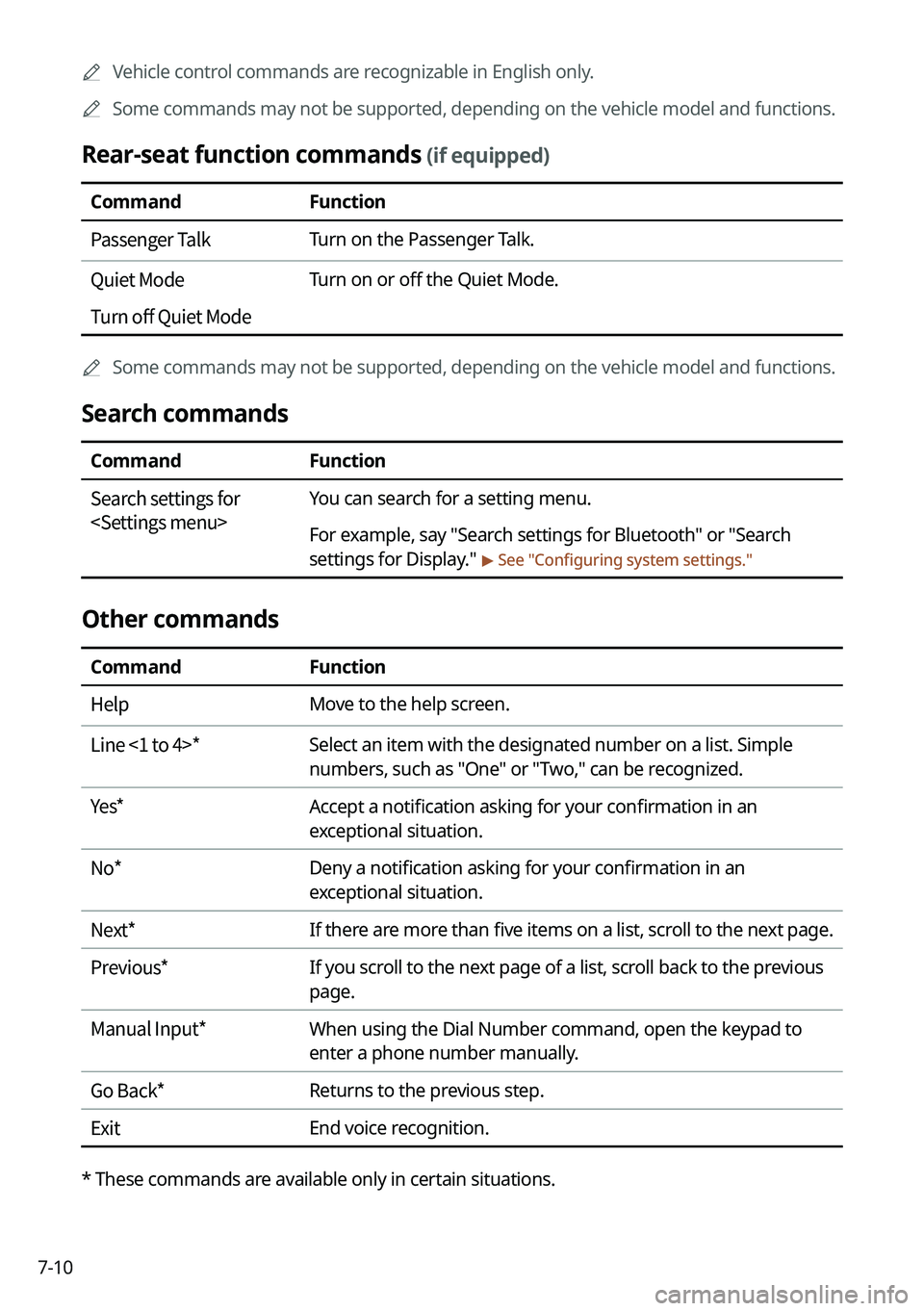
7-10
0000AVehicle control commands are recognizable in English only.
0000ASome commands may not be supported, depending on the vehicle model and f\
unctions.
Rear-seat function commands (if equipped)
CommandFunction
Passenger TalkTurn on the Passenger Talk.
Quiet Mode
Turn off Quiet Mode
Turn on or off the Quiet Mode.
0000ASome commands may not be supported, depending on the vehicle model and f\
unctions.
Search commands
CommandFunction
Search settings for
You can search for a setting menu.
For example, say "Search settings for Bluetooth" or "Search
settings for Display." > See "Configuring system settings."
Other commands
CommandFunction
HelpMove to the help screen.
Line <1 to 4>*Select an item with the designated number on a list. Simple
numbers, such as "One" or "Two," can be recognized.
Yes*Accept a notification asking for your confirmation in an
exceptional situation.
No*Deny a notification asking for your confirmation in an
exceptional situation.
Next*If there are more than five items on a list, scroll to the next page.
Previous*If you scroll to the next page of a list, scroll back to the previous
page.
Manual Input*When using the Dial Number command, open the keypad to
enter a phone number manually.
Go Back*Returns to the previous step.
ExitEnd voice recognition.
* These commands are available only in certain situations.
Page 174 of 308
7-22
Voice Memo
You can use the microphone on the vehicle to record and play voice memos.
Using the voice memos
On the All Menus screen, press Voice Memo.
Voice memo screen
\037\036
\035\034\033
a a Returns to the previous step.
b b Displays the list of recorded voice memos.
c c Starts or pauses the recording.
d d Stops recording.
e e The list of menu items appears.
\225Display Off: Turns off the screen. To switch the screen back on, press the screen or
briefly press the power knob.
\225Delete: Can delete a voice memo.
\225Save to USB Device: Can record a voice memo to a USB storage device. Check that
the USB device is compatible. > See "USB storage devices."
\225Storage Information: Can see the file size of recorded voice memos.
\225User's Manual on Web (QR Code): Displays the QR code that provides access to the
online user manual for the system.
\225Split Screen: Can turn on or off the split screen mode.