Page 19 of 308
7
Contents
01 System overview
Component names and functions 1-2
Turning the system on or off 1-5
Using the touch screen 1-7
Using the Home screen 1-10
Seeing the all menus screen 1-13
Using the split screen 1-14
02 Useful functions
Using the First Run Setup 2-2
Using the phone projection function 2-4
Using the driving assist display 2-9
Using the climate control system 2-13
Using the rear-seat climate control system 2-14
Using the Passenger Talk mode in the rear seat 2-16
Using the Quiet mode in the rear seat 2-17
Using the sound mood lamp 2-18
Playing Sounds of Nature 2-19
Using the HD Radio Data 2-20
Seeing the driving information 2-23
Seeing notifications 2-24
Using the Hybrid menu 2-25
Page 39 of 308
02
Useful functions
Using the First Run Setup
Using the phone projection function
Using the driving assist display
Using the climate control system
Using the rear-seat climate control system
Using the Passenger Talk mode in the rear seat
Using the Quiet mode in the rear seat
Using the sound mood lamp
Playing Sounds of Nature
Using the HD Radio Data
Seeing the driving information
Seeing notifications
Using the Hybrid menu
Page 51 of 308
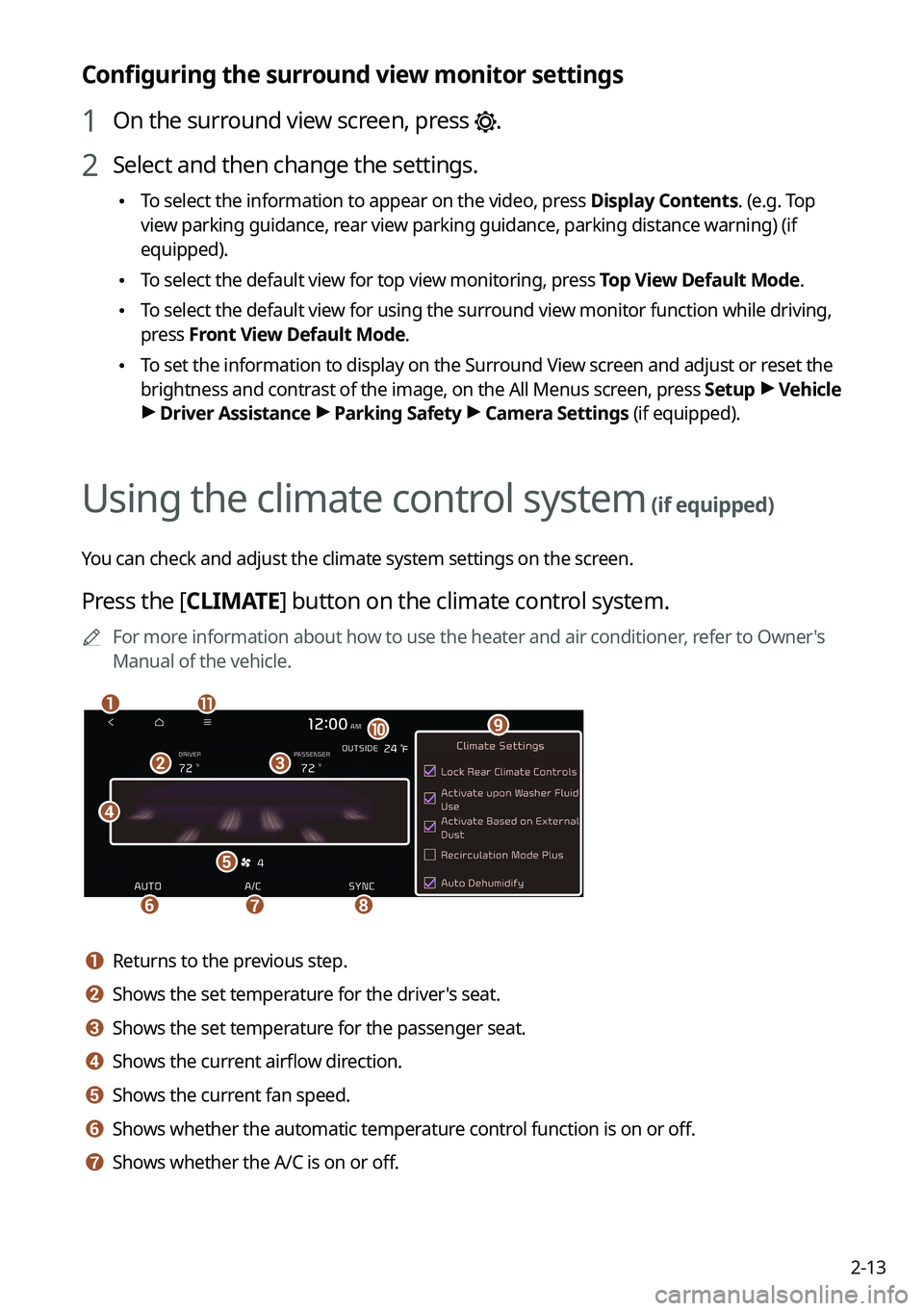
2-13
Configuring the surround view monitor settings
1 On the surround view screen, press .
2 Select and then change the settings.
\225To select the information to appear on the video, press Display Contents. (e.g. Top
view parking guidance, rear view parking guidance, parking distance warning) (if
equipped).
\225To select the default view for top view monitoring, press Top View Default Mode.
\225To select the default view for using the surround view monitor function while driving,
press Front View Default Mode.
\225To set the information to display on the Surround View screen and adjust or reset the
brightness and contrast of the image, on the All Menus screen, press Setup > Vehicle > Driver Assistance > Parking Safety > Camera Settings (if equipped).
Using the climate control system (if equipped)
You can check and adjust the climate system settings on the screen.
Press the [CLIMATE] button on the climate control system.
0000AFor more information about how to use the heater and air conditioner, refer to Owner's
Manual of the vehicle.
\037
\036
\035
\034
\033
\032\031
\030
\027
\026\025
a a Returns to the previous step.
b b Shows the set temperature for the driver's seat.
c c Shows the set temperature for the passenger seat.
d d Shows the current airflow direction.
e e Shows the current fan speed.
f f Shows whether the automatic temperature control function is on or off.
g g Shows whether the A/C is on or off.
Page 52 of 308
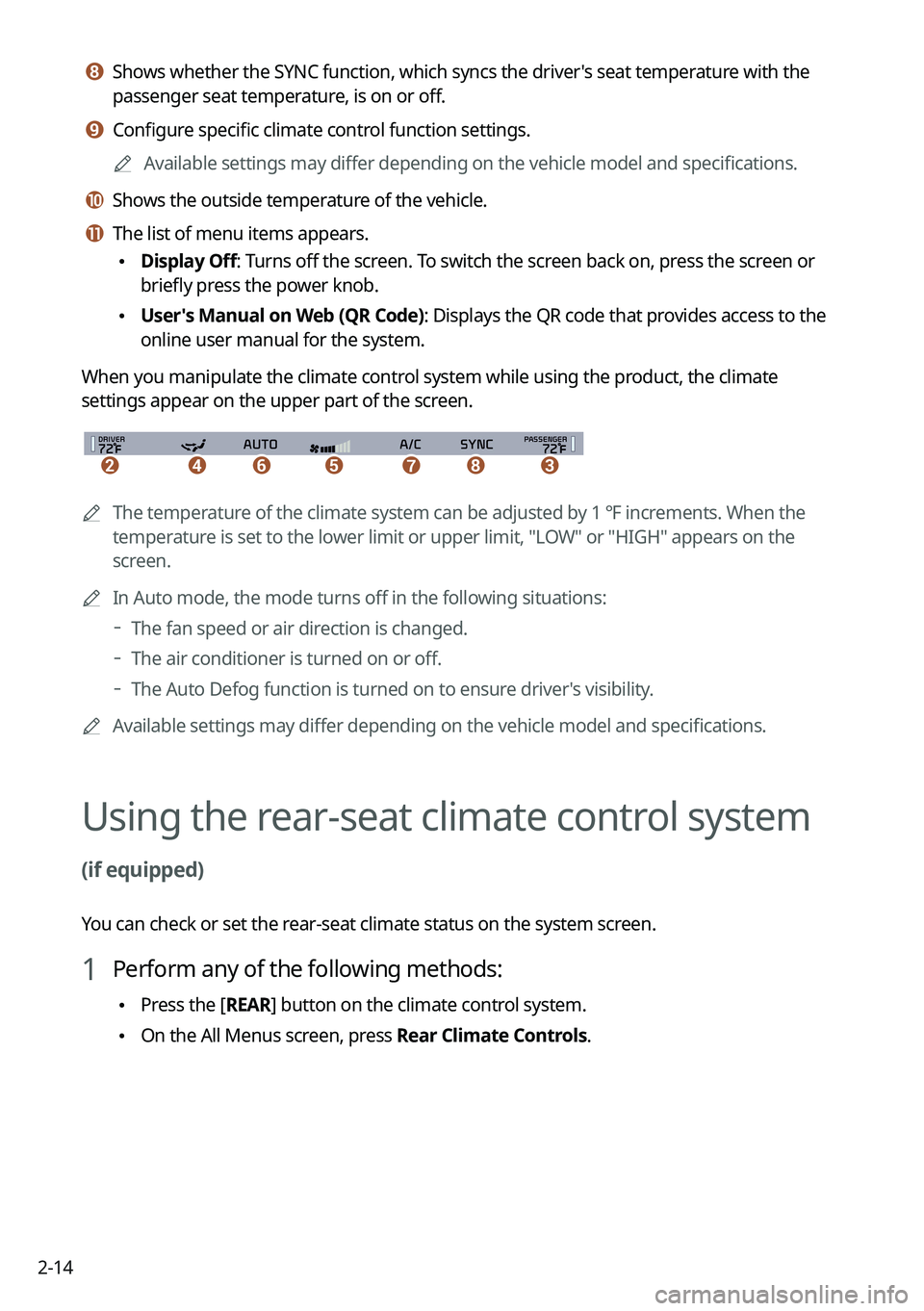
2-14
h h Shows whether the SYNC function, which syncs the driver's seat temperature with the
passenger seat temperature, is on or off.
i i Configure specific climate control function settings.
0000AAvailable settings may differ depending on the vehicle model and specifications.
j j Shows the outside temperature of the vehicle.
k k The list of menu items appears.
\225Display Off: Turns off the screen. To switch the screen back on, press the screen or
briefly press the power knob.
\225User's Manual on Web (QR Code): Displays the QR code that provides access to the
online user manual for the system.
When you manipulate the climate control system while using the product, the climate
settings appear on the upper part of the screen.
\037\036\035\034\033\032\031
0000AThe temperature of the climate system can be adjusted by 1 ℉ increments. When the
temperature is set to the lower limit or upper limit, "LOW" or "HIGH" appears on the
screen.
0000AIn Auto mode, the mode turns off in the following situations:
000DThe fan speed or air direction is changed.
000DThe air conditioner is turned on or off.
000DThe Auto Defog function is turned on to ensure driver's visibility.
0000AAvailable settings may differ depending on the vehicle model and specifications.
Using the rear-seat climate control system
(if equipped)
You can check or set the rear-seat climate status on the system screen.
1 Perform any of the following methods:
\225Press the [REAR] button on the climate control system.
\225On the All Menus screen, press Rear Climate Controls.
Page 53 of 308
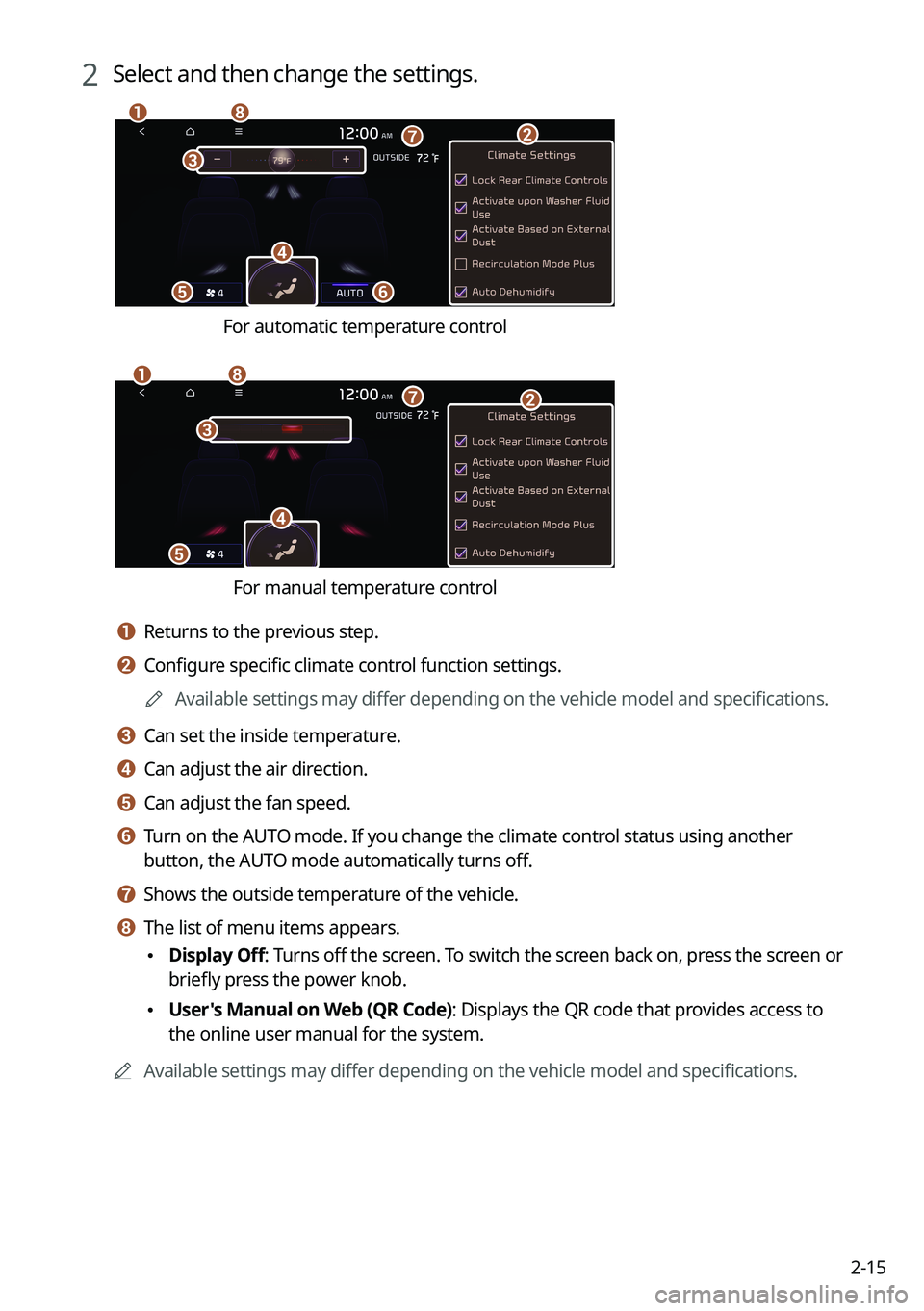
2-15
2 Select and then change the settings.
\037
\036
\035
\034
\033
\032\031
\030
For automatic temperature control
\037
\036\035\034
\033
\032
\031
For manual temperature control
a a Returns to the previous step.
b b Configure specific climate control function settings.
0000AAvailable settings may differ depending on the vehicle model and specifications.
c c Can set the inside temperature.
d d Can adjust the air direction.
e e Can adjust the fan speed.
f f Turn on the AUTO mode. If you change the climate control status using another
button, the AUTO mode automatically turns off.
g g Shows the outside temperature of the vehicle.
h h The list of menu items appears.
\225Display Off: Turns off the screen. To switch the screen back on, press the screen or
briefly press the power knob.
\225User's Manual on Web (QR Code): Displays the QR code that provides access to
the online user manual for the system.
0000AAvailable settings may differ depending on the vehicle model and specifications.
Page 160 of 308
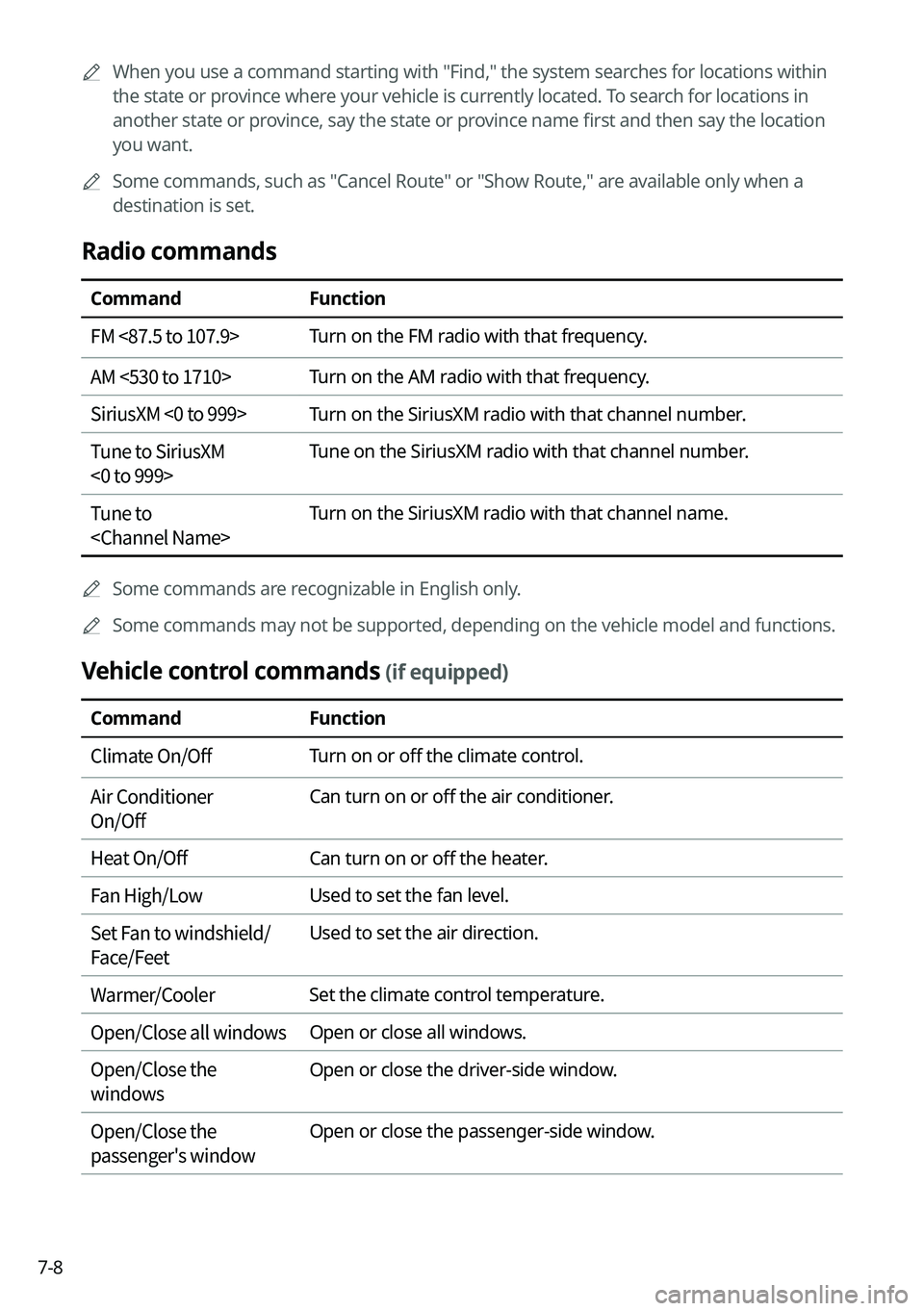
7-8
0000AWhen you use a command starting with "Find," the system searches for locations within
the state or province where your vehicle is currently located. To search for locations in
another state or province, say the state or province name first and then say the location
you want.
0000ASome commands, such as "Cancel Route" or "Show Route," are available only when a
destination is set.
Radio commands
CommandFunction
FM <87.5 to 107.9>Turn on the FM radio with that frequency.
AM <530 to 1710>Turn on the AM radio with that frequency.
SiriusXM <0 to 999>Turn on the SiriusXM radio with that channel number.
Tune to SiriusXM
<0 to 999>
Tune on the SiriusXM radio with that channel number.
Tune to
Turn on the SiriusXM radio with that channel name.
0000ASome commands are recognizable in English only.
0000ASome commands may not be supported, depending on the vehicle model and f\
unctions.
Vehicle control commands (if equipped)
CommandFunction
Climate On/OffTurn on or off the climate control.
Air Conditioner
On/Off
Can turn on or off the air conditioner.
Heat On/OffCan turn on or off the heater.
Fan High/LowUsed to set the fan level.
Set Fan to windshield/
Face/Feet
Used to set the air direction.
Warmer/CoolerSet the climate control temperature.
Open/Close all windowsOpen or close all windows.
Open/Close the
windows
Open or close the driver-side window.
Open/Close the
passenger's window
Open or close the passenger-side window.
Page 189 of 308
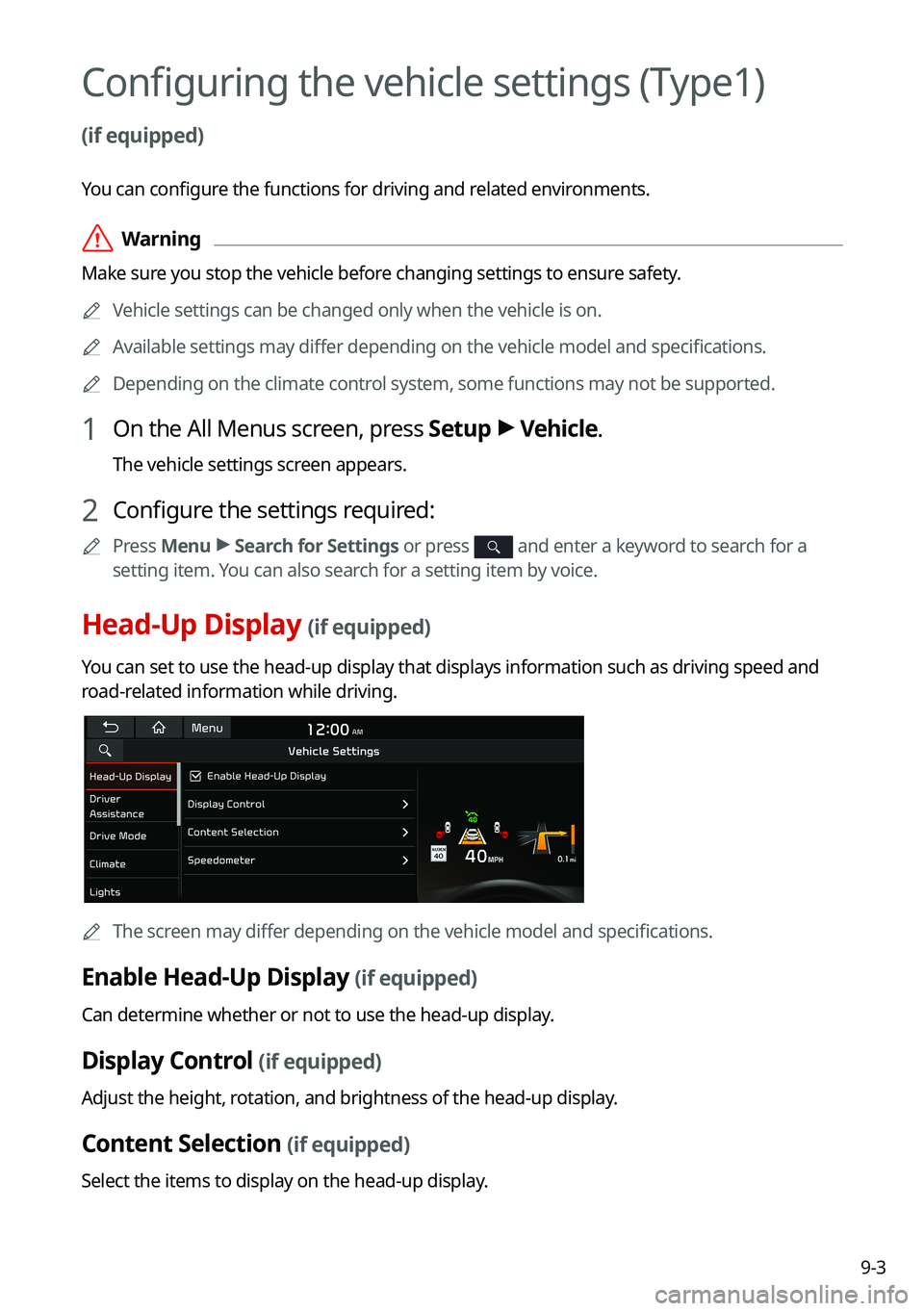
9-3
Configuring the vehicle settings (Type1)
(if equipped)
You can configure the functions for driving and related environments.
\335Warning
Make sure you stop the vehicle before changing settings to ensure safety.
0000AVehicle settings can be changed only when the vehicle is on.
0000AAvailable settings may differ depending on the vehicle model and specifications.
0000ADepending on the climate control system, some functions may not be supported.
1 On the All Menus screen, press Setup > Vehicle.
The vehicle settings screen appears.
2 Configure the settings required:
0000APress Menu > Search for Settings or press and enter a keyword to search for a
setting item. You can also search for a setting item by voice.
Head-Up Display (if equipped)
You can set to use the head-up display that displays information such as \
driving speed and
road-related information while driving.
0000AThe screen may differ depending on the vehicle model and specifications.
Enable Head-Up Display (if equipped)
Can determine whether or not to use the head-up display.
Display Control (if equipped)
Adjust the height, rotation, and brightness of the head-up display.
Content Selection (if equipped)
Select the items to display on the head-up display.
Page 194 of 308
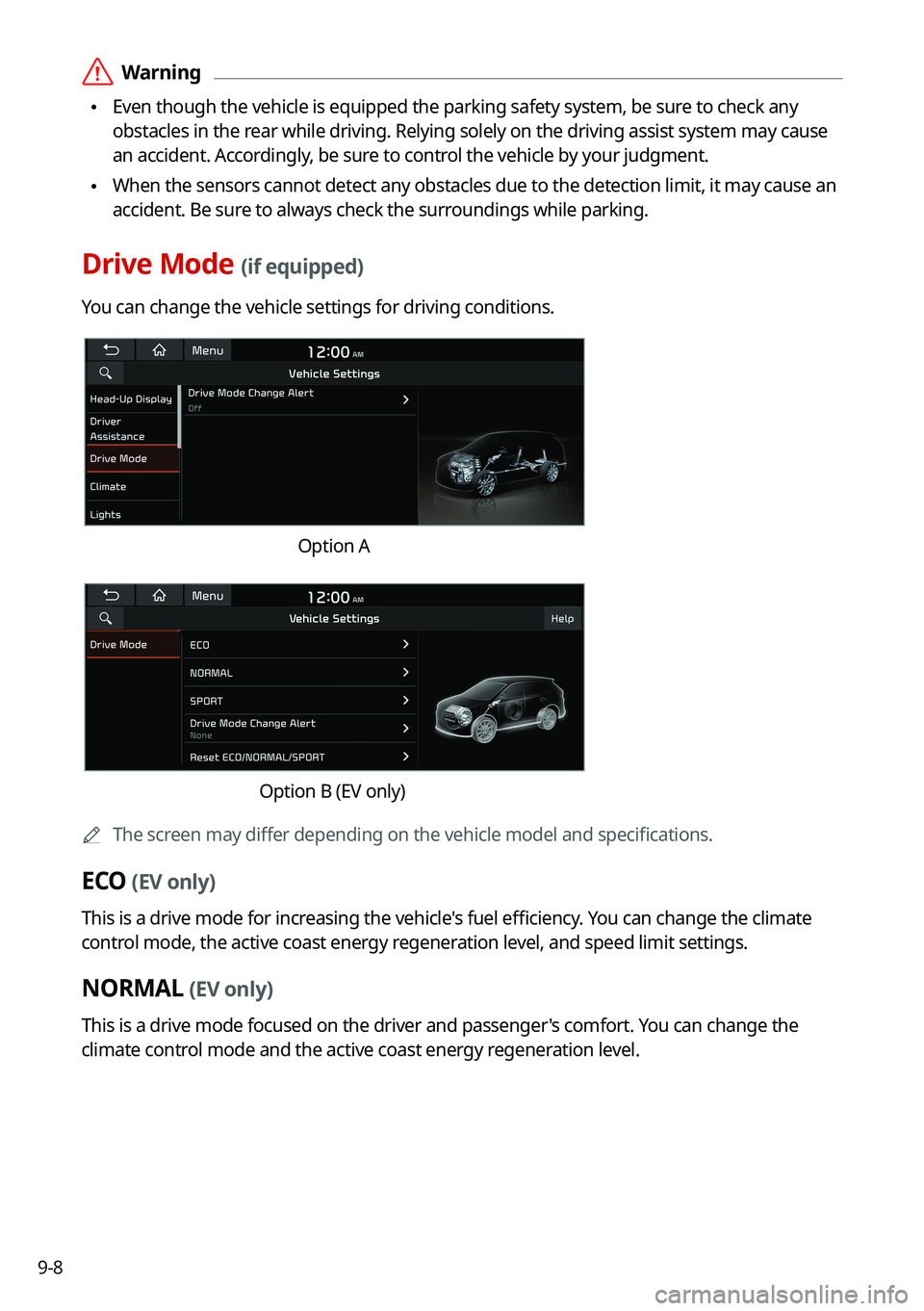
9-8
\335Warning
\225Even though the vehicle is equipped the parking safety system, be sure to check any
obstacles in the rear while driving. Relying solely on the driving assist system may cause\
an accident. Accordingly, be sure to control the vehicle by your judgment.
\225When the sensors cannot detect any obstacles due to the detection limit,\
it may cause an
accident. Be sure to always check the surroundings while parking.
Drive Mode (if equipped)
You can change the vehicle settings for driving conditions.
Option A
Option B (EV only)
0000AThe screen may differ depending on the vehicle model and specifications.
ECO (EV only)
This is a drive mode for increasing the vehicle's fuel efficiency. You can change the climate
control mode, the active coast energy regeneration level, and speed limit settings.
NORMAL (EV only)
This is a drive mode focused on the driver and passenger's comfort. You can change the
climate control mode and the active coast energy regeneration level.