Page 165 of 244
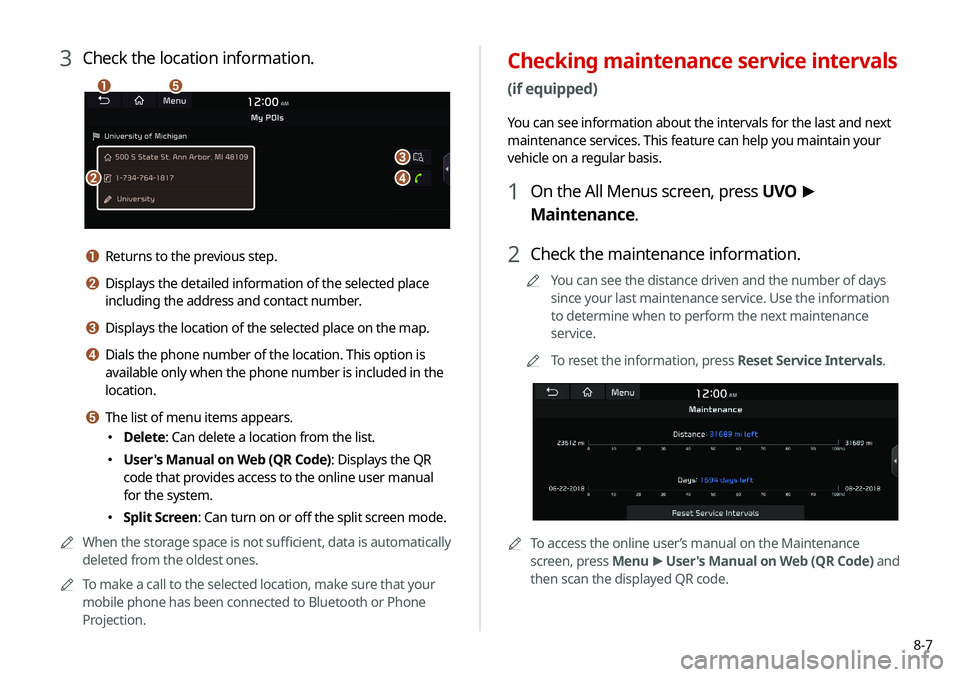
8-7
Checking maintenance service intervals
(if equipped)
You can see information about the intervals for the last and next
maintenance services. This feature can help you maintain your
vehicle on a regular basis.
1 On the All Menus screen, press UVO >
Maintenance.
2 Check the maintenance information.
A
A
You can see the distance driven and the number of days
since your last maintenance service. Use the information
to determine when to perform the next maintenance
service.
A
A
To reset the information, press Reset Service Intervals.
AATo access the online user’s manual on the Maintenance
screen, press Menu >
User's Manual on Web (QR Code) and
then scan the displayed QR code.
3 Check the location information.
a
b
c
d
e
a Returns to the previous step.
b Displays the detailed information of the selected place
including the address and contact number.
c Displays the location of the selected place on the map.
d Dials the phone number of the location. This option is
available only when the phone number is included in the
location.
e The list of menu items appears.
� Delete: Can delete a location from the list.
�User's Manual on Web (QR Code): Displays the QR
code that provides access to the online user manual
for the system.
�Split Screen: Can turn on or off the split screen mode.
A
A
When the storage space is not sufficient, data is automatically
deleted from the oldest ones.
A
A
To make a call to the selected location, make sure that your
mobile phone has been connected to Bluetooth or Phone
Projection.
Page 166 of 244
8-8
Checking the weather information
(if equipped)
You can see the weather information (temperature, humidity,
amount/probability of precipitation, etc.) for today or the next 3
days.A
A
The weather information is accessible only when the system
is connected to the network.
On the All Menus screen, press UVO >
Weather.
Weather information screen
d
c
a
b
Contacting the UVO Center
You can contact a UVO Center representative directly to request
help or make inquiries about using the UVO services.
Perform any of the following methods:
� On the All Menus screen, press UVO
>
Virtual Assistant.
� Press the [] button on the vehicle.
A
A
To end the call, press End on the screen or press the [
]
button.
A
A
This feature is not available during a Bluetooth call.
Configuring the UVO settings
You can subscribe to the UVO service or see the modem
information.
A
A
For more information:
> see “Configuring the UVO settings.”
Page 182 of 244
9-14
Reset (if equipped)
You can initialize all system settings in the vehicle.
A
A
The required features cannot be initialize.
Configuring the device
connection settings
You can manage Bluetooth devices or configure their operation
settings. You can also activate the phone projection so that you
can control the smartphone applications on the system screen
after connecting the smartphone to the system.
1 On the All Menus screen, press Setup >
Device
Connections.
The device connection settings screen appears.
2 Configure the settings required:
A
A
Press Menu >
Search for Settings or press and enter a
keyword to search for a setting item. You can also search for a
setting item by voice.
Page 183 of 244
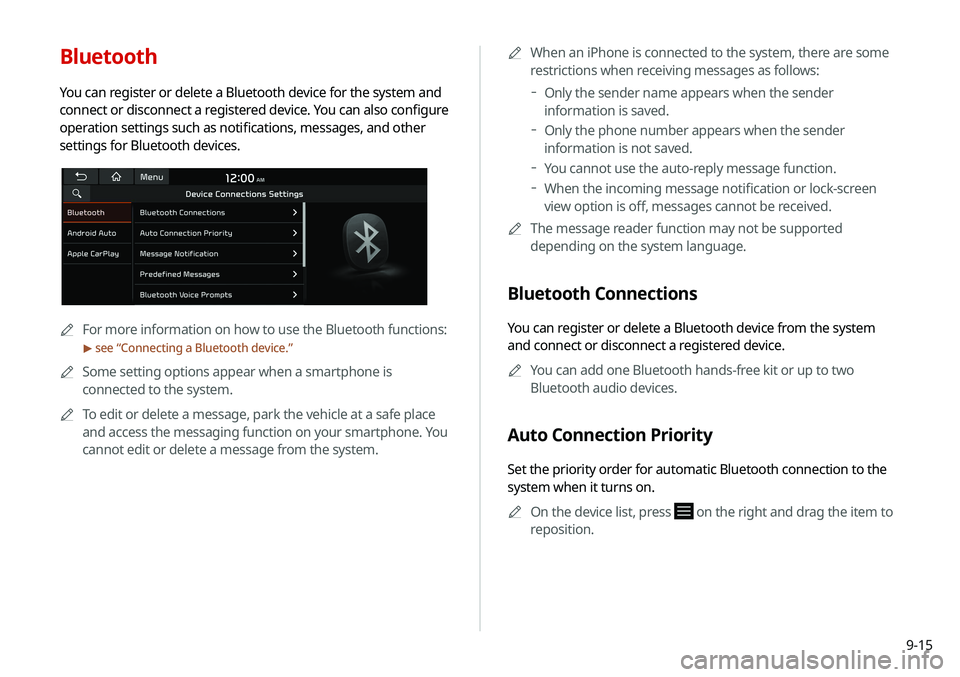
9-15
Bluetooth
You can register or delete a Bluetooth device for the system and
connect or disconnect a registered device. You can also configure
operation settings such as notifications, messages, and other
settings for Bluetooth devices.
A
A
For more information on how to use the Bluetooth functions:
> see “Connecting a Bluetooth device.”
A
A
Some setting options appear when a smartphone is
connected to the system.
A
A
To edit or delete a message, park the vehicle at a safe place
and access the messaging function on your smartphone. You
cannot edit or delete a message from the system. A
A
When an iPhone is connected to the system, there are some
restrictions when receiving messages as follows:
Only the sender name appears when the sender
information is saved.
Only the phone number appears when the sender
information is not saved.
You cannot use the auto-reply message function.
When the incoming message notification or lock-screen
view option is off, messages cannot be received.
A
A
The message reader function may not be supported
depending on the system language.
Bluetooth Connections
You can register or delete a Bluetooth device from the system
and connect or disconnect a registered device.
A
A
You can add one Bluetooth hands-free kit or up to two
Bluetooth audio devices.
Auto Connection Priority
Set the priority order for automatic Bluetooth connection to the
system when it turns on.
A
A
On the device list, press
on the right and drag the item to
reposition.
Page 184 of 244
9-16
Message Notification
Set to receive message notifications.A
A
This option may not be available in some phone models.
Predefined Messages
Edit message templates for quick replies.
A
A
This option may not be available in some phone models.
Bluetooth Voice Prompts
Set whether to hear voice prompts for events related to Bluetooth
connections.
Privacy Mode
Enable or disable Privacy Mode. Hide data including contacts
and call history from showing up on the system screen to protect
privacy.
Bluetooth System Info
You can see and edit the Bluetooth information of the system.
Reset
You can delete all registered Bluetooth devices and initialize
Bluetooth settings. All data for Bluetooth devices are also deleted.
Android Auto
You can activate the Android Auto function to pair your Android
smartphone with the system.
Apple CarPlay
You can activate the Apple CarPlay function to pair your iPhone
with the system.
Page 204 of 244
9-36
Profile Settings
You can specify the details and operation environment for a
registered user.
Name
You can specify the name of the user to display on the profile.
Profile Image
You can specify the image to display on the user profile.
Link UVO Account
You can use various services and convenient management
features when linked to the registered UVO service.A
A
Subscribe to UVO to check the function.
> See “Subscribing to
the service.”
Link Bluetooth Devices
You can connect any registered Bluetooth device.
> See “ Connecting a Bluetooth device.”
Reset User Account
You can initialize all account settings.
Page 208 of 244
9-40
Keyboard
You can change the keyboard type for each language to use when
entering the text.
English Keyboard
You can select the keyboard type to use when entering the
English text.
Default Keyboard
You can select the default keyboard type.
Daylight Saving Time
Displays the system time in the format of Daylight Saving Time.
Language
You can set the system display language.
A
A
Once the language has been changed, it takes a while to
apply the new language to the system. The notification pop-
up window appears as soon as the new language is applied to
the system. When you wait a while or press anywhere outside
the pop-up window, the window automatically disappears.
A
A
When you change the system language, it does not affect the
display of other unique data such as MP3 music file name.
A
A
Depending on the system language, the Bluetooth phone
message view and voice recognition may not be supported.
Page 221 of 244
10-5
Bluetooth connection
SymptomPossible cause Solution
The system is not detected by a
Bluetooth device. Registration mode needs to be
run. On the All Menus screen, press Setup
>
Device Connections
> Bluetooth >
Bluetooth Connections >
Add New to run the
registration mode and perform search again from the Bluetooth
device.
> See “ Connecting a Bluetooth device.”
The Bluetooth device is not
connected. The Bluetooth function should
be activated. Activate the Bluetooth function on the Bluetooth device to connect.
Any error occurs while using the
Bluetooth function.
� Turn the Bluetooth function OFF / ON on the Bluetooth device
and then connect the device again.
�Turn the Bluetooth device off and on and then connect the device
again.
�Remove the battery from the Bluetooth device and attach it back,
turn on the device, and then connect the device again.
�Delete the system and Bluetooth device from the registration lists
respectively, and then connect the device again.