Page 195 of 244
9-27
Configuring the voice
recognition settings
You can change the settings for voice recognition.
1 On the All Menus screen, press Setup >
Voice
Recognition.
The voice recognition settings screen appears.
2 Configure the settings required:
A
A
Press Menu >
Search for Settings or press and enter a
keyword to search for a setting item. You can also search for a
setting item by voice.
Guidance
You can set whether to hear the voice recognition guidance
briefly or in detail. You can also turn off the voice guidance.
Reset
You can initialize all the sound settings.
Turning on/off the screen touch sound
To turn on or off the touch sound on the screen,
press Beep at the top of the screen.
Page 201 of 244
9-33
Configuring the UVO settings
You can subscribe to the UVO service or see the modem
information.
1 On the All Menus screen, press Setup >
UVO .
The UVO settings screen appears.
2 Configure the settings required:
A
A
Press Menu >
Search for Settings or press and enter a
keyword to search for a setting item. You can also search for a
setting item by voice.
Activate UVO
You can subscribe to the UVO service by using the UVO settings
menu.
AA
For more information: > see “Subscribing to the service.”
GPS Information
You can see the GPS satellite status and coordinates of the
current position.
a
b
The following information appears:
a Can see the reception status of the satellite signals.
� Receiving: Satellite signals are being received and the
current position is recognized.
�Searching: The system is scanning the satellite signals.
b Can see the current location.
Reset
You can initialize all the settings of the navigation system.
Page 204 of 244
9-36
Profile Settings
You can specify the details and operation environment for a
registered user.
Name
You can specify the name of the user to display on the profile.
Profile Image
You can specify the image to display on the user profile.
Link UVO Account
You can use various services and convenient management
features when linked to the registered UVO service.A
A
Subscribe to UVO to check the function.
> See “Subscribing to
the service.”
Link Bluetooth Devices
You can connect any registered Bluetooth device.
> See “ Connecting a Bluetooth device.”
Reset User Account
You can initialize all account settings.
Page 206 of 244
9-38
Storage
You can check the storage space of the system memory where
voice memos can be saved.
User's Manual on Web (QR Code)
You can access the online user’s manual of the system by
scanning the QR code with your smartphone.
Reset
You can initialize all system settings including general settings
and navigation settings.A
A
You can also initialize all settings of the login profile.
ÜCaution
�When initialization is performed, all user data in the system
including the location data is deleted.
�When phone projection is active, you cannot reset the system
settings. To reset the settings, remove the USB cable from
your system.
System Info
You can check the system storage space. You can also use your
smartphone to access the online user’s manual of the system, or
initialize all system settings to default values.
Page 210 of 244
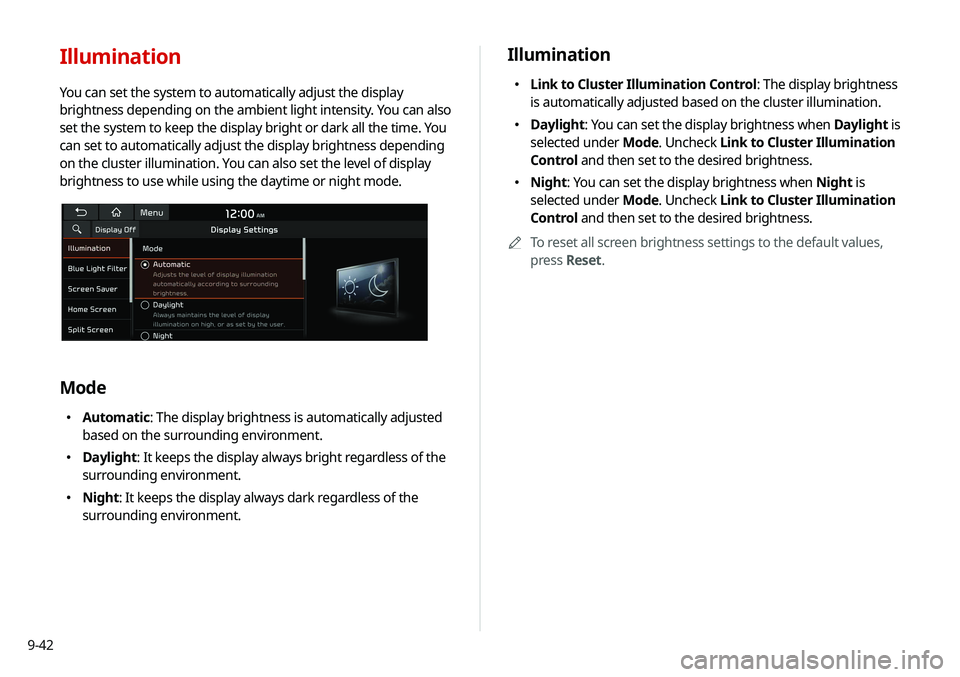
9-42
Illumination
�Link to Cluster Illumination Control: The display brightness
is automatically adjusted based on the cluster illumination.
�Daylight
: You can set the display brightness when Daylight is
selected under Mode. Uncheck Link to Cluster Illumination
Control and then set to the desired brightness.
� Night: You can set the display brightness when Night is
selected under Mode. Uncheck Link to Cluster Illumination
Control and then set to the desired brightness.
A
A
To reset all screen brightness settings to the default values,
press Reset.
Illumination
You can set the system to automatically adjust the display
brightness depending on the ambient light intensity. You can also
set the system to keep the display bright or dark all the time. You
can set to automatically adjust the display brightness depending
on the cluster illumination. You can also set the level of display
brightness to use while using the daytime or night mode.
Mode
�Automatic: The display brightness is automatically adjusted
based on the surrounding environment.
�Daylight: It keeps the display always bright regardless of the
surrounding environment.
�Night: It keeps the display always dark regardless of the
surrounding environment.
Page 213 of 244
9-45
Reset
You can initialize all display settings such as brightness.
Media Change Notifications
You can set to briefly display media information at the top of
screen while playing the next item when you move from the
media player screen to another.
Extend Rear Camera Use
You can set to display the rear camera display even when you
change the shift position other than “R” (Reverse) after reversing.A
A
When you shift to "P" (Park) or drive at a predetermined
speed or faster, the rear view display disappears to display the
previous screen.
Page 223 of 244
10-7
System operation
SymptomPossible cause Solution
The previous media mode does
not appear when the system is
turned off and on. It is encountered with poor
media connection or playback
error. When the media source is not connected or played normally, the
previous mode appears. Connect the media source again or play it
again.
The system slows down or does
not operate at all. An internal error occurs in the
system.
�
Restart the system by pressing the reset button with a sharp
object such as pen or clip.
�If the problem persists, contact your place of purchase or dealer.
The system is not turned on. Fuse-related issues
�Visit an auto service shop and replace the fuse with a new one of
appropriate capacity.
�If the problem persists, contact your place of purchase or dealer.
Page 229 of 244
10-13
Product specifications
Media player
USB mode
[Music files
Item
Specifications
File format MPEG-1/2 Layer3, OGG (Vorbis), FLAC,
WMA (Standard/Professional), WAV
Bit-rate and sampling
frequency MP3
8–320 kbps (CBR/VBR), up to
48 kHz
(ID3 tag version: Ver. 1.0, Ver.
1.1, Ver. 2.2, Ver. 2.3, Ver. 2.4)
OGG Q1 to Q10, up to 48 kHz
FLAC 8/16/24-bit, up to 48 kHz
WMA Standard (0x161): up to L3
Profile, up to 385 kbps, up to
48 kHz
Professional (0x162): up to
M0b, up to 192 kbps, up to 48
kHz
WAV 8/16 to bit, up to 48 kHz
Self-inspection method upon failure
QThe system does not operate properly. What shall I do?
AInspect the system after referring to Troubleshooting
Guide.
> See “Solutions.”
When the system failure persists after inspection, press
and hold the Reset button to reset the system.
If the problem persists, contact your place of purchase or
dealer.