Page 123 of 244
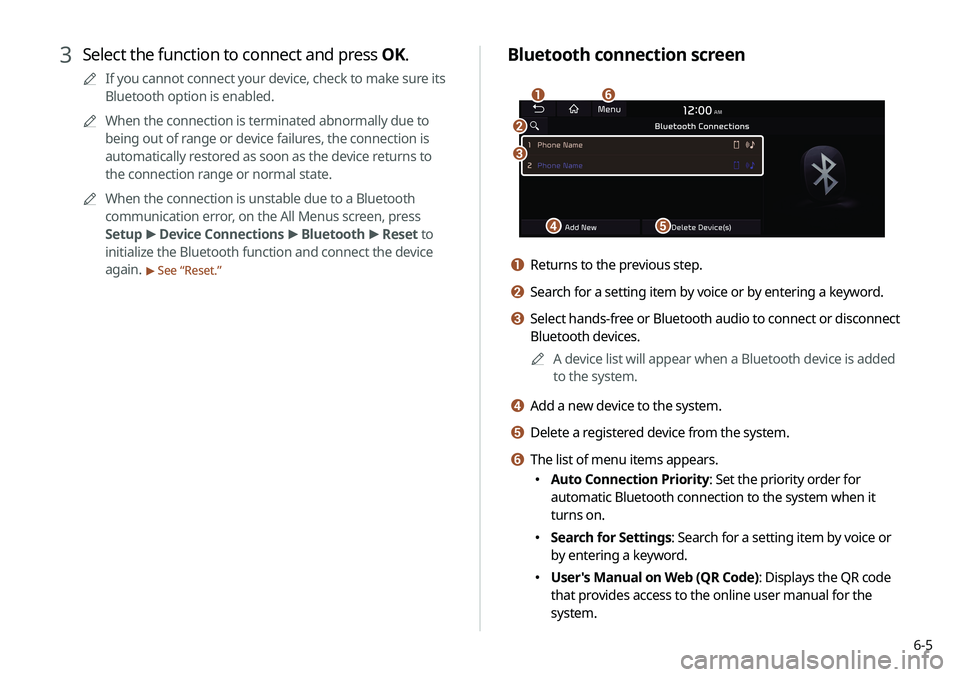
6-5
Bluetooth connection screen
d
a
c
e
f
b
a Returns to the previous step.
b Search for a setting item by voice or by entering a keyword.
c Select hands-free or Bluetooth audio to connect or disconnect
Bluetooth devices.A
A
A device list will appear when a Bluetooth device is added
to the system.
d Add a new device to the system.
e Delete a registered device from the system.
f The list of menu items appears.
�Auto Connection Priority: Set the priority order for
automatic Bluetooth connection to the system when it
turns on.
�Search for Settings: Search for a setting item by voice or
by entering a keyword.
�User's Manual on Web (QR Code): Displays the QR code
that provides access to the online user manual for the
system.
3 Select the function to connect and press OK.
A
A
If you cannot connect your device, check to make sure its
Bluetooth option is enabled.
A
A
When the connection is terminated abnormally due to
being out of range or device failures, the connection is
automatically restored as soon as the device returns to
the connection range or normal state.
A
A
When the connection is unstable due to a Bluetooth
communication error, on the All Menus screen, press
Setup >
Device Connections >
Bluetooth >
Reset to
initialize the Bluetooth function and connect the device
again.
> See “ Reset.”
Page 165 of 244
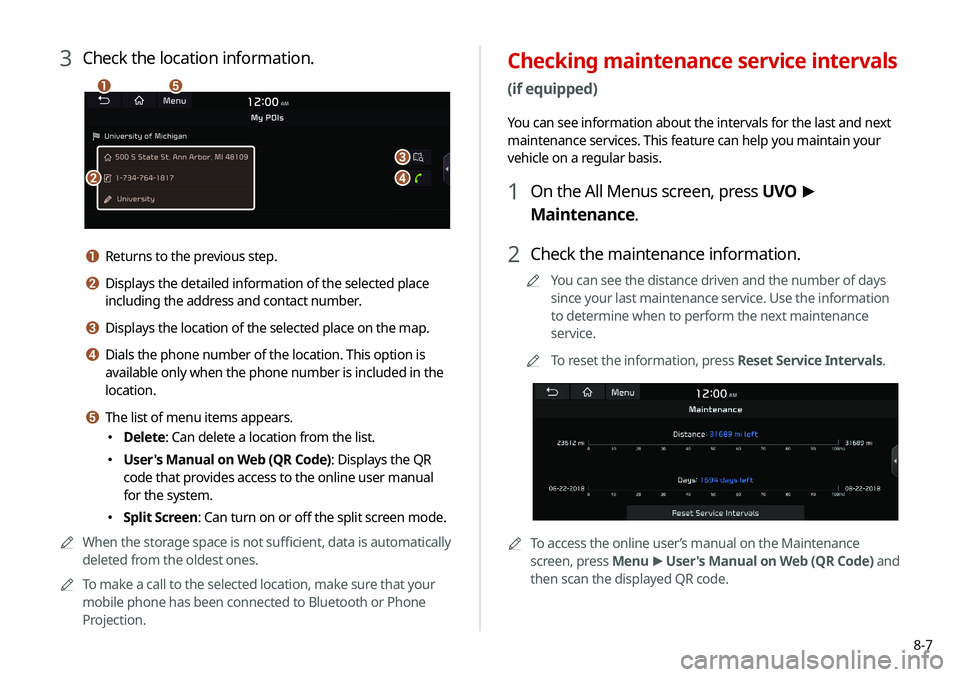
8-7
Checking maintenance service intervals
(if equipped)
You can see information about the intervals for the last and next
maintenance services. This feature can help you maintain your
vehicle on a regular basis.
1 On the All Menus screen, press UVO >
Maintenance.
2 Check the maintenance information.
A
A
You can see the distance driven and the number of days
since your last maintenance service. Use the information
to determine when to perform the next maintenance
service.
A
A
To reset the information, press Reset Service Intervals.
AATo access the online user’s manual on the Maintenance
screen, press Menu >
User's Manual on Web (QR Code) and
then scan the displayed QR code.
3 Check the location information.
a
b
c
d
e
a Returns to the previous step.
b Displays the detailed information of the selected place
including the address and contact number.
c Displays the location of the selected place on the map.
d Dials the phone number of the location. This option is
available only when the phone number is included in the
location.
e The list of menu items appears.
� Delete: Can delete a location from the list.
�User's Manual on Web (QR Code): Displays the QR
code that provides access to the online user manual
for the system.
�Split Screen: Can turn on or off the split screen mode.
A
A
When the storage space is not sufficient, data is automatically
deleted from the oldest ones.
A
A
To make a call to the selected location, make sure that your
mobile phone has been connected to Bluetooth or Phone
Projection.
Page 176 of 244
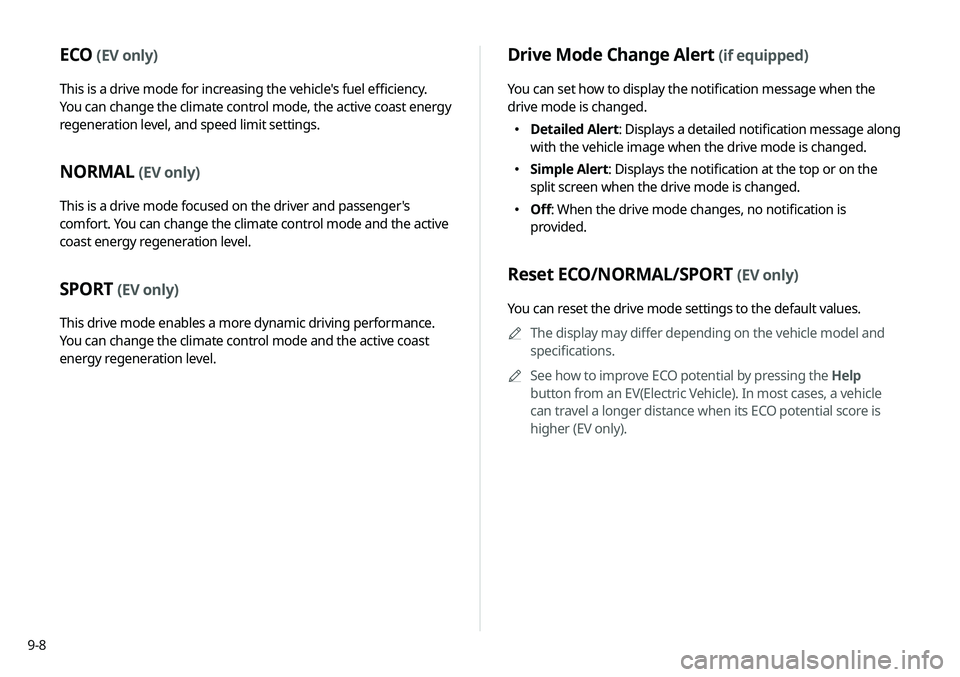
9-8
Drive Mode Change Alert (if equipped)
You can set how to display the notification message when the
drive mode is changed.
�Detailed Alert
: Displays a detailed notification message along
with the vehicle image when the drive mode is changed.
� Simple Alert: Displays the notification at the top or on the
split screen when the drive mode is changed.
�Off: When the drive mode changes, no notification is
provided.
Reset ECO/NORMAL/SPORT (EV only)
You can reset the drive mode settings to the default values.
A
A
The display may differ depending on the vehicle model and
specifications.
A
A
See how to improve ECO potential by pressing the Help
button from an EV(Electric Vehicle). In most cases, a vehicle
can travel a longer distance when its ECO potential score is
higher (EV only).
ECO (EV only)
This is a drive mode for increasing the vehicle's fuel efficiency.
You can change the climate control mode, the active coast energy
regeneration level, and speed limit settings.
NORMAL (EV only)
This is a drive mode focused on the driver and passenger's
comfort. You can change the climate control mode and the active
coast energy regeneration level.
SPORT (EV only)
This drive mode enables a more dynamic driving performance.
You can change the climate control mode and the active coast
energy regeneration level.
Page 179 of 244
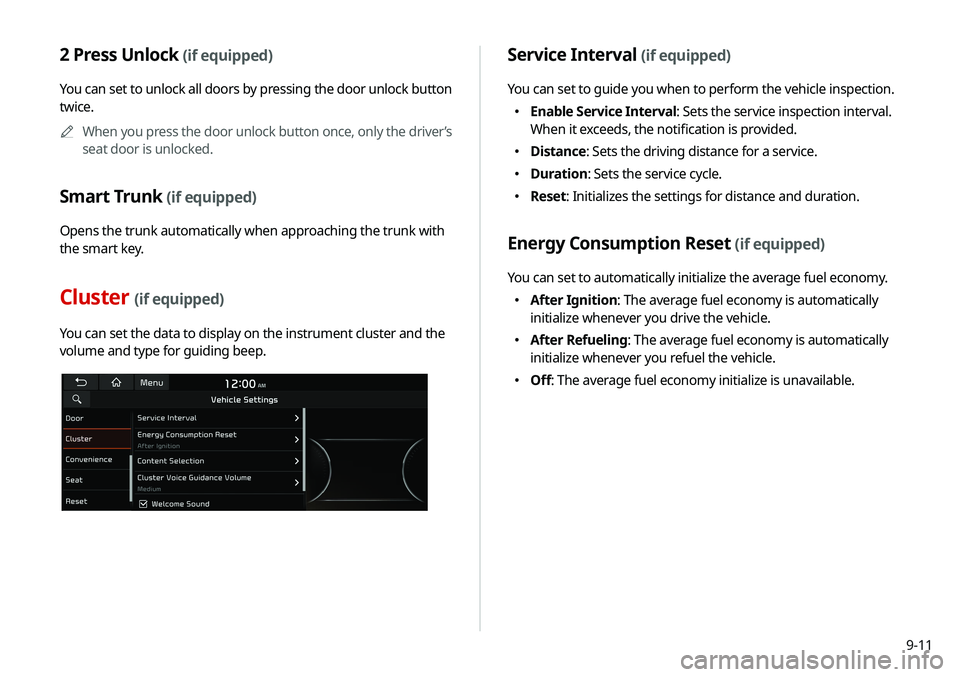
9-11
2 Press Unlock (if equipped)
You can set to unlock all doors by pressing the door unlock button
twice.A
A
When you press the door unlock button once, only the driver’s
seat door is unlocked.
Smart Trunk (if equipped)
Opens the trunk automatically when approaching the trunk with
the smart key.
Cluster (if equipped)
You can set the data to display on the instrument cluster and the
volume and type for guiding beep.
Service Interval (if equipped)
You can set to guide you when to perform the vehicle inspection.
�Enable Service Interval: Sets the service inspection interval.
When it exceeds, the notification is provided.
�Distance: Sets the driving distance for a service.
�Duration: Sets the service cycle.
�Reset: Initializes the settings for distance and duration.
Energy Consumption Reset (if equipped)
You can set to automatically initialize the average fuel economy.
�After Ignition: The average fuel economy is automatically
initialize whenever you drive the vehicle.
�After Refueling: The average fuel economy is automatically
initialize whenever you refuel the vehicle.
�Off: The average fuel economy initialize is unavailable.
Page 182 of 244
9-14
Reset (if equipped)
You can initialize all system settings in the vehicle.
A
A
The required features cannot be initialize.
Configuring the device
connection settings
You can manage Bluetooth devices or configure their operation
settings. You can also activate the phone projection so that you
can control the smartphone applications on the system screen
after connecting the smartphone to the system.
1 On the All Menus screen, press Setup >
Device
Connections.
The device connection settings screen appears.
2 Configure the settings required:
A
A
Press Menu >
Search for Settings or press and enter a
keyword to search for a setting item. You can also search for a
setting item by voice.
Page 184 of 244
9-16
Message Notification
Set to receive message notifications.A
A
This option may not be available in some phone models.
Predefined Messages
Edit message templates for quick replies.
A
A
This option may not be available in some phone models.
Bluetooth Voice Prompts
Set whether to hear voice prompts for events related to Bluetooth
connections.
Privacy Mode
Enable or disable Privacy Mode. Hide data including contacts
and call history from showing up on the system screen to protect
privacy.
Bluetooth System Info
You can see and edit the Bluetooth information of the system.
Reset
You can delete all registered Bluetooth devices and initialize
Bluetooth settings. All data for Bluetooth devices are also deleted.
Android Auto
You can activate the Android Auto function to pair your Android
smartphone with the system.
Apple CarPlay
You can activate the Apple CarPlay function to pair your iPhone
with the system.
Page 192 of 244
9-24
Sound Tuning
You can adjust the sound by adjusting the strengths (output
levels) for each audio band: Bass, Midrange, and Treble. You can
also configure settings so that sound is audible more loudly and
clearly at a specific location in the vehicle.A
A
To reset all audio settings to the default values, press Center.
Premium Sound (if equipped)
You can change the system sound settings and apply various
sound effects.
A
A
Available sound effects may differ depending on the
specifications of the amplifier.
Live Dynamic (if equipped)
Provides natural and vivid sound like real performance.
Bass Boost (if equipped)
Provides magnificent and dynamic sound by amplifying the bass.
Quantum Logic Surround (if equipped)
Provides the surround sound that can give spatial depth of field
as on an actual stage.
Centerpoint® Surround Technology (if equipped)
Provides rich surround sound after converting the sound sources
such as digital files and satellite radio to stereophonic sound.
Page 194 of 244
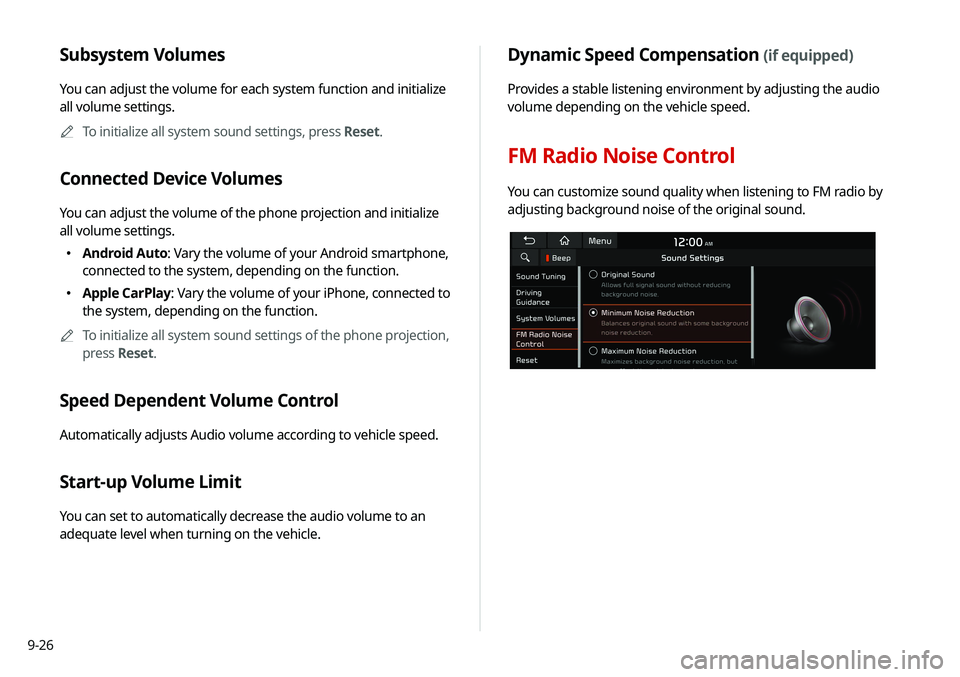
9-26
Dynamic Speed Compensation (if equipped)
Provides a stable listening environment by adjusting the audio
volume depending on the vehicle speed.
FM Radio Noise Control
You can customize sound quality when listening to FM radio by
adjusting background noise of the original sound.
Subsystem Volumes
You can adjust the volume for each system function and initialize
all volume settings.A
A
To initialize all system sound settings, press Reset.
Connected Device Volumes
You can adjust the volume of the phone projection and initialize
all volume settings.
�Android Auto: Vary the volume of your Android smartphone,
connected to the system, depending on the function.
�Apple CarPlay: Vary the volume of your iPhone, connected to
the system, depending on the function.
A
A
To initialize all system sound settings of the phone projection,
press Reset.
Speed Dependent Volume Control
Automatically adjusts Audio volume according to vehicle speed.
Start-up Volume Limit
You can set to automatically decrease the audio volume to an
adequate level when turning on the vehicle.