Page 81 of 244
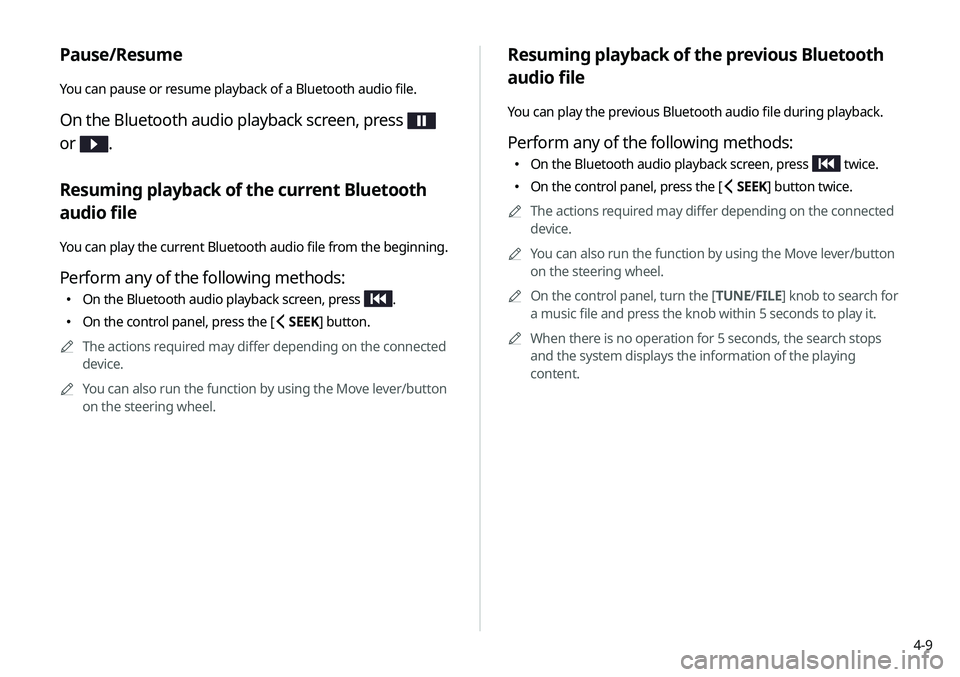
4-9
Resuming playback of the previous Bluetooth
audio file
You can play the previous Bluetooth audio file during playback.
Perform any of the following methods:
�On the Bluetooth audio playback screen, press twice.
�On the control panel, press the [
SEEK] button twice.
A
A
The actions required may differ depending on the connected
device.
A
A
You can also run the function by using the Move lever/button
on the steering wheel.
A
A
On the control panel, turn the [TUNE/ FILE] knob to search for
a music file and press the knob within 5 seconds to play it.
A
A
When there is no operation for 5 seconds, the search stops
and the system displays the information of the playing
content.
Pause/Resume
You can pause or resume playback of a Bluetooth audio file.
On the Bluetooth audio playback screen, press
or
.
Resuming playback of the current Bluetooth
audio file
You can play the current Bluetooth audio file from the beginning.
Perform any of the following methods:
� On the Bluetooth audio playback screen, press .
�On the control panel, press the [
SEEK] button.
A
A
The actions required may differ depending on the connected
device.
A
A
You can also run the function by using the Move lever/button
on the steering wheel.
Page 82 of 244
4-10
Resuming playback of the next Bluetooth audio
file
You can play the next Bluetooth audio file during playback.
Perform any of the following methods:
�On the Bluetooth audio playback screen, press .
�On the control panel, press the [
TRACK ] button.
A
A
You can also run the function by using the Move lever/button
on the steering wheel.
A
A
On the control panel, turn the [TUNE/FILE] knob to search for
a music file and press the knob within 5 seconds to play it.
A
A
When there is no operation for 5 seconds, the search stops
and the system displays the information of the playing
content.
Page 89 of 244
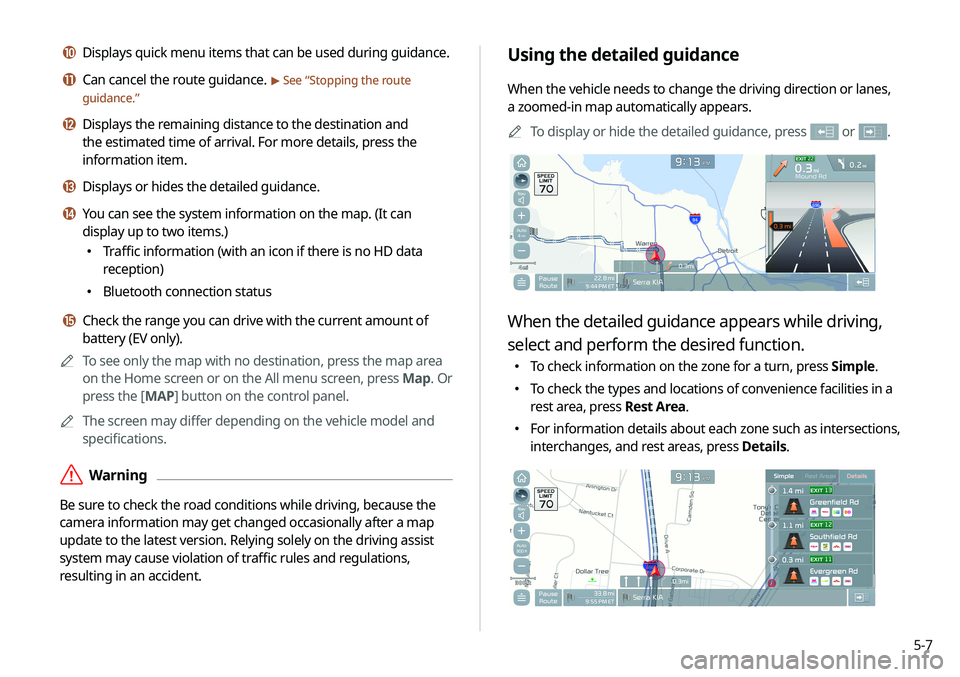
5-7
Using the detailed guidance
When the vehicle needs to change the driving direction or lanes,
a zoomed-in map automatically appears.A
A
To display or hide the detailed guidance, press
or .
When the detailed guidance appears while driving,
select and perform the desired function.
�To check information on the zone for a turn, press Simple.
�To check the types and locations of convenience facilities in a
rest area, press Rest Area.
�For information details about each zone such as intersections,
interchanges, and rest areas, press Details.
j Displays quick menu items that can be used during guidance.
k Can cancel the route guidance. > See “
Stopping the route
guidance.”
l Displays the remaining distance to the destination and
the estimated time of arrival. For more details, press the
information item.
m Displays or hides the detailed guidance.
n You can see the system information on the map. (It can
display up to two items.)
� Traffic information (with an icon if there is no HD data
reception)
�Bluetooth connection status
o Check the range you can drive with the current amount of
battery (EV only).
A
A
To see only the map with no destination, press the map area
on the Home screen or on the All menu screen, press Map. Or
press the [ MAP] button on the control panel.
A
A
The screen may differ depending on the vehicle model and
specifications.
ÝWarning
Be sure to check the road conditions while driving, because the
camera information may get changed occasionally after a map
update to the latest version. Relying solely on the driving assist
system may cause violation of traffic rules and regulations,
resulting in an accident.
Page 119 of 244
Phone
Connecting a Bluetooth deviceMaking a call via Bluetooth
Accepting an incoming call over Bluetooth Checking a new message over Bluetooth
06
Page 120 of 244
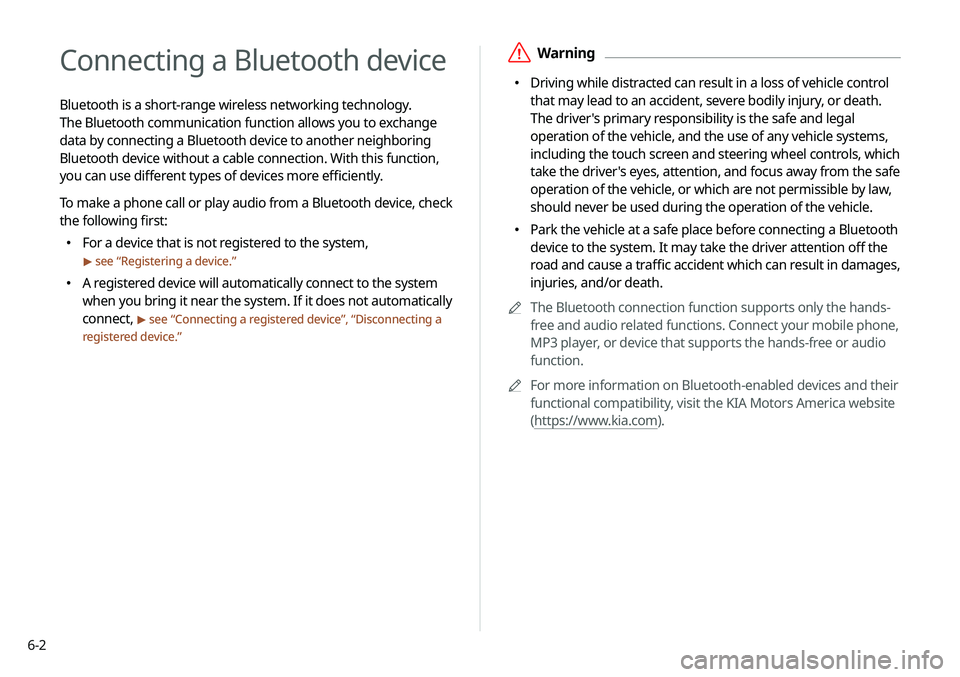
6-2
Connecting a Bluetooth device
Bluetooth is a short-range wireless networking technology.
The Bluetooth communication function allows you to exchange
data by connecting a Bluetooth device to another neighboring
Bluetooth device without a cable connection. With this function,
you can use different types of devices more efficiently.
To make a phone call or play audio from a Bluetooth device, check
the following first:
�For a device that is not registered to the system,
> see “
Registering a device.”
� A registered device will automatically connect to the system
when you bring it near the system. If it does not automatically
connect,
> see “
Connecting a registered device ”, “Disconnecting a
registered device.”
ÝWarning
� Driving while distracted can result in a loss of vehicle control
that may lead to an accident, severe bodily injury, or death.
The driver's primary responsibility is the safe and legal
operation of the vehicle, and the use of any vehicle systems,
including the touch screen and steering wheel controls, which
take the driver's eyes, attention, and focus away from the safe
operation of the vehicle, or which are not permissible by law,
should never be used during the operation of the vehicle.
�Park the vehicle at a safe place before connecting a Bluetooth
device to the system. It may take the driver attention off the
road and cause a traffic accident which can result in damages,
injuries, and/or death.
A
A
The Bluetooth connection function supports only the hands-
free and audio related functions. Connect your mobile phone,
MP3 player, or device that supports the hands-free or audio
function.
A
A
For more information on Bluetooth-enabled devices and their
functional compatibility, visit the KIA Motors America website
(https://www.kia.com).
Page 121 of 244
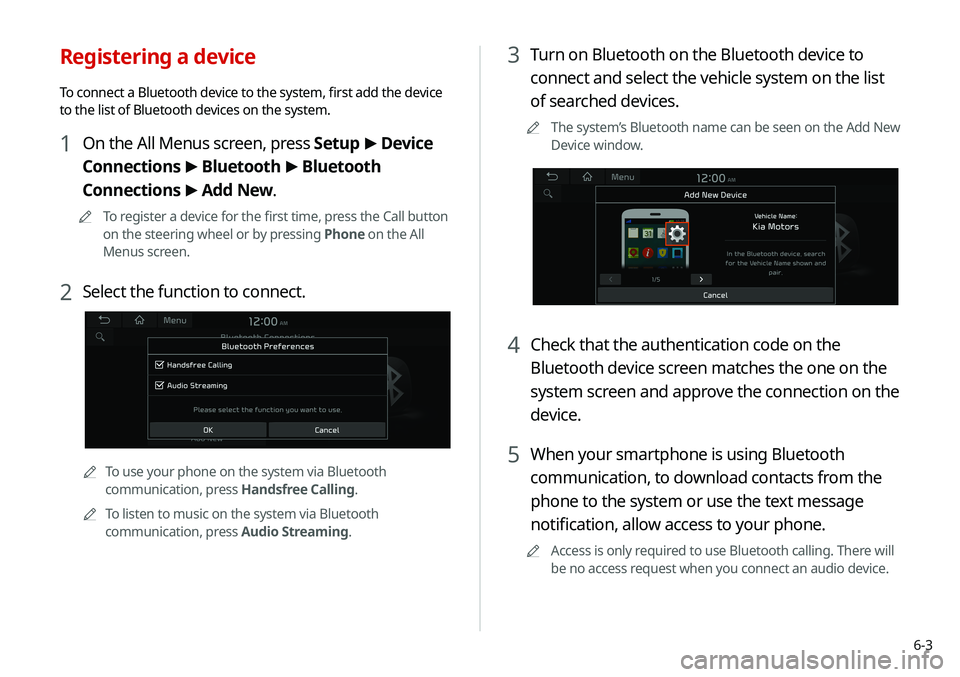
6-3
3 Turn on Bluetooth on the Bluetooth device to
connect and select the vehicle system on the list
of searched devices.
A
A
The system’s Bluetooth name can be seen on the Add New
Device window.
4 Check that the authentication code on the
Bluetooth device screen matches the one on the
system screen and approve the connection on the
device.
5 When your smartphone is using Bluetooth
communication, to download contacts from the
phone to the system or use the text message
notification, allow access to your phone.
A
A
Access is only required to use Bluetooth calling. There will
be no access request when you connect an audio device.
Registering a device
To connect a Bluetooth device to the system, first add the device
to the list of Bluetooth devices on the system.
1 On the All Menus screen, press Setup >
Device
Connections >
Bluetooth >
Bluetooth
Connections >
Add New.
A
A
To register a device for the first time, press the Call button
on the steering wheel or by pressing Phone on the All
Menus screen.
2 Select the function to connect.
A
A
To use your phone on the system via Bluetooth
communication, press Handsfree Calling.
A
A
To listen to music on the system via Bluetooth
communication, press Audio Streaming.
Page 122 of 244
6-4
Connecting a registered device
To use a Bluetooth device, first connect a registered Bluetooth
device to the system.A
A
You can add one Bluetooth hands-free kit or up to two
Bluetooth audio devices.
1 On the All Menus screen, press Setup >
Device
Connections >
Bluetooth >
Bluetooth
Connections.
2 Press the device name or icons to connect.
AA After the access request is approved, it may take a while
until the Bluetooth connection is completed. As soon as the
Bluetooth connection is completed, the Bluetooth connection
indicator icon appears at the top of the screen.
A
A
Access to data can be enabled or disabled by using the
Bluetooth Settings menu on the mobile phone. For more
details, refer to the mobile phone’s user manual.
A
A
You cannot register another device while operating a
Bluetooth device.
A
A
In order not to use the automatic Bluetooth connection, turn
off the Bluetooth function on the device.
A
A
You can add Bluetooth devices up to 6.
Page 123 of 244
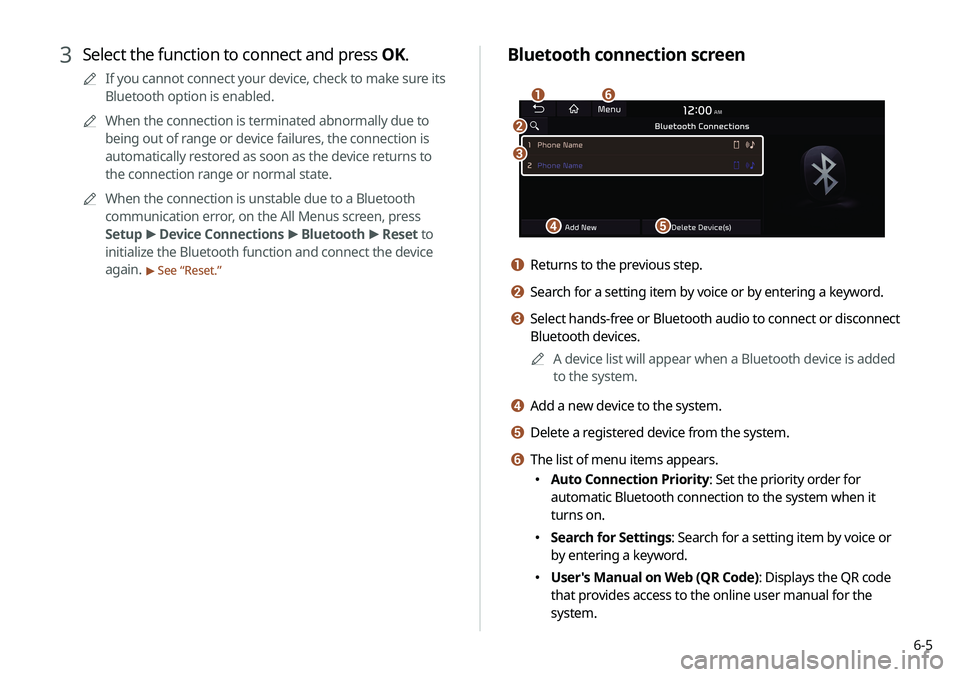
6-5
Bluetooth connection screen
d
a
c
e
f
b
a Returns to the previous step.
b Search for a setting item by voice or by entering a keyword.
c Select hands-free or Bluetooth audio to connect or disconnect
Bluetooth devices.A
A
A device list will appear when a Bluetooth device is added
to the system.
d Add a new device to the system.
e Delete a registered device from the system.
f The list of menu items appears.
�Auto Connection Priority: Set the priority order for
automatic Bluetooth connection to the system when it
turns on.
�Search for Settings: Search for a setting item by voice or
by entering a keyword.
�User's Manual on Web (QR Code): Displays the QR code
that provides access to the online user manual for the
system.
3 Select the function to connect and press OK.
A
A
If you cannot connect your device, check to make sure its
Bluetooth option is enabled.
A
A
When the connection is terminated abnormally due to
being out of range or device failures, the connection is
automatically restored as soon as the device returns to
the connection range or normal state.
A
A
When the connection is unstable due to a Bluetooth
communication error, on the All Menus screen, press
Setup >
Device Connections >
Bluetooth >
Reset to
initialize the Bluetooth function and connect the device
again.
> See “ Reset.”