Page 208 of 244
9-40
Keyboard
You can change the keyboard type for each language to use when
entering the text.
English Keyboard
You can select the keyboard type to use when entering the
English text.
Default Keyboard
You can select the default keyboard type.
Daylight Saving Time
Displays the system time in the format of Daylight Saving Time.
Language
You can set the system display language.
A
A
Once the language has been changed, it takes a while to
apply the new language to the system. The notification pop-
up window appears as soon as the new language is applied to
the system. When you wait a while or press anywhere outside
the pop-up window, the window automatically disappears.
A
A
When you change the system language, it does not affect the
display of other unique data such as MP3 music file name.
A
A
Depending on the system language, the Bluetooth phone
message view and voice recognition may not be supported.
Page 211 of 244
9-43
Screen Saver
You can select the items to display on the screen saver in standby
mode.
None
Displays nothing on the system screen saver.
Digital Clock
Displays the digital clock on the system screen saver.
Analog Clock
Displays the analog clock on the system screen saver.A
A
Press
to choose the Analog Clock to show on the screen.
Blue Light Filter
Enable blue light filtering to adjust the screen light to reduce the
level of eye strain.
Use Blue Light Filter
Enable or disable blue light filtering.
Blue Light Filter Settings
Set to activate blue light filtering automatically based on the
ambient light or pick the time range manually.
�Automatic: Enable blue light filtering based on the ambient
light.
�Scheduled Time: Enable blue light filtering during the set
time range.
Page 219 of 244
10-3
SymptomPossible cause Solution
The image quality is poor. Screen adjustment is required. On the All Menus screen, press Setup >
Display >
Illumination,
and then adjust the brightness.
> See “ Illumination.”
Vibration occurs in the system. The images may get distorted when vibration occurs in the system.
This is not a system failure. The system is restored as soon as the
vibration stops.
The display is aged or the system
performance is degraded. If the problem persists, contact your place of purchase or dealer.
Small red, blue, and green dots
are shown on the screen. LCD has very high-density pixels. For this reason, there may be dead
pixels (that are always off) or lit pixels (that are always on) within 0.01
percent of the total pixels.
Page 221 of 244
10-5
Bluetooth connection
SymptomPossible cause Solution
The system is not detected by a
Bluetooth device. Registration mode needs to be
run. On the All Menus screen, press Setup
>
Device Connections
> Bluetooth >
Bluetooth Connections >
Add New to run the
registration mode and perform search again from the Bluetooth
device.
> See “ Connecting a Bluetooth device.”
The Bluetooth device is not
connected. The Bluetooth function should
be activated. Activate the Bluetooth function on the Bluetooth device to connect.
Any error occurs while using the
Bluetooth function.
� Turn the Bluetooth function OFF / ON on the Bluetooth device
and then connect the device again.
�Turn the Bluetooth device off and on and then connect the device
again.
�Remove the battery from the Bluetooth device and attach it back,
turn on the device, and then connect the device again.
�Delete the system and Bluetooth device from the registration lists
respectively, and then connect the device again.
Page 225 of 244
10-9
System status indicator icons
You can see the system status by checking the status indicator
icons at the top right of the system screen.
Different status indicator icons appear when each function is
performed. The meanings of the icons are as follows:
Mute/memo recording
Navigation sound muted
Radio/Media sound muted
All sound outputs muted
Recording a voice memo
Bluetooth/call
Connecting a phone via Bluetooth
Connecting an audio device via Bluetooth
Connecting a phone and an audio device via Bluetooth
Making a call via a Bluetooth phone
Bluetooth phone’s microphone off
Downloading the contact and list of recent calls from
the connected Bluetooth phone
Page 227 of 244
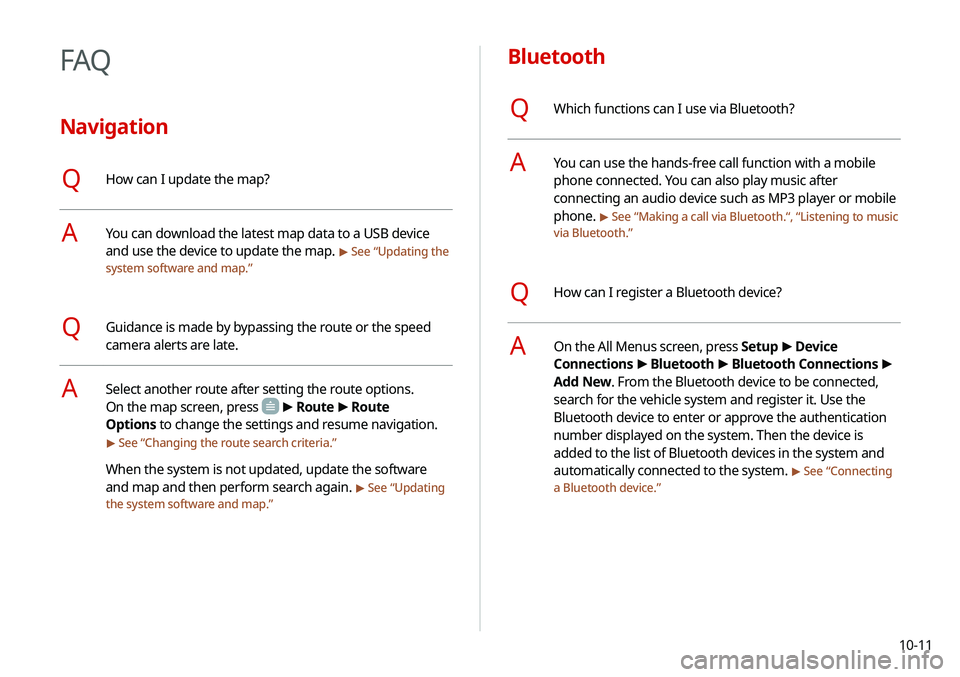
10-11
Bluetooth
QWhich functions can I use via Bluetooth?
AYou can use the hands-free call function with a mobile
phone connected. You can also play music after
connecting an audio device such as MP3 player or mobile
phone.
> See “Making a call via Bluetooth .“, “Listening to music
via Bluetooth.”
QHow can I register a Bluetooth device?
AOn the All Menus screen, press Setup >
Device
Connections >
Bluetooth >
Bluetooth Connections >
Add New. From the Bluetooth device to be connected,
search for the vehicle system and register it. Use the
Bluetooth device to enter or approve the authentication
number displayed on the system. Then the device is
added to the list of Bluetooth devices in the system and
automatically connected to the system.
> See “ Connecting
a Bluetooth device.”
FAQ
Navigation
QHow can I update the map?
AYou can download the latest map data to a USB device
and use the device to update the map.
> See “ Updating the
system software and map.”
QGuidance is made by bypassing the route or the speed
camera alerts are late.
ASelect another route after setting the route options.
On the map screen, press
> Route >
Route
Options to change the settings and resume navigation.
> See “ Changing the route search criteria.”
When the system is not updated, update the software
and map and then perform search again.
> See “Updating
the system software and map.”
Page 228 of 244
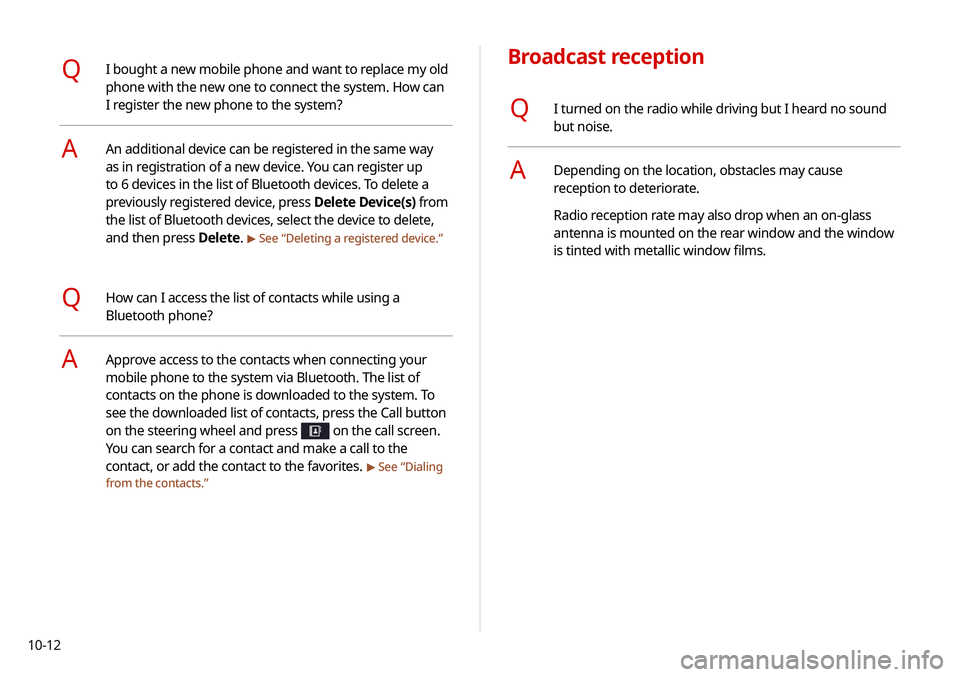
10-12
Broadcast reception
QI turned on the radio while driving but I heard no sound
but noise.
ADepending on the location, obstacles may cause
reception to deteriorate.
Radio reception rate may also drop when an on-glass
antenna is mounted on the rear window and the window
is tinted with metallic window films.
QI bought a new mobile phone and want to replace my old
phone with the new one to connect the system. How can
I register the new phone to the system?
AAn additional device can be registered in the same way
as in registration of a new device. You can register up
to 6 devices in the list of Bluetooth devices. To delete a
previously registered device, press Delete Device(s) from
the list of Bluetooth devices, select the device to delete,
and then press Delete.
> See “Deleting a registered device.”
QHow can I access the list of contacts while using a
Bluetooth phone?
AApprove access to the contacts when connecting your
mobile phone to the system via Bluetooth. The list of
contacts on the phone is downloaded to the system. To
see the downloaded list of contacts, press the Call button
on the steering wheel and press
on the call screen.
You can search for a contact and make a call to the
contact, or add the contact to the favorites.
> See “Dialing
from the contacts.”
Page 232 of 244
10-16
LTE RF
ItemSpecifications
LTE Reception Frequency:
1930 MHz to 1990 MHz(B2),
2110 MHz to 2155 MHz(B4),
869 MHz to 894 MHz(B5),
746 MHz to 756 MHz(B13)
Sensitivity:
-94.3 dBm under@10 M(B2,5),
-96.3 dBm under@10 M(B4),
-93.3 dBm under@10 M(B13)
(Throughput ≥95 %)
Transmission Frequency:
1850 MHz to 1910 MHz(B2),
1710 MHz to 1755 MHz(B4),
824 MHz to 849 MHz(B5),
777 MHz to 787 MHz(B13)
Maximum RF output power:
Power Class3(B4, B13),
20.3 dBm to 25.7 dBm (conducted)
Bluetooth
Item Specifications
Frequency
range 2400–2483.5 MHz
Supported
Bluetooth
version 4.1
Supported
profiles Hands-free (1.7), A2DP (1.3), AVRCP (1.6),
PBAP (1.1), MAP (1.2)
Bluetooth
Power Class 2 -6 to 4 dBm
Antenna power
output 2.5 mW (max.)
Number of
channels 79