Page 15 of 244
3
Symbols in this User’s Manual
Warning
Indicates very important information directly related to user safety. Failure to follow
instructions may cause serious injury.
Caution
Indicates important information directly related to user safety. Failure to follow
instructions may cause minor injury or vehicle damage or breakdown.
NoteIndicates helpful information for operation of the product.
If equipped
Indicates descriptions for optional features, which may not be available on your specific
vehicle depending on the model or trim level.
This guide covers specifications for all vehicle models, including optional specifications.
It may include descriptions for features that are not equipped in your vehicle or are
unavailable for your vehicle model.
HEV onlyDisplays only the functions that can be used in a hybrid vehicle.
PHEV onlyDisplays only the functions that can be used in a plug-in hybrid vehicle.
EV onlyDisplays only the functions that can be used in an electric vehicle.
Page 16 of 244

4
Be sure to keep the following instructions. Otherwise, it may
cause serious injury or accident.
ÝDriving
Obey all traffic laws while driving.
� Relying solely on the navigation system may cause violation of traffic rules
and regulations, resulting in an accident.
In order to check the vehicle speed, see the speedometer first,
not the speed on the navigation system.
�The speed on the navigation system may differ from actual vehicle speed.
While driving, refrain from watching the screen.
�An accident may occur by negligence in keeping your eyes forward.
�To manipulate the screen or buttons requiring multiple steps, be sure to
stop your vehicle.
To use your mobile phone, first stop your vehicle.
�When you use your mobile phone while driving, it may disperse your
attention, resulting in an accident.
�If necessary, use handsfree (Bluetooth) calling when driving and minimize
the call time.
Make sure that the volume of the phone is sufficiently low so
that the external sound is audible.
�When you drive with no external sound present may cause a traffic accident.
�When you drive for a long time with a loud audio volume, it may affect your
hearing.
For emergency services (e.g. hospital, fire station), do not rely
solely on the navigation system.
�Some emergency services may not be included in the navigation map.
Check relevant information in advance to stay prepared for an emergency.
ÝSystem handling
Do NOT arbitrarily disassemble or modify the system.
� It may cause an accident, fire, or electric shock.
Exercise caution to make sure that no liquid or foreign
materials enter the system.
�It may cause smoke generation, fire ignition, or system failure.
When the screen is not displayed, the volume is muted, or
other system failures occur, immediately stop using the
system.
�Otherwise, it may cause fire, electric shock, or fatal system failure.
A
A
If you experience any problems with the system, contact your
place of purchase or dealer.
Safety Warnings
Page 18 of 244

6
Contents
01 System overview
Component names and functions 1-2
Control panel 1-2
Steering wheel remote control 1-3
Turning the system on or off 1-4
Turning on the system 1-4
Turning off the system 1-5
Using the touch screen 1-6
“Press” gesture 1-7
“Press and hold” gesture 1-7
“Slide” gesture 1-8
“Drag” gesture 1-8
“Swipe” gesture 1-9
“Spread/pinch” gesture 1-9
Using the Home screen 1-10
Home screen 1-10
Editing widgets on the Home screen 1-11
Editing icons on the Home screen 1-11
Seeing the all menus screen 1-12
Using the split screen 1-12
Opening the split screen 1-12
Editing the split screen 1-13
Closing the split screen 1-13
02 Useful functions
Using the First Run Setup 2-2
Using the phone projection function 2-4
Pairing to an Android smartphone via Android Auto 2-4
Pairing to an iPhone via Apple CarPlay 2-6
Using the driving assist display 2-8
Using the rear-view display 2-9
Surround View Monitor 2-11
Using the climate control system 2-13
Using the rear-seat climate control system 2-14
Using the Passenger Talk mode in the rear seat 2-15
Page 21 of 244
9
Running the UVO 8-4
Contacting for roadside assistance 8-5
Diagnosing the vehicle 8-5
Using the received location information 8-6
Checking maintenance service intervals 8-7
Contacting the UVO Center 8-8
Configuring the UVO settings 8-8
Checking the weather information 8-8
Using Voice Local Search 8-9
Route guidance service 8-10
Finding the route to the destination by manual entry 8-10
09 Settings
Configuring the vehicle settings 9-2
Head-Up Display 9-2
Driver Assistance 9-3
Drive Mode 9-7
Climate 9-9
Lights 9-10
Door 9-10
Cluster 9-11
Convenience 9-12
Seat 9-13
Reset 9-14
07 Voice functions
Voice recognition 7-2
Using the voice recognition 7-2
Seeing the voice recognition help 7-4
Available voice commands 7-6
POI names 7-10
Using the Siri Eyes Free 7-18
Voice Memo 7-19
Using the voice memos 7-19
Recording a voice memo 7-20
Playing a voice memo 7-20
08 UVO
UVO service 8-2
Service restrictions 8-2
Subscribing to the service 8-3
Page 22 of 244
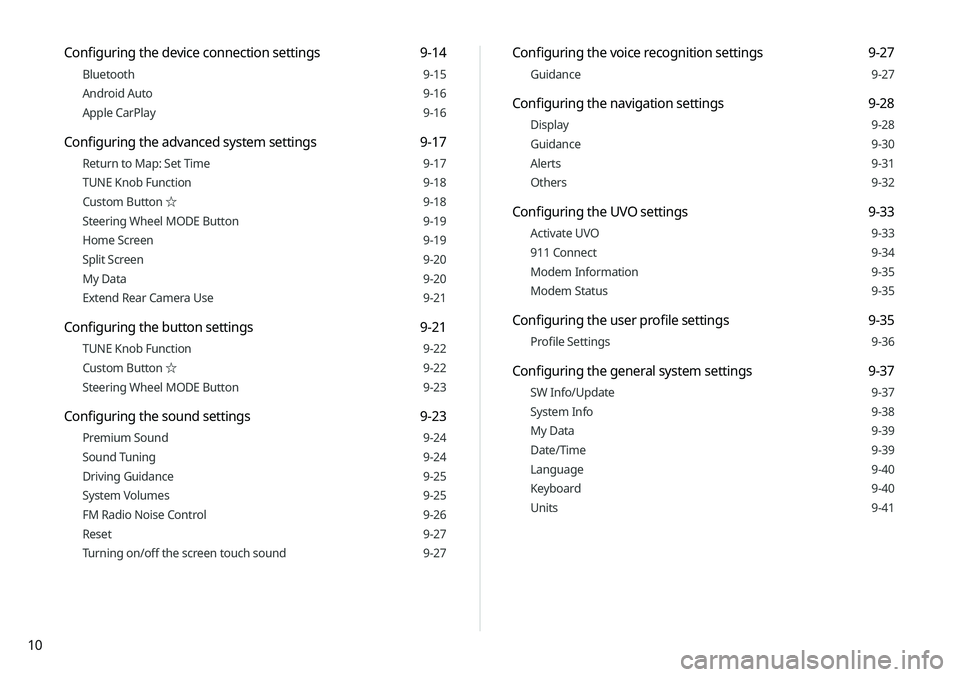
10
Configuring the voice recognition settings 9-27
Guidance 9-27
Configuring the navigation settings 9-28
Display 9-28
Guidance 9-30
Alerts 9-31
Others 9-32
Configuring the UVO settings 9-33
Activate UVO 9-33
911 Connect 9-34
Modem Information 9-35
Modem Status 9-35
Configuring the user profile settings 9-35
Profile Settings 9-36
Configuring the general system settings 9-37
SW Info/Update 9-37
System Info 9-38
My Data 9-39
Date/Time 9-39
Language 9-40
Keyboard 9-40
Units 9-41
Configuring the device connection settings 9-14
Bluetooth 9-15
Android Auto 9-16
Apple CarPlay 9-16
Configuring the advanced system settings 9-17
Return to Map: Set Time 9-17
TUNE Knob Function 9-18
Custom Button ☆ 9-18
Steering Wheel MODE Button 9-19
Home Screen 9-19
Split Screen 9-20
My Data 9-20
Extend Rear Camera Use 9-21
Configuring the button settings 9-21
TUNE Knob Function 9-22
Custom Button ☆ 9-22
Steering Wheel MODE Button 9-23
Configuring the sound settings 9-23
Premium Sound 9-24
Sound Tuning 9-24
Driving Guidance 9-25
System Volumes 9-25
FM Radio Noise Control 9-26
Reset 9-27
Turning on/off the screen touch sound 9-27
Page 23 of 244
11
10 Appendix
Solutions 10-2
System status indicator icons 10-9
FAQ 10-11
Product specifications 10-13
Important information 10-17
Index 10-20
Trademarks 10-24
Open Source Information 10-25
Configuring the display settings 9-41
Illumination 9-42
Blue Light Filter 9-43
Screen Saver 9-43
Home Screen 9-44
Split Screen 9-44
Media Change Notifications 9-45
Extend Rear Camera Use 9-45
Reset 9-45
Configuring the media settings 9-46
Media Change Notifications 9-46
Repeat Folder 9-46
Updating the system software and map 9-47
Page 26 of 244
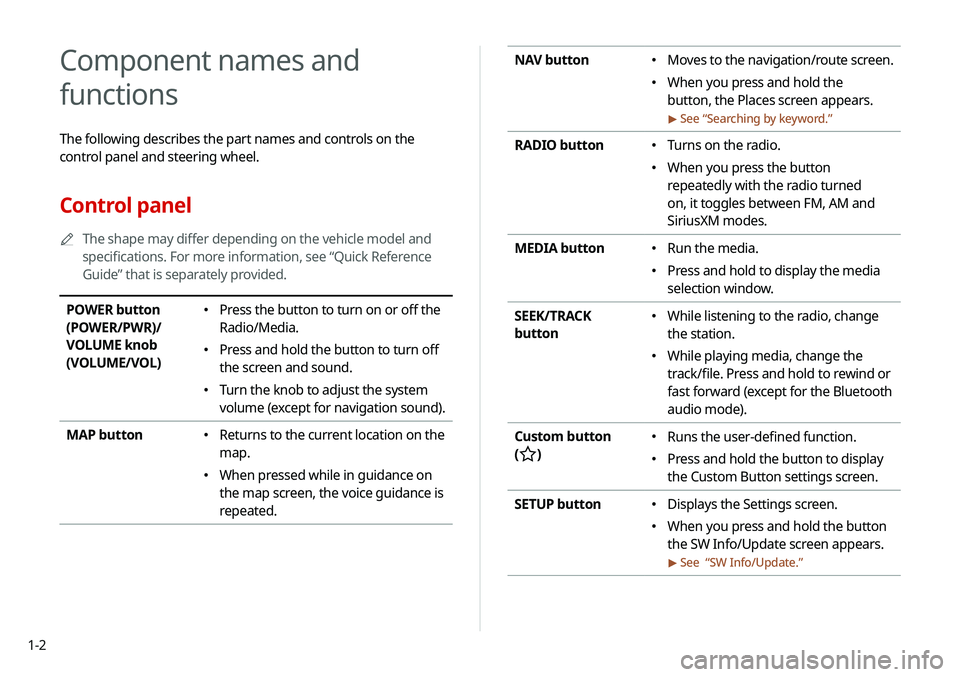
1-2
NAV button �Moves to the navigation/route screen.
�When you press and hold the
button, the Places screen appears.
> See “
Searching by keyword.”
RADIO button � Turns on the radio.
�When you press the button
repeatedly with the radio turned
on, it toggles between FM, AM and
SiriusXM modes.
MEDIA button
� Run the media.
�Press and hold to display the media
selection window.
SEEK/TRACK
button
� While listening to the radio, change
the station.
�While playing media, change the
track/file. Press and hold to rewind or
fast forward (except for the Bluetooth
audio mode).
Custom button
(
)
� Runs the user-defined function.
�Press and hold the button to display
the Custom Button settings screen.
SETUP button
� Displays the Settings screen.
�When you press and hold the button
the SW Info/Update screen appears.
> See “
SW Info/Update.”
Component names and
functions
The following describes the part names and controls on the
control panel and steering wheel.
Control panel
A
A
The shape may differ depending on the vehicle model and
specifications. For more information, see “Quick Reference
Guide” that is separately provided.
POWER button
(POWER/PWR)/
VOLUME knob
(VOLUME/VOL) �Press the button to turn on or off the
Radio/Media.
�Press and hold the button to turn off
the screen and sound.
�Turn the knob to adjust the system
volume (except for navigation sound).
MAP button
� Returns to the current location on the
map.
�When pressed while in guidance on
the map screen, the voice guidance is
repeated.
Page 27 of 244
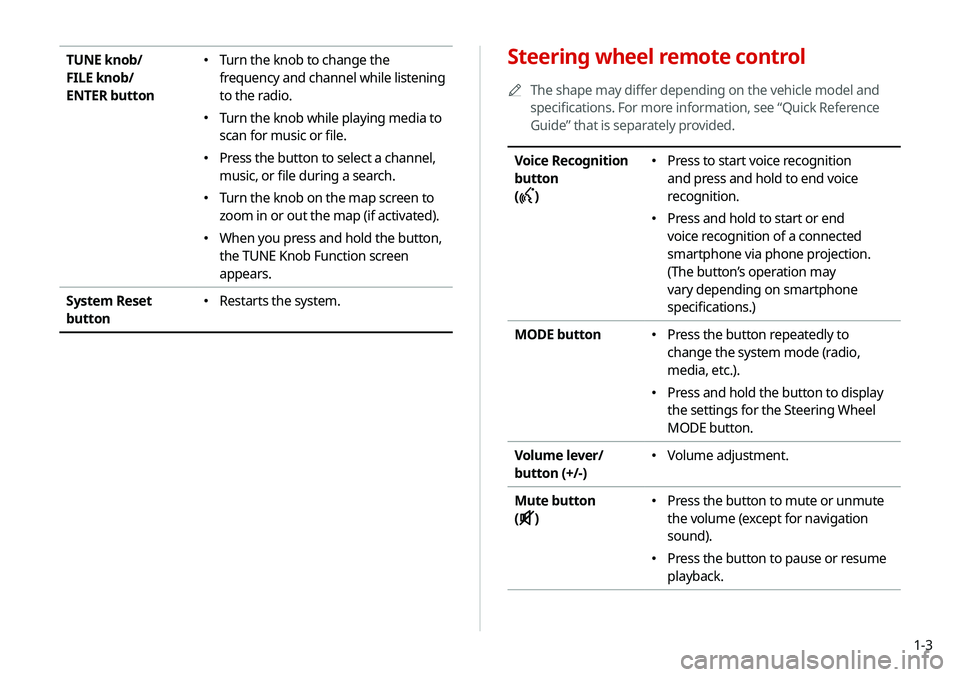
1-3
Steering wheel remote control
A
A
The shape may differ depending on the vehicle model and
specifications. For more information, see “Quick Reference
Guide” that is separately provided.
Voice Recognition
button
(
)
� Press to start voice recognition
and press and hold to end voice
recognition.
�Press and hold to start or end
voice recognition of a connected
smartphone via phone projection.
(The button’s operation may
vary depending on smartphone
specifications.)
MODE button
� Press the button repeatedly to
change the system mode (radio,
media, etc.).
�Press and hold the button to display
the settings for the Steering Wheel
MODE button.
Volume lever/
button (+/-)
� Volume adjustment.
Mute button
(
)
� Press the button to mute or unmute
the volume (except for navigation
sound).
�Press the button to pause or resume
playback.
TUNE knob/
FILE knob/
ENTER button �Turn the knob to change the
frequency and channel while listening
to the radio.
�Turn the knob while playing media to
scan for music or file.
�Press the button to select a channel,
music, or file during a search.
�Turn the knob on the map screen to
zoom in or out the map (if activated).
�When you press and hold the button,
the TUNE Knob Function screen
appears.
System Reset
button
� Restarts the system.