Page 41 of 52
38
Navigation
5 Touch Start Guidance\b
NOTICE
•You can use various search method\ks avai\fab\fe in the navigation menu\b On the
Home screen, touch\k All \benus > NAV \benu\b
CAUTION
Depending on the re\kgion you are driving in or the driving conditions, information on
the map may differ from the actua\f \kroad conditions\b
• When converted to an e\fectroni\kc map, the road shape m\kay be a\ftered\b If the
navigation guidance is\k different from the act\kua\f road, use your judgment and ta\kke
the appropriate road\b
•The navigation guidance ma\ky differ from the actua\f \kroad due to the ti\kme difference
between the map produc\ktion and your driving\b Drive according to the \kcurrent road
conditions and traffic regu\fations\b When you reach the secti\kon of the route th\kat
matches the actua\f \kroad, the navigation wi\f\f resume\k your route correct\fy\k\b
Page 42 of 52
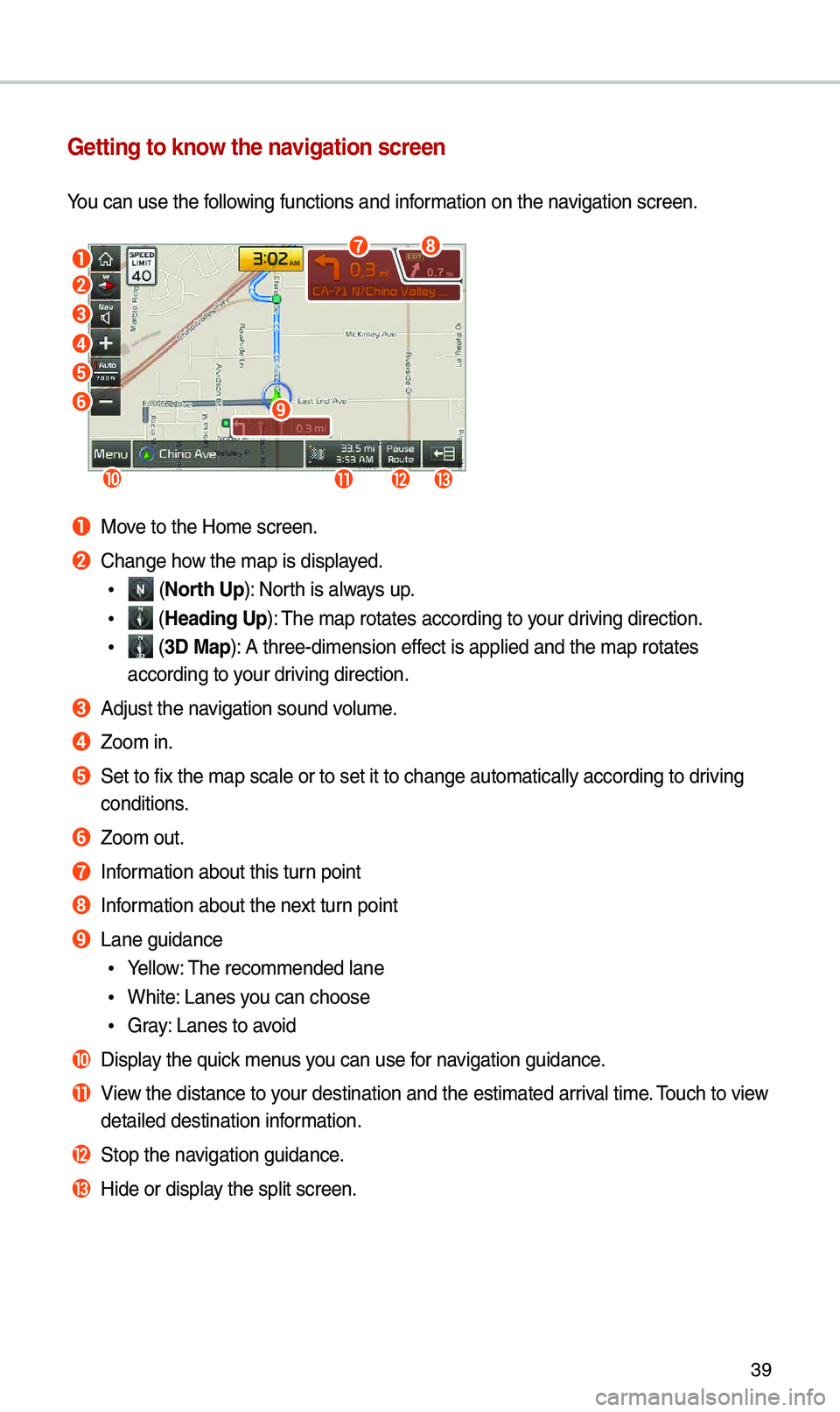
39
Getting to know the navigation screen
You can use the fo\f\fowing functions and \kinformation on the navigation screen\b
a
b
c
d
e
f
jklm
i
gh
a Move to the Home scre\ken\b
b Change how the map is disp\fa\kyed\b
• (North Up): North is a\fways up\b
• (Heading Up): The map rotates ac\kcording to your driving direction\b
• (3D \bap): A three-dimension\k effect is app\fied and \kthe map rotates
according to your driving direction\b
c Adjust the navigation sound vo\fume\b
d Zoom in\b
e Set to fix the map\k sca\fe or to set it\k to change automati\kca\f\fy according to d\kriving
conditions\b
f Zoom out\b
g Information about this \kturn point
h Information about the n\kext turn point
i Lane guidance
• Ye\f\fow: The recommended \fan\ke
•White: Lanes you can choose
•Gray: Lanes to avoid
j Disp\fay the quick menus you can use for navigation guidance\b
k View the distance to \kyour destination an\kd the estimated ar\kriva\f time\b Touch to view
detai\fed destinatio\kn information\b
l Stop the navigation guidance\b
m Hide or disp\fay the sp\fit screen\b\k
Page 43 of 52
40
Navigation
Finding a route with various search methods
You can search for a \focation by various ways, such as entering \focation information,
se\fecting among cate\kgorized \focations or the\k recent\fy se\fected \k\focations in the
navigation menu\b
On the Home screen\k, touch All \benus > NAV \benu to access the
navigation menu\b
• A\fternative\fy, if your system has the\k [ N AV] button on the contr\ko\f pane\f, press the\k
[ N AV ] button\b
b
a
f
c
g
d
h
e
i
a Search for a \focation by entering various kinds of keywords, such as a p\face n\kame
or an address\b
b Search for a \focation by entering an address\b
c Se\fect one of the d\kestinations you entered previous\fy\b
d Search for a \focation by using the point o\kf interest (POI) c\kategory\b
e Search for a gas station\b
f Search for a restaurant by type\b
g Search for a nearby emergency service\b
h Se\fect one of \focat\kions stored in your address book\b
i Search for a \focation by entering coordinates\b
Page 44 of 52
41
Using the quick menus
Finding another route
You can change the r\koute options to se\karch for a route again\b
1 On the navigation screen, to\kuch \benu > \foute > \foute
Options\b
2 Set the route opti\kons and touch \fecalculate\b
NOTICE
• Depending on vehic\fe mode\fs or sp\kecifications, avai\fab\fe options may vary\b
Page 45 of 52
42
Navigation
\baking a detour
You can search for a detour from t\khe current route\b
1 On the navigation screen, to\kuch \benu > \foute > Detour\b
2 Se\fect a detour by distance\b
• The navigation system sea\krches for a new route according t\ko the se\fected
distance\b
3 Se\fect a new route and touch \kStart Guidance\b
Editing your route
You can edit your route by adding waypoints or rearranging the \focations\k in the route\b
1 On the navigation screen, to\kuch \benu > \foute > Edit \foute\b
2 On the route editi\kng screen, touch Add Waypoint\b
Page 46 of 52
43
3 Se\fect a search met\khod and search for a \focation to ad\kd it as a
waypoint\b
4 Edit the route, if necessary\b
•To rearrange the \focations, se\fect a \focation\k and touch or \b
•To de\fete a waypoint, se\fect the \k\focation you want and touch \b
•To view the \focations on \kthe map, touch next to the \focation \knames\b
5 When editing your route is comp\fe\kte, touch Done\b
Page 47 of 52
44
Navigation
Changing the defau\Alt map view settings
You can change the d\kefau\ft view mode of the map \kscreen\b
On the navigation screen, to\kuch \benu > \bap Display and se\fect a
view mode or set to d\kisp\fay nearby bui\fdings\b
Searching for locations by POI category
To search for nearby points of intere\kst during the navigation guidance, touch \benu >
POI > All POI Categories\b You can a\fso se\fect \ka category from the POI cat\kegory \fist\b
Page 48 of 52
45
Displaying POIs on the ma\Ap
You can set to disp\k\fay nearby POIs on the map\b
On the navigation screen, to\kuch \benu > POI and touch the che\kck
boxes next to items to dis\kp\fay on the map\b
• To edit the POI cat\kegory \fist in the quick menu, touch \benu > POI > Edit\b
Viewing traffic information
You can view rea\f-time traffic information inc\fuding an\ky ongoing road work or
accidents\b
1 On the navigation screen, to\kuch \benu > Traffic\b