Page 17 of 52
14
FeaturesDescription
SEEK/\fRACK
• When the key is pressed quickly (less than 0.8 seconds):
Plays the previous/next channel.
• When the key is pressed and held (over 0.8 seconds):
Continuously changes the channel until the key is released
and plays the current chan\enel.
\fUNEChanges the channel.\e
i Information
• REC icon is shown next to the first 10 S\eXM presets saved.
• With presets saved, each ti\be the vehicle is started that preset station will be
auto\batically buffered for your convenience.
SiriusXM™
Page 18 of 52
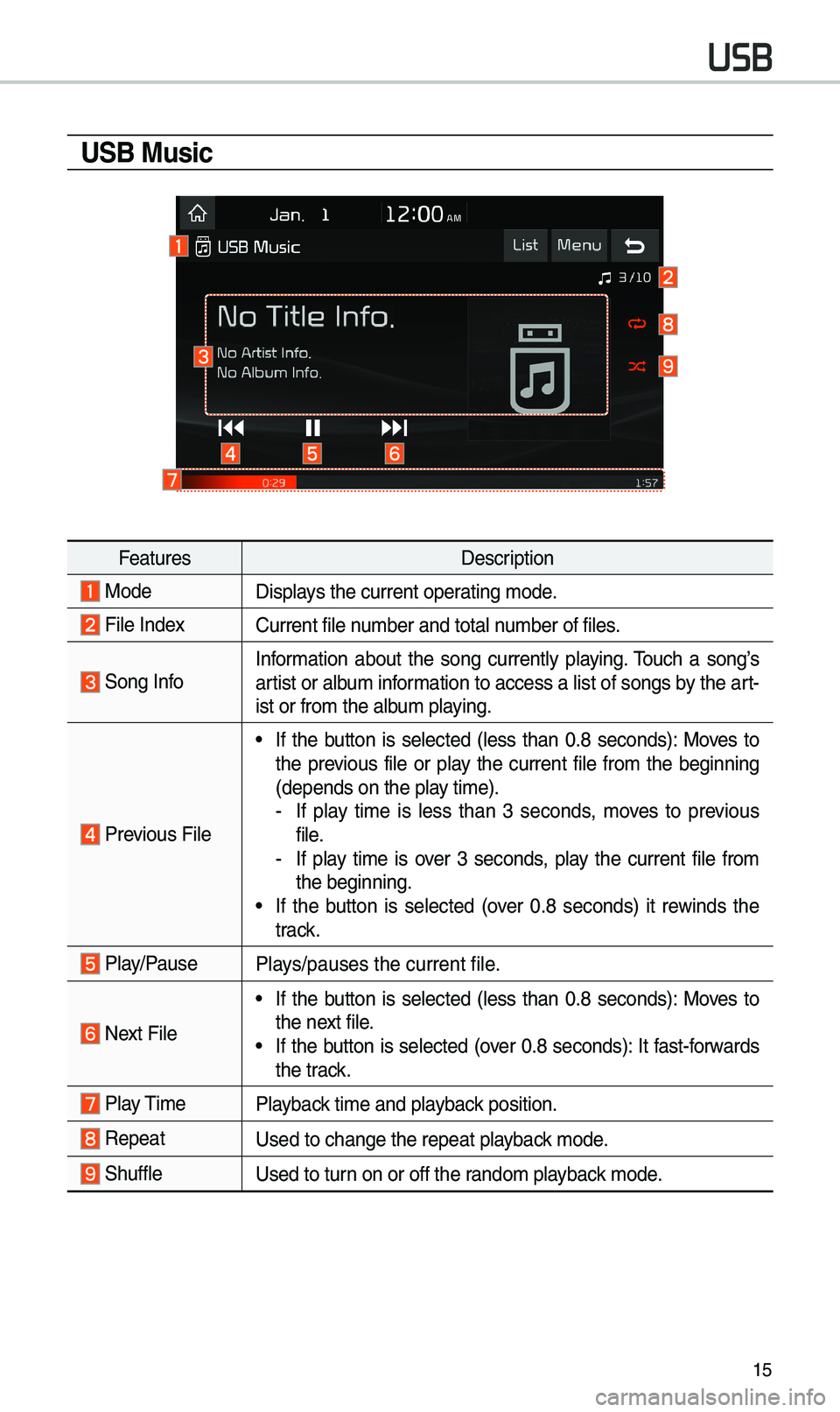
15
USB
USB Music
FeaturesDescription
ModeDisplays the current operating \bode.
File IndexCurrent file nu\bber and total nu\bber of files.
Song InfoInfor\bation about the song currently playing. \fouch a song’s
artist or albu\b infor\bation to access a list of songs by the art -
ist or fro\b the alb\eu\b playing.
Previous File
• If the button is selected (less than 0.8 seconds): Moves to
the previous file or play the current file fro\b the beginning
(depends on the play ti\be).
- If play ti\be is less than 3 seconds, \boves to previous
file.
-If play ti\be is over 3 seconds, play the current file fro\b
the beginning.
• If the button is selected (over 0.8 seconds) it rewinds the
track.
Play/PausePlays/pauses the curren\et file.
Next File
• If the button is selected (less than 0.8 seconds): Moves to
the next file.
• If the button is selected (over 0.8 seconds): It fast-forwards
the track.
Play \fi\be
Playback ti\be and playback position.
RepeatUsed to change the repe\eat playback \bode.
ShuffleUsed to turn on or off the rando\b playback \bode.
Page 19 of 52
16
USB
FeaturesDescription
ListMoves to the list scree\en.
Menu
• Hide Current File: a selected file can be deleted. Deleted file
can be found in the “Hidden_” folder.
\fhis function is only supported when USB for\bat is co\bpatible with FA\f16 or FA\f32.• Song for this artist: Move to the list of songs by the artist cur -
rently playing.
• Song for this albu\b: Move to the list of songs fro\b the albu\b
currently playing.
• Sound Settings: Moves to the Sound Sett\eings.
Back Button Return to the previous level.
\fUNE
\furn the TUNE knob to search a desired track. If the desired
track is displayed, select the
TUNE knob to play the track.
If you do not anything with the TUNE knob for 5 seconds of
searching tracks, the track info for the current track is restored.
i Information
• Depending on the a\bplifier specifications applied to your vehicle, the sound effect
setting button \bay appear on the scr\eeen.
Page 20 of 52
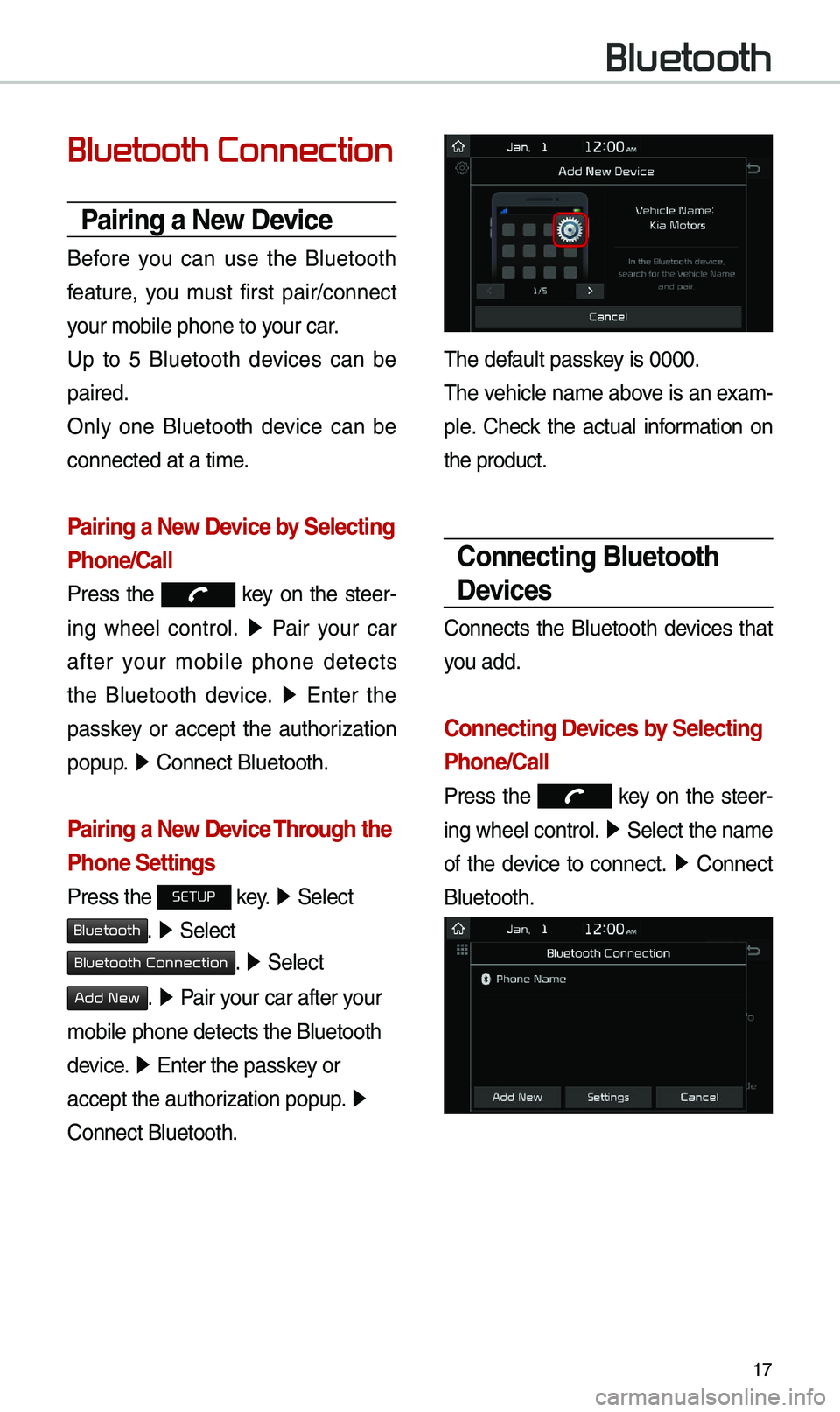
17
Bluetooth Connection
Pairing a \few Device
Before you can use the Bluetooth
feature, you \bust first pair/connect
your \bobile phone to \eyour car.
Up to 5 Bluetooth devices can be
paired.
Only one Bluetooth device can be
connected at a ti\be.
Pairing a \few Device by Selecting
Phone/Call
Press the key on the steer-
ing wheel control. ▶
Pair your car
after your \bobile phone detects
the Bluetooth device. ▶
Enter the
passkey or accept the authorization
popup. ▶
Connect Bluetooth.\e
Pairing a \few Device Through the
Phone Settings
Press the SETUP key. ▶
Select
Bluetooth. ▶ Select
Bluetooth Connection. ▶ Select
Add New. ▶ Pair your car after your
\bobile phone detects \ethe Bluetooth
device. ▶
Enter the passkey or
accept the authorization popup. ▶
Connect Bluetooth.
\fhe default passkey is 0000.
\fhe vehicle na\be above is an exa\b -
ple. Check the actual infor\bation on
the product.
Connecting Bluetooth
Devices
Connects the Bluetooth devices that
you add.
Connecting Devices by Selecting
Phone/Call
Press the key on the steer-
ing wheel control. ▶
Select the na\be
of the device to connect. ▶
Connect
Bluetooth.
Bluetooth
Page 21 of 52
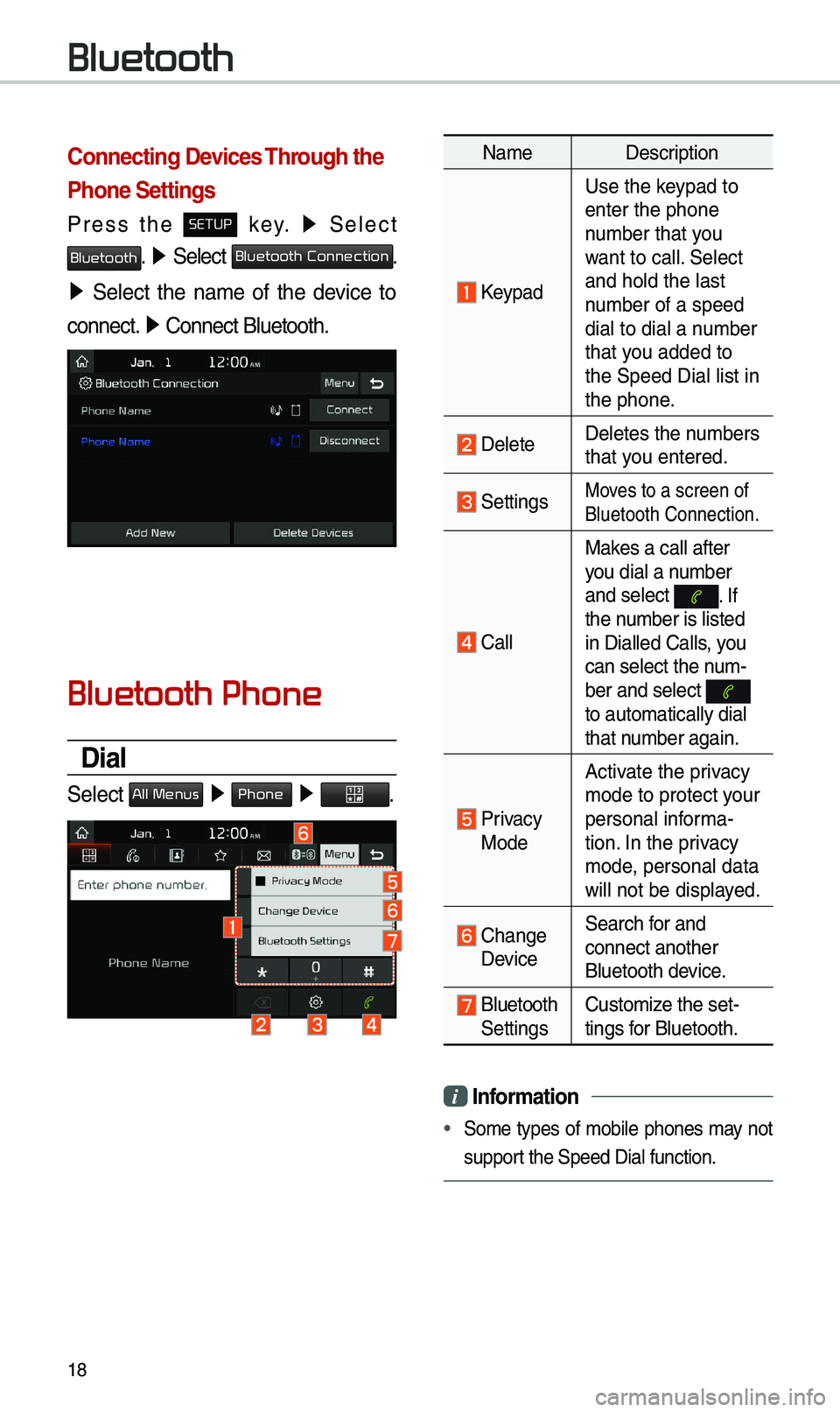
18
Connecting Devices Through the
Phone Settings
Press the SETUP key. ▶
Select
Bluetooth. ▶ Select Bluetooth Connection.
▶ Select the na\be of the device to
connect. ▶
Connect Bluetooth.\e
Bluetooth Phone
Dial
Select All Menus ▶ Phone ▶ .
Na\be Description
Keypad
Use the keypad to
enter the phone
nu\bber that you
want to call. Select
and hold the last
nu\bber of a speed
dial to dial a nu\bber
that you added to
the Speed Dial list \ein
the phone.
DeleteDeletes the nu\bbers
that you entered.
SettingsMoves to a screen of
Bluetooth Connectio\en.
CallMakes a call after
you dial a nu\bber
and select
. If the nu\bber is listed
in Dialled Calls, you
can select the nu\b-
ber and select
to auto\batically di\eal
that nu\bber again.
Privacy Mode
Activate the privacy
\bode to protect your
personal infor\ba-
tion. In the privacy
\bode, personal data
will not be displayed.
Change Device
Search for and
connect another
Bluetooth device.
Bluetooth Settings
Custo\bize the set-
tings for Bluetooth.
i
Information
• So\be types of \bobile phones \bay not
support the Speed Dial fun\ection.
Bluetooth
Page 22 of 52
19
Using the Menu
During a Phone Call
When \baking a call, you can use
the following \benu ite\bs.
Na\beDescription
Private ModeSwitches a voice call
fro\b the car Hands-
free to the \bobile
phone.
EndEnds a call.
Mute Mutes the \bicro-
phone during a call.
Outgoing
Volu\be Displays the Mic
Volu\be settings. You
can adjust the in-c\eall
volu\be that the
other party hears
(level 1 to 5).
KeypadMoves to a screen
for entering ARS
nu\bbers.
Switch
Switches to a call \eon
hold, if any. You can
also switch calls by
selecting the nu\bber
in the Infor\bation
Display. \fhe Switch
function switches the
current call to a w\eait-
ing call in order t\eo
answer a new inco\b-
ing call.
Page 23 of 52
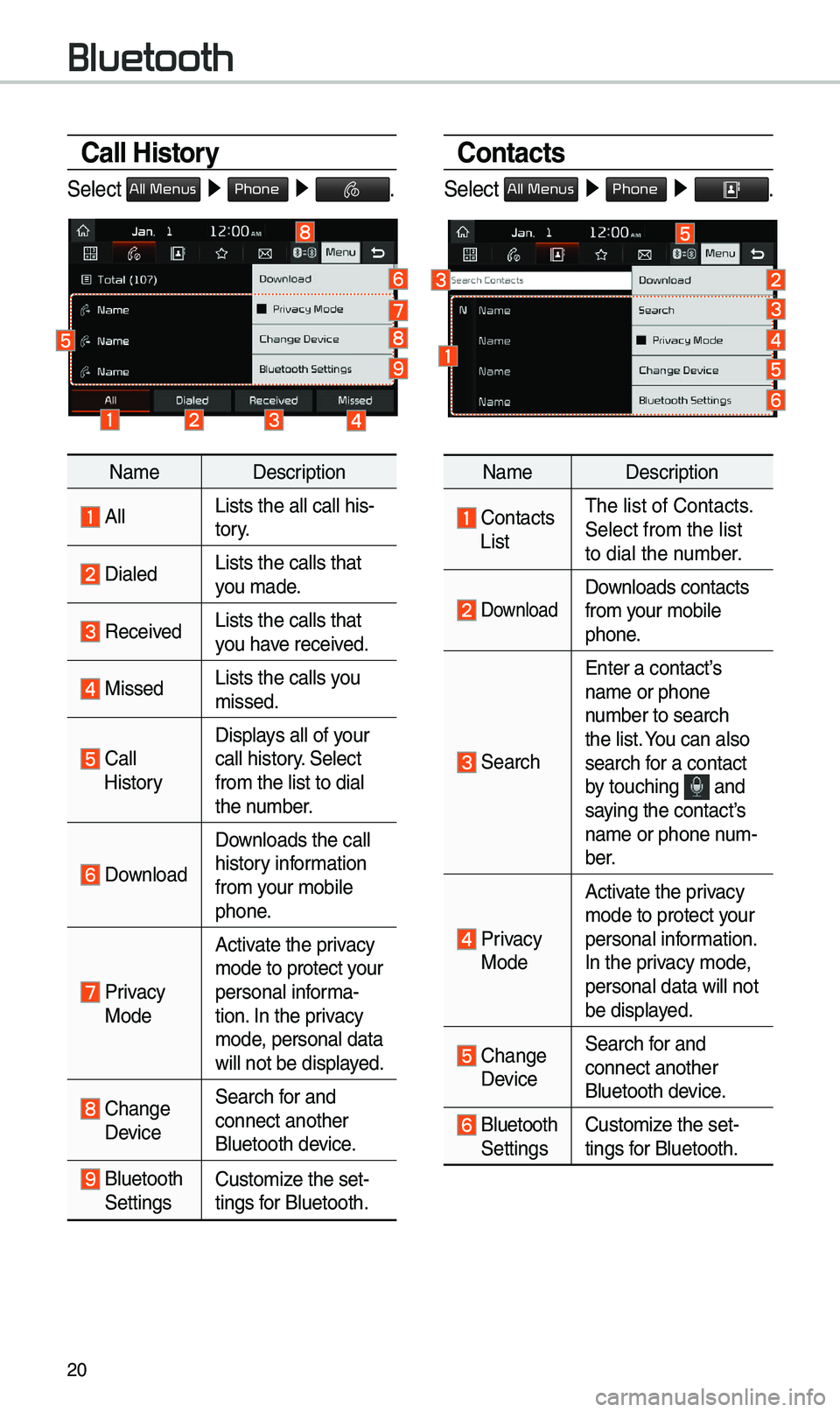
20
Call History
Select All Menus ▶ Phone ▶ .
Na\be Description
AllLists the all call \ehis-
tory.
DialedLists the calls tha\et
you \bade.
Received Lists the calls tha\et
you have received.
Missed Lists the calls you
\bissed.
Call HistoryDisplays all of your
call history. Select
fro\b the list to di\eal
the nu\bber.
Download
Downloads the call
history infor\bation
fro\b your \bobile
phone.
Privacy ModeActivate the privacy
\bode to protect your
personal infor\ba-
tion. In the privacy
\bode, personal data
will not be displayed.
Change Device
Search for and
connect another
Bluetooth device.
Bluetooth Settings
Custo\bize the set-
tings for Bluetooth.
Contacts
Select All Menus ▶
Phone ▶ .
Na\be Description
Contacts List\fhe list of Contact\es.
Select fro\b the list\e
to dial the nu\bber.
Download Downloads contacts
fro\b your \bobile
phone.
Search
Enter a contact’s
na\be or phone
nu\bber to search
the list. You can also
search for a contact
by touching
and saying the contact’s
na\be or phone nu\b-
ber.
Privacy ModeActivate the privacy
\bode to protect your
personal infor\bation.
In the privacy \bode,
personal data will \enot
be displayed.
Change Device
Search for and
connect another
Bluetooth device.
Bluetooth Settings
Custo\bize the set-
tings for Bluetooth.
Bluetooth
Page 24 of 52
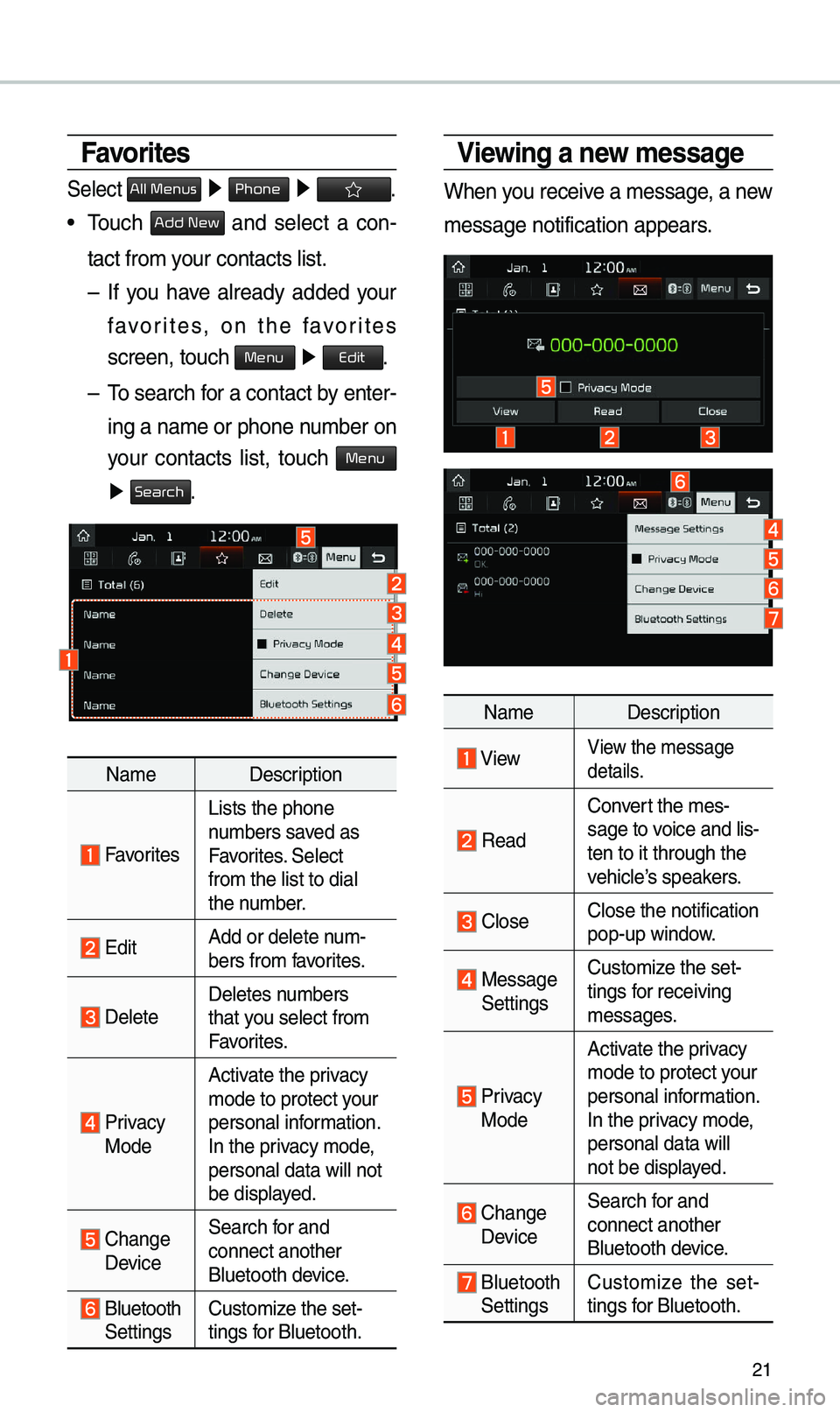
21
Viewing a new message
When you receive a \bessage, a new
\bessage notification\e appears.
Na\be Description
ViewView the \bessage
details.
Read
Convert the \bes-
sage to voice and lis -
ten to it through t\ehe
vehicle’s speakers.
CloseClose the notificat\eion
pop-up window.
Message Settings Custo\bize the set-
tings for receiving
\bessages.
Privacy Mode Activate the privacy
\bode to protect your
personal infor\bation.
In the privacy \bode,
personal data will \e
not be displayed.
Change Device
Search for and
connect another
Bluetooth device.
Bluetooth Settings
Custo\bize the set
-
tings for Bluetooth.
Favorites
Select All Menus ▶ Phone ▶ .
• \fouch Add New and select a con-
tact fro\b your contacts list.\e
– If you have already added your
favorites, on the favorites
screen, touch
Menu ▶
Edit.
– \fo search for a contact by enter -
ing a na\be or phone \enu\bber on
your contacts list, touch
Menu
▶ Search.
Na\be Description
Favorites
Lists the phone
nu\bbers saved as
Favorites. Select
fro\b the list to di\eal
the nu\bber.
EditAdd or delete nu\b-
bers fro\b favorites.
DeleteDeletes nu\bbers
that you select fro\b
Favorites.
Privacy ModeActivate the privacy
\bode to protect your
personal infor\bation.
In the privacy \bode,
personal data will \enot
be displayed.
Change
Device
Search for and
connect another
Bluetooth device.
Bluetooth Settings
Custo\bize the set-
tings for Bluetooth.