2021 KIA SEDONA audio
[x] Cancel search: audioPage 3 of 58

ESSENTIAL FEATURES
SEDONA FE ATURES & FUNCTIONS GUIDE
Air Conditioning / Automatic Climate Control* 28
Android Auto
™ / Apple CarPlay® Setup 22
Audio System – Standard Audio System* 23
Audio System – UVO eServices Activation* 24
Audio System – UVO eServices* 25
Audio System – UVO eServices with Premium Navigation* 26
Aux /Multimedia USB Ports, Power Outlets,
USB Charger Ports & AC Inverter* 31
Bluetooth
® Wireless Technology 20
Cruise Control 17
Digital Clock* 31
Passenger Airbag Off Indicator 51
Service Interval Mode 07
Smart Key* 42
Tire Pressure Monitoring System (TPMS) 05
Trip Modes / Trip Computer 06
User Settings 07
Windshield/Rear Wipers & Washers 16VIDEOS & QR CODES
02
INSTRUMENT CLUSTER Instrument Cluster Overview 03
Indicators & Warning Lights 04
Tire Pressure Monitoring System (TPMS) 05
Fuel Economy 05
Drive Mode Integrated Control System* 06
ECO Mode (Active ECO)* 06
VEHICLE SETTINGS LCD Instrument Cluster Modes 07
Trip Modes / Trip Computer 07
User Settings 08
Service Interval Mode 08
DRIVER’S PANEL Electronic Stability Control (ESC) 09
Hill-Start Assist Control (HAC) 09
Instrument Cluster Control 09
AC Inverter* 09
Blind-Spot Collision Warning (BCW ) 10
Rear Cross-Traffic Collision Warning (RCCW )* 10
Lane Departure Warning (LDW )* 11
Forward Collision-Avoidance Assist (FCA)* 12
Manual Folding Mirrors* 12
Power Windows, Window Lock & Central Door Lock 13
Power Folding Outside Mirrors* 13
Power/Heated Outside Mirrors* 13
Automatic Door Lock /Unlock 13
Fuel Filler Lid Release Button 13
Reverse Parking Aid Function* 14
Engine Start/Stop Button* 14
STEERING WHEEL CONTROLS Tilt/ Telescoping Steering Wheel 15
Headlights & High Beams 15
Turn Signals & Fog Lights* 16
Windshield/Rear Wipers & Washers 16
Cruise Control 17
Smart Cruise Control (SCC) with Stop & Go System* 18
Audio Controls 19
Bluetooth
® Wireless Technology 20
AUDIO SYSTEMS Android Auto
™ / Apple CarPlay® Setup 22
Standard Audio System* 23
UVO eServices Activation* 24
UVO eServices* 25
UVO eServices with Premium Navigation* 26CENTER PANEL
Surround View Monitoring (SVM)* 27
Automatic Climate Control* 28
Manual Climate Control* 30
Digital Clock* 31
Aux/Multimedia USB Ports, Power Outlets,
USB Charger Ports & AC Inverter 31
Wireless Smartphone Charging System* 32
Electronic Parking Brake (EPB)* / Auto Hold* 33
Automatic Gear Shift with Sportmatic
® Shifting 34
Heated Steering Wheel* 35
Seat Warmers / Ventilated Seats* 35
S E AT I N G Front Seat Headrest Adjustment 36
Driver Position Memory System* 36
Power Adjustable Driver’s Seat* 37
Manual Adjustable Driver’s Seat* 37
2nd-Row Seat 38
2nd-Row Walk-In Seat* 38
2nd-Row Tumble (Center) Seat* 39
Unfastening Center Seat Belt 39
3rd-Row Seat - Folding and Stowing 40
OTHER KEY FEATURES Remote Keyless Entry (Folding Key)* 41
Double-Turn Lock /Unlock All 41
Smart Key* 42
Map/Room Lamps 43
Sunvisor 43
Sunroof Operation* 44
Parking Distance Warning–Forward* and Reverse* 45
Rear View Monitor 45
Power Sliding Doors 46
Smart Power Liftgate* 46
Hood Release Lever and Latch 48
Fuel Cap / Malfunction Indicator (Check Engine Light) 48
Child-Protector Rear Door Lock 48
Driver Attention Warning (DAW)* 49
HomeLink
® with Auto-Dimming Rearview Mirror* 50
SAFETY FEATURES Occupant Detection System (ODS) /
Passenger Airbag Off Indicator 51
Seat Belts 51
LEGAL DISCLAIMERS See Inside Back Cover
NORMAL MAINTENANCE SCHEDUL E (Back Cover)
Driving while distracted can result in a loss of vehicle control
that may lead to an accident, severe personal injury and
death. The driver’s primary responsibility is in the safe and
legal operation of a vehicle, and any handheld devices, other
equipment or vehicle systems which take the driver’s eyes,
attention and focus away from the safe operation of a vehicle
or that are not permissible by law should never be used during
operation of the vehicle.
*IF EQUIPPED
Page 11 of 58

9ALWAYS CHECK THE OWNER’S MANUAL FOR COMPLETE OPER ATING INFORMATION AND SAFET Y WARNINGS *IF EQUIPPED †LEGAL DISCL AIMERS ON BACK INSIDE COVER
(Button panel
located left of
Steering Wheel)
(Outlet located on back of Center
Console and the Luggage Zone*)
AC Inverter *
The AC Inverter supplies 115V/100W electrical power to operate
accessories or equipment Press the AC Inverter button C to activate
Instrument Cluster Control
With parking lights/headlights ON, press button B (+) or (-) to adjust the
brightness of the instrument panel illumination
REMINDER: The Instrument Cluster Control does not adjust brightness on the audio head unit
screens Use the display settings in the Setup menu to adjust the brightness on the screen
Electronic Stability Control (ESC)†8
The ESC system is designed to help stabilize the vehicle during certain
cornering maneuvers It is a good idea to keep the ESC turned on for daily
driving whenever possible
Press the ESC OFF button
A to turn Traction Control OFF/ON Press again
to turn ON
To turn OFF both the Traction Control and Stability Control, press and hold
for more than 3 seconds Press again to turn ON
REMINDERS:
•ESC is turned ON by default at vehicle startup If vehicle power is cycled, ESC will turn ON again
•
The ESC Indicator Light in the instrument cluster will illuminate whenever the ESC is
in operation
Refer to section 5 in the Owner’s Manual for more information.
Hill-Start Assist Control (HAC)†8
HAC helps prevent the vehicle from rolling backwards when accelerating
from a stop while on a steep incline HAC automatically activates
whether the ESC is OFF or ON but does NOT activate when the ESC has
malfunctioned
•HAC provides a 2-second delay before the vehicle may start rolling
backwards
•When HAC is active (e g , during initial acceleration from a stop on an incline),
you may notice that the brakes will momentarily remain engaged after you
depress the accelerator – this is normal HAC operation
QUICK TIPS
ABC
REMINDERS:
•HAC does not operate when the gear shift is in the P (Park) or the N (Neutral) position
•HAC does not replace the need to apply brakes while the vehicle is stopped on an incline
Refer to section 5 in the Owner’s Manual for more information. Refer to section 4 in the Owner’s Manual for more information.
Refer to section 4 in the Owner’s Manual for more information.
DRIVER'S PANEL
Page 21 of 58

AUDIO SYSTEMS
19ALWAYS CHECK THE OWNER’S MANUAL FOR COMPLETE OPER ATING INFORMATION AND SAFET Y WARNINGS *IF EQUIPPED †LEGAL DISCL AIMERS ON BACK INSIDE COVER
STEERING WHEEL CONTROLS
Smart Cruise Control (SCC)
with Stop & Go System *
†6,23 (continued)
The SCC system is a supplemental system and is not a substitute for safe driving. It is the
responsibility of the driver to always check the speed and distance to the vehicle ahead.
Refer to section 5 in the Owner’s Manual for more information.
To change the Cruise Control mode from SCC to standard Cruise Control,
press and hold CRUISE button
A (see previous page) Repeat to switch
modes again ( The SCC system must not be activated to change modes)
For the SCC System to operate:
•When no vehicle is in front, you must be traveling at a minimum speed
of 20 mph
•When following a vehicle, there is no minimum speed requirement
When following a vehicle, the system will automatically adjust your cruise
speed based on the vehicle detected in front It may even bring the vehicle
to a complete stop if necessary
QUICK TIPS
REMINDERS:
•
When the ignition is cycled, the SCC is turned on, which is the default setting The speed
setting will need to be reset when ignition is cycled
•
If the SCC system is left on, it can be activated inadvertently Keep the system off when
not in use to avoid setting a speed that the driver is not aware of
•
In standard Cruise Control, the driver needs to manually assess the distance from other
vehicles as the system will not apply brakes to slow down automatically in order to turn
SCC ON/OFF
•
The SCC is also canceled when the driver’s door is opened, gear shift is changed out of
D (Drive) and various other conditions See Owner’s Manual for other conditions
Audio Controls†2 3
A Audio MODE button: Press to cycle through the FM/AM/SiriusXM®*†20
Media Modes; Audio System ON/OFF: Press to turn the power on
B Seek/Track button:
FM/AM/SiriusXM
®* Modes: Press up/down to advance through Preset
Stations Press and hold to auto seek
Media Modes: Press up/down to move the track up/down Press and hold
to fast forward/rewind (except for Bluetooth
® Audio)
C Volume button: Press up/down to raise/lower the volume
Mute button: Press to mute all audio
Driving while distracted is dangerous and should be avoided. Drivers should remain attentive
to driving and always exercise caution when using the steering-wheel-mounted controls
while driving. For further audio system operation, refer to pages 22-26.
Your vehicle’s steering wheel buttons may differ from those in the illustrations.
Refer to section 4 in the Owner’s Manual for more information.
A
BC
Page 22 of 58
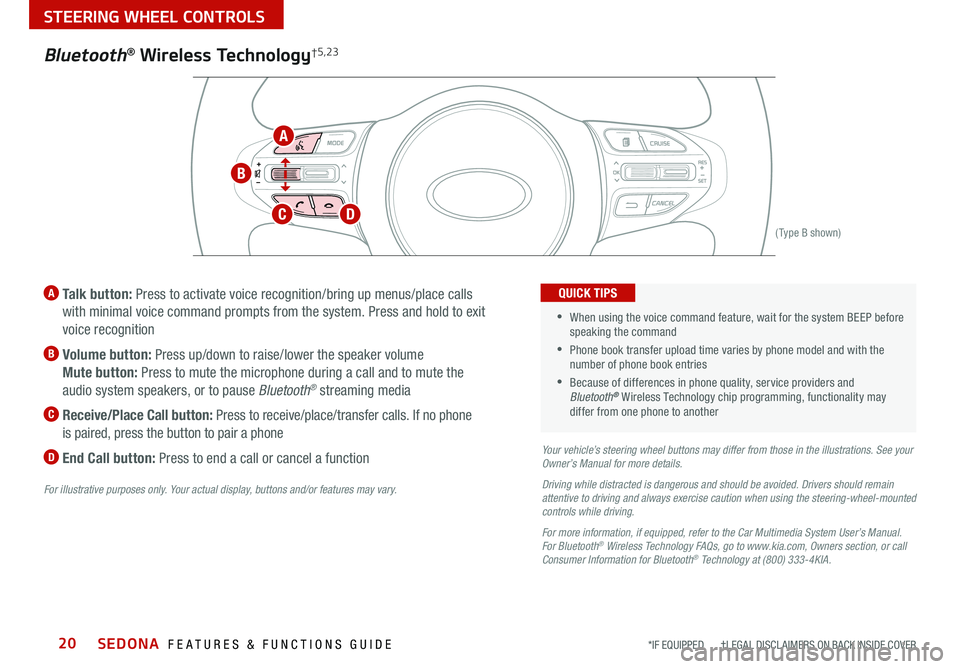
SEDONA FEATURES & FUNCTIONS GUIDE20*IF EQUIPPED †LEGAL DISCL AIMERS ON BACK INSIDE COVER
(Type B shown)
A Talk button: Press to activate voice recognition/bring up menus/place calls
with minimal voice command prompts from the system Press and hold to exit
voice recognition
B Volume button: Press up/down to raise/lower the speaker volume
Mute button: Press to mute the microphone during a call and to mute the
audio system speakers, or to pause Bluetooth
® streaming media
C
Receive/Place Call button: Press to receive/place/transfer calls If no phone
is paired, press the button to pair a phone
D End Call button: Press to end a call or cancel a functionYour vehicle’s steering wheel buttons may differ from those in the illustrations. See your
Owner’s Manual for more details.
Driving while distracted is dangerous and should be avoided. Drivers should remain
attentive to driving and always exercise caution when using the steering-wheel-mounted
controls while driving.
For more information, if equipped, refer to the Car Multimedia System User’s Manual .
For Bluetooth
® Wireless Technology FAQs, go to www.kia.com, Owners section, or call
Consumer Information for Bluetooth® Technology at (800) 333-4KIA.
For illustrative purposes only. Your actual display, buttons and/or features may vary.
•When using the voice command feature, wait for the system BEEP before
speaking the command
•
Phone book transfer upload time varies by phone model and with the
number of phone book entries
•Because of differences in phone quality, service providers and
Bluetooth® Wireless Technology chip programming, functionality may
differ from one phone to another
QUICK TIPS
Bluetooth® Wireless Technology†5,23
A
B
CD
STEERING WHEEL CONTROLS
Page 23 of 58

21ALWAYS CHECK THE OWNER’S MANUAL FOR COMPLETE OPER ATING INFORMATION AND SAFET Y WARNINGS *IF EQUIPPED †LEGAL DISCL AIMERS ON BACK INSIDE COVER
Voice Recognition
Tips Video
To view a video on your
mobile device, snap this
QR Code or visit the listed
website
Refer to page 2 for more
information QR CODE
www.youtube.com/KiaFeatureVideos
Voice Recognition* and Phone Contact Tips
The system may have difficulty understanding
some accents or uncommon names Improve
the performance by making a few simple
changes to your phone contacts, listed below
To help optimize the Bluetooth Wireless
Technology Voice Recognition system, see
other tips and reminders under Quick Tips
• Use full names (first and last names) vs
short or single-syllable names (“John Smith”
vs “Dad,” “Smith Residence” vs “Home”)
• Avoid using special characters, emojis or
hyphenated names (@, &, #, /, -, *, +, etc )
• Avoid using acronyms (“In Case of
Emergency” vs “ICE”) or words with all
capital letters
• Spell words completely, no abbreviations
(“Doctor Smith” vs “Dr Smith”)
Bluetooth® Wireless Technology *†5,23 (continued)
Pairing a Phone
For instructions on how to pair a phone, refer to the audio system’s
user’s guide or your vehicle’s Quick Start Guide
How to Place a Call
Below are methods for placing a call using the Steering Wheel controls:
When using the voice command feature*, waiting for the system BEEP
before speaking the command
• Option 1: Press the Receive/Place Call button
C (displays the phone
screen with call history)
• Option 2: Press the Talk button*
A Then say the command
“Call {name}” or “Dial {number}” followed by contact name or number
During the pairing process, be sure to accept the connection requests on the
phone for phone book download and to allow acceptance of all future
Bluetooth
® connection requests
QUICK TIP
For more information, refer to the Car Multimedia System User’s Manual.
• Bluetooth® Music Streaming – If the Bluetooth® music is inaudible or too low, you
may need to turn up the volume on the connected phone
• When placing a call, speak in a natural, moderate tone, with clear pronunciation The
system may have trouble recognizing commands if you speak too softly or too loudly
• Always wait for the beep before speaking any commands
• Close windows and sunroof and turn off A /C Open windows, sunroof, weather (wind/
rain), or an A /C fan operating at higher speeds can interfere with Voice Recognition
• Press the talk button and say “Help” to get a list of available commands
QUICK TIPS
STEERING WHEEL CONTROLS
Page 24 of 58

SEDONA FEATURES & FUNCTIONS GUIDE22
AUDIO SYSTEMS
*IF EQUIPPED †LEGAL DISCL AIMERS ON BACK INSIDE COVER
Android AutoT M †3 / Apple CarPlay®†4 Setup *
Apple CarPlay®*
Setting up and starting Apple CarPlay
®:
1 On the head unit, press the SETUP key
2 Press the DEVICE CONNECTION button,
select Apple CarPlay
® then select ENABLE
APPLE CARPL AY Review all terms,
conditions and requests on the head unit
and phone, and, if you agree, accept them
in order to use Apple CarPlay
®
3 Connect the Apple CarPlay® compatible iPhone® † 12 with the vehicle’s
USB port using the manufacturer’s cable provided with your iPhone®
4 From the vehicle’s home screen, select the Apple CarPlay
® button,
where you’ll see all the Apple CarPlay® supported apps
Android Auto
™*
Setting up Android Auto
™:
1 From an Android Auto
™ compatible device, download the Android
Auto™ app from the Google Play™ Store† 11
2 Open the Android Auto™ app and proceed with the on-screen
instructions to complete setup on the mobile device
How to start Android Auto
™:
1 Press the SETUP key on your audio system’s control panel
2 Press the DEVICE CONNECTION button, select Android Auto
™ then
select ENABLE ANDROID AUTO Review all terms, conditions and
requests on the head unit and phone, and, if you agree, accept them
in order to use Android Auto
™
3 Connect the Android™ device with the vehicle’s USB port using the
manufacturer’s cable provided with your phone
4 From the vehicle’s home screen, select the Android Auto
™ button,
where you’ll see all the Android Auto™ supported apps
REMINDERS:
• Android Auto™ compatibility requirements: USB cable that came with your phone, OS An\
droid™ 5 0
or higher, compatible Android™ smartphone and data and wireless plan for applicable feature(s)
• Apple CarPlay® compatibility requirements: Apple Lightning cable, latest iOS software, iPhone® 5 or
later and data and wireless plan for applicable feature(s)
• It is recommended to always update your phone to the latest operating syste\
m release
• Using an approved USB cable provided by your smartphone manufacturer is recommended
• Using unapproved USB cables may cause a phone projection error or a system malfunction, black
screen, no sound, disconnection, etc
• Phone projection may not work due to a defect in the phone
Driving while distracted can result in a loss of vehicle control that may lead to an accident, severe bodily
injury, and death. The driver’s primary responsibility is in the safe and legal operation of the vehicle, and
handheld devices, other equipment, or vehicle systems which take the driver’s eyes, attention and focus
away from the safe operation of a vehicle or which are not permissible by law should never be used during
operation of the vehicle.
For further UVO eServices operation, refer to the Car Multimedia System User’s Manual . For other audio
system information, refer to pages 22-24.
Page 25 of 58
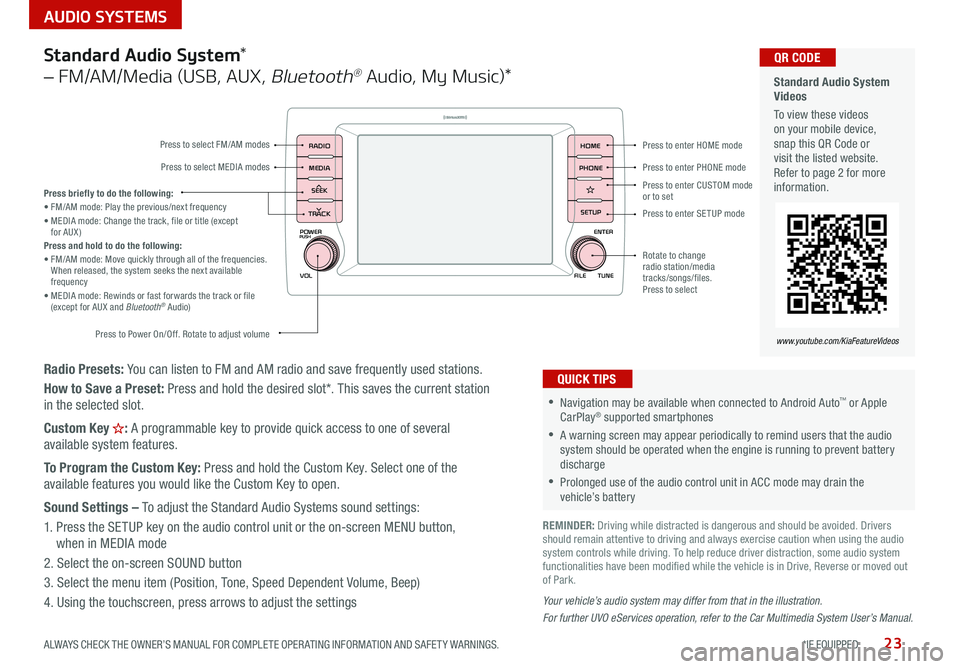
23
AUDIO SYSTEMS
ALWAYS CHECK THE OWNER’S MANUAL FOR COMPLETE OPER ATING INFORMATION AND SAFET Y WARNINGS *IF EQUIPPED
Radio Presets: You can listen to FM and AM radio and save frequently used stations
How to Save a Preset: Press and hold the desired slot* This saves the current station
in the selected slot
Custom Key
H: A programmable key to provide quick access to one of several
available system features
To Program the Custom Key: Press and hold the Custom Key Select one of the
available features you would like the Custom Key to open
Sound Settings – To adjust the Standard Audio Systems sound settings:
1 Press the SETUP key on the audio control unit or the on-screen MENU button,
when in MEDIA mode
2 Select the on-screen SOUND button
3 Select the menu item (Position, Tone, Speed Dependent Volume, Beep)
4 Using the touchscreen, press arrows to adjust the settings
Your vehicle’s audio system may differ from that in the illustration.
For further UVO eServices operation, refer to the Car Multimedia System User’s Manual.
Standard Audio System *
– FM/AM/Media (USB, AUX ,
Bluetooth® Audio, My Music)*
POWER
VOLPUSH
APPS
RADIO
MEDIA
SEEK
TRACK
ENTER
FILE TUNE
HOME
PHONE
SETUPPress to enter HOME mode
Press to enter PHONE mode
Press to enter SETUP mode
Press to enter CUSTOM
mode
or to set
Rotate to change
radio station/media
tracks/songs/files
Press to select
Press briefly to do the following:
• FM/AM mode: Play the previous/next frequency
• MEDIA mode: Change the track, file or title (except
for AUX )
Press and hold to do the following:
• FM/AM mode: Move quickly through all of the frequencies
When released, the system seeks the next available
frequency
• MEDIA mode: Rewinds or fast forwards the track or file
(except for AUX and Bluetooth
® Audio)
Press to Power On/Off Rotate to adjust volume
Press to select FM/AM modes
Press to select MEDIA modes
•Navigation may be available when connected to Android Auto™ or Apple
CarPlay® supported smartphones
•A warning screen may appear periodically to remind users that the audio
system should be operated when the engine is running to prevent battery
discharge
•Prolonged use of the audio control unit in ACC mode may drain the
vehicle’s battery
QUICK TIPS
Standard Audio System
Videos
To view these videos
on your mobile device,
snap this QR Code or
visit the listed website
Refer to page 2 for more
information QR CODE
www.youtube.com/KiaFeatureVideos
REMINDER: Driving while distracted is dangerous and should be avoided Drivers
should remain attentive to driving and always exercise caution when using the audio
system controls while driving To help reduce driver distraction, some audio system
functionalities have been modified while the vehicle is in Drive, Reverse or moved out
of Park
Page 26 of 58
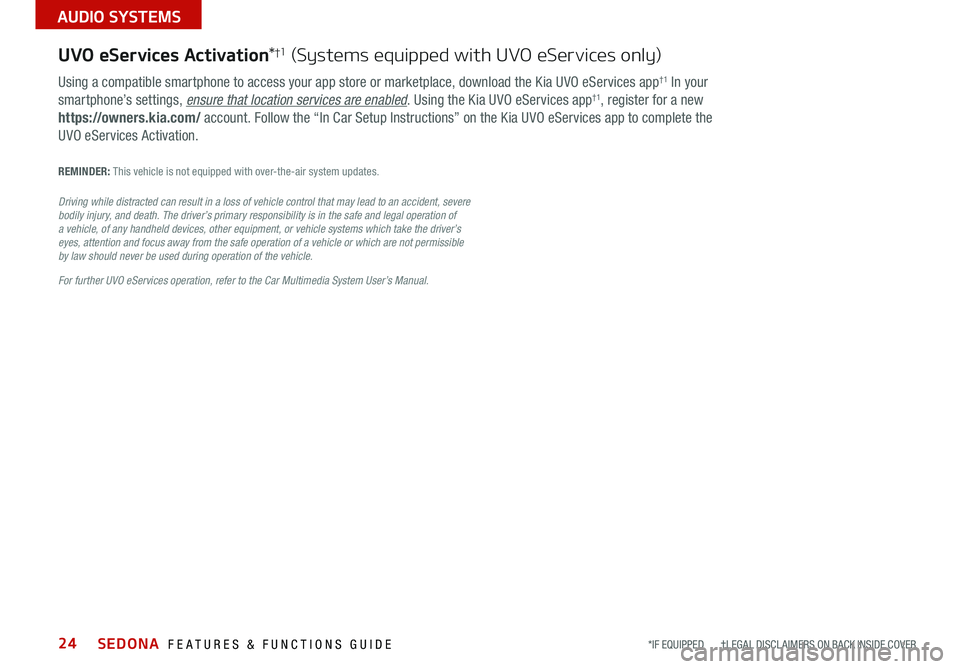
SEDONA FEATURES & FUNCTIONS GUIDE24
AUDIO SYSTEMS
Using a compatible smartphone to access your app store or marketplace, download the Kia UVO eServices app†1 In your
smartphone’s settings, ensure that location services are enabled Using the Kia UVO eServices app†1, register for a new
https://owners.kia.com/ account Follow the “In Car Setup Instructions” on the Kia UVO eServices app to complete the
UVO eServices Activation
UVO eServices Activation *†1 (Systems equipped with UVO eServices only)
REMINDER: This vehicle is not equipped with over-the-air system updates
Driving while distracted can result in a loss of vehicle control that may lead to an accident, severe
bodily injury, and death. The driver’s primary responsibility is in the safe and legal operation of
a vehicle, of any handheld devices, other equipment, or vehicle systems which take the driver’s
eyes, attention and focus away from the safe operation of a vehicle or which are not permissible
by law should never be used during operation of the vehicle.
For further UVO eServices operation, refer to the Car Multimedia System User’s Manual.
*IF EQUIPPED †LEGAL DISCL AIMERS ON BACK INSIDE COVER