2021 KIA SEDONA audio
[x] Cancel search: audioPage 27 of 58
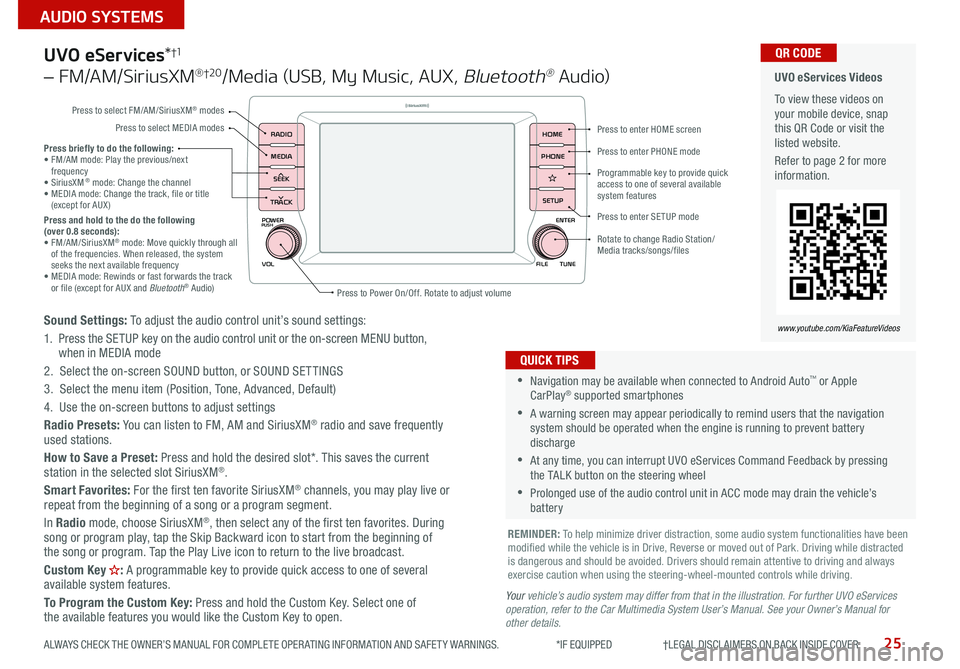
25
AUDIO SYSTEMS
ALWAYS CHECK THE OWNER’S MANUAL FOR COMPLETE OPER ATING INFORMATION AND SAFET Y WARNINGS *IF EQUIPPED †LEGAL DISCL AIMERS ON BACK INSIDE COVER
POWER
VOLPUSH
APPS
RADIO
MEDIA
SEEK
TRACK
ENTER
FILE TUNE
HOME
PHONE
SETUP
UVO eServices *†1
– FM/AM/SiriusXM® †2 0/Media (USB, My Music, AUX , Bluetooth® Au d io)
Sound Settings: To adjust the audio control unit’s sound settings:
1 Press the SETUP key on the audio control unit or the on-screen MENU button,
when in MEDIA mode
2 Select the on-screen SOUND button, or SOUND SET TINGS
3 Select the menu item (Position, Tone, Advanced, Default)
4 Use the on-screen buttons to adjust settings
Radio Presets: You can listen to FM, AM and SiriusXM
® radio and save frequently
used stations
How to Save a Preset: Press and hold the desired slot* This saves the current
station in the selected slot SiriusXM
®
Smart Favorites: For the first ten favorite SiriusXM® channels, you may play live or
repeat from the beginning of a song or a program segment
In Radio mode, choose SiriusXM
®, then select any of the first ten favorites During
song or program play, tap the Skip Backward icon to start from the beginning of
the song or program Tap the Play Live icon to return to the live broadcast
Custom Key
H: A programmable key to provide quick access to one of several
available system features
To Program the Custom Key: Press and hold the Custom Key Select one of
the available features you would like the Custom Key to open
•Navigation may be available when connected to Android Auto™ or Apple
CarPlay® supported smartphones
•A warning screen may appear periodically to remind users that the navigation
system should be operated when the engine is running to prevent battery
discharge
•At any time, you can interrupt UVO eServices Command Feedback by pressing
the TALK button on the steering wheel
•Prolonged use of the audio control unit in ACC mode may drain the vehicle’s
battery
QUICK TIPS
Y our vehicle’s audio system may differ from that in the illustration. For further UVO eServices
operation, refer to the Car Multimedia System User’s Manual. See your Owner’s Manual for
other details.
Press briefly to do the following:
• FM/AM mode: Play the previous/next
frequency
• SiriusXM
® mode: Change the channel
• MEDIA mode: Change the track, file or title
(except for AUX )
Press and hold to the do the following
(over 0.8 seconds):
• FM/AM/SiriusXM
® mode: Move quickly through all
of the frequencies When released, the system
seeks the next available frequency
• MEDIA mode: Rewinds or fast forwards the track
or file (except for AUX and Bluetooth
® Audio)
REMINDER: To help minimize driver distraction, some audio system functionalities have been
modified while the vehicle is in Drive, Reverse or moved out of Park Driving while distracted
is dangerous and should be avoided Drivers should remain attentive to driving and always
exercise caution when using the steering-wheel-mounted controls while driving
UVO eServices Videos
To view these videos on
your mobile device, snap
this QR Code or visit the
listed website
Refer to page 2 for more
information QR CODE
www.youtube.com/KiaFeatureVideos
Press to enter HOME screen
Press to enter PHONE mode
Press to enter SETUP mode
Programmable key to provide quick
access to one of several available
system features
Rotate to change Radio Station/
Media tracks/songs/files
Press to Power On/Off Rotate to adjust volume
Press to select FM/AM/SiriusXM
® modes
Press to select MEDIA modes
Page 28 of 58
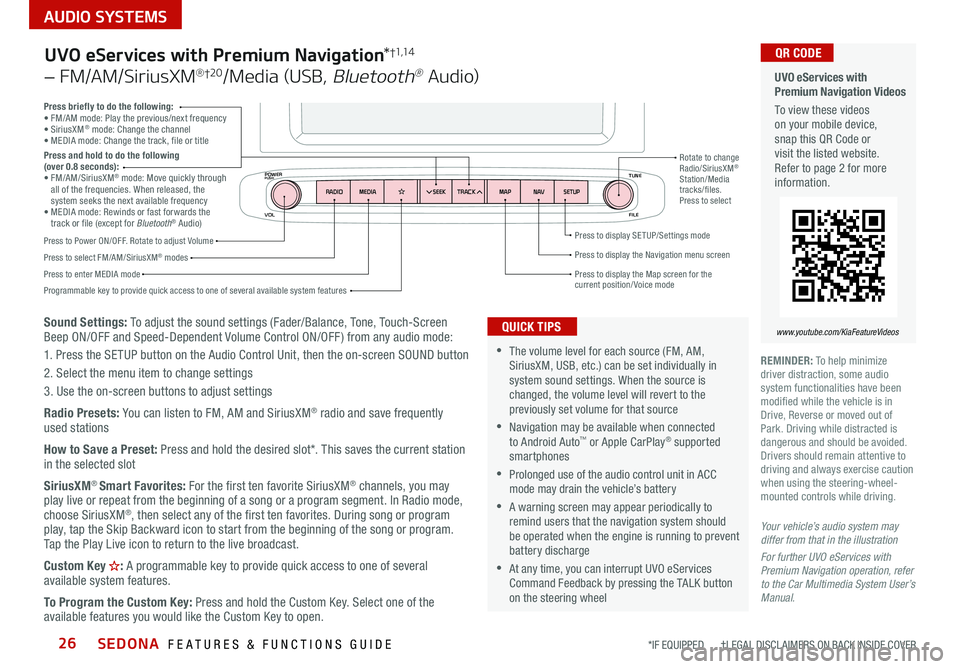
SEDONA FEATURES & FUNCTIONS GUIDE26
AUDIO SYSTEMS
*IF EQUIPPED †LEGAL DISCL AIMERS ON BACK INSIDE COVER
VOL FILE
TUNE
APPS
RADIO
MEDIA SEEKMAPN AVSETUP
TRACK
MEDIA
SEEK
TRACK
ENTER
FILE TUNE
MAP
N AV
SETUP
POWERPUSH
Sound Settings: To adjust the sound settings (Fader/Balance, Tone, Touch-Screen
Beep ON/OFF and Speed-Dependent Volume Control ON/OFF ) from any audio mode:
1 Press the SETUP button on the Audio Control Unit, then the on-screen SOUND button
2 Select the menu item to change settings
3 Use the on-screen buttons to adjust settings
Radio Presets: You can listen to FM, AM and SiriusXM
® radio and save frequently
used stations
How to Save a Preset: Press and hold the desired slot* This saves the current station
in the selected slot
SiriusXM
® Smart Favorites: For the first ten favorite SiriusXM® channels, you may
play live or repeat from the beginning of a song or a program segment In Radio mode,
choose SiriusXM
®, then select any of the first ten favorites During song or program
play, tap the Skip Backward icon to start from the beginning of the song or program
Tap the Play Live icon to return to the live broadcast
Custom Key
H: A programmable key to provide quick access to one of several
available system features
To Program the Custom Key: Press and hold the Custom Key Select one of the
available features you would like the Custom Key to open
Press briefly to do the following:
• FM/AM mode: Play the previous/next frequency
• SiriusXM
® mode: Change the channel
• MEDIA mode: Change the track, file or title
Press and hold to do the following
(over 0.8 seconds):
• FM/AM/SiriusXM
® mode: Move quickly through
all of the frequencies When released, the
system seeks the next available frequency
• MEDIA mode: Rewinds or fast forwards the
track or file (except for Bluetooth
® Audio)
Press to Power ON/OFF Rotate to adjust Volume
Press to select FM/AM/SiriusXM® modes
Press to enter MEDIA mode Press to display SE TUP/Settings mode
Press to display the Map screen for the current position/ Voice mode
Press to display the Navigation menu screen
Programmable key to provide quick access to one of several available system features Rotate to change
Radio/SiriusXM
®
Station/Media
tracks/files
Press to select
UVO eServices with Premium Navigation *†1,1 4
– FM/AM/SiriusXM® †2 0/Media (USB, Bluetooth® Au d io)
•The volume level for each source (FM, AM,
SiriusXM, USB, etc ) can be set individually in
system sound settings When the source is
changed, the volume level will revert to the
previously set volume for that source
•Navigation may be available when connected
to Android Auto™ or Apple CarPlay® supported
smartphones
•Prolonged use of the audio control unit in ACC
mode may drain the vehicle’s battery
•A warning screen may appear periodically to
remind users that the navigation system should
be operated when the engine is running to prevent
battery discharge
•At any time, you can interrupt UVO eServices
Command Feedback by pressing the TALK button
on the steering wheel
QUICK TIPS
Your vehicle’s audio system may
differ from that in the illustration
For further UVO eServices with
Premium Navigation operation, refer
to the Car Multimedia System User’s
Manual.
UVO eServices with
Premium Navigation Videos
To view these videos
on your mobile device,
snap this QR Code or
visit the listed website
Refer to page 2 for more
information
www.youtube.com/KiaFeatureVideos
QR CODE
REMINDER: To help minimize
driver distraction, some audio
system functionalities have been
modified while the vehicle is in
Drive, Reverse or moved out of
Park Driving while distracted is
dangerous and should be avoided
Drivers should remain attentive to
driving and always exercise caution
when using the steering-wheel-
mounted controls while driving
Page 29 of 58
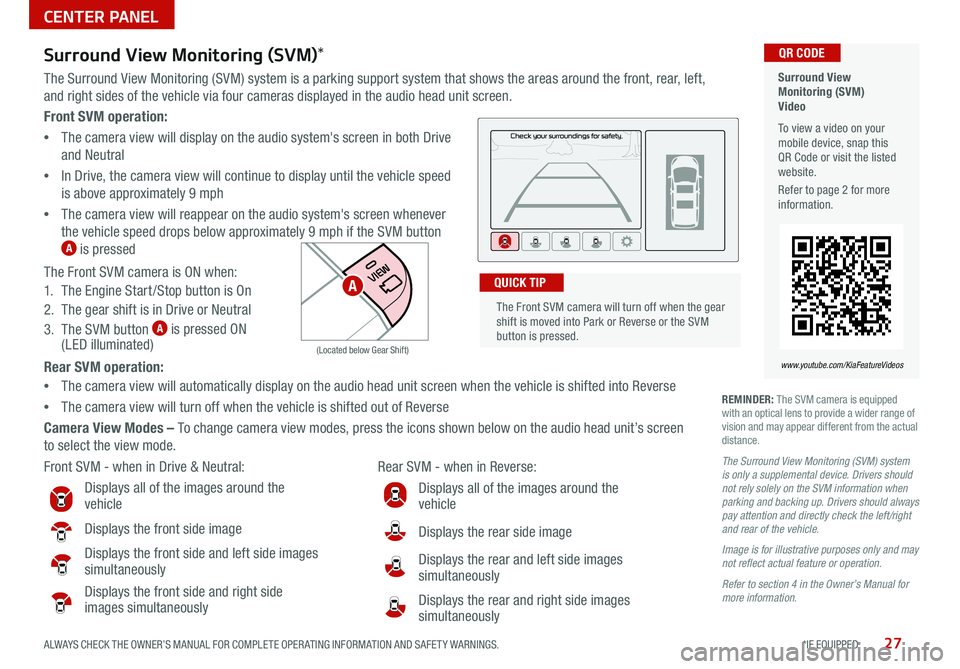
27ALWAYS CHECK THE OWNER’S MANUAL FOR COMPLETE OPER ATING INFORMATION AND SAFET Y WARNINGS *IF EQUIPPED
Front SVM operation:
• The camera view will display on the audio system's screen in both Drive
and Neutral
• In Drive, the camera view will continue to display until the vehicle speed
is above approximately 9 mph
• The camera view will reappear on the audio system's screen whenever
the vehicle speed drops below approximately 9 mph if the SVM button
A is pressed
The Front SVM camera is ON when:
1 The Engine Start /Stop button is On
2 The gear shift is in Drive or Neutral
3 The SVM button
A is pressed ON
(LED illuminated)
Rear SVM operation:
• The camera view will automatically display on the audio head unit screen when the vehicle is shifted into Reverse
• The camera view will turn off when the vehicle is shifted out of Reverse
Camera View Modes – To change camera view modes, press the icons shown below on the audio head unit’s screen
to select the view mode
Surround View
Monitoring (SVM)
Video
To view a video on your
mobile device, snap this
QR Code or visit the listed
website
Refer to page 2 for more
information QR CODE
www.youtube.com/KiaFeatureVideos
Front SVM - when in Drive & Neutral: Rear SVM - when in Reverse:
Displays all of the images around the
vehicle
Displays the front side image
Displays the front side and left side images
simultaneously
Displays the front side and right side
images simultaneously
Displays all of the images around the
vehicle
Displays the rear side image
Displays the rear and left side images
simultaneously
Displays the rear and right side images
simultaneously
P
R
N D
DRIVE
MODE
+
_
(Located below Gear Shift)
Surround View Monitoring (SVM) *
The Surround View Monitoring (SVM) system is a parking support system that shows the areas around the front, rear, left,
and right sides of the vehicle via four cameras displayed in the audio head unit screen
REMINDER: The SVM camera is equipped
with an optical lens to provide a wider range of
vision and may appear different from the actual
distance
The Surround View Monitoring (SVM) system
is only a supplemental device. Drivers should
not rely solely on the SVM information when
parking and backing up. Drivers should always
pay attention and directly check the left/right
and rear of the vehicle.
Image is for illustrative purposes only and may
not reflect actual feature or operation.
Refer to section 4 in the Owner’s Manual for
more information.
The Front SVM camera will turn off when the gear
shift is moved into Park or Reverse or the SVM
button is pressed QUICK TIPA
CENTER PANEL
Page 33 of 58

31ALWAYS CHECK THE OWNER’S MANUAL FOR COMPLETE OPER ATING INFORMATION AND SAFET Y WARNINGS *IF EQUIPPED
Audio Head Unit:
Press the SETUP key then the DATE / TIME button to
display the Time and Date setting screen Then use the
on-screen buttons to adjust time and date
• Press the RETURN button on the navigation screen to
ensure changes are saved
• When needed, Daylight Savings must be enabled in the
Settings screen
• To access manual date and time setting, turn GPS time
OFF in the Clock Settings (UVO eServices with Premium
Navigation System*)
QUICK TIPS
Aux/Multimedia USB Port, Power Outlets,
USB Charger Ports & AC Inverter
AUX/Multimedia USB Port A – Use the AUX port to connect audio devices and the
Multimedia USB port to connect USB audio devices and smartphones
AC Inverter*
B – 115V/100 watt power inverters are located in the back of the center
console and in the luggage zone* (See page 8 for ON/OFF button information)
USB Charger Ports*
C are located in the center panel and in the back of the center console
Power outlets
D are located on the center panel, in front of the gear shift
The power outlets are inactive when the Engine Start /Stop* button is OFF QUICK TIP
REMINDERS:
• Using the power outlets (accessory plugs) and AC Inverter for prolonged periods of time with the ENGINE START/
STOP button in the ACC position (Engine OFF ) may cause the battery to discharge
• Use only the charging cables that your device manufacturer supplied Third party cables may cause damage to your
device
• The USB data port (Multimedia USB port) is located next to the Power Outlets The USB Charger ports do not support
data transfer
For more information, refer to the Car Multimedia System User’s Manual.
Digital Clock *
USB
AUX
12 V180W
(Located in the center console in front of gear shift) (Located in Luggage Zone* behind gear shift)
AB
CC
D
For more information, refer to the Car Multimedia System User’s Manual.
CENTER PANEL
Page 47 of 58

45ALWAYS CHECK THE OWNER’S MANUAL FOR COMPLETE OPER ATING INFORMATION AND SAFET Y WARNINGS *IF EQUIPPED †LEGAL DISCL AIMERS ON BACK INSIDE COVER
(Navigation screen display shown)
P
R
N
DSHIFTL OCK
RELEASE
Parking Distance Warning–Forward*
and Reverse *†6
The Parking Distance Warning–Forward* and Reverse* is a supplemental
system that is designed to assist the driver by chiming if any object is
detected within the sensing area to the front, rear and side of the vehicle
when moving forward or backing up
To activate, press button
A (LED
illuminated) The system is also activated
when the ignition is ON and the gear shift
is moved into R (Reverse) To deactivate the
system, press the Parking Distance Warning
–Forward* and Reverse* button
A (LED not
illuminated)
REMINDERS:
•
If the vehicle is moving at speeds over 3 mph, the system may not activate correctly
•
When more than two objects are sensed at the same time, the closest one will be
recognized first
The Parking Distance Warning– Forward* and Reverse* is not a substitute for proper and safe
backing-up procedures. Always drive safely and use caution when backing up. The Parking Distance
Warning– Forward* and Reverse* may not detect every object in front of or behind the vehicle.
These illustrations are for demonstration purposes only. Actual features on vehicle may vary.
Refer to section 4 in the Owner’s Manual for more information.
P
R
N D
ECO
+ _
(Button located below Gear shift)
Rear View Monitor†6
The Rear View Monitor system is a supplemental system that displays the
view behind the vehicle through the audio control head unit screens while
the vehicle is in Reverse
The Rear View Monitor activates when the:
• Ignition or the Engine Start /Stop button* is in the ON position
(Green Light)
• Gear Shift Lever is in the R (Reverse) position
REMINDERS:
•The Rear View Monitor is ON by default when the ignition is cycled
•
The screen image above is for illustration purposes only The actual image or graphics may
differ in your vehicle
The Rear View Monitor is not a substitute for proper and safe backing-up procedures. The Rear
View Monitor may not display every object behind the vehicle. Always drive safely and use
caution when backing up.
Refer to section 4 in the Owner’s Manual for more information.
A
OTHER KEY FEATURES
Page 56 of 58

SEDONA CUSTOMER DELIVERY CHECKLIST
KEY FEATURE WALKTHROUGHDURING DELIVERY Tire Pressure Monitoring System ( TPMS) – page 5 Blind-Spot Collision Warning (BCW )* – page 10 Lane Departure Warning (LDW )* – page 11 Engine Start /Stop Button – page 14 Clock Setup – page 31 Aux /Multilmedia USB Ports, Power Outlets,
USB Charger Ports & AC Inverter* – page 31 Seat Warmers / Ventilated Seats* – page 35
Smart Key* – page 42 HomeLink
® with Auto-Dimming Rearview Mirror* – page 50
Sunroof Operation* – page 44 Parking Distance Warning– Forward* and Reverse – page 47 Sunvisor – page 43 Rear View Monitor – page 47 Passenger Airbag Off Indicator – page 51
Demonstrate the following with the customer:
*if equipped
Explain first service process and schedule first service appointment Tour Parts & Service departments, introduce staff and explain value of Kia Parts and Service Review recommended maintenance schedule and maintenance requirements to validate warranty Review business hours Review the Kia 10-year/100,000-mile warranty program Ensure 100% satisfaction with sales and delivery process and no problems with the vehicle Confirm time and best contact number for initial dealer follow-up SCC w/S&G / Cruise Control
– page 18 Demonstrate operation Android Auto
™ / Apple CarPlay
® Setup*
– page 22
UVO eServices Activation* – page 24 Standard Audio System* – page 23
UVO eServices System *– page 25 For further operational information,
refer to the Car Multimedia System
User’s Manual
UVO eServices with Premium Navigation* – page 26 For further operational information,
refer to the Car Multimedia System
User’s Manual
Bluetooth
® Wireless Technology
– page 20
Demonstrate operation
Smart Power Liftgate*
– page 45
Sales Consultant: ______________________________________________________________ Date: ____________________
Sales Manager: ________________________________________________________________ Date: ____________________
Customer: _____________________________________________________________________ Date: ____________________
HOLD HOLDHOLD
POWER
VOLPUSH
APPS
RADIO
MEDIA
SEEK
TRACK
ENTER
FILE TUNEHOME
PHONE
SETUP
POWER
VOLPUSH
APPS
RADIO
MEDIA
SEEK
TRACK
ENTER
FILE TUNEHOME
PHONE
SETUP
VOL FILE
TUNE
APPS
RADIO
MEDIA SEEKMAPN AVSETUP
TRACKMEDIA
SEEK
TRACK
ENTER
FILE TUNEMAP
N AV
SETUP
POWERPUSH