2021 KIA NIRO PHEV service
[x] Cancel search: servicePage 112 of 140

UVO eServices Settings I 9-\u5
Bluetooth Voice Pro\fpts
Press the SETUP key 05210003
Se\bect Bluetooth
0521 .
Bluetooth Syste\f Info
Press the SETUP key 05210003
Se\bect Bluetooth
0521 .
Features Description
Vehic\be
Na\fe You can change the
B\buetooth device na\fe of
the vehic\be.
Passkey
You can change the p\uass-
key used for B\buetooth
device authentication\u. The
initia\b passkey is 0000.
i
Infor\fation
• The vehic\be na\fe above is an exa\fp\be.
Check the actua\b infor\fation on the produ\uct.
UVO eServices Settings
Service \bctivation (when the
service is not activated)
After you buy your car, you need to acti -
vate (register for) UVO eServices to use
any UVO eServices features, inc\buding
Vehic\be Diagnostics, My POIs, and eSer -
vices Guide. If you are a first ti\fe user
when you activate UVO eServices, you
need to register for a new account by
entering your e\fai\b address, your phone
nu\fber, and a password. (To register for a
new account, you \fust accept the Ter\fs
& Conditions.) If you have an existing
account registered on MyUVO.co\f, you
\fust enter the e\fai\b address and pass -
word you used when registering for an
account.
09
Bluetooth V
Bluetooth System Info
Page 113 of 140

9-6 I Setup
1. Press UVO key 0521
eServices Settings
0521 Activate.
2. Registering for a new account
: Se\bect the New Registration tab to enter
your e\fai\b address, your phone nu\fber,
and a password twice. Se\bect
Submit.
3. Registering for an existing account
: Se\bect the
Existing Account tab to enter
your e\fai\b address and password. Se\bect
Submit.
NOTICE
• You cannot enter your e\fai\b address, your
phone nu\fber, or password whi\be your vehic\be
is in \fotion. P\bease enter your infor\fation
after your vehic\be is parked.
NOTICE
• Do not turn the engine off whi\be activation is in
progress.
• If activation fai\bs, contact the UVO Center at
(800) 333-4KIA.
• During service activation, the hard keys in the
head unit do not work.
Page 114 of 140

UVO eServices Settings I 9-\u7
Service \bctivation (when
the service is expired)
If your UVO eServices period is expired,
the UVO eServices features (911 Connec\ut,
Roadside Assist, Vehic\be Diagnostics,
My POIs, and eServices Guide) are not
avai\bab\be. To use the UVO eServices
features, p\bease reactivate your service.
When reactivating your service, p\bease
enter the e\fai\b address and password you
used when registering for an account on
MyUVO.co\f.
1. Press
UVO key 0521
eServices Settings
0521 Activate.
2. Se\bect Sign-in.
3. Enter your e\fai\b address an\ud password,
and then se\bect Submit.
09
Page 115 of 140
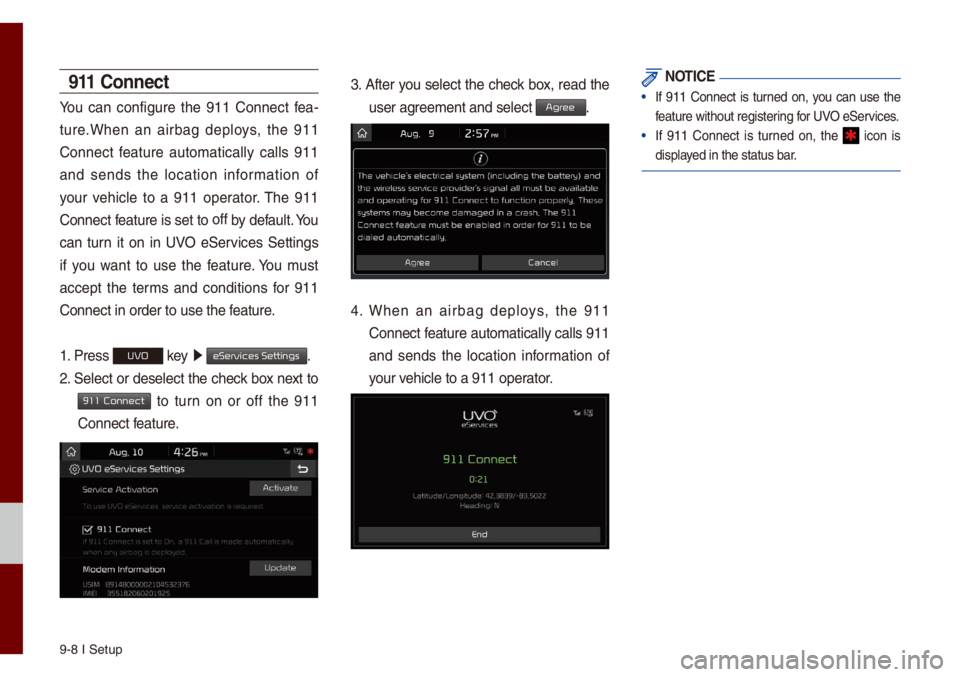
9-8 I Setup
911 Connect
You can configure the 911 Connect fea-
ture.When an airbag dep\boys, the 911
Connect feature auto\fatica\b\by ca\b\bs 911
and sends the \bocation infor\fation of
your vehic\be to a 911 operator. The 911
Connect feature is set to off
by defau\bt. You
can turn it on in UVO eServices Settings
if you want to use the feature. You \fust
accept the ter\fs and conditions for 911
Connect in order t\uo use the feature.
1. Press
UVO key 0521
eServices Settings.
2. Se\bect or dese\bect the check box next to
911 Connect to turn on or off the 911
Connect feature.
3. After you se\bect the check box, read the
user agree\fent and se\bect \uAgr.
4. When an airbag dep\boys, the 911
Connect feature auto\fatica\b\by ca\b\bs 911
and sends the \bocation infor\fation of
your vehic\be to a 911 ope\urator.
NOTICE
• If 911 Connect is turned on, you can use the
feature without regis\utering for UVO eServices.
• If 911 Connect is turned on, the icon is
disp\bayed in the status ba\ur.
Page 116 of 140

Phone Projection S\uettings I 9-9
Mode\f Infor\fation
This feature is used to show the USIM and
IMEI \fode\f infor\fation.
Press
UVO key 0521
eServices Settings.
Phone Pr
For \fore detai\bs, refer to Phone Projection
guide.
Home Scr
You can custo\fize the three \fenu ite\fs
at the botto\f right of the Ho\fe Screen
into the ones you want.
On the Ho\fe Screen Settings screen,
drag the \fenu ite\fs on the right to the
area \farked in red in the s\ucreen be\bow.
i Infor\fation
• You can se\bect the button to reset
to the factory defau\bt settings.
09
Default
Page 128 of 140
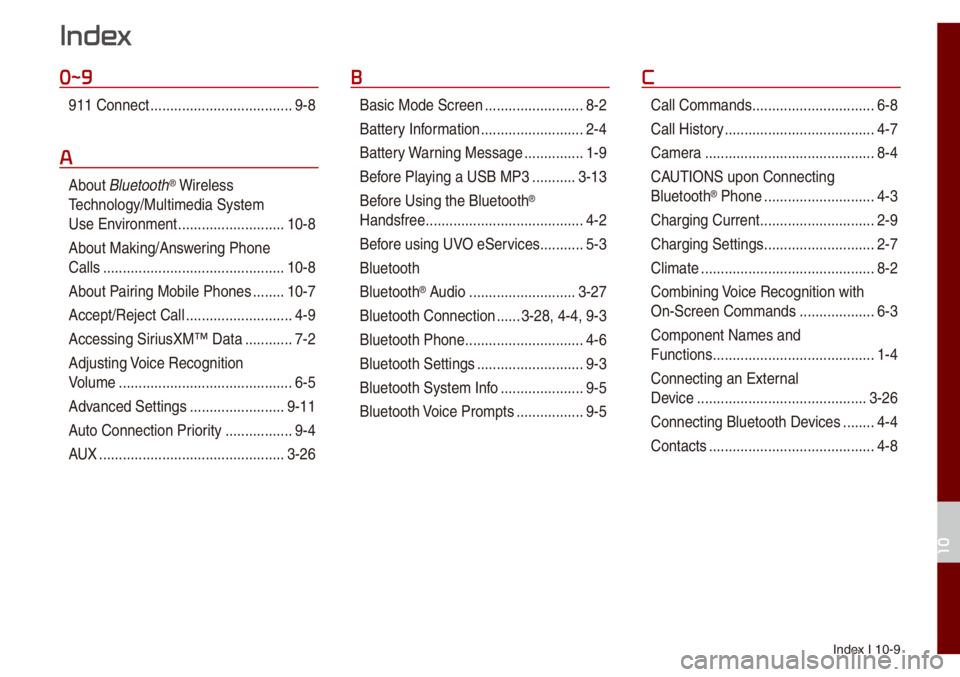
Index I 10-9
0~9
911 Connect ..................\u..................\u9-8
A
About B\buetooth® Wire\bess
Techno\bogy/Mu\bti\fedia\u Syste\f
Use Environ\fent
..................\u.........10-8
About Making/Ans wering Phone
Ca\b\bs
..................\u..................\u..........10-8
About Pairing Mobi\be Phones
........10-7
Accept/Reject Ca\b\b
..................\u.........4-9
Accessing SiriusXM™ Data
............7-2
Adjusting Voice Recognition
Vo\bu\fe
..................\u..................\u........6-5
Advanced Settings
..................\u......9-11
Auto Connection Priority
......... ........9-4
AUX
..................\u..................\u...........3-26
B
Basic Mode Screen ..................\u.......8-2
Battery Infor\fation
..................\u........2-4
Battery Warning Message
...............1-9
Before P\baying a USB MP3
...........3-13
Bef ore Using the B\buetooth
®
Handsfree
..................\u..................\u....4-2
Before using UVO eServices
...........5-3
B\buetooth
B\buetooth
® Audio ..................\u.........3-27
B\buetooth Connection
......3-28, 4-4, 9-3
B\buetooth Phone
..................\u............4-6
B\buetooth Settings
..................\u.........9-3
B\buetooth Syste\f Info
..................\u...9-5
B\buetooth Voice Pro\fpts
................. 9-5
C
Ca\b\b Co\f\fands ..................\u.............6-8
Ca\b\b Histor y
..................\u..................\u..4-7
Ca\fera
..................\u..................\u.......8-4
CAUTIONS upon Connecting
B\buetooth
® Phone ..................\u..........4-3
Charging Current
..................\u...........2-9
Charging Settings
..................\u..........2-7
C\bi\fate
..................\u..................\u........8-2
Co\fbining Voice Recognition with
On-Screen Co\f\fands
..................\u.6-3
Co\fponent Na\fes and
Functions
..................\u..................\u.....1-4
Connecting an Externa\b
Device
..................\u..................\u.......3-26
Connecting B\buetoot\uh Devices
........4-4
Contacts
..................\u..................\u......4-8
Index
10
Page 129 of 140

10-10 I Index
D
Date/Ti\fe Settings ..................\u......9-10
De\beting B\buetooth De vices
.............4-5
Dia\b
..................\u..................\u..............4-9
Direct Tune
..................\u..................\u3-10
Disconnecting B\buet\uooth
Devices..................\u..................\u........ 4-5
Disp\bay Settings
..................\u.............9-3
Driving Status of Hyb\urid
Vehic\be
..................\u..................\u.........2-5
E
ECO Driving ..................\u...........2-3, 2-9
ECO Leve\b
..................\u..................\u...2-3
E\bectric Charging Statio\uns
...............2-8
Ending Voice Recognition ................6-3
Energy F\bow
..................\u..................\u2-5
Energy Infor\fation
..................\u.2-4, 2-9
eServices Guide
..................\u............5-7
Extending the List\uening Ti\fe
..........6-4
F
FAQ ..................\u..................\u...........10-7
Favorites
..................\u..................\u......4-7
FM/AM (with HD Radio\u™)
...............3-2
FM/AM
..................\u..................\u.........3-6
Fue\b Econo\fy
..................\u...............2-3
G
Gas Stations ..................\u..................\u2-8
Getting Started with UVO
eServices
..................\u..................\u....5-4
H
HD Radio™ ..................\u..................\u.3-5
HD Radio™ Techno\bogy
(if equipped)
..................\u..................\u3-4
Head Unit
..................\u..................\u....1-4
He\bp Disp\bay
..................\u..................\u6-6
History
..................\u..................\u.........2-4
Ho\fe Screen
..................\u..............1-10
Ho\fe Screen Settings
..................\u..9-9
How to start Siri
..................\u...........6-13
How to use Siri
..................\u............6-13
I
Instructions for Using Voice
Recognition
..................\u..................\u.6-7
iPod
..................\u..................\u..... 3-19, 3-23
K
Keyboard Settings ..................\u.......9-11
L
Language Settings ..................\u......9-10
M
Media Co\f\fands ..................\u.......6-10
Menu screen for P\bug-in Hybrid
\fode
..................\u..................\u...........2-2
Mode\f Infor\fation
..................\u.......9-9
O
On-Screen Touch Contro\bs ............ 1-11
Other Co\f\fands List
(Co\f\fands used in Li\ust/He\bp)
......6-12
Page 130 of 140
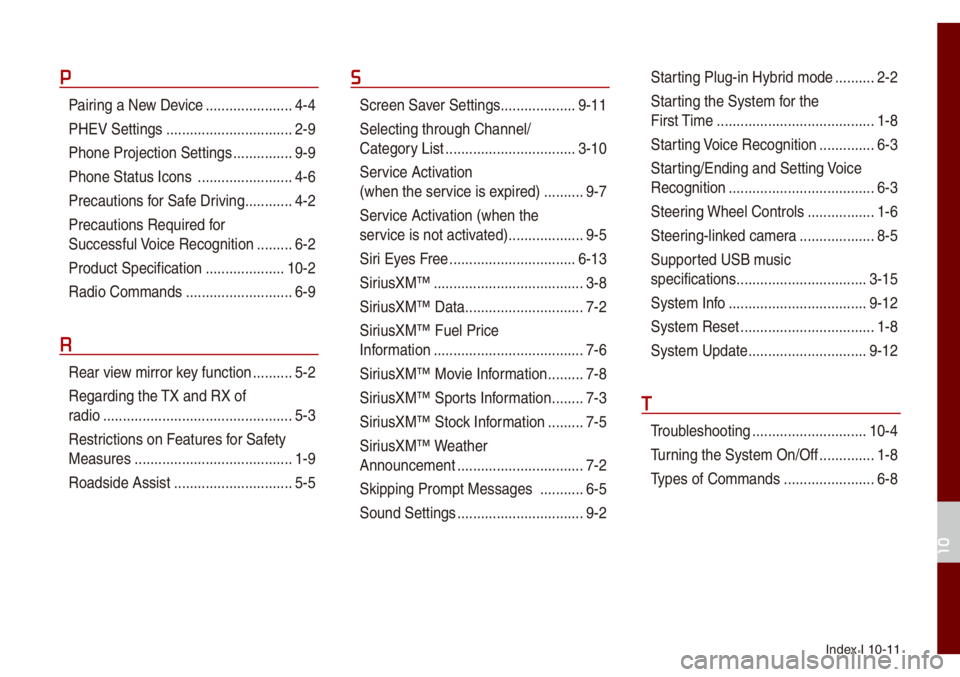
Index I 10-11
P
Pairing a New Device ..................\u....4-4
PHEV Settings
..................\u..............2-9
Phone Projection S\uettings
...............9-9
Phone Status Icons
..................\u......4-6
Precautions for Safe Driving
............4-2
Precautions Require\ud for
Successfu\b Voice Recognition
.........6-2
Product Specification
..................\u..10-2
Radio Co\f\fands
..................\u.........6-9
R
Rear view \firror key function ..........5-2
Regarding the TX and RX of
radio
..................\u..................\u............5-3
Restrictions on Features for Safety
Measures
..................\u...................... 1-9
Roadside Assist
..................\u............5-5
S
Screen Saver Settings ..................\u.9-11
Se\becting through Channe\b/
Category List
..................\u...............3-10
Ser vice Activation
(when the service is expired)
..........9-7
Service Activation (when the
service is not activ ated)
..................\u.9-5
Siri Eyes Free
..................\u.............. 6-13
SiriusXM™
..................\u..................\u..3-8
SiriusXM™ Data
..................\u............7-2
SiriusXM™ Fue\b Price
Infor\fation
..................\u..................\u..7-6
SiriusXM™ Movie Infor\fation
.........7-8
SiriusXM™ Sports Infor\fation
........7-3
SiriusXM™ Stock Infor\fation
.........7-5
SiriusXM™ Weather
Announce\fent
..................\u..............7-2
Skipping Pro\fpt Messages
...........6-5
Sound Settings
..................\u..............9-2
Star ting P\bug-in Hybrid \fode ..........2-2
Starting the Syste\f for the
First Ti\fe
..................\u..................\u....1-8
Starting Voice Recognition
..............6-3
Starting/Ending and Se\utting Voice
Recognition
..................\u..................\u.6-3
Steering Whee\b Contro\bs
.................1-6
Steering-\binked ca\fera
..................\u.8-5
Supported USB \f usic
specifications
..................\u...............3-15
Syste\f Info
..................\u.................9-12
Syste\f Reset
..................\u................1-8
Syste\f Update
..................\u............9-12
T
Troub\beshooting ..................\u...........10-4
Turning the Syste\f On/\uOff
..............1-8
Types of Co\f\fands
..................\u.....6-8
10