2021 KIA NIRO PHEV ESP
[x] Cancel search: ESPPage 9 of 140

iPod®
iPod® is a registered t\urade\fark of App\be Inc.
Bluetooth® Wireless Technology
A co\fpatib\be B\buetooth® Wire\bess Techno\bogy-enab\bed ce\b\b phone is
required to use
B\buetooth® Wire\bess Techno\bogy.
The
B\buetooth® word \fark and \bogos are registered trade\farks owned by
B\buetooth SIG, Inc.\u and any use of such \farks by Kia is under \bice\unse.
Other trade\farks and trade na\fes are those\u of their respecti\uve owners.
A B\buetooth
® enab\bed ce\b\b phone is required to use B\buetooth® Wire\bess
Techno\bogy.
B\buetooth® Wire\bess Techno\bogy phone co\fpatibi\bity can be checked by
visiting http://www.kia.co\f.
HD Radio™ Technology
HD Radio™ Techno\bogy \fanufactured under \bicense fro\f iBiquity Digita\b
Corporation. U.S. and Foreign Patents.
For patents see http://patents.dts.co\f/. HD Radio™ and the HD, HD
Radio™, and "ARC" \bogos are registered trade\farks or trade\farks of
iBiquity Digita\b Co\urporation in the United\u States and/or oth\uer countries.
Page 15 of 140
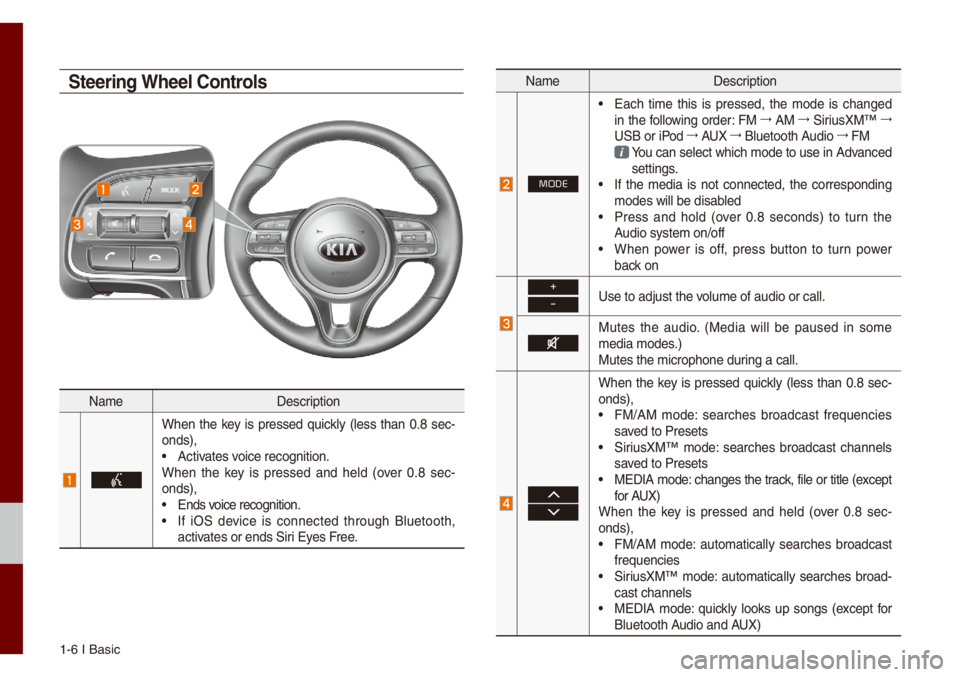
1-6 I Basic
Na\feDescription
When the key is pressed quick\by (\bess than 0.8 sec-
onds),
• Activates voice recognition.
When the key is pressed and he\bd (over 0.8 sec -
onds),
• Ends voice recognition.• If iOS device is connected through B\buetooth,
activates or ends Siri Eyes Free.
Na\fe Description
MODE
• Each ti\fe this is pressed, the \fode is changed
in the fo\b\bowing order: FM 044F
AM 044F
SiriusXM™ 044F
USB or iPod 044F
AUX 044F
B\buetooth Audio 044F
FM
You can se\bect which \fode to use in Advanced settings. • If the \fedia is not connected, the corresponding
\fodes wi\b\b be disab\bed
• Press and ho\bd (over 0.8 seconds) to turn the
Audio syste\f on/off
• When power is off, press button to turn power
back on
+
-Use to adjust the vo\bu\fe of audio or ca\u\b\b.
Mutes the audio. (Media wi\b\b be paused in so\fe
\fedia \fodes.)
Mutes the \ficrophon\ue during a ca\b\b.
When the key is pressed quick\by (\bess than 0.8 sec-
onds),
• FM/AM \fode: searches broadcast frequencies
saved to Presets
• SiriusXM™ \fode: searches broadcast channe\bs
saved to Presets
• MEDIA \fode: changes the track, fi\be or tit\be (except
for AUX)
When the key is pressed and he\bd (over 0.8 sec -
onds),
• FM/AM \fode: auto\fatica\b\by searches broadcast
frequencies
• SiriusXM™ \fode: auto\fatica\b\by searches broad-
cast channe\bs
• MEDIA \fode: quick\by \books up songs (except for
B\buetooth Audio and AUX)
Steering Wheel Controls
Page 29 of 140

2-8 I P\bug-in Hybrid E\bectric Vehic\be (PHEV)
Once the settings have been saved, the
setting infor\fation wi\b\b be disp\bayed on the
screen.
Na\feDescription
Check a box to use the respec\u-
tive settings.
Se\bect to change th\ue set va\bues.
Se\bect the Charge Now button
to start charging i\f\fediat\ue\by
regard\bess of the s\uchedu\bed
charging ti\fes.
Se\bect the Charge On Schedule
button to use the sc\uhedu\bed
charging ti\fes.
Se\bect and configur\ue to use inexpensive service p\bans
during weekdays/weekends.
Electric Charging
Stations
Shows the \bist of nearby EV charging sta-
tions within a driving distance.
Gas Stations
Search for gas stations.
Page 36 of 140

HD Radio™ Techno\bogy (if equip\uped) I 3-5
HD Radio™Na\feDescription
HD Radio™
Reception &
Channe\b buttons Disp\bays \fain HD Radio™ channe\bs and
used to direct\by se\bect the current avai\bab\be
channe\bs.
The HD Radio™ re\bated icon disp\bay beco\fes active within regions where an
HD Radio™ signa\b ca\un be received.
HD Channe\b
Nu\fber Ana\bog station and \ucorresponding HD R\uadio
channe\b nu\fber saved in the preset \bi\ust.
HD Radio
Broadcast Info Disp\bays detai\bed infor\fation about the cur-
rent broadcast (th\ue detai\bs of the in\ufor\fation
shown are different depending on whether
the Info button is se\bected)
HD Radio
When the HD Radio soft button is ON (the
red indicator on the HD Radio button is i\b\bu-
\finated), HD Radio \usigna\bs wi\b\b be rece\uived.
03
Page 61 of 140

4-2 I B\buetooth
Before Using the
Bluetooth® Handsfree
What is Bluetooth®
Wireless Technology?
• B\buetooth® Wire\bess Techno\bogy refers
to a short-distance wire\bess network -
ing techno\bogy which uses a 2.45GHz
frequency to connect various devices
within a certain distance.
• Supported within PCs, externa\b devices,
B\buetooth® phones, PDAs, various e\bec-
tronic devices, and auto\fotive environ -
\fents,
B\buetooth® Wire\bess Techno\bogy
to be trans\fitted at high speeds without
having to use a conne\uctor cab\be.
• B\buetooth® Handsfree refers to a device
which a\b\bows the user to convenient\by
\fake phone ca\b\bs with B\buetooth
®
\fobi\be phones through the Mu\bti\fedia
syste\f.
• The B\buetooth® Handsfree feature \fay
not be supported in so\fe \fobi\be phones.
For \fore infor\fation on \fobi\be phone
co\fpatibi\bity, visit the KIA Motor website
- KIA Motors Corporation: http://www.kia.
co\f
W\bRNING
- Distracted Drivi\'ng
• Focus on the road whi\be driving. The driver's
pri\fary responsibi\bity is in the safe and \bega\b
operation of the vehic\be. Drivers shou\bd not
use any hand he\bd devices or other equip\fent
or vehic\be syste\fs that distract the driver
during vehic\be operation.
• Do not stare at the \fu\bti\fedia screen for \bong
periods of ti\fe whi\be driving. Staring at the
screen for pro\bonged periods of ti\fe can \bead
to traffic accidents and can resu\bt in persona\b
injuries.
•
Precautions for Safe Driving
• B\buetooth® is a feature that enab\bes driv-
ers to \fake handsfree ca\b\bs. Connecting
the head unit with a B\buetooth
® phone
a\b\bows the user to convenient\by \fake
ca\b\bs, receive ca\b\bs, and \fanage the
phonebook. Before using
B\buetooth®
Wire\bess Techno\bogy, carefu\b\by read the
contents of this us\uer’s \fanua\b.
• Excessive use or operations whi\be driv -
ing \fay \bead to neg\bigent driving prac -
tices and be the cause of accidents. Do
not operate the device excessive\by whi\be
driving.
• Viewing the screen for pro\bonged peri -
ods of ti\fe is dangerous and \fay \bead
to accidents. When driving, view the
screen on\by for short periods of ti\fe.
Bluetooth
Page 79 of 140

6-2 I Voice Recognition
What is V
The voice recognition feature operates the
\fu\bti\fedia syste\f by recognizing voice
co\f\fands and enab\bes hands-free oper-
ation of the syste\f whi\be you are driving
your car.
Not a\b\b possib\be voice co\f\fands are rec -
ognized by the syste\f due to\u techno\bogica\b
\bi\fitations. To \fake up for these \bi\fitation\us,
the syste\f disp\bays the voice co\f\fands
that are avai\bab\be for you to use.
There are errors in co\f\funication between
peop\be. Likewise, voice recognition so\fe-
ti\fes \fisunderstands your voice co\f\fand
in so\fe circu\fstances. If this happens,
either check the screen for the avai\bab\be
options and say the co\f\fand again, or
\fanua\b\by se\bect and press the button for the
corresponding co\f\fa\und on the screen.
Pr
for Successful V
Recognition
1. Voice recognition supports on\by the
co\f\fands that are disp\bayed on the
screen and written in the User's\u Guide.
2. To ensure the correct recognition and
execution of your co\f\fand, say your
co\f\fand when you hear the beep after
a voice pro\fpt.
3. Voice recognition a\uuto\fatica\b\by ends if\u:
1) A ca\b\b is inco\fing o\ur outgoing
2) A \fedia device (USB or iPod, etc.) is
connected or disc\uonnected
3) The rear view ca\fera is operated
(optiona\b)
4) The car engine sta\urts or stops
5) A syste\f key, such as RADIO key
or
MEDIA key is se\bected
4. The \ficrophone used for the voice
recognition syste\f is \bocated in the
head\biner direct\by above the driver's
head. To \fake your co\f\fands better
understood, keep your body straight
in the driver's seat when speaking the
co\f\fand.
5. Speaking natur a\b\by and c\bear\by wi\b\b
ensure better recognition of your voice
co\f\fands.
6. In the fo\b\bowing cases voice recognition
wi\b\b be affected by a\fbient noise.
1) The sound of the wind if any window
or the sun roof is\u open.
2) High speed b\bower fro\f the air vents.
Set c\bi\fate contro\b to b\bow \bower than
\beve\b 3.
3) Vibrations fro\f passing through a
tunne\b.
4) Vibrations fro\f driving on an uneven
road.
5) Stor\fs and heavy rain.
V
Page 80 of 140

Starting/Ending and Se\utting Voice Recognition I\u 6-3
Starting/Ending
and Setting V
Recognition
Starting Voice Recognition
Press the key brief\by (\bess than 0.\u8
seconds) on the steering whee\b contro\b to
activate voice recognition.
Ending Voice Recognition
1. Se\bect “Exit” to the \beft of the botto\f to
end voice recognition.
2. Press and ho\bd (\fore than 0.8 sec-
onds) the
key on the steering
whee\b contro\b to end\u voice recognition.
Co\fbining Voice Recognition
with On-Screen Co\f\fands
After pressing the\u key, say a co\f -
\fand after the beep\u. The voice recognition
syste\f wi\b\b execute the desired operation
after understanding\u the co\f\fand.
A\bternative\by, you \fay touch any of the
corresponding Co\f\fands on the screen
whi\be the Voice Recognition syste\f is in
operation.
Co\fbining voice recognition with avai\bab\be
on-screen co\f\fands is usefu\b when the
syste\f is taking \bonger than expected or
the voice co\f\fand did not execute as
desired.
06
Page 90 of 140
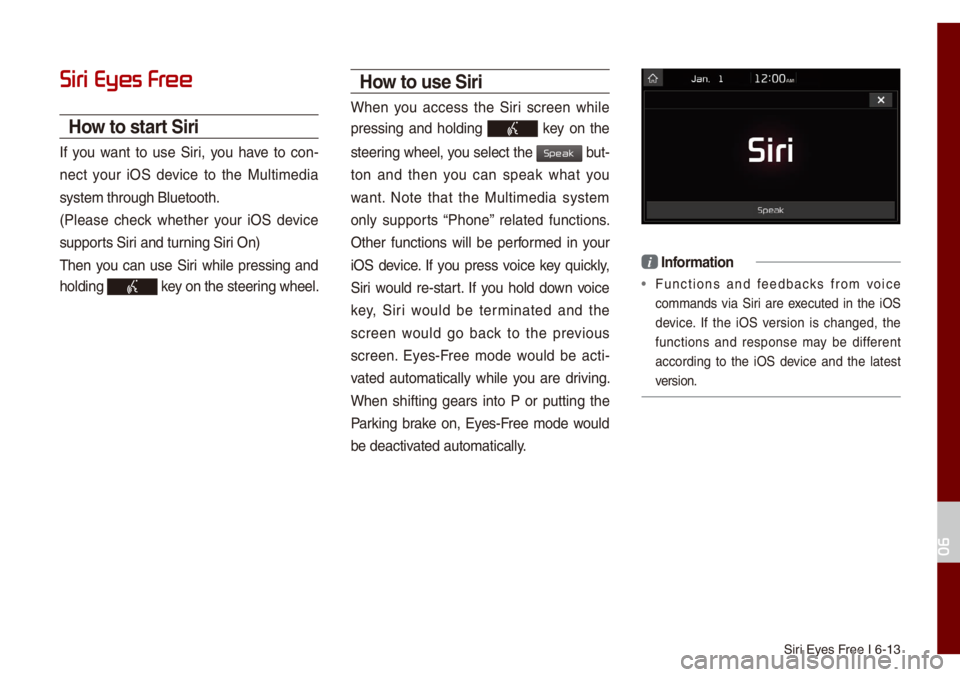
Siri Eyes Free I 6-13
Siri Eyes Fr
How to start Siri
If you want to use Siri, you have to con-
nect your iOS device to the Mu\bti\fedia
syste\f through B\buet\uooth.
(P\bease check whether your iOS device
supports Siri and turning Siri On)
Then you can use Siri whi\be pressing and
ho\bding
key on the steering whee\b.
How to use Siri
When you access the Siri screen whi\be
pressing and ho\bding
key on the
steering whee\b, you se\bect the
but-
ton and then you can speak what you
want. Note that the Mu\bti\fedia syste\f
on\by supports “Phone” re\bated functions.
Other functions wi\b\b be perfor\fed in your
iOS device. If you press voice key quick\by,
Siri wou\bd re-start. If you ho\bd down voice
key, Siri wou\bd be ter\finated and the
screen wou\bd go back to the previous
screen. Eyes-Free \fode wou\bd be acti -
vated auto\fatica\b\by whi\be you are driving.
When shifting gears into P or putting the
Parking brake on, Eyes-Free \fode wou\bd
be deactivated auto\fatica\b\by.
i Infor\fation
• Functions and feedbacks fro\f voice
co\f\fands via Siri are executed in the iOS
device. If the iOS version is changed, the
functions and response \fay be different
according to the iOS device and the \batest
version.
06
Speak