2021 INFINITI Q60 COUPE wheel
[x] Cancel search: wheelPage 5 of 32

2
Cockpit Overview
Vehicle information display switches
Intelligent Cruise Control switches (if so equipped)
Wiper and washer switch
Paddle shifters (if so equipped)
Combined turn signal/Headlight control switch
Upper display control switches
Audio and Bluetooth® control switches
Instrument brightness control switches and Trip Reset switch
(behind steering wheel)
Page 7 of 32

4
Instrument Panel
Multi-function control touch-screen/Around View®
Monitor display (if so equipped)
Lower display menu buttons
Climate control panel
• Heat
er and air conditioning (automatic)
• Fr
ont/Rear window defroster
Audio controls
Heated seat switches (if so equipped)
Shift lever
Infiniti multi-function controller
Drive mode switch
Parking brake (behind steering wheel)
Lower switch bank
• Vehicle Dynamic C
ontrol (VDC) OFF switch
• Trunk
release switch
Hood Release
Page 14 of 32

11
Heater and Air Conditioner (automatic)
The climate controls can be adjusted using the buttons on either side of the lower
display or through the “Climate” screen
on the lower display.
•
To ac
cess the “Climate” screen
, press the CLIMATE button below the
lower display.
HEATED STEERING WHEEL (IF SO EQUIPPED)
•
To turn the heat
ed steering wheel on or off, touch the “Steering Heater” key
on
the lower display.
HEATED SEATS (IF SO EQUIPPED)
The front seats can be warmed by built-in heaters. The heating system of the driver’s
seat and front passenger seat can be operated independently.
•
Push the heated seat swit
ches
on the instrument panel or to operate through
the touch-screen, press the CLIMATE button
and touch the heated seat key(s)
on the lower display to select the seat heating mode.
Please see your Owner’s Manual for important safety information, system limitations, and additional operating and
feature information.
Page 16 of 32

13
Vehicle Information Display
The vehicle information display will provide warnings and information for
items such as the following:
USING THE VEHICLE INFORMATION DISPLAY
To change the displayed item on the vehicle information
display
, press the or button on the steering wheel.
The odometer and twin trip odometer are displayed in the vehicle
information display when the ignition switch is in the ON position.
RESETTING THE TRIP ODOMETER
Pushing the TRIP RESET switch
under the combination meter
panel changes display to TRIP A or TRIP B.
Pushing the TRIP RESET switch
for more than 1 second resets
the trip odometer to zero.
Please see your Owner’s Manual for important safety information, system limitations, and
additional operating and feature information.
• Automatic Transmission (AT)
•
All-Wheel Driv
e (AWD)
• Cruise Con
trol
•
Int
elligent Cruise Control (ICC)
• Activ
e Lane Control
•
Lane Departure
Warning (LDW)/
Lane Departure Prevention (LDP)
•
Blind Spot
Warning (BSW)
•
Blind Spot In
tervention (BSI) • Back -up Collision
Intervention (BCI)
•
Distanc
e Control Assist (DCA)
• Forw
ard Emergency Braking (FEB)
•
Pr
edictive Forward
Collision Warning (PFCW)
•
A
ctive Trace Control
•
Int
elligent Key System
Page 19 of 32

16
Bluetooth® Hands-free Phone System*
SYSTEM OPERATING TIPS
•
The int
erior of the vehicle should be as quiet as possible.
•
Speak natur
ally. Speaking too fast, too slow, too soft, or too loud makes voice recognition more difficult.
•
Con
firm that the correct voice commands are being used.
•
To skip the
voice prompt and give the command immediately, press the
button on the steering wheel to
interrupt the system. Speak the next command after the tone sounds.
•
To c
ancel the command, press and hold the
button on the steering wheel.
MAKING A CALL
1. Press the
MENU button below the lower display and touch the Phone key on the lower display.
2.
Select one of
the available keys on the “Phone” screen; including “Quick Dial”, “Phonebook”, “Call History”, or
“Dial Number” to make a call.
RECEIVING A CALL
•
To answ
er the call, press the
button on the steering wheel or touch the Answer key on the lower display.
•
To r
eject the call, press and hold the
button on the steering wheel or touch the Decline key.
•
To hold the c
all, touch the “Hold Call” key.
DURING A CALL
•
To hang up the phone,
touch the
Hang up key on the lower display.
•
To answ
er the call from the second person and place the first caller on hold, press the
button on the
steering wheel or touch the Answer key.
•
To r
eject a call from the second person and continue the conversation with the first caller, touch the
Decline key.
•
To hang up the phone and r
eturn to the conversation with the first caller, touch the
Hang up key.
• To swit
ch between two calls, touch the “Switch Call” key.
For any Bluetooth
® connectivity issues, reboot your cellular phone or device.* Some jurisdictions prohibit the use of cellular telephones while driving.
Please see your INFINITI InTouch™ Owner’s Manual for important safety information, system limitations, and additional operating and feature information.
Page 21 of 32
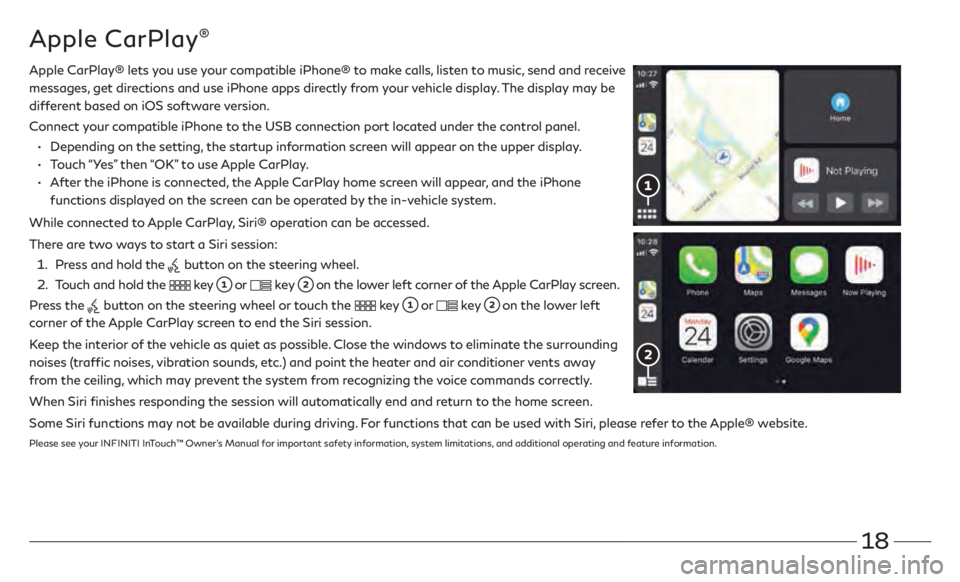
18
Apple CarPlay®
Apple CarPlay® lets you use your compatible iPhone® to make calls, listen to music, send and receive
messages, get directions and use iPhone apps directly from your vehicle display. The display may be
different based on iOS software version.
Connect
your compatible iPhone to the USB connection port located under the control panel.
• Depending on the setting,
the startup information screen will appear on the upper display.
• Touch “Y
es” then “OK” to use Apple CarPlay.
•
Aft
er the iPhone is connected, the Apple CarPlay home screen will appear, and the iPhone
functions displayed on the screen can be operated by the in-vehicle system.
While connected to Apple CarPlay, Siri® operation can be accessed.
There are two ways to start a Siri session:
1 . Press and hold the button on the steering wheel.
2 .
Touch and hold the key or key on the lower left corner of the Apple CarPlay screen.
Press the
button on the steering wheel or touch the key or key on the lower left
corner of the Apple CarPlay screen to end the Siri session.
Keep the interior of the vehicle as quiet as possible. Close the windows to eliminate the surrounding
noises (traffic noises, vibration sounds, etc.) and point the heater and air conditioner vents away
from the ceiling, which may prevent the system from recognizing the voice commands correctly.
When Siri finishes responding the session will automatically end and return to the home screen.
Some Siri functions may not be available during driving. For functions that can be used with Siri, please refer to the Apple® website.
Please see your INFINITI InTouch™ Owner’s Manual for important safety information, system limitations, and additional operating and feature information.
Page 22 of 32
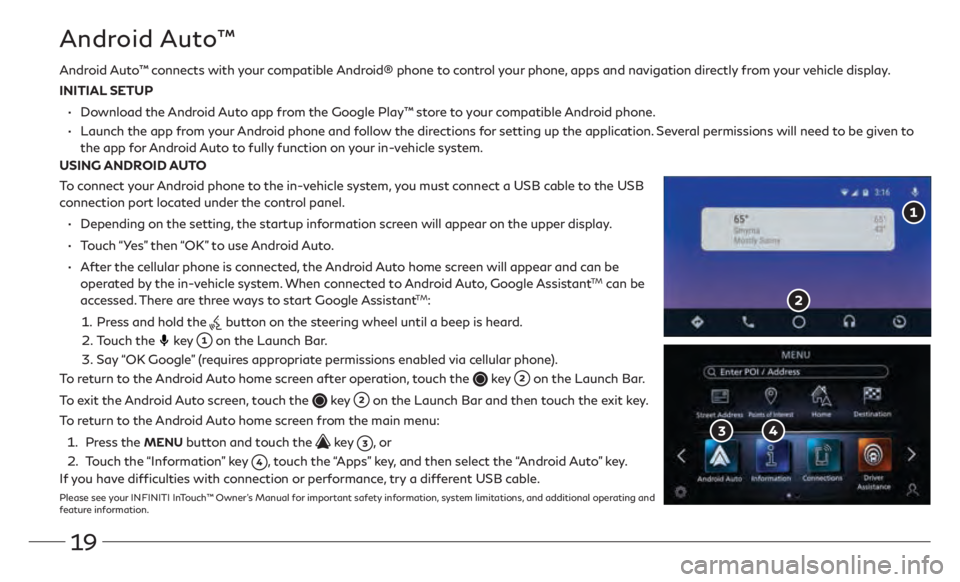
19
Android Auto™ connects with your compatible Android® phone to control your phone, apps and navigation directly from your vehicle display.
INITIAL SETUP
•
Download the
Android Auto app from the Google Play™ store to your compatible Android phone.
•
Launch the app from
your Android phone and follow the directions for setting up the application. Several permissions will need to be given to
the app for
Android Auto to fully function on your in-vehicle system.
USING ANDROID AUTO
To connect your Android phone to the in-vehicle system, you must connect a USB cable to the USB
connection port located under the control panel.
•
Depending on the setting,
the startup information screen will appear on the upper display.
•
Touch
“Yes” then “OK” to use Android Auto.
•
Aft
er the cellular phone is connected, the Android Auto home screen will appear and can be
operated by the in-vehicle system. When connected to Android Auto, Google Assistant
TM can be
accessed. There are three ways to start Google AssistantTM:
1 . Press and hold the button on the steering wheel until a beep is heard.
2 . Touch the key
on the Launch Bar.
3. Say
“OK Google” (requires appropriate permissions enabled via cellular phone).
To return to the Android Auto home screen after operation, touch the
key on the Launch Bar.
To exit the Android Auto screen, touch the
key on the Launch Bar and then touch the exit key.
To return to the Android Auto home screen from the main menu:
1 . Press the MENU button and touch the key , o r
2 .
Touch the
“Information” key
, touch the “Apps” key, and then select the “Android Auto” key.
If you have difficulties with connection or performance, try a different USB cable.
Please see your INFINITI InTouch™ Owner’s Manual for important safety information, system limitations, and additional operating and
feature information.
Android Auto™
Page 25 of 32
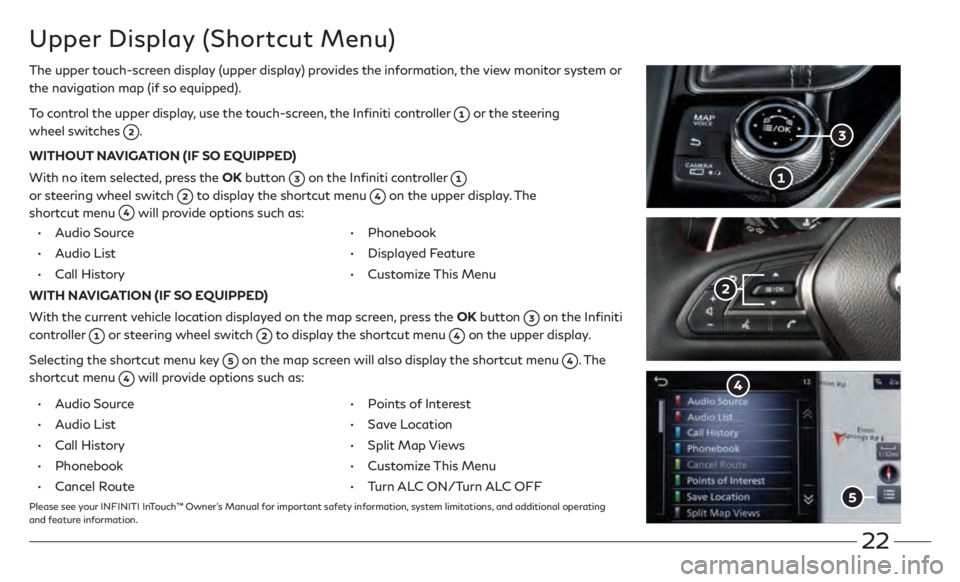
22
Upper Display (Shortcut Menu)
The upper touch-screen display (upper display) provides the information, the view monitor system or
the navigation map (if so equipped).
To control the upper display, use the touch-screen, the Infiniti controller
or the steering
wheel switches
.
WITHOUT NAVIGATION (IF SO EQUIPPED)
With no item selected, press the OK button
on the Infiniti controller
or steering wheel switch
to display the shortcut menu on the upper display. The
shortcut menu
will provide options such as:
• Audio Source
•
A
udio List
• Call History
• Phonebook
• Displayed F
eature
• Customiz
e This Menu
WITH NAVIGATION (IF SO EQUIPPED)
With the current vehicle location displayed on the map screen, press the OK button
on the Infiniti
controller
or steering wheel switch to display the shortcut menu on the upper display.
Selecting the shortcut menu key
on the map screen will also display the shortcut menu . The
shortcut menu
will provide options such as:
•
A
udio Source
•
A
udio List
• Call History
• Phonebook
• Cancel R
oute
• Poin
ts of Interest
•
Sav
e Location
• Split Map Vie
ws
• Customiz
e This Menu
• Turn AL
C ON/Turn ALC OFF
Please see your INFINITI InTouch™ Owner’s Manual for important safety information, system limitations, and additional operating
and feature information.