2021 INFINITI Q60 COUPE navigation
[x] Cancel search: navigationPage 22 of 32
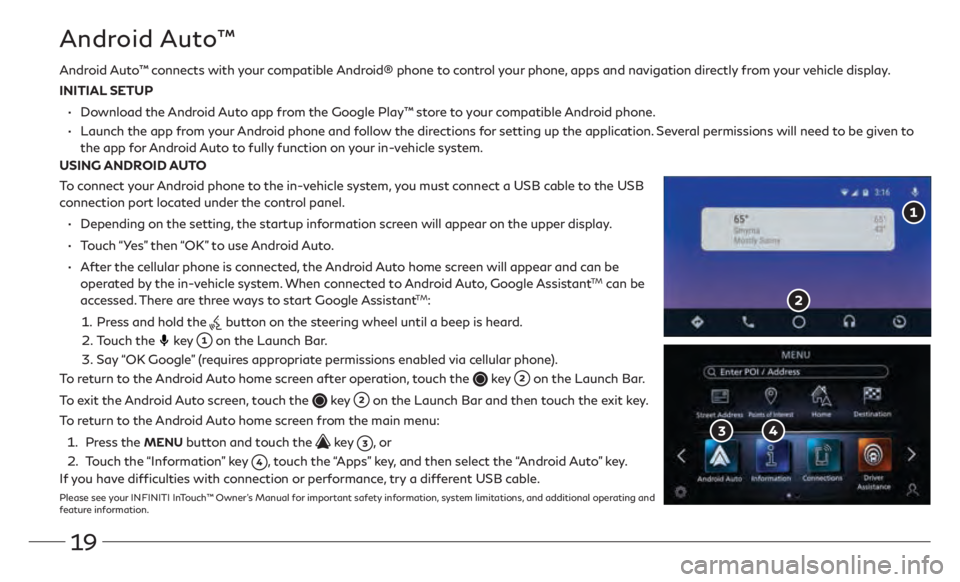
19
Android Auto™ connects with your compatible Android® phone to control your phone, apps and navigation directly from your vehicle display.
INITIAL SETUP
•
Download the
Android Auto app from the Google Play™ store to your compatible Android phone.
•
Launch the app from
your Android phone and follow the directions for setting up the application. Several permissions will need to be given to
the app for
Android Auto to fully function on your in-vehicle system.
USING ANDROID AUTO
To connect your Android phone to the in-vehicle system, you must connect a USB cable to the USB
connection port located under the control panel.
•
Depending on the setting,
the startup information screen will appear on the upper display.
•
Touch
“Yes” then “OK” to use Android Auto.
•
Aft
er the cellular phone is connected, the Android Auto home screen will appear and can be
operated by the in-vehicle system. When connected to Android Auto, Google Assistant
TM can be
accessed. There are three ways to start Google AssistantTM:
1 . Press and hold the button on the steering wheel until a beep is heard.
2 . Touch the key
on the Launch Bar.
3. Say
“OK Google” (requires appropriate permissions enabled via cellular phone).
To return to the Android Auto home screen after operation, touch the
key on the Launch Bar.
To exit the Android Auto screen, touch the
key on the Launch Bar and then touch the exit key.
To return to the Android Auto home screen from the main menu:
1 . Press the MENU button and touch the key , o r
2 .
Touch the
“Information” key
, touch the “Apps” key, and then select the “Android Auto” key.
If you have difficulties with connection or performance, try a different USB cable.
Please see your INFINITI InTouch™ Owner’s Manual for important safety information, system limitations, and additional operating and
feature information.
Android Auto™
Page 23 of 32

20
Navigation System (if so equipped)
Use the Infiniti controller and OK button to navigate
through the upper display screens.
•
Pr
ess the
button to return to the previous screen.
•
Pr
ess the MAP/VOICE button
to display the map.
SETTING A ROUTE
To set a route, first ensure that the correct region is selected on
the upper display.
1. Press the
MENU button
below the lower display.
2. Touch the
“Destination” key
on the lower display.
3.
Select the pre
ferred destination setting method.
4.
En
ter the address number, street name, and city as
prompted by the screen.
CANCELING A ROUTE
1. Press the
MENU button
below the lower display.
2. Touch the
“Cancel Route” key
on the lower display.
GUIDANCE VOLUME
•
While guidance is being announc
ed, the guidance volume can
be adjusted by turning the audio system volume knob.
•
The guidance
volume can also be adjusted in the
“Settings” menu.
1. Press the
MENU button
below the lower display.
2. Touch the
“Settings” key and then the “Volume & Beeps”
key
on the display.
3. Ne
xt, touch the “Guidance Volume” key. Use the “–” and
“+” keys
to adjust the volume.Please see your INFINITI InTouch™ Owner’s Manual for important safety information,
system limitations, and additional operating and feature information.
Page 24 of 32
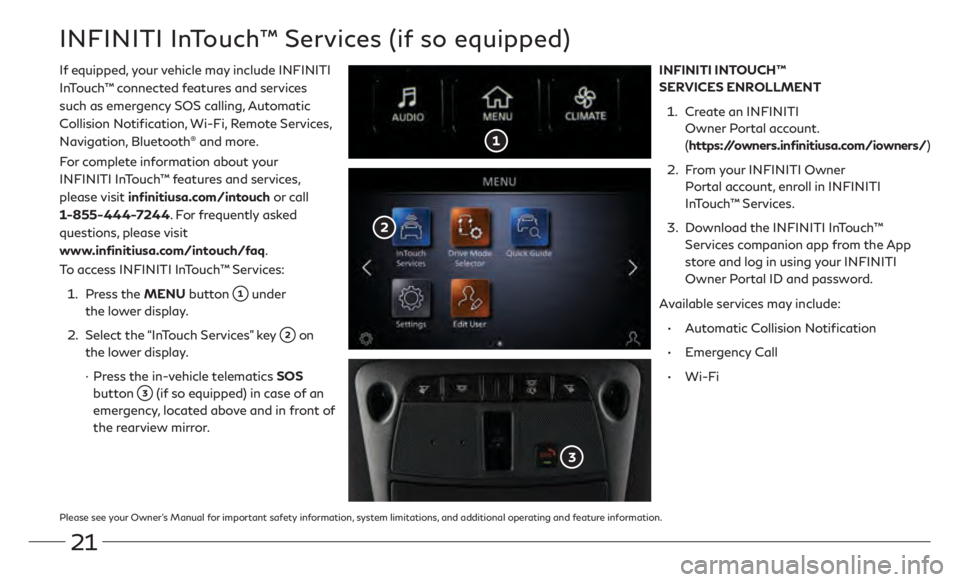
21
Please see your Owner’s Manual for important safety information, system limitations, and additional operating and feature information.
INFINITI InTouch™ Services (if so equipped)
If equipped, your vehicle may include INFINITI
InTouch™ connected features and services
such as emergency SOS calling, Automatic
Collision Notification, Wi-Fi, Remote Services,
Navigation, Bluetooth
® and more.
For complete information about your
INFINITI InTouch™ features and services,
please visit infinitiusa.com/intouch or call
1-855-444-7244. For frequently asked
questions, please visit
www.infinitiusa.com/intouch/faq.
To access INFINITI InTouch™ Services:
1.
Press the
MENU button
under
the lower display.
2.
Select the “In
Touch Services” key
on
the lower display.
·
Press the in-
vehicle telematics SOS
button
(if so equipped) in case of an
emergency, located above and in front of
the rearview mirror. INFINITI INTOUCH™
SERVICES ENROLLMENT
1.
Creat
e an INFINITI
Owner Portal account.
( https://owners.infinitiusa.com/iowners/)
2.
Fr
om your INFINITI Owner
Portal account, enroll in INFINITI
InTouch™ Services.
3.
Download the INFINITI In
Touch™
Services companion app from the App
store and log in using your INFINITI
Owner Portal ID and password.
Available services may include:
•
Aut
omatic Collision Notification
•
E
mergency Call
•
Wi-F
i
Page 25 of 32
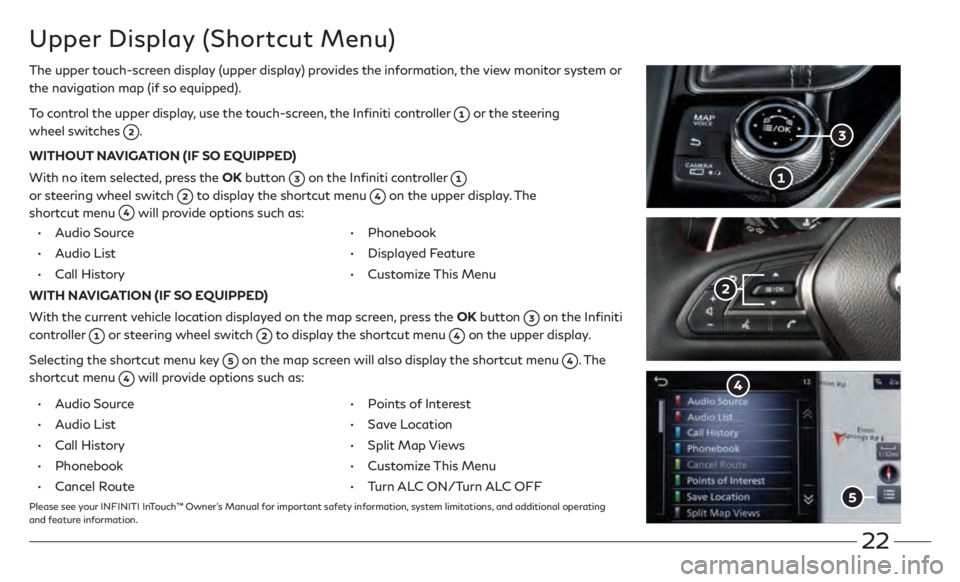
22
Upper Display (Shortcut Menu)
The upper touch-screen display (upper display) provides the information, the view monitor system or
the navigation map (if so equipped).
To control the upper display, use the touch-screen, the Infiniti controller
or the steering
wheel switches
.
WITHOUT NAVIGATION (IF SO EQUIPPED)
With no item selected, press the OK button
on the Infiniti controller
or steering wheel switch
to display the shortcut menu on the upper display. The
shortcut menu
will provide options such as:
• Audio Source
•
A
udio List
• Call History
• Phonebook
• Displayed F
eature
• Customiz
e This Menu
WITH NAVIGATION (IF SO EQUIPPED)
With the current vehicle location displayed on the map screen, press the OK button
on the Infiniti
controller
or steering wheel switch to display the shortcut menu on the upper display.
Selecting the shortcut menu key
on the map screen will also display the shortcut menu . The
shortcut menu
will provide options such as:
•
A
udio Source
•
A
udio List
• Call History
• Phonebook
• Cancel R
oute
• Poin
ts of Interest
•
Sav
e Location
• Split Map Vie
ws
• Customiz
e This Menu
• Turn AL
C ON/Turn ALC OFF
Please see your INFINITI InTouch™ Owner’s Manual for important safety information, system limitations, and additional operating
and feature information.
Page 32 of 32

Printing September 2020
QR21EA CV37U1
Printed in USA
To view detailed instructional videos,
go to www.infinitiquickguide.com/2021/q60 or
snap this barcode with an appropriate barcode reader.
This Quick Reference Guide is intended to provide an overview of some of
the unique features of your new vehicle. Please see your Owner’s Manual
for important safety information and system operation limitations. Features and equipment in your vehicle may vary depending on model,
trim level, options selected, order, date of production, region or availability.
Therefore, you may find information about features or equipment that are not included or installed on your vehicle.
All information, specifications and illustrations in this Quick Reference Guide are those in effect at the time of printing. INFINITI reserves the right to change specifications, performance, design or component
suppliers without notice and without obligation. From time to time, INFINITI may update or revise this Quick Reference Guide to provide
owners with the most accurate information currently available. Please
carefully read and retain, with this Quick Reference Guide, all revision updates sent to you by INFINITI to ensure you have access to accurate
and up-to-date information regarding your vehicle. Current versions of vehicle Quick Reference Guides, Owner’s Manuals and any updates
can also be found in the Owner section of the INFINITI website at
https://owners.infinitiusa.com/iowners/navigation/manualsAndGuides.
If you have questions concerning any information in your Owner’s Manual,
contact INFINITI Client Support (see contact information listed above).