2021 HYUNDAI SANTA FE HYBRID navigation system
[x] Cancel search: navigation systemPage 47 of 598
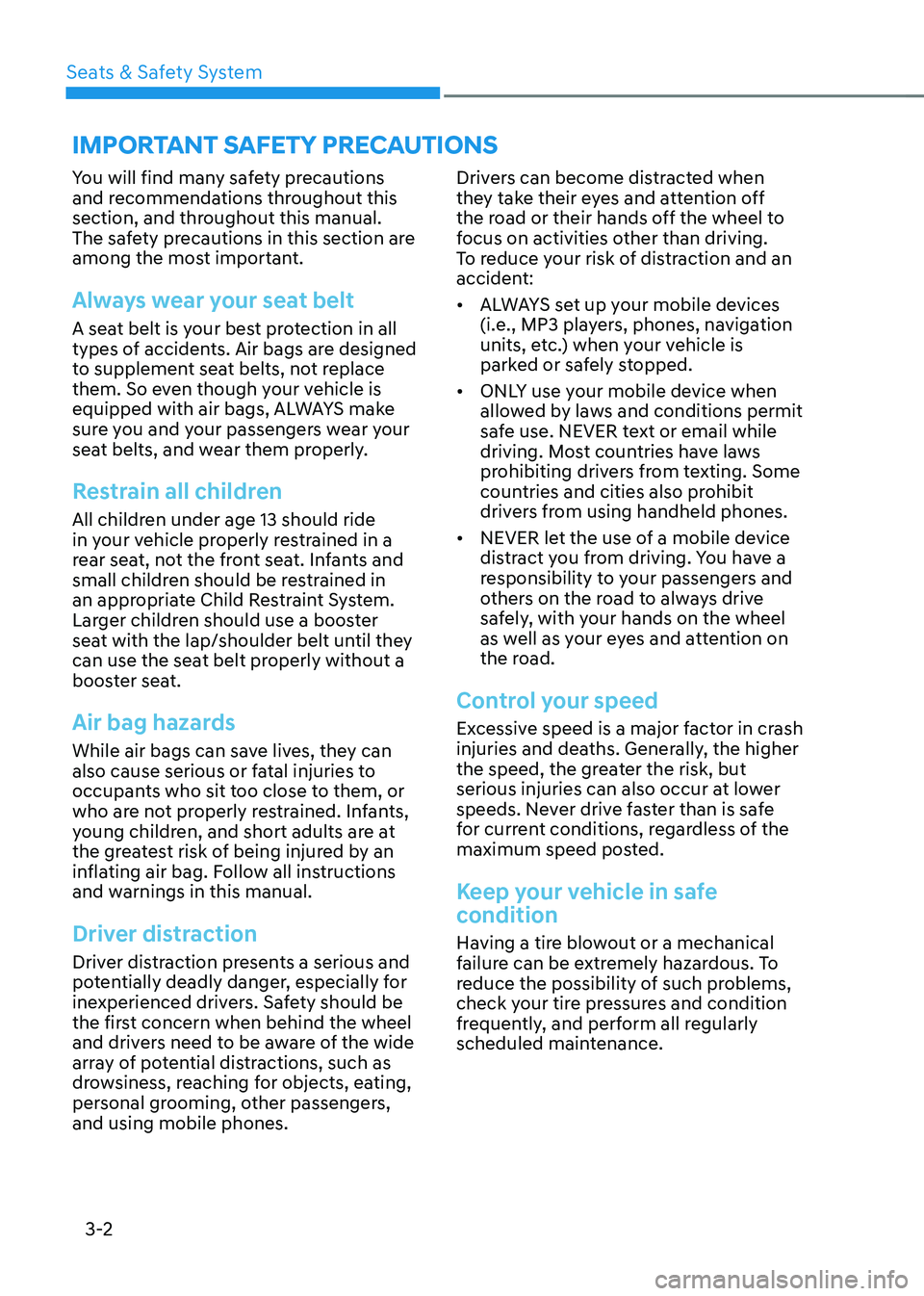
Seats & Safety System
3-2
You will find many safety precautions
and recommendations throughout this
section, and throughout this manual.
The safety precautions in this section are
among the most important.
Always wear your seat belt
A seat belt is your best protection in all
types of accidents. Air bags are designed
to supplement seat belts, not replace
them. So even though your vehicle is
equipped with air bags, ALWAYS make
sure you and your passengers wear your
seat belts, and wear them properly.
Restrain all children
All children under age 13 should ride
in your vehicle properly restrained in a
rear seat, not the front seat. Infants and
small children should be restrained in
an appropriate Child Restraint System.
Larger children should use a booster
seat with the lap/shoulder belt until they
can use the seat belt properly without a
booster seat.
Air bag hazards
While air bags can save lives, they can
also cause serious or fatal injuries to
occupants who sit too close to them, or
who are not properly restrained. Infants,
young children, and short adults are at
the greatest risk of being injured by an
inflating air bag. Follow all instructions
and warnings in this manual.
Driver distraction
Driver distraction presents a serious and
potentially deadly danger, especially for
inexperienced drivers. Safety should be
the first concern when behind the wheel
and drivers need to be aware of the wide
array of potential distractions, such as
drowsiness, reaching for objects, eating,
personal grooming, other passengers,
and using mobile phones.Drivers can become distracted when
they take their eyes and attention off
the road or their hands off the wheel to
focus on activities other than driving.
To reduce your risk of distraction and an
accident:
•
ALWAYS set up your mobile devices
(i.e., MP3 players, phones, navigation
units, etc.) when your vehicle is
parked or safely stopped.
• ONLY use your mobile device when
allowed by laws and conditions permit
safe use. NEVER text or email while
driving. Most countries have laws
prohibiting drivers from texting. Some
countries and cities also prohibit
drivers from using handheld phones.
• NEVER let the use of a mobile device
distract you from driving. You have a
responsibility to your passengers and
others on the road to always drive
safely, with your hands on the wheel
as well as your eyes and attention on
the road.
Control your speed
Excessive speed is a major factor in crash
injuries and deaths. Generally, the higher
the speed, the greater the risk, but
serious injuries can also occur at lower
speeds. Never drive faster than is safe
for current conditions, regardless of the
maximum speed posted.
Keep your vehicle in safe
condition
Having a tire blowout or a mechanical
failure can be extremely hazardous. To
reduce the possibility of such problems,
check your tire pressures and condition
frequently, and perform all regularly
scheduled maintenance.
IMPORTANT SAFETY PRECAUTIONS
Page 117 of 598

04
4-5
Instrument cluster control
Instrument panel illumination
You can adjust the brightness of the
instrument panel illumination form the
User Settings Mode on the LCD display
when the ignition switch is on (‘Lights →
Illumination’). When the vehicle’s parking
lights or headlamps are on, interior
switch illumination intensity and mood
lamps are also adjusted.
If your vehicle is equipped with
additional navigation, please refer
to the infotainment system manual
separately supplied.
WARNING
Never adjust the instrument cluster
while driving. This could result in loss
of control and lead to an accident that
may cause death, serious injury, or
vehicle damage.
• The brightness of the instrument
panel illumination is displayed.
• If the brightness reaches to the
maximum or minimum level, a chime
will sound.
Gauges and meters
Speedometer
„„4.2-Inch
OTM040059L
„„12.3-Inch
OTM040006LThe speedometer indicates the speed of
the vehicle and is calibrated in miles per
hour (MPH) and/or kilometers per hour
(km/h).
Page 141 of 598
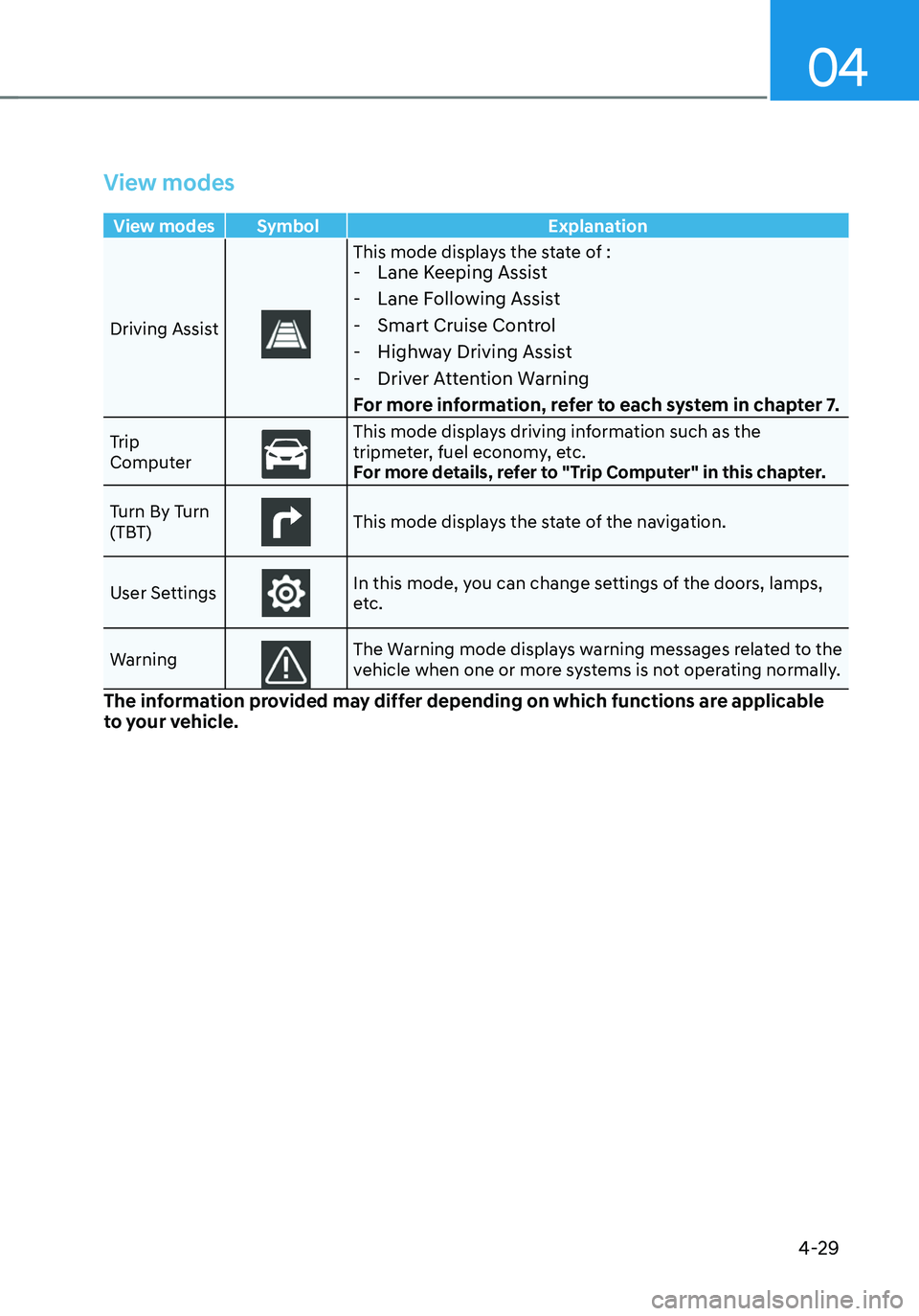
04
4-29
View modes
View modes Symbol Explanation
Driving Assist
This mode displays the state of : - Lane Keeping Assist
-Lane Following Assist
-Smart Cruise Control
-Highway Driving Assist
-Driver Attention Warning
For more information, refer to each system in chapter 7.
Trip
ComputerThis mode displays driving information such as the tripmeter, fuel economy, etc.
For more details, refer to "Trip Computer" in this chapter.
Turn By Turn
(TBT)
This mode displays the state of the navigation.
User SettingsIn this mode, you can change settings of the doors, lamps,
etc.
Warning
The Warning mode displays warning messages related to the
vehicle when one or more systems is not operating normally.
The information provided may differ depending on which functions are applicable
to your vehicle.
Page 142 of 598
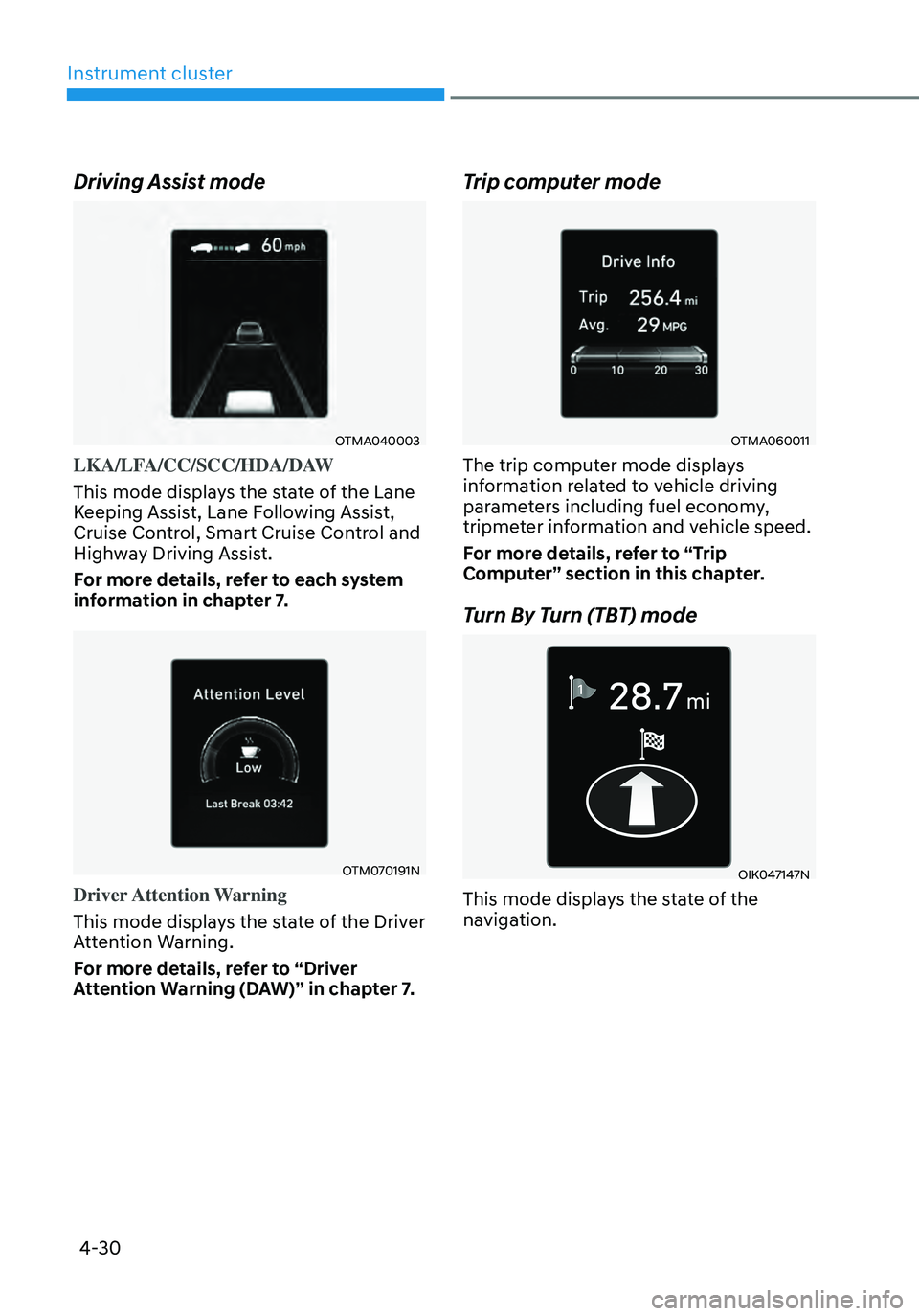
4-30
Instrument cluster
Driving Assist mode
OTMA040003
LKA/LFA/CC/SCC/HDA/DAW
This mode displays the state of the Lane
Keeping Assist, Lane Following Assist,
Cruise Control, Smart Cruise Control and
Highway Driving Assist.
For more details, refer to each system
information in chapter 7.
OTM070191N
Driver Attention Warning
This mode displays the state of the Driver
Attention Warning.
For more details, refer to “Driver
Attention Warning (DAW)” in chapter 7.
Trip computer mode
OTMA060011
The trip computer mode displays
information related to vehicle driving
parameters including fuel economy,
tripmeter information and vehicle speed.
For more details, refer to “Trip
Computer” section in this chapter.
Turn By Turn (TBT) mode
OIK047147N
This mode displays the state of the
navigation.
Page 145 of 598
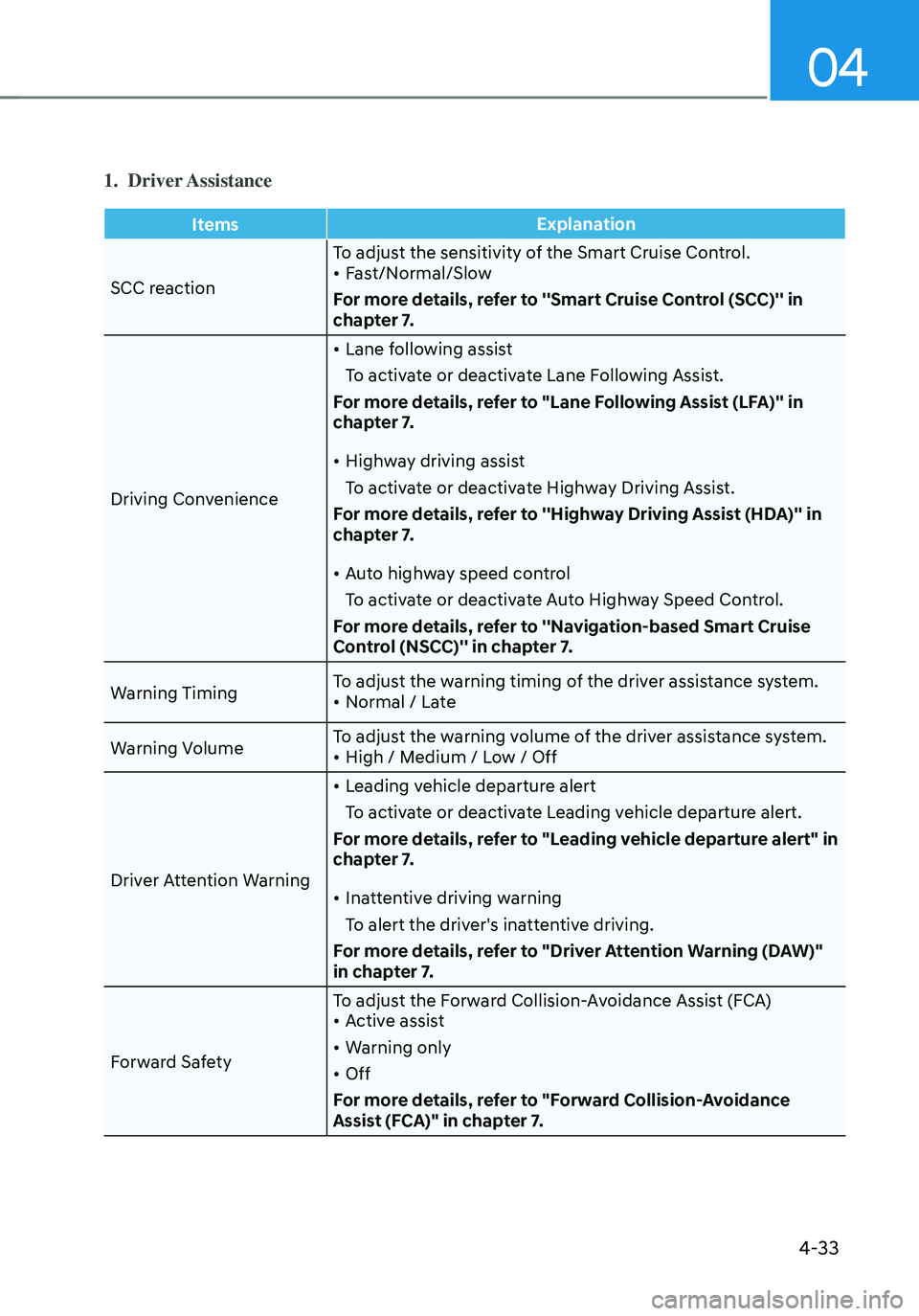
04
4-33
1. Driver Assistance
ItemsExplanation
SCC reaction To adjust the sensitivity of the Smart Cruise Control.
• Fast/Normal/Slow
For more details, refer to ''Smart Cruise Control (SCC)'' in
chapter 7.
Driving Convenience
• Lane following assist
To activate or deactivate Lane Following Assist.
For more details, refer to "Lane Following Assist (LFA)'' in
chapter 7.
• Highway driving assist
To activate or deactivate Highway Driving Assist.
For more details, refer to ''Highway Driving Assist (HDA)'' in
chapter 7.
• Auto highway speed control
To activate or deactivate Auto Highway Speed Control.
For more details, refer to ''Navigation-based Smart Cruise
Control (NSCC)'' in chapter 7.
Warning Timing To adjust the warning timing of the driver assistance system.
• Normal / Late
Warning Volume To adjust the warning volume of the driver assistance system.
• High / Medium / Low / Off
Driver Attention Warning
• Leading vehicle departure alert
To activate or deactivate Leading vehicle departure alert.
For more details, refer to "Leading vehicle departure alert" in
chapter 7.
• Inattentive driving warning
To alert the driver's inattentive driving.
For more details, refer to "Driver Attention Warning (DAW)"
in chapter 7.
Forward Safety To adjust the Forward Collision-Avoidance Assist (FCA)
• Active assist
• Warning only
• Off
For more details, refer to "Forward Collision-Avoidance
Assist (FCA)" in chapter 7.
Page 147 of 598
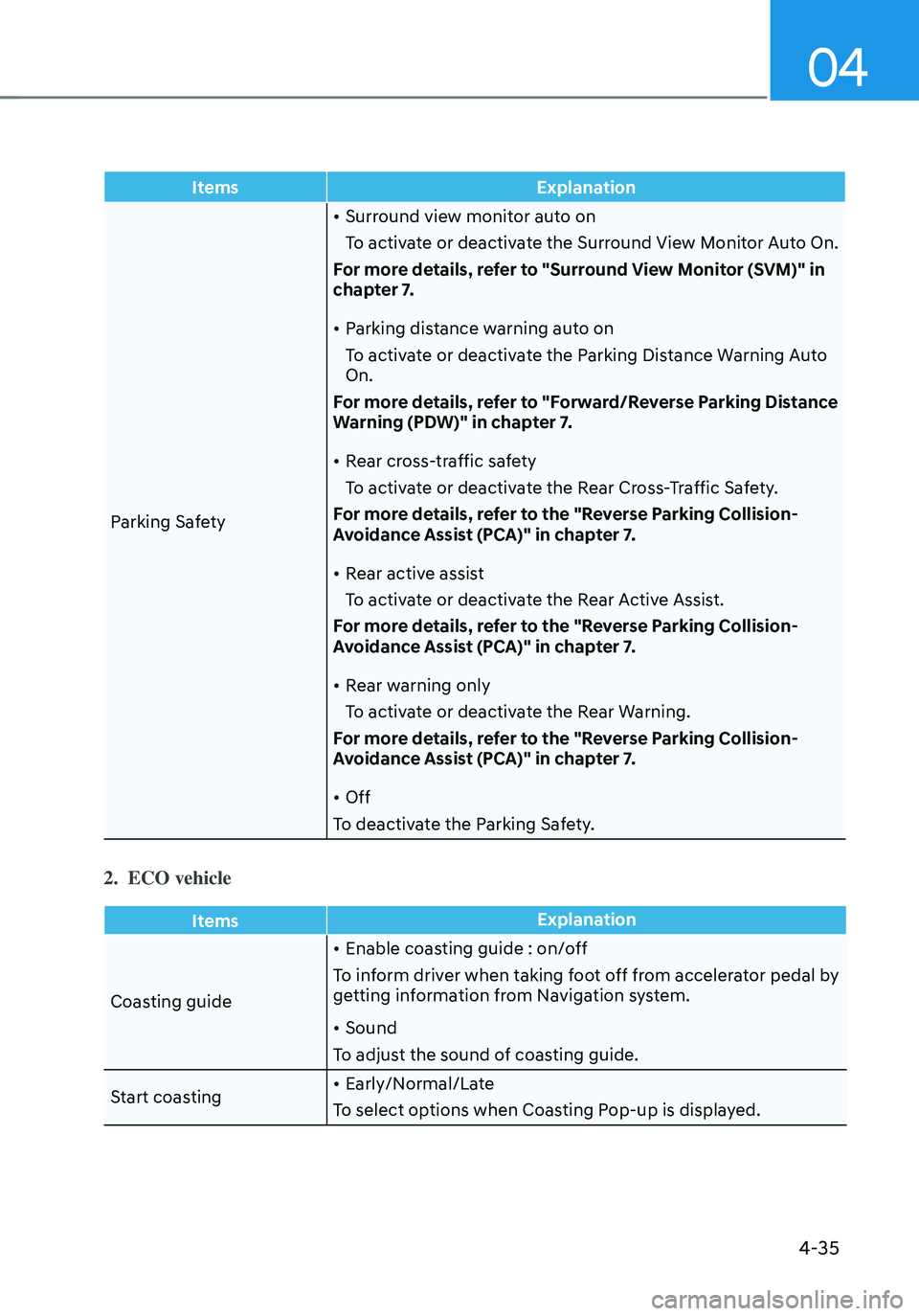
04
4-35
ItemsExplanation
Parking Safety
• Surround view monitor auto on
To activate or deactivate the Surround View Monitor Auto On.
For more details, refer to "Surround View Monitor (SVM)" in
chapter 7.
• Parking distance warning auto on
To activate or deactivate the Parking Distance Warning Auto
On.
For more details, refer to "Forward/Reverse Parking Distance
Warning (PDW)" in chapter 7.
• Rear cross-traffic safety
To activate or deactivate the Rear Cross-Traffic Safety.
For more details, refer to the "Reverse Parking Collision-
Avoidance Assist (PCA)" in chapter 7.
• Rear active assist
To activate or deactivate the Rear Active Assist.
For more details, refer to the "Reverse Parking Collision-
Avoidance Assist (PCA)" in chapter 7.
• Rear warning only
To activate or deactivate the Rear Warning.
For more details, refer to the "Reverse Parking Collision-
Avoidance Assist (PCA)" in chapter 7.
• Off
To deactivate the Parking Safety.
2. ECO vehicle
Items Explanation
Coasting guide
• Enable coasting guide : on/off
To inform driver when taking foot off from accelerator pedal by
getting information from Navigation system.
• Sound
To adjust the sound of coasting guide.
Start coasting
• Early/Normal/Late
To select options when Coasting Pop-up is displayed.
Page 184 of 598
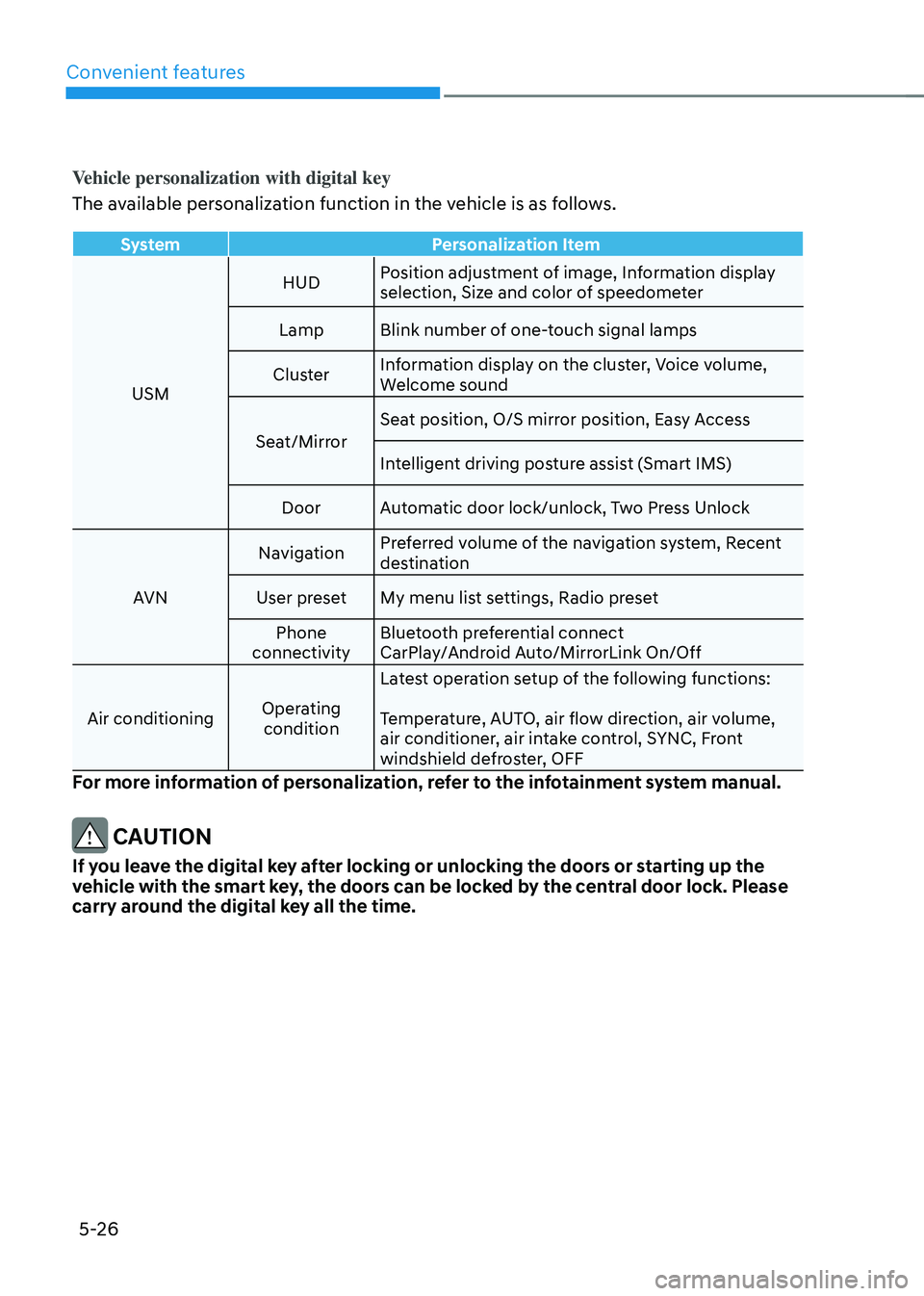
Convenient features
5-26
Vehicle personalization with digital key
The available personalization function in the vehicle is as follows.
SystemPersonalization Item
USM HUD
Position adjustment of image, Information display
selection, Size and color of speedometer
Lamp Blink number of one-touch signal lamps
Cluster Information display on the cluster, Voice volume,
Welcome sound
Seat/Mirror Seat position, O/S mirror position, Easy Access
Intelligent driving posture assist (Smart IMS)
Door Automatic door lock/unlock, Two Press Unlock
AVN Navigation
Preferred volume of the navigation system, Recent
destination
User preset My menu list settings, Radio preset
Phone
connectivity Bluetooth preferential connect
CarPlay/Android Auto/MirrorLink On/Off
Air conditioning Operating
condition Latest operation setup of the following functions:
Temperature, AUTO, air flow direction, air volume,
air conditioner, air intake control, SYNC, Front
windshield defroster, OFF
For more information of personalization, refer to the infotainment system manual.
CAUTION
If you leave the digital key after locking or unlocking the doors or starting up the
vehicle with the smart key, the doors can be locked by the central door lock. Please
carry around the digital key all the time.
Page 301 of 598
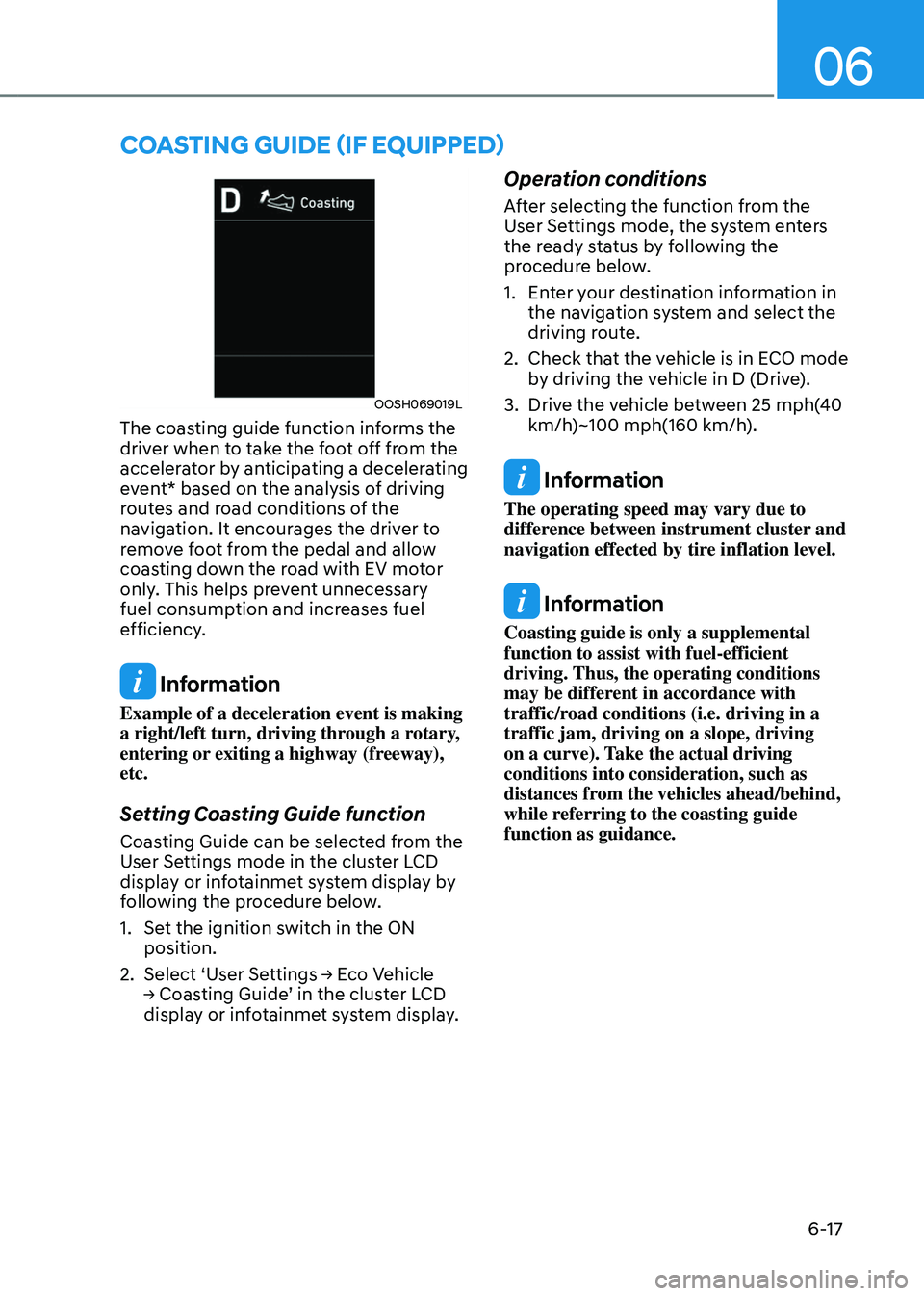
06
6-17
OOSH069019L
The coasting guide function informs the
driver when to take the foot off from the
accelerator by anticipating a decelerating
event* based on the analysis of driving
routes and road conditions of the
navigation. It encourages the driver to
remove foot from the pedal and allow
coasting down the road with EV motor
only. This helps prevent unnecessary
fuel consumption and increases fuel
efficiency.
Information
Example of a deceleration event is making
a right/left turn, driving through a rotary,
entering or exiting a highway (freeway),
etc.
Setting Coasting Guide function
Coasting Guide can be selected from the
User Settings mode in the cluster LCD
display or infotainmet system display by
following the procedure below.
1. Set the ignition switch in the ON
position.
2. Select ‘User Settings → Eco Vehicle → Coasting Guide’ in the cluster LCD display or infotainmet system display.
Operation conditions
After selecting the function from the
User Settings mode, the system enters
the ready status by following the
procedure below.
1. Enter your destination information in
the navigation system and select the
driving route.
2. Check that the vehicle is in ECO mode
by driving the vehicle in D (Drive).
3. Drive the vehicle between 25 mph(40
km/h)~100 mph(160 km/h).
Information
The operating speed may vary due to
difference between instrument cluster and
navigation effected by tire inflation level.
Information
Coasting guide is only a supplemental
function to assist with fuel-efficient
driving. Thus, the operating conditions
may be different in accordance with
traffic/road conditions (i.e. driving in a
traffic jam, driving on a slope, driving
on a curve). Take the actual driving
conditions into consideration, such as
distances from the vehicles ahead/behind,
while referring to the coasting guide
function as guidance.
COASTING GUIDE (IF EQUIPPED)