2021 HYUNDAI SANTA FE HYBRID navigation
[x] Cancel search: navigationPage 47 of 598
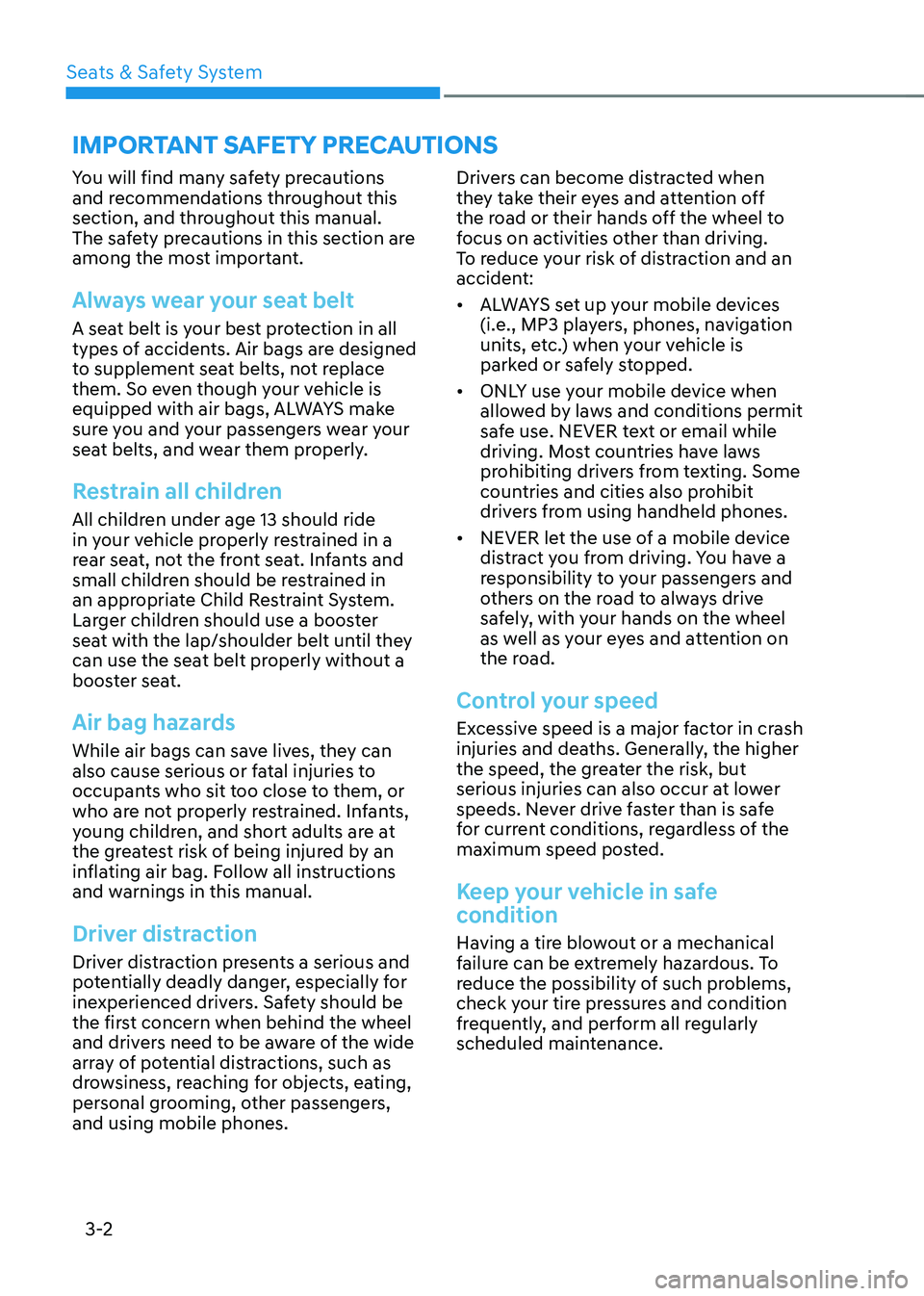
Seats & Safety System
3-2
You will find many safety precautions
and recommendations throughout this
section, and throughout this manual.
The safety precautions in this section are
among the most important.
Always wear your seat belt
A seat belt is your best protection in all
types of accidents. Air bags are designed
to supplement seat belts, not replace
them. So even though your vehicle is
equipped with air bags, ALWAYS make
sure you and your passengers wear your
seat belts, and wear them properly.
Restrain all children
All children under age 13 should ride
in your vehicle properly restrained in a
rear seat, not the front seat. Infants and
small children should be restrained in
an appropriate Child Restraint System.
Larger children should use a booster
seat with the lap/shoulder belt until they
can use the seat belt properly without a
booster seat.
Air bag hazards
While air bags can save lives, they can
also cause serious or fatal injuries to
occupants who sit too close to them, or
who are not properly restrained. Infants,
young children, and short adults are at
the greatest risk of being injured by an
inflating air bag. Follow all instructions
and warnings in this manual.
Driver distraction
Driver distraction presents a serious and
potentially deadly danger, especially for
inexperienced drivers. Safety should be
the first concern when behind the wheel
and drivers need to be aware of the wide
array of potential distractions, such as
drowsiness, reaching for objects, eating,
personal grooming, other passengers,
and using mobile phones.Drivers can become distracted when
they take their eyes and attention off
the road or their hands off the wheel to
focus on activities other than driving.
To reduce your risk of distraction and an
accident:
•
ALWAYS set up your mobile devices
(i.e., MP3 players, phones, navigation
units, etc.) when your vehicle is
parked or safely stopped.
• ONLY use your mobile device when
allowed by laws and conditions permit
safe use. NEVER text or email while
driving. Most countries have laws
prohibiting drivers from texting. Some
countries and cities also prohibit
drivers from using handheld phones.
• NEVER let the use of a mobile device
distract you from driving. You have a
responsibility to your passengers and
others on the road to always drive
safely, with your hands on the wheel
as well as your eyes and attention on
the road.
Control your speed
Excessive speed is a major factor in crash
injuries and deaths. Generally, the higher
the speed, the greater the risk, but
serious injuries can also occur at lower
speeds. Never drive faster than is safe
for current conditions, regardless of the
maximum speed posted.
Keep your vehicle in safe
condition
Having a tire blowout or a mechanical
failure can be extremely hazardous. To
reduce the possibility of such problems,
check your tire pressures and condition
frequently, and perform all regularly
scheduled maintenance.
IMPORTANT SAFETY PRECAUTIONS
Page 117 of 598

04
4-5
Instrument cluster control
Instrument panel illumination
You can adjust the brightness of the
instrument panel illumination form the
User Settings Mode on the LCD display
when the ignition switch is on (‘Lights →
Illumination’). When the vehicle’s parking
lights or headlamps are on, interior
switch illumination intensity and mood
lamps are also adjusted.
If your vehicle is equipped with
additional navigation, please refer
to the infotainment system manual
separately supplied.
WARNING
Never adjust the instrument cluster
while driving. This could result in loss
of control and lead to an accident that
may cause death, serious injury, or
vehicle damage.
• The brightness of the instrument
panel illumination is displayed.
• If the brightness reaches to the
maximum or minimum level, a chime
will sound.
Gauges and meters
Speedometer
„„4.2-Inch
OTM040059L
„„12.3-Inch
OTM040006LThe speedometer indicates the speed of
the vehicle and is calibrated in miles per
hour (MPH) and/or kilometers per hour
(km/h).
Page 141 of 598
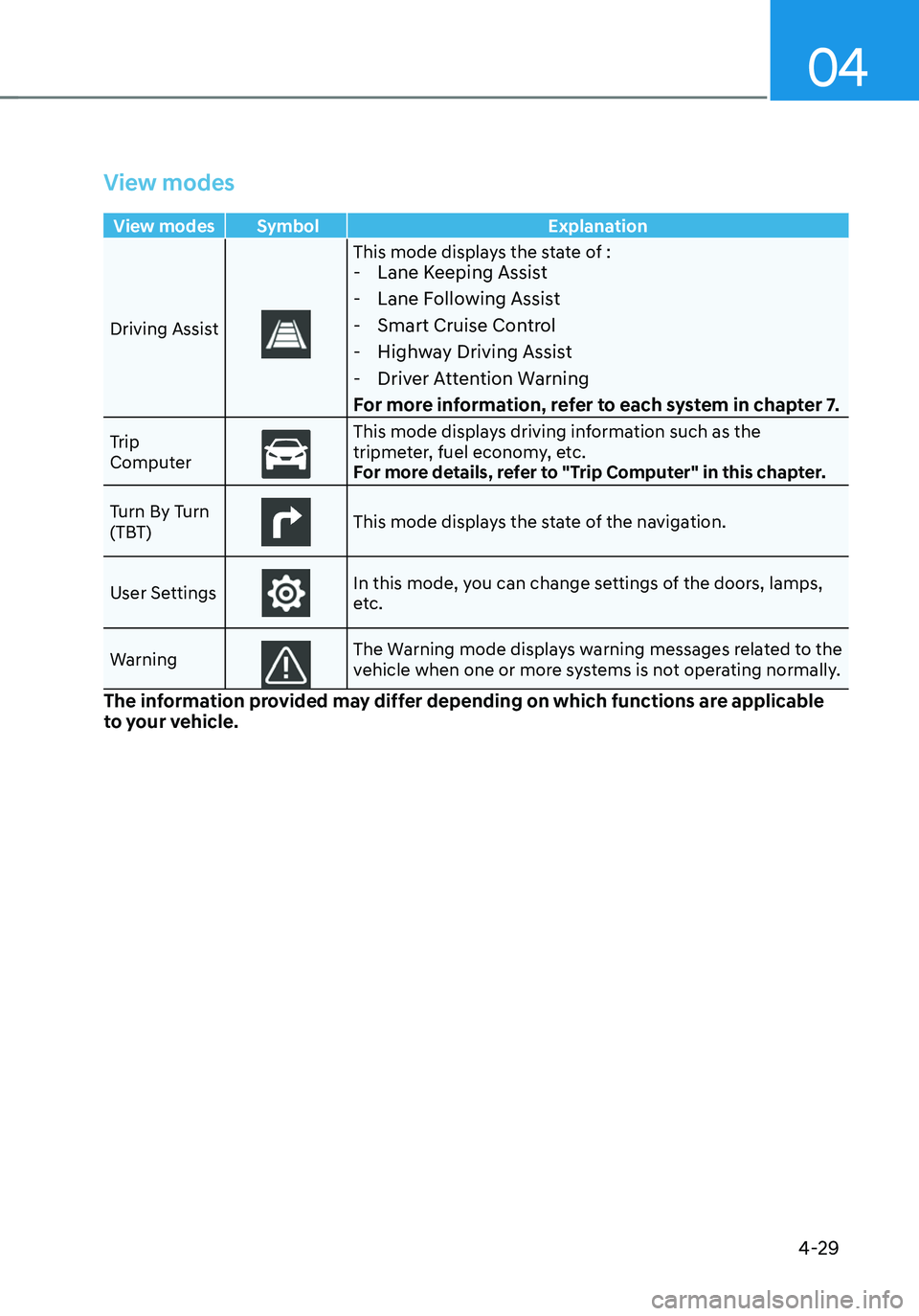
04
4-29
View modes
View modes Symbol Explanation
Driving Assist
This mode displays the state of : - Lane Keeping Assist
-Lane Following Assist
-Smart Cruise Control
-Highway Driving Assist
-Driver Attention Warning
For more information, refer to each system in chapter 7.
Trip
ComputerThis mode displays driving information such as the tripmeter, fuel economy, etc.
For more details, refer to "Trip Computer" in this chapter.
Turn By Turn
(TBT)
This mode displays the state of the navigation.
User SettingsIn this mode, you can change settings of the doors, lamps,
etc.
Warning
The Warning mode displays warning messages related to the
vehicle when one or more systems is not operating normally.
The information provided may differ depending on which functions are applicable
to your vehicle.
Page 142 of 598
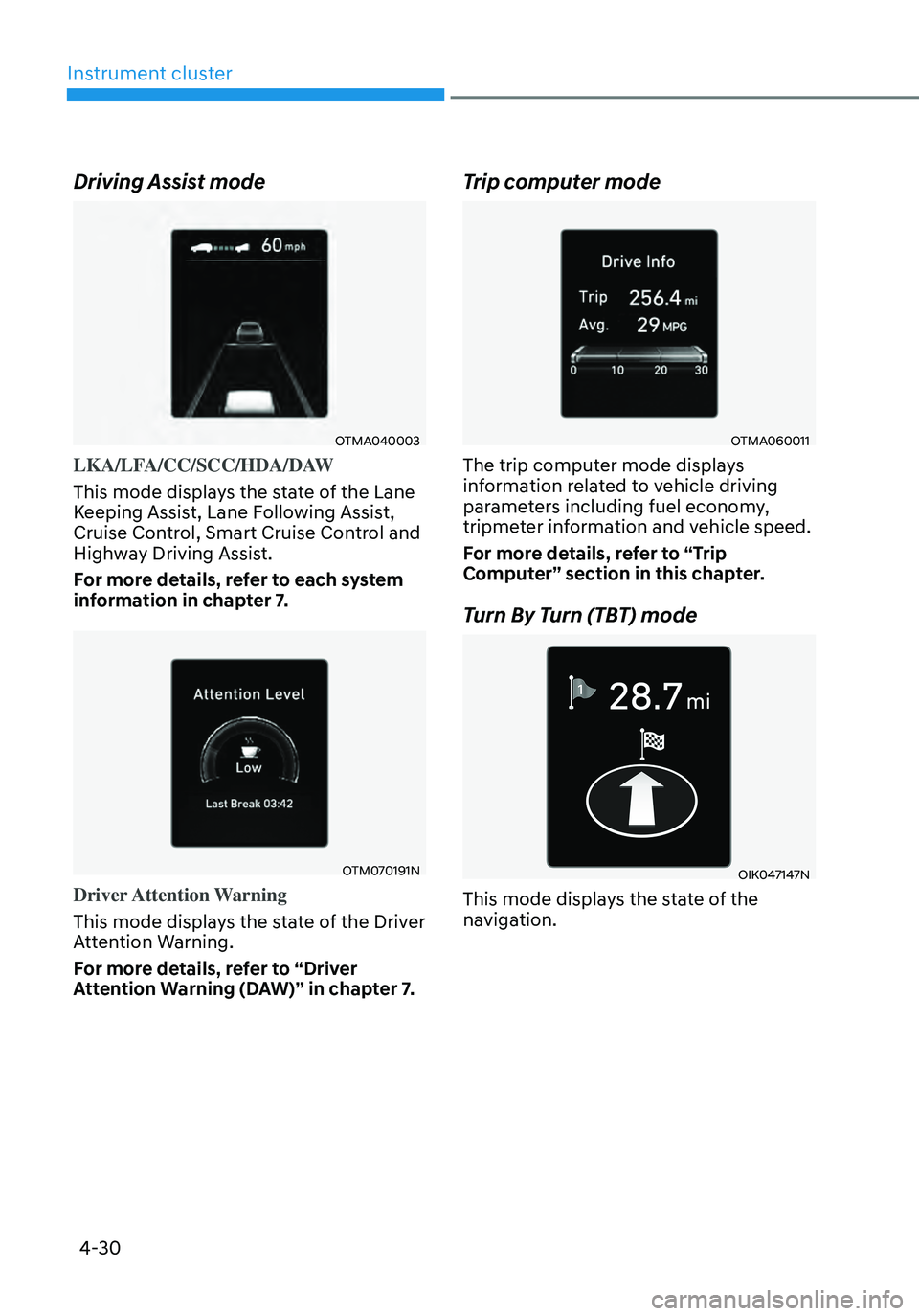
4-30
Instrument cluster
Driving Assist mode
OTMA040003
LKA/LFA/CC/SCC/HDA/DAW
This mode displays the state of the Lane
Keeping Assist, Lane Following Assist,
Cruise Control, Smart Cruise Control and
Highway Driving Assist.
For more details, refer to each system
information in chapter 7.
OTM070191N
Driver Attention Warning
This mode displays the state of the Driver
Attention Warning.
For more details, refer to “Driver
Attention Warning (DAW)” in chapter 7.
Trip computer mode
OTMA060011
The trip computer mode displays
information related to vehicle driving
parameters including fuel economy,
tripmeter information and vehicle speed.
For more details, refer to “Trip
Computer” section in this chapter.
Turn By Turn (TBT) mode
OIK047147N
This mode displays the state of the
navigation.
Page 145 of 598
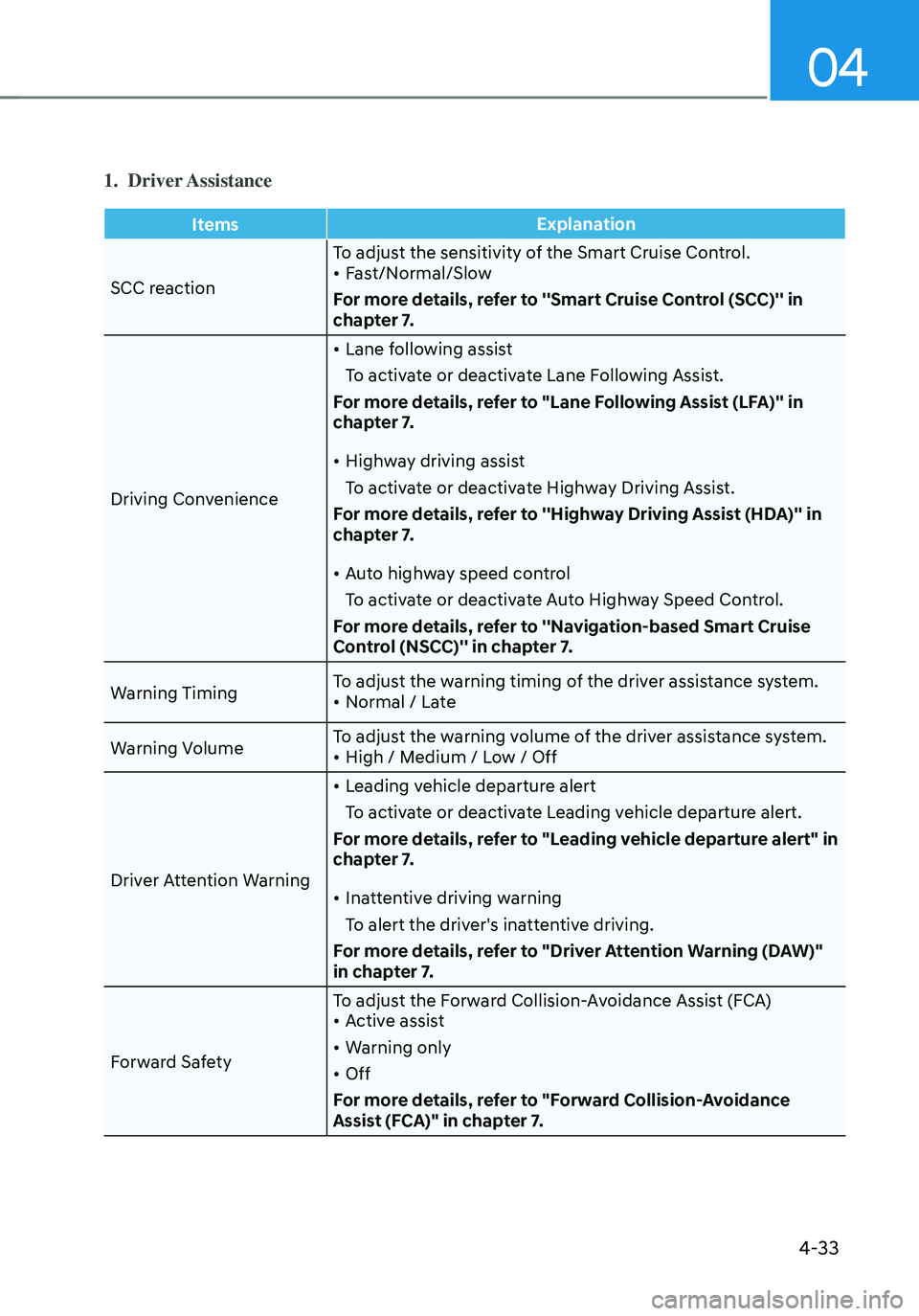
04
4-33
1. Driver Assistance
ItemsExplanation
SCC reaction To adjust the sensitivity of the Smart Cruise Control.
• Fast/Normal/Slow
For more details, refer to ''Smart Cruise Control (SCC)'' in
chapter 7.
Driving Convenience
• Lane following assist
To activate or deactivate Lane Following Assist.
For more details, refer to "Lane Following Assist (LFA)'' in
chapter 7.
• Highway driving assist
To activate or deactivate Highway Driving Assist.
For more details, refer to ''Highway Driving Assist (HDA)'' in
chapter 7.
• Auto highway speed control
To activate or deactivate Auto Highway Speed Control.
For more details, refer to ''Navigation-based Smart Cruise
Control (NSCC)'' in chapter 7.
Warning Timing To adjust the warning timing of the driver assistance system.
• Normal / Late
Warning Volume To adjust the warning volume of the driver assistance system.
• High / Medium / Low / Off
Driver Attention Warning
• Leading vehicle departure alert
To activate or deactivate Leading vehicle departure alert.
For more details, refer to "Leading vehicle departure alert" in
chapter 7.
• Inattentive driving warning
To alert the driver's inattentive driving.
For more details, refer to "Driver Attention Warning (DAW)"
in chapter 7.
Forward Safety To adjust the Forward Collision-Avoidance Assist (FCA)
• Active assist
• Warning only
• Off
For more details, refer to "Forward Collision-Avoidance
Assist (FCA)" in chapter 7.
Page 147 of 598
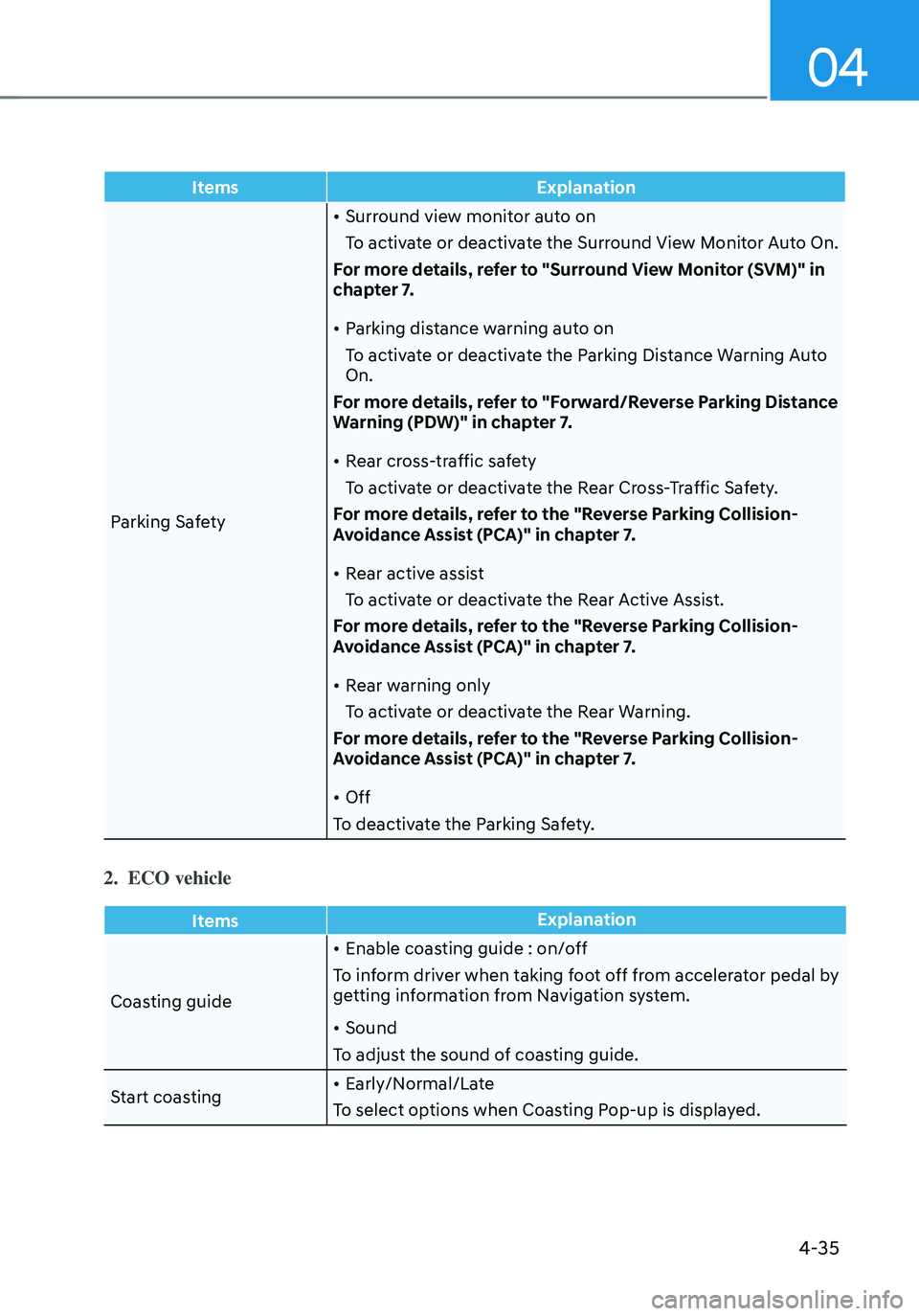
04
4-35
ItemsExplanation
Parking Safety
• Surround view monitor auto on
To activate or deactivate the Surround View Monitor Auto On.
For more details, refer to "Surround View Monitor (SVM)" in
chapter 7.
• Parking distance warning auto on
To activate or deactivate the Parking Distance Warning Auto
On.
For more details, refer to "Forward/Reverse Parking Distance
Warning (PDW)" in chapter 7.
• Rear cross-traffic safety
To activate or deactivate the Rear Cross-Traffic Safety.
For more details, refer to the "Reverse Parking Collision-
Avoidance Assist (PCA)" in chapter 7.
• Rear active assist
To activate or deactivate the Rear Active Assist.
For more details, refer to the "Reverse Parking Collision-
Avoidance Assist (PCA)" in chapter 7.
• Rear warning only
To activate or deactivate the Rear Warning.
For more details, refer to the "Reverse Parking Collision-
Avoidance Assist (PCA)" in chapter 7.
• Off
To deactivate the Parking Safety.
2. ECO vehicle
Items Explanation
Coasting guide
• Enable coasting guide : on/off
To inform driver when taking foot off from accelerator pedal by
getting information from Navigation system.
• Sound
To adjust the sound of coasting guide.
Start coasting
• Early/Normal/Late
To select options when Coasting Pop-up is displayed.
Page 170 of 598
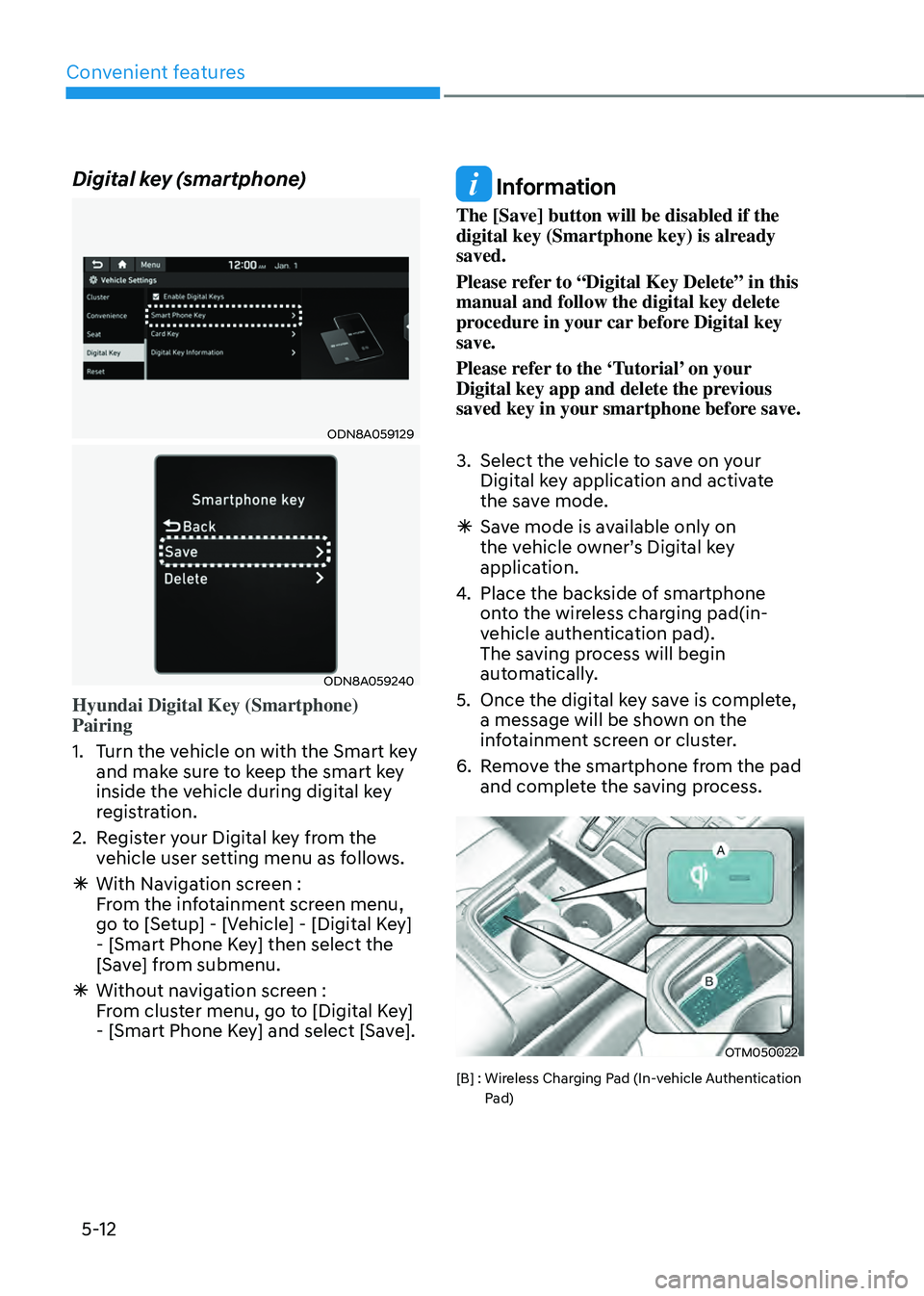
Convenient features
5-12
Digital key (smartphone)
ODN8A059129
ODN8A059240
Hyundai Digital Key (Smartphone)
Pairing
1. Turn the vehicle on with the Smart key
and make sure to keep the smart key
inside the vehicle during digital key
registration.
2. Register your Digital key from the
vehicle user setting menu as follows.
ÃWith Navigation screen :
From the infotainment screen menu,
go to [Setup] - [Vehicle] - [Digital Key]
- [Smart Phone Key] then select the
[Save] from submenu.
ÃWithout navigation screen :
From cluster menu, go to [Digital Key]
- [Smart Phone Key] and select [Save].
Information
The [Save] button will be disabled if the
digital key (Smartphone key) is already
saved.
Please refer to “Digital Key Delete” in this
manual and follow the digital key delete
procedure in your car before Digital key
save.
Please refer to the ‘Tutorial’ on your
Digital key app and delete the previous
saved key in your smartphone before save.
3. Select the vehicle to save on your
Digital key application and activate
the save mode.
ÃSave mode is available only on
the vehicle owner’s Digital key
application.
4. Place the backside of smartphone
onto the wireless charging pad(in-
vehicle authentication pad).
The saving process will begin
automatically.
5. Once the digital key save is complete,
a message will be shown on the
infotainment screen or cluster.
6. Remove the smartphone from the pad
and complete the saving process.
OTM050022
[B] : Wireless Charging Pad (In-vehicle Authentication Pad)
Page 171 of 598
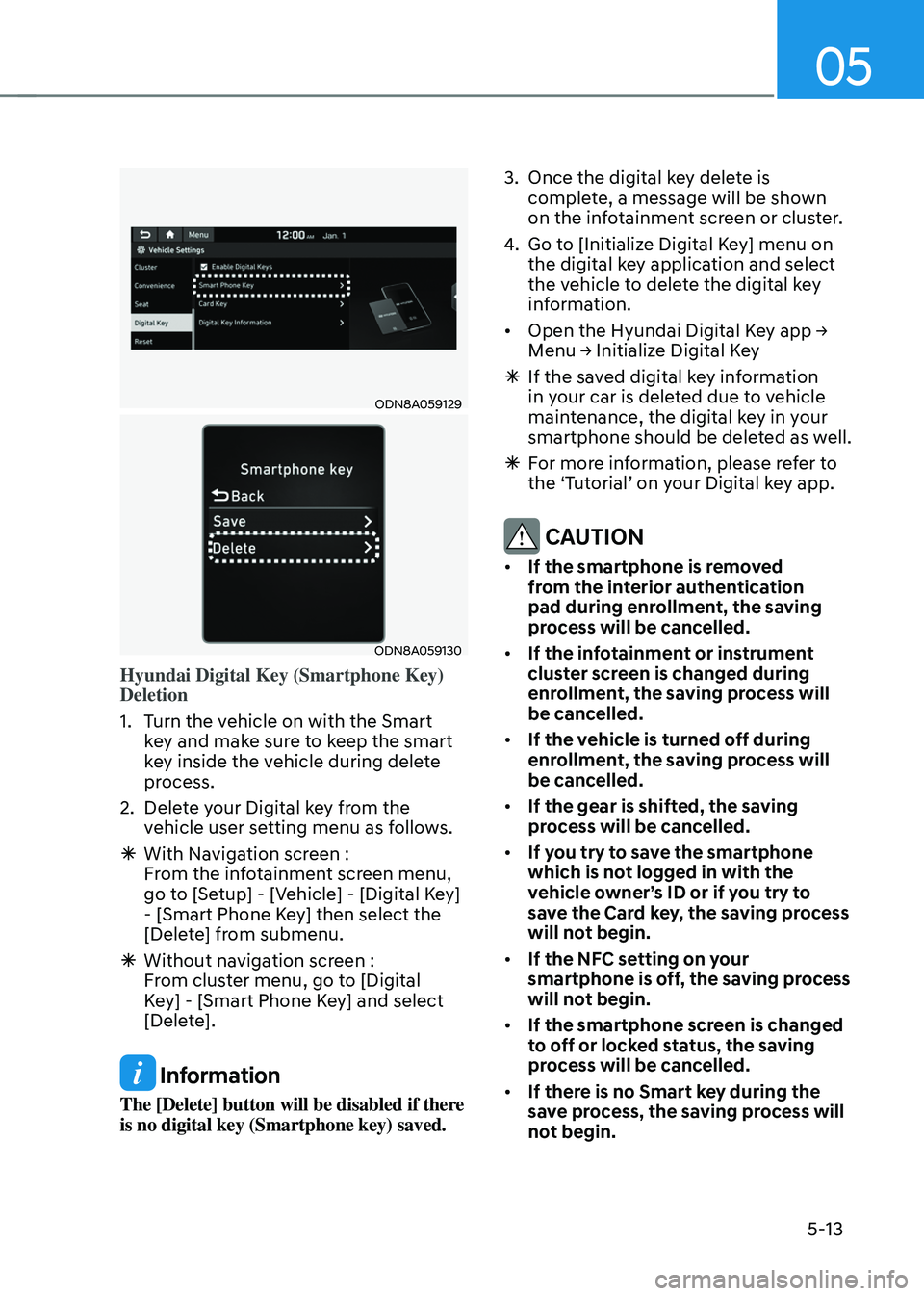
05
5-13
ODN8A059129
ODN8A059130
Hyundai Digital Key (Smartphone Key)
Deletion
1. Turn the vehicle on with the Smart
key and make sure to keep the smart
key inside the vehicle during delete
process.
2. Delete your Digital key from the
vehicle user setting menu as follows.
ÃWith Navigation screen :
From the infotainment screen menu,
go to [Setup] - [Vehicle] - [Digital Key]
- [Smart Phone Key] then select the
[Delete] from submenu.
ÃWithout navigation screen :
From cluster menu, go to [Digital
Key] - [Smart Phone Key] and select
[Delete].
Information
The [Delete] button will be disabled if there
is no digital key (Smartphone key) saved.
3. Once the digital key delete is
complete, a message will be shown
on the infotainment screen or cluster.
4. Go to [Initialize Digital Key] menu on
the digital key application and select
the vehicle to delete the digital key
information.
• Open the Hyundai Digital Key app →
Menu → Initialize Digital Key
ÃIf the saved digital key information
in your car is deleted due to vehicle
maintenance, the digital key in your
smartphone should be deleted as well.
ÃFor more information, please refer to
the ‘Tutorial’ on your Digital key app.
CAUTION
• If the smartphone is removed
from the interior authentication
pad during enrollment, the saving
process will be cancelled.
• If the infotainment or instrument
cluster screen is changed during
enrollment, the saving process will
be cancelled.
• If the vehicle is turned off during
enrollment, the saving process will
be cancelled.
• If the gear is shifted, the saving
process will be cancelled.
• If you try to save the smartphone
which is not logged in with the
vehicle owner’s ID or if you try to
save the Card key, the saving process
will not begin.
• If the NFC setting on your
smartphone is off, the saving process
will not begin.
• If the smartphone screen is changed
to off or locked status, the saving
process will be cancelled.
• If there is no Smart key during the
save process, the saving process will
not begin.