Page 363 of 546
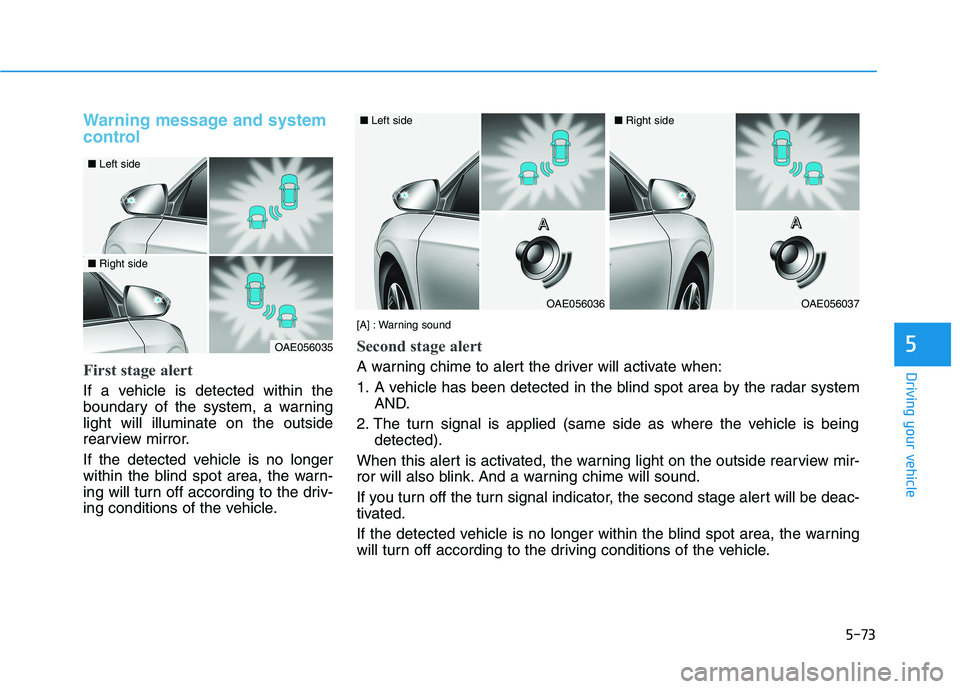
5-73
Driving your vehicle
5
Warning message and system
control
First stage alert
If a vehicle is detected within the
boundary of the system, a warninglight will illuminate on the outside
rearview mirror.
If the detected vehicle is no longer
within the blind spot area, the warn-
ing will turn off according to the driv-
ing conditions of the vehicle.
OAE056035
■Left side
■Right side
OAE056036
■Left side
OAE056037
■Right side
[A] : Warning sound
Second stage alert
A warning chime to alert the driver will activate when:
1. A vehicle has been detected in the blind spot area by the radar system AND.
2. The turn signal is applied (same side as where the vehicle is being detected).
When this alert is activated, the warning light on the outside rearview mir-
ror will also blink. And a warning chime will sound.
If you turn off the turn signal indicator, the second stage alert will be deac-
tivated.
If the detected vehicle is no longer within the blind spot area, the warning
will turn off according to the driving conditions of the vehicle. A
AAAAAAA
Page 364 of 546
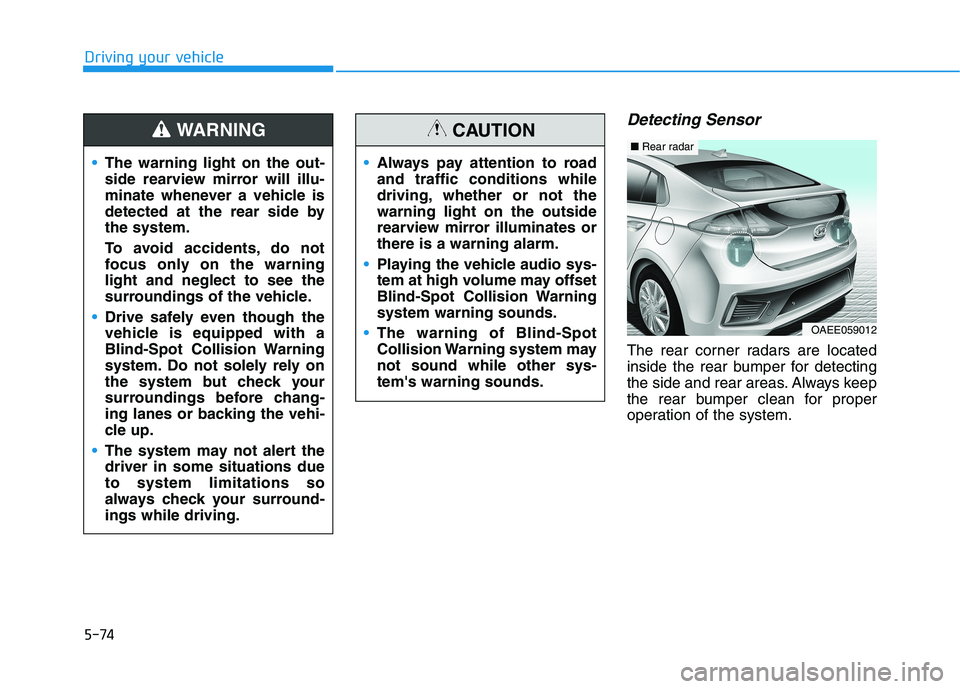
5-74
Driving your vehicle
Detecting Sensor
The rear corner radars are located
inside the rear bumper for detecting
the side and rear areas. Always keep
the rear bumper clean for proper
operation of the system.
The warning light on the out-
side rearview mirror will illu-
minate whenever a vehicle is
detected at the rear side bythe system.
To avoid accidents, do not
focus only on the warninglight and neglect to see the
surroundings of the vehicle.
Drive safely even though the
vehicle is equipped with a
Blind-Spot Collision Warning
system. Do not solely rely on
the system but check your
surroundings before chang-
ing lanes or backing the vehi-
cle up.
The system may not alert the driver in some situations dueto system limitations so
always check your surround-ings while driving.
WARNING
Always pay attention to road and traffic conditions while
driving, whether or not thewarning light on the outside
rearview mirror illuminates orthere is a warning alarm.
Playing the vehicle audio sys-
tem at high volume may offset
Blind-Spot Collision Warningsystem warning sounds.
The warning of Blind-Spot
Collision Warning system maynot sound while other sys-tem's warning sounds.
CAUTION
OAEE059012
■Rear radar
Page 366 of 546
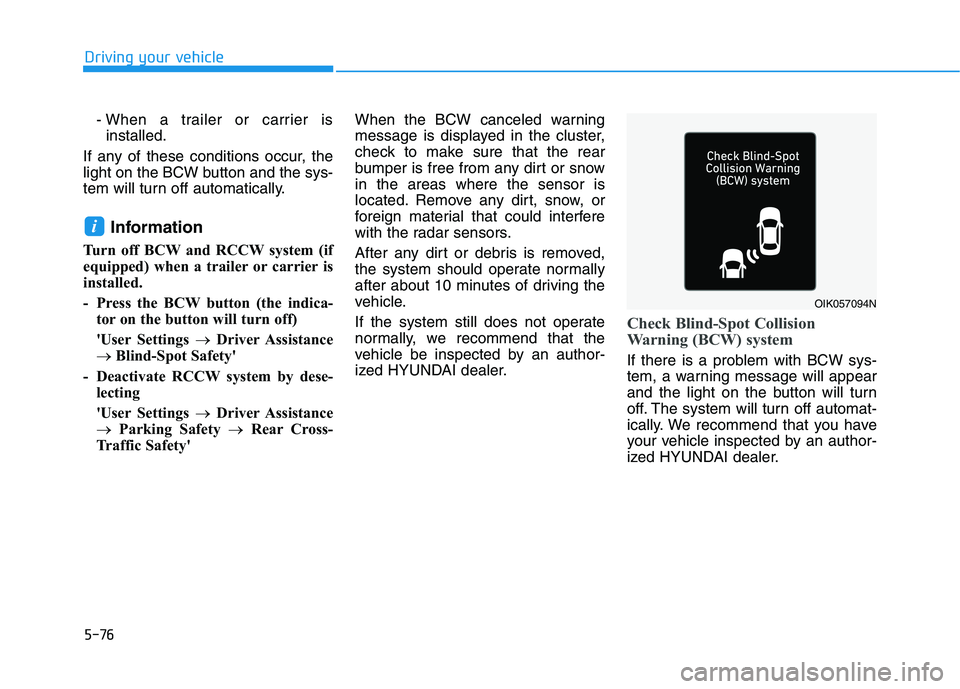
5-76
Driving your vehicle
- When a trailer or carrier isinstalled.
If any of these conditions occur, the
light on the BCW button and the sys-
tem will turn off automatically.
Information
Turn off BCW and RCCW system (if
equipped) when a trailer or carrier is
installed.
- Press the BCW button (the indica- tor on the button will turn off)
'User Settings �Driver Assistance
� Blind-Spot Safety'
- Deactivate RCCW system by dese- lecting
'User Settings �Driver Assistance
� Parking Safety �Rear Cross-
Traffic Safety' When the BCW canceled warning
message is displayed in the cluster,
check to make sure that the rear
bumper is free from any dirt or snowin the areas where the sensor is
located. Remove any dirt, snow, or
foreign material that could interfere
with the radar sensors.
After any dirt or debris is removed,
the system should operate normally
after about 10 minutes of driving the
vehicle.
If the system still does not operate
normally, we recommend that the
vehicle be inspected by an author-
ized HYUNDAI dealer.
Check Blind-Spot Collision
Warning (BCW) system
If there is a problem with BCW sys-
tem, a warning message will appear
and the light on the button will turn
off. The system will turn off automat-
ically. We recommend that you have
your vehicle inspected by an author-
ized HYUNDAI dealer.
i
OIK057094N
Page 370 of 546
![HYUNDAI IONIQ ELECTRIC 2021 Owners Manual 5-80
Driving your vehicle
[A] : noise barrier, [B] : guardrail
Driving where there is a structurebeside the road
The BCW system may not operate
properly when driving where there
is structure besid HYUNDAI IONIQ ELECTRIC 2021 Owners Manual 5-80
Driving your vehicle
[A] : noise barrier, [B] : guardrail
Driving where there is a structurebeside the road
The BCW system may not operate
properly when driving where there
is structure besid](/manual-img/35/56167/w960_56167-369.png)
5-80
Driving your vehicle
[A] : noise barrier, [B] : guardrail
Driving where there is a structurebeside the road
The BCW system may not operate
properly when driving where there
is structure beside the road.
In certain instances, the system
may wrongly recognize the struc-
tures (noise barriers, guardrail,
double guardrail, median strip, bol-lard, street light, road sign, tunnel
wall, etc.) beside the road.
Always pay attention to road and
driving conditions, while driving. Information
This device complies with Industry
Canada RSS-210 standard.
Operation is subject to the following
three conditions:
1. This device may not cause harmful interference, and
2. This device must accept any inter- ference received, including interfer-
ence that may cause undesired
operation.
3. Changes or modifications not expressly approved by the party
responsible for compliance could
void the user's authority to operate
the device. Information
Radio frequency radiation exposure
information:
This equipment complies with RSS
radiation exposure limits set forth for
an uncontrolled environment.
This equipment should be installed
and operated with minimum distance
of 20 cm (8 in.) between the radiator
(antenna) and your body.
This transmitter must not be co-locat-
ed or operating in conjunction with
any other antenna or transmitter.
ii
OAD058151N
Page 373 of 546
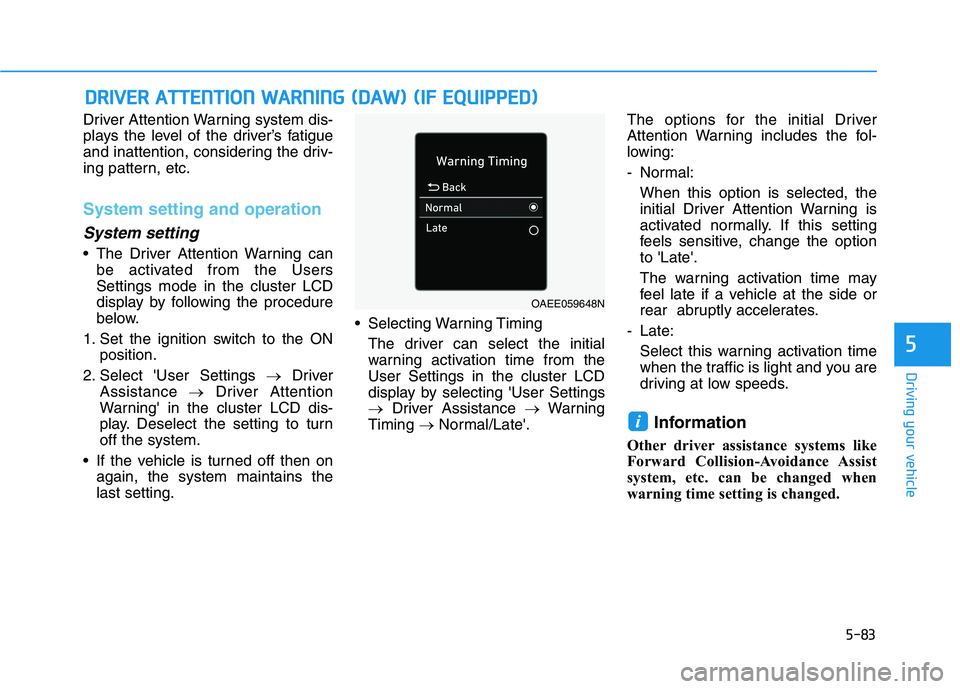
5-83
Driving your vehicle
5
Driver Attention Warning system dis-
plays the level of the driver’s fatigue
and inattention, considering the driv-
ing pattern, etc.
System setting and operation
System setting
The Driver Attention Warning canbe activated from the Users Settings mode in the cluster LCD
display by following the procedure
below.
1. Set the ignition switch to the ON position.
2. Select 'User Settings �Driver
Assistance �Driver Attention
Warning' in the cluster LCD dis-
play. Deselect the setting to turnoff the system.
If the vehicle is turned off then on again, the system maintains thelast setting. Selecting Warning Timing
The driver can select the initialwarning activation time from theUser Settings in the cluster LCD
display by selecting 'User Settings
� Driver Assistance �Warning
Timing �Normal/Late'. The options for the initial Driver
Attention Warning includes the fol-
lowing:
- Normal:
When this option is selected, the
initial Driver Attention Warning is
activated normally. If this setting
feels sensitive, change the optionto 'Late'.
The warning activation time may
feel late if a vehicle at the side or
rear abruptly accelerates.
- Late: Select this warning activation time
when the traffic is light and you are
driving at low speeds.
Information
Other driver assistance systems like
Forward Collision-Avoidance Assist
system, etc. can be changed when
warning time setting is changed.
i
DD RRIIVV EERR AA TTTT EENN TTIIOO NN WW AARRNN IINN GG (( DD AA WW )) (( IIFF EE QQ UUIIPP PPEEDD ))
OAEE059648N
Page 377 of 546
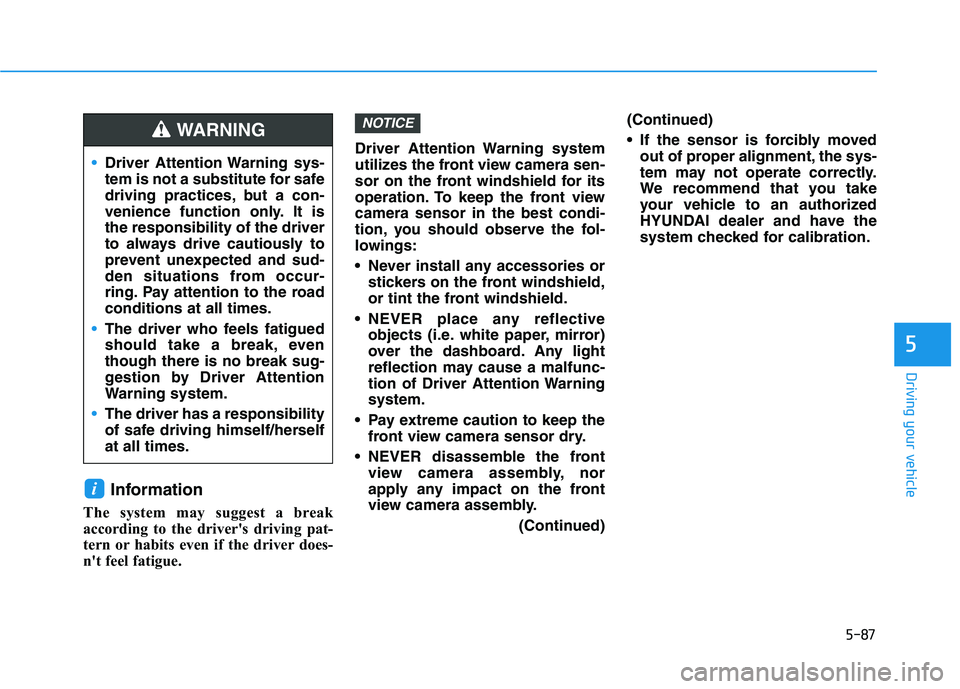
5-87
Driving your vehicle
5
Information
The system may suggest a break
according to the driver's driving pat-
tern or habits even if the driver does-
n't feel fatigue. Driver Attention Warning system
utilizes the front view camera sen-
sor on the front windshield for its
operation. To keep the front viewcamera sensor in the best condi-
tion, you should observe the fol-
lowings:
Never install any accessories or
stickers on the front windshield,
or tint the front windshield.
NEVER place any reflective objects (i.e. white paper, mirror)
over the dashboard. Any light
reflection may cause a malfunc-
tion of Driver Attention Warningsystem.
Pay extreme caution to keep the front view camera sensor dry.
NEVER disassemble the front view camera assembly, nor
apply any impact on the front
view camera assembly.
(Continued)(Continued)
If the sensor is forcibly moved
out of proper alignment, the sys-
tem may not operate correctly.
We recommend that you take
your vehicle to an authorized
HYUNDAI dealer and have the
system checked for calibration.
NOTICE
i
Driver Attention Warning sys-
tem is not a substitute for safe
driving practices, but a con-
venience function only. It isthe responsibility of the driver
to always drive cautiously to
prevent unexpected and sud-
den situations from occur-
ring. Pay attention to the roadconditions at all times.
The driver who feels fatigued
should take a break, eventhough there is no break sug-
gestion by Driver Attention
Warning system.
The driver has a responsibility
of safe driving himself/herselfat all times.
WARNING
Page 382 of 546
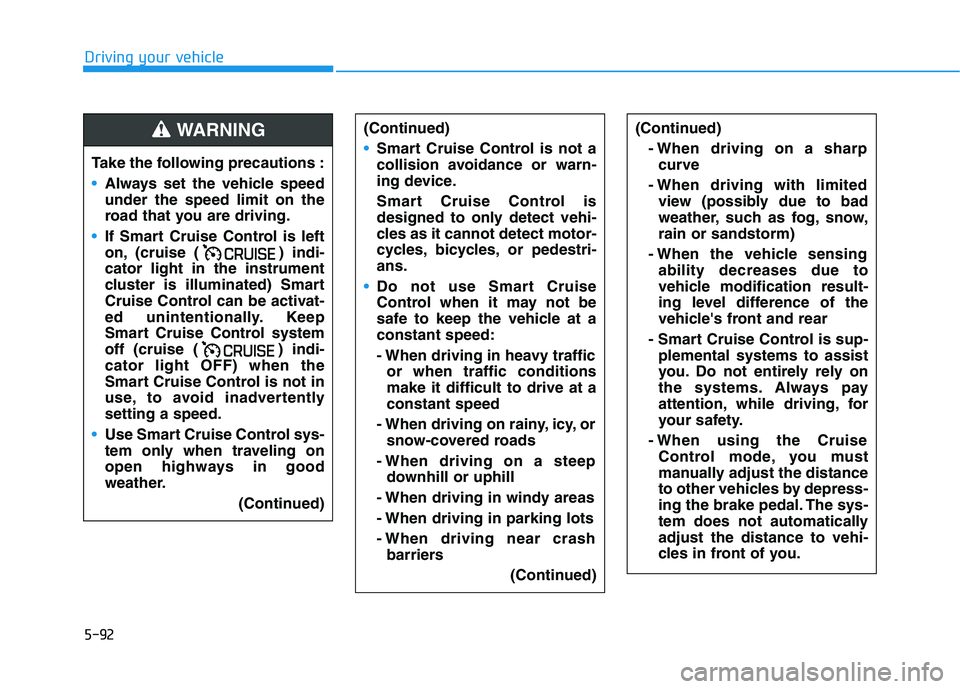
5-92
Driving your vehicle
(Continued)- When driving on a sharpcurve
- When driving with limited view (possibly due to bad
weather, such as fog, snow,rain or sandstorm)
- When the vehicle sensing ability decreases due to
vehicle modification result-
ing level difference of the
vehicle's front and rear
- Smart Cruise Control is sup- plemental systems to assist
you. Do not entirely rely on
the systems. Always pay
attention, while driving, for
your safety.
- When using the Cruise Control mode, you must
manually adjust the distance
to other vehicles by depress-
ing the brake pedal. The sys-
tem does not automaticallyadjust the distance to vehi-
cles in front of you.
Take the following precautions :
Always set the vehicle speed under the speed limit on the
road that you are driving.
If Smart Cruise Control is left
on, (cruise ( ) indi-cator light in the instrument
cluster is illuminated) Smart
Cruise Control can be activat-
ed unintentionally. Keep
Smart Cruise Control system
off (cruise ( ) indi-cator light OFF) when the
Smart Cruise Control is not in
use, to avoid inadvertentlysetting a speed.
Use Smart Cruise Control sys-
tem only when traveling on
open highways in good
weather.
(Continued)
WARNING (Continued)
Smart Cruise Control is not a
collision avoidance or warn-
ing device.
Smart Cruise Control is
designed to only detect vehi-
cles as it cannot detect motor-
cycles, bicycles, or pedestri-ans.
Do not use Smart Cruise
Control when it may not be
safe to keep the vehicle at aconstant speed:
- When driving in heavy trafficor when traffic conditions make it difficult to drive at aconstant speed
- When driving on rainy, icy, or snow-covered roads
- When driving on a steep downhill or uphill
- When driving in windy areas
- When driving in parking lots
- When driving near crash barriers
(Continued)
Page 384 of 546
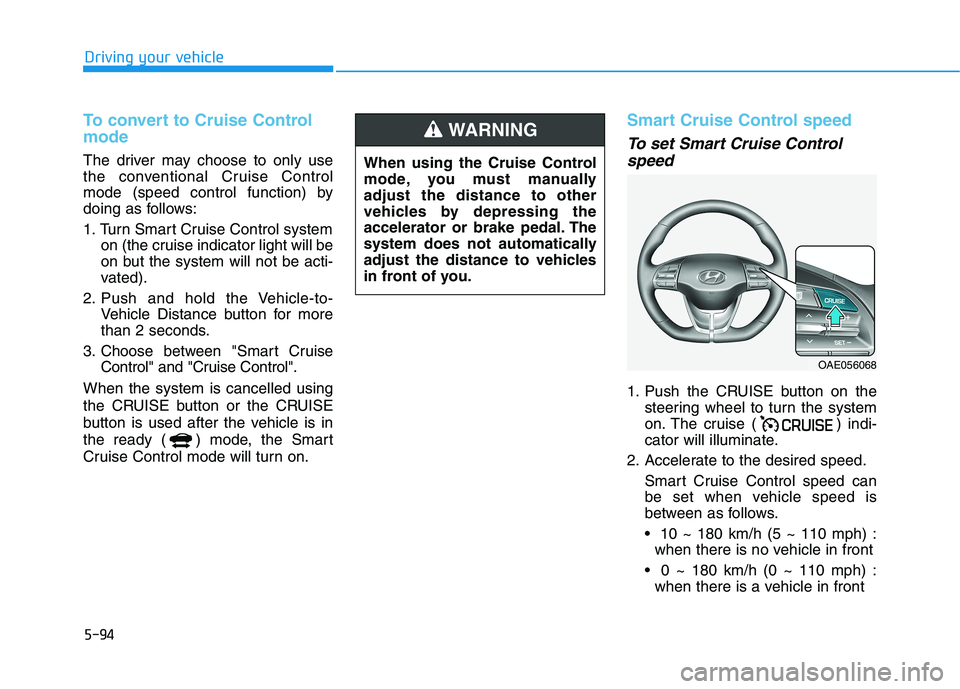
5-94
Driving your vehicle
To convert to Cruise Control mode
The driver may choose to only use
the conventional Cruise Control
mode (speed control function) by
doing as follows:
1. Turn Smart Cruise Control systemon (the cruise indicator light will be
on but the system will not be acti-
vated).
2. Push and hold the Vehicle-to- Vehicle Distance button for more
than 2 seconds.
3. Choose between "Smart Cruise Control" and "Cruise Control".
When the system is cancelled using
the CRUISE button or the CRUISE
button is used after the vehicle is in
the ready ( ) mode, the Smart
Cruise Control mode will turn on.
Smart Cruise Control speed
To set Smart Cruise Control speed
1. Push the CRUISE button on the steering wheel to turn the system
on. The cruise ( ) indi-
cator will illuminate.
2. Accelerate to the desired speed.
Smart Cruise Control speed can
be set when vehicle speed is
between as follows. 10 ~ 180 km/h (5 ~ 110 mph) : when there is no vehicle in front
0 ~ 180 km/h (0 ~ 110 mph) : when there is a vehicle in front
When using the Cruise Control
mode, you must manuallyadjust the distance to other
vehicles by depressing the
accelerator or brake pedal. The
system does not automatically
adjust the distance to vehicles
in front of you.
WARNING
OAE056068