Page 346 of 555
uuBluetooth ® HandsFreeLink ®u HFL Menus
344
Features
■When Automatic Phon e Sync is set to
On:
When your phone is paired, the contents of its
phonebook and call hist ory are automatically
imported to the system.
■Changing the Automatic Phone Sync
setting
1. Go to the Phone Settings screen.
2Phone Settings screen P. 334
2.Select Automatic Phone Sync .
3. Select On or Off .
■Automatic Import of Cellular Phonebook and Call History1Automatic Import of Cellular Phonebook and Call History
When you select a name from the list in the cellular
phonebook, you can see up to three category icons.
The icons indicate what types of numbers are stored
for that name.
On some phones, it may no t be possible to import the
category icons to the system.
The phonebook is updated after every connection.
Call history is updated after every connection or call.
Home
Mobile
Work
PagerFax
Car
Other
Voice
Pref
21 CLARITY FCV CSS-31TRT6400_02.book 344 ページ 2020年9月25日 金曜日 午
後3時15分
Page 347 of 555
Continued345
uuBluetooth ® HandsFreeLink ®u HFL Menus
Features
Up to 20 speed dial numbers can be stored per phone.
To store a speed dial number:
1.Go to the Phone Menu screen.
2Phone Menu screen P. 337
2.Select Speed Dial .
3. Select New Entry.
From Import from Call History :
u Select a number from the call history.
From Manual Input :
u Input the number manually.
From Import from Phonebook :
u Select a number from the connected cell
phone’s imported phonebook.
4. When the speed dial is successfully stored,
you are asked to create a voice tag for the
number. Select Yes or No.
5. Select Record , or use the button and
follow the prompts to complete the voice
tag.
■Speed Dial1 Speed Dial
When a voice tag is stored, press the button to
call the number using the voice tag. Say the voice tag
name.
21 CLARITY FCV CSS-31TRT6400_02.book 345 ページ 2020年9月25日 金曜日 午 後3時15分
Page 348 of 555
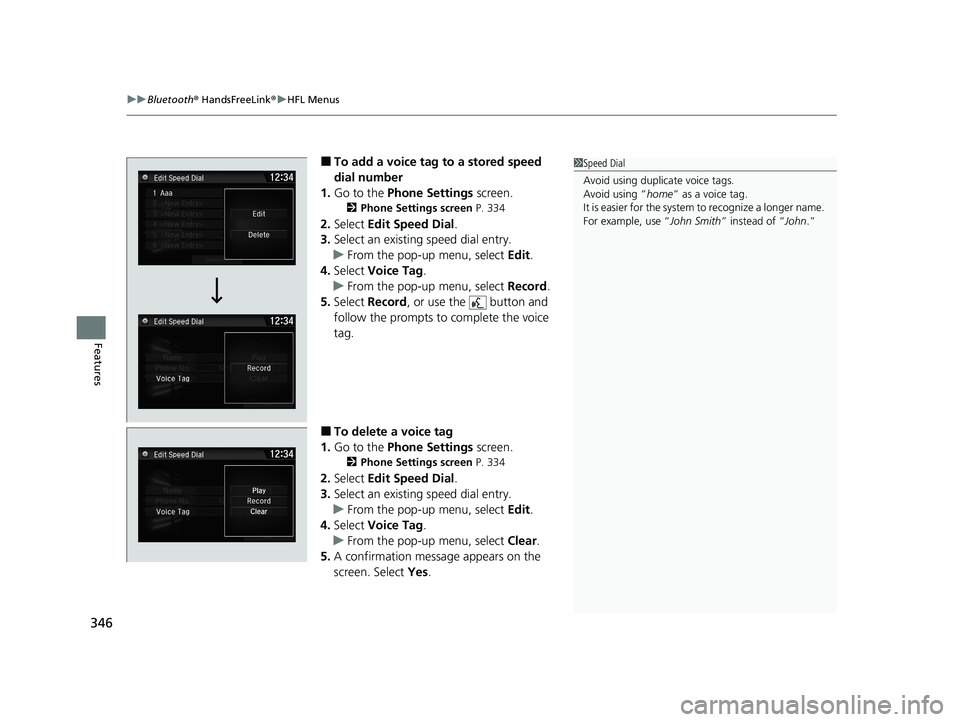
uuBluetooth ® HandsFreeLink ®u HFL Menus
346
Features
■To add a voice tag to a stored speed
dial number
1. Go to the Phone Settings screen.
2Phone Settings screen P. 334
2.Select Edit Speed Dial .
3. Select an existing speed dial entry.
u From the pop-up menu, select Edit.
4. Select Voice Tag .
u From the pop-up menu, select Record.
5. Select Record , or use the button and
follow the prompts to complete the voice
tag.
■To delete a voice tag
1. Go to the Phone Settings screen.
2Phone Settings screen P. 334
2.Select Edit Speed Dial .
3. Select an existing speed dial entry.
u From the pop-up menu, select Edit.
4. Select Voice Tag .
u From the pop-up menu, select Clear.
5. A confirmation message appears on the
screen. Select Yes.
1Speed Dial
Avoid using duplicate voice tags.
Avoid using “home ” as a voice tag.
It is easier for the system to recognize a longer name.
For example, use “ John Smith” instead of “John .”
21 CLARITY FCV CSS-31TRT6400_02.book 346 ページ 2020年9月25日 金曜日 午 後3時15分
Page 349 of 555
347
uuBluetooth ® HandsFreeLink ®u HFL Menus
Continued
Features
■To edit a speed dial
1. Go to the Phone Settings screen.
2Phone Settings screen P. 334
2.Select Edit Speed Dial .
3. Select an existing speed dial entry.
u From the pop-up menu, select Edit.
4. Select a setting you want.
■To delete a speed dial
1. Go to the Phone Settings screen.
2Phone Settings screen P. 334
2.Select Edit Speed Dial .
3. Select an existing speed dial entry.
u From the pop-up menu, select Delete.
4. A confirmation message appears on the
screen. Select Yes.
21 CLARITY FCV CSS-31TRT6400_02.book 347 ページ 2020年9月25日 金曜日 午 後3時15分
Page 350 of 555
uuBluetooth ® HandsFreeLink ®u HFL Menus
348
Features
Add phonetic modifications or a new voice tag to the phone’s contact name so that
it is easier for HFL to recognize voice commands.
■To add a new voice tag
1. Select .
2. Select Settings .
3. Select System .
4. Select the Voice Recog. tab.
5. Select Phonebook Phonetic
Modification .
6. Select the phone you want to add
phonetic modification to.
■Phonebook Phonetic Modification1Phonebook Phonetic Modification
You can store up to 20 phone tic modification items.
21 CLARITY FCV CSS-31TRT6400_02.book 348 ページ 2020年9月25日 金曜日 午 後3時15分
Page 351 of 555
349
uuBluetooth ® HandsFreeLink ®u HFL Menus
Continued
Features
7. Select New Voice Tag .
8. Select a contact name you want to add to.
u The pop-up menu appears on the
screen.
9. Select Modify .
10. Using Record or the button, follow
the prompts to complete the voice tag.
11. You will receive a confirmation message
on the screen, then select OK.
21 CLARITY FCV CSS-31TRT6400_02.book 349 ページ 2020年9月25日 金曜日 午 後3時15分
Page 352 of 555
uuBluetooth ® HandsFreeLink ®u HFL Menus
350
Features
■To modify a voice tag
1. Select .
2. Select Settings .
3. Select System .
4. Select the Voice Recog. tab.
5. Select Phonebook Phonetic
Modification .
6. Select the phone you want to modify
phonetic modification.
7. Select a contact name you want to
modify.
u The pop-up menu appears on the
screen.
8. Select Modify .
9. Using Record or the button, follow
the prompts to complete the voice tag.
10. You will receive a confirmation message
on the screen, then select OK.1Phonebook Phonetic Modification
You can only modify or de lete contact names for the
currently connected phone.
21 CLARITY FCV CSS-31TRT6400_02.book 350 ページ 2020年9月25日 金曜日 午 後3時15分
Page 353 of 555
351
uuBluetooth ® HandsFreeLink ®u HFL Menus
Continued
Features
■To delete a modified voice tag
1. Select .
2. Select Settings .
3. Select System.
4. Select the Voice Recog. tab.
5. Select Phonebook Phonetic
Modification .
6. Select the phone you want to delete
phonetic modification.
7. Select a contact name you want to delete.
u The pop-up menu appears on the screen.
8. Select Delete .
u The selected contact name has been
selected.
9. Select OK.
21 CLARITY FCV CSS-31TRT6400_02.book 351 ページ 2020年9月25日 金曜日 午 後3時15分