Page 212 of 555
210
uuAudio System Basic Operation uAudio/Information Screen
Features
■Settings
Enters the customiz ing menu screen.
2Customized Features P. 302
■Navigation
Displays the navigation screen.
2 Refer to the Navigation System Manual
■HondaLink ®
Displays the Hondalink ® screen.
2HondaLink ® P. 264
■Smartphone Connection
Displays the Apple CarPlay or Android Auto.
2 Apple CarPlayTM P. 272
2 Android AutoTM P. 275
■App List
Adds or removes apps or widgets on the Home screen.
2 Home Screen P. 220
■Instrument Panel
Selects from three customizable settings for the driver information interface.
21 CLARITY FCV CSS-31TRT6400_02.book 210 ページ 2020年9月25日 金曜日 午 後3時15分
Page 226 of 555
uuAudio System Basic Operation uAudio/Information Screen
224
Features
■To move icons on the home screen
You can change location on the home screen. 1.Select and hold an icon.
u The screen switches to the customization
screen.
2. Drag and drop the icon to where you want
it to be.
3. Select OK.
u The screen will return to the home
screen.1To move icons on the home screen
You can also move the Phone, Info, Audio ,
Settings , Navigation , HondaLink, Smartphone
Connection , App List , and Instrument Panel icons
in the same manner.
Select and hold.
Drag and drop.
21 CLARITY FCV CSS-31TRT6400_02.book 224 ページ 2020年9月25日 金曜日 午 後3時15分
Page 227 of 555
Continued225
uuAudio System Basic Operation uAudio/Information Screen
Features
■To remove icons on the home screen
You can delete the icons on the home screen. 1.Select and hold an icon.
u The screen switches to the customization
screen.
2. Drag and drop the icon you want to remove
to the trash icon.
u The icon is removed from the home
screen.
3. Select OK.
u The screen will return to the home
screen.1To remove icons on the home screen
You cannot delete the Phone, Info, Audio ,
Settings , Navigation , HondaLink, Smartphone
Connection , App List, and Instrument Panel
icons.
Apps or widgets will not be deleted by deleting the
icon on the home screen.
Select and hold.
Drag and drop to
the trash icon.
21 CLARITY FCV CSS-31TRT6400_02.book 225 ページ 2020年9月25日 金曜日 午 後3時15分
Page 231 of 555
Continued229
uuAudio System Basic Operation uAudio/Information Screen
Features
You can change menu icons on the right side of Audio, Phone , and Info screen.
1. Select and hold menu icon.
2. Select or icon, then Audio, Phone ,
or Info from Menu Customize .
3. Select and hold the menu icon you want to
change, then drag and drop the icon to the
bottom.
4. Select and hold the menu icon you want to
add, then drag and drop the icon to above.
5. Select OK.
■Menu Customize1Menu Customize
You can also use the method below to change menu
icon:
Select Settings System Home tab Menu Icon
Position
Select and hold
Menu Icons
To change Menu Icon
To add
Drag and drop
Drag and drop
21 CLARITY FCV CSS-31TRT6400_02.book 229 ページ 2020年9月25日 金曜日 午 後3時15分
Page 236 of 555
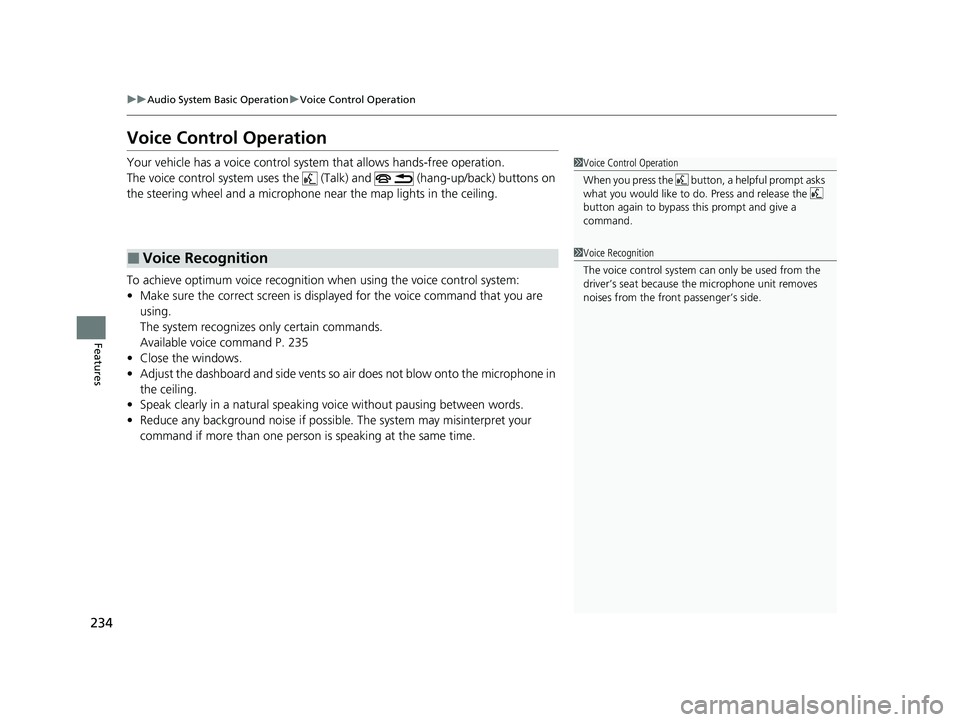
234
uuAudio System Basic Operation uVoice Control Operation
Features
Voice Control Operation
Your vehicle has a voice control system that allows hands-free operation.
The voice control system uses the ( Talk) and (hang-up/back) buttons on
the steering wheel and a microphone near the map lights in the ceiling.
To achieve optimum voice recognition when using the voice control system:
• Make sure the correct screen is displa yed for the voice command that you are
using.
The system recognizes only certain commands.
Available voice command P. 235
• Close the windows.
• Adjust the dashboard and side vents so air does not blow onto the microphone in
the ceiling.
• Speak clearly in a natural speaking vo ice without pausing between words.
• Reduce any background noise if possible. The system may misinterpret your
command if more than one person is speaking at the same time.
■Voice Recognition
1Voice Control Operation
When you press the button, a helpful prompt asks
what you would like to do. Press and release the
button again to bypass th is prompt and give a
command.
1 Voice Recognition
The voice control system can only be used from the
driver’s seat because the microphone unit removes
noises from the front passenger’s side.
21 CLARITY FCV CSS-31TRT6400_02.book 234 ページ 2020年9月25日 金曜日 午 後3時15分
Page 237 of 555
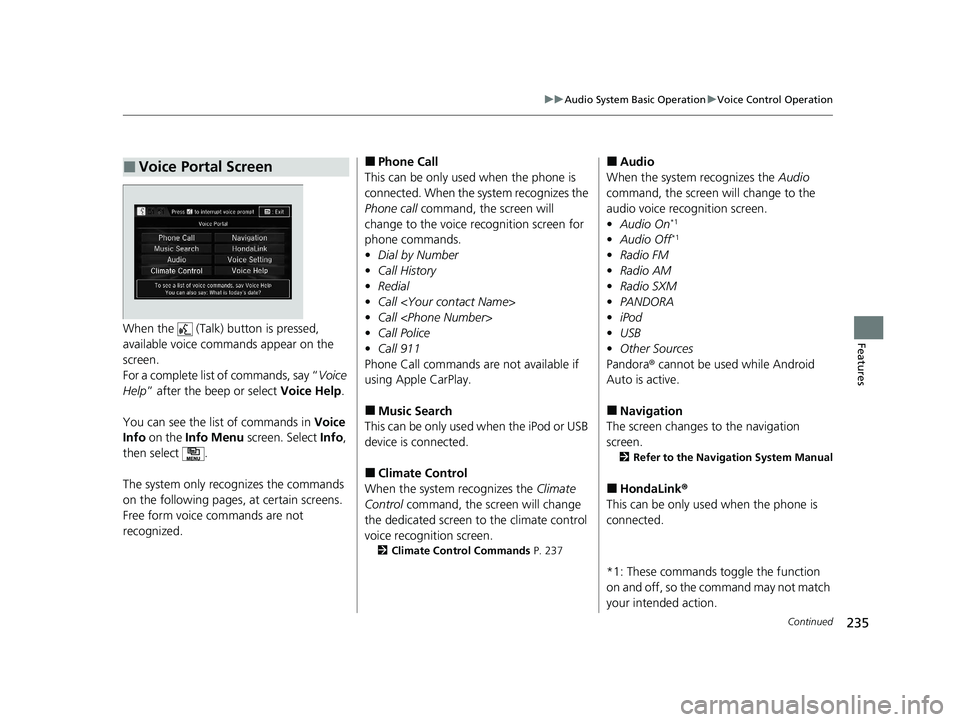
235
uuAudio System Basic Operation uVoice Control Operation
Continued
FeaturesWhen the (Talk) button is pressed,
available voice comma nds appear on the
screen.
For a complete list of commands, say “ Voice
Help ” after the beep or select Voice Help.
You can see the list of commands in Voice
Info on the Info Menu screen. Select Info,
then select .
The system only recognizes the commands
on the following pages, at certain screens.
Free form voice commands are not
recognized.
■Voice Portal Screen■Phone Call
This can be only used when the phone is
connected. When the sy stem recognizes the
Phone call command, the screen will
change to the voice re cognition screen for
phone commands.
• Dial by Number
• Call History
• Redial
• Call
• Call
• Call Police
• Call 911
Phone Call commands are not available if
using Apple CarPlay.
■Music Search
This can be only used when the iPod or USB
device is connected.
■Climate Control
When the system recognizes the Climate
Control command, the screen will change
the dedicated screen to the climate control
voice recognition screen.
2 Climate Control Commands P. 237
■Audio
When the system recognizes the Audio
command, the screen will change to the
audio voice recognition screen.
• Audio On
*1
•Audio Off*1
•Radio FM
• Radio AM
• Radio SXM
• PANDORA
• iPod
• USB
• Other Sources
Pandora® cannot be used while Android
Auto is active.
■Navigation
The screen changes to the navigation
screen.
2 Refer to the Navigation System Manual
■HondaLink ®
This can be only used when the phone is
connected.
*1: These commands toggle the function
on and off, so the command may not match
your intended action.
21 CLARITY FCV CSS-31TRT6400_02.book 235 ページ 2020年9月25日 金曜日 午 後3時15分
Page 238 of 555
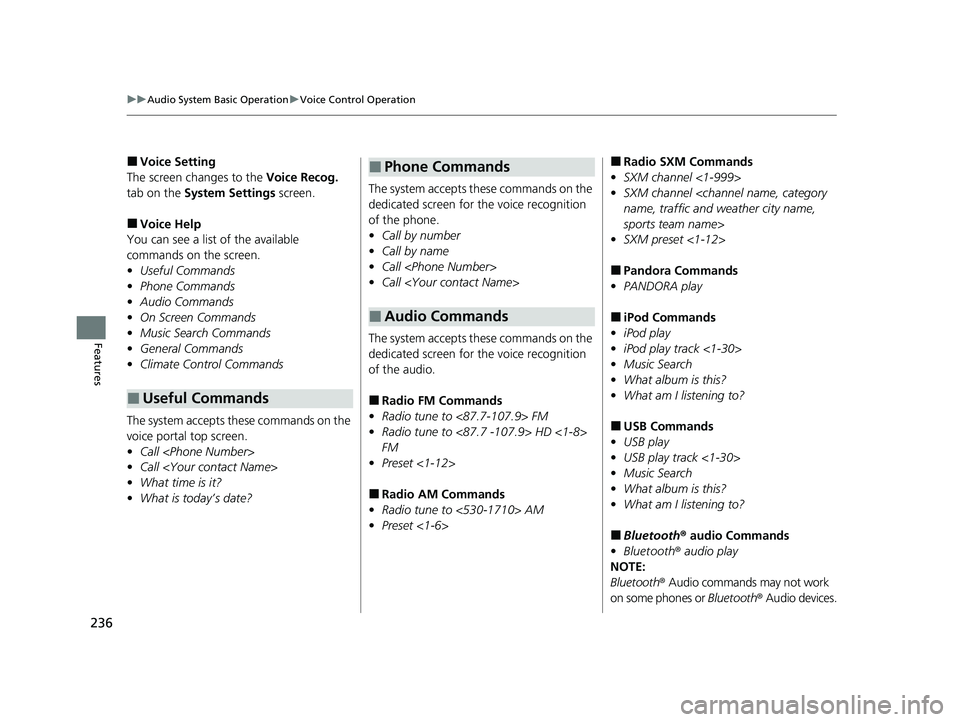
236
uuAudio System Basic Operation uVoice Control Operation
Features
■Voice Setting
The screen changes to the Voice Recog.
tab on the System Settings screen.
■Voice Help
You can see a list of the available
commands on the screen.
• Useful Commands
• Phone Commands
• Audio Commands
• On Screen Commands
• Music Search Commands
• General Commands
• Climate Control Commands
The system accepts th ese commands on the
voice portal top screen.
• Call
• Call
• What time is it?
• What is today’s date?
■Useful Commands
The system accepts these commands on the
dedicated screen for the voice recognition
of the phone.
• Call by number
• Call by name
• Call
• Call
The system accepts these commands on the
dedicated screen for the voice recognition
of the audio.
■Radio FM Commands
• Radio tune to <87.7-107.9> FM
• Radio tune to <87.7 -107.9> HD <1-8>
FM
• Preset <1-12>
■Radio AM Commands
• Radio tune to <530-1710> AM
• Preset <1-6>
■Phone Commands
■Audio Commands
■Radio SXM Commands
• SXM channel <1-999>
• SXM channel
name, traffic and weather city name,
sports team name>
• SXM preset <1-12>
■Pandora Commands
• PANDORA play
■iPod Commands
• iPod play
• iPod play track <1-30>
• Music Search
• What album is this?
• What am I listening to?
■USB Commands
• USB play
• USB play track <1-30>
• Music Search
• What album is this?
• What am I listening to?
■Bluetooth ® audio Commands
• Bluetooth ® audio play
NOTE:
Bluetooth ® Audio commands may not work
on some phones or Bluetooth® Audio devices.
21 CLARITY FCV CSS-31TRT6400_02.book 236 ページ 2020年9月25日 金曜日 午 後3時15分
Page 253 of 555
Continued251
uuAudio System Basic Operation uPlaying an iPod
Features
1. Select and select Music Search.
2. Select the items on that menu.
■How to Select a Song from the Music Search List1Playing an iPod
Available operating functi ons vary on models or
versions. Some functions ma y not be available on the
vehicle’s audio system.
If there is a problem, you may see an error message
on the audio/information screen. 2 iPod/USB Flash Drive P. 279
If you operate any musi c app on your iPhone/iPod
while the phone is connected to the audio system,
you may no longer be able to operate the same app
on the audio/information screen.
Reconnect the devi ce if necessary.
Category
Selection
Item Selection
21 CLARITY FCV CSS-31TRT6400_02.book 251 ページ 2020年9月25日 金曜日 午 後3時15分