Page 357 of 659
355
uuCustomized Features u
Continued
Features
Connections+ Connect New Device
(Saved Devices)
Change Mode
Bluetooth
Wi-Fi
(Available Networks/Connected Devices)
Android Auto
Display
Sound
Day Mode
Night Mode
Treble
Subwoofer*
Bass / Treble
Speed Volume
Compensation
Balance / Fader
DTS Neural Surround*
Midrange
Bass
Smartphone
Connection*2Apple CarPlay
*1 : Models with wireless Apple CarPlay and wireless Android Auto
*2 : Models without wireless Apple Ca rPlay and wireless Android Auto
Smartphone
Connection*1
+ Connect New Device
(Saved Devices)
+ Connect New Device
Android Auto
Apple CarPlay
(Saved Devices)
* Not available on all models
Page 365 of 659
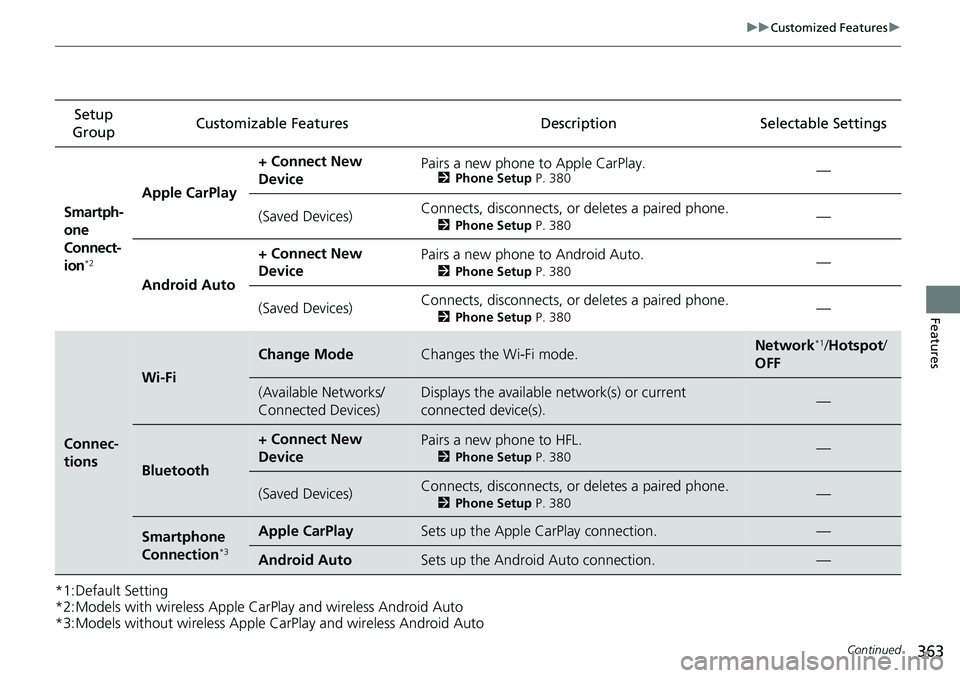
363
uuCustomized Features u
Continued
Features
*1:Default Setting
*2:Models with wireless Apple CarPlay and wireless Android Auto
*3:Models without wireless Apple CarPlay and wireless Android AutoSetup
Group Customizable Features Desc
ription Selectable Settings
Smartph-
one
Connect-
ion
*2
Apple CarPlay + Connect New
Device
Pairs a new phone to Apple CarPlay.2
Phone Setup P. 380—
(Saved Devices) Connects, disconnects, or deletes a paired phone.
2
Phone Setup P. 380—
Android Auto + Connect New
Device
Pairs a new phone to Android Auto.
2
Phone Setup P. 380—
(Saved Devices) Connects, disconnects, or deletes a paired phone.
2
Phone Setup P. 380—
Connec-
tions
Wi-Fi
Change ModeChanges the Wi-Fi mode.Network*1/Hotspot /
OFF
(Available Networks/
Connected Devices)Displays the available network(s) or current
connected device(s).—
Bluetooth
+ Connect New
DevicePairs a new phone to HFL.
2 Phone Setup P. 380—
(Saved Devices)Connects, disconnects, or deletes a paired phone.
2Phone Setup P. 380—
Smartphone
Connection*3
Apple CarPlaySets up the Apple CarPlay connection.—
Android AutoSets up the Android Auto connection.—
Page 377 of 659
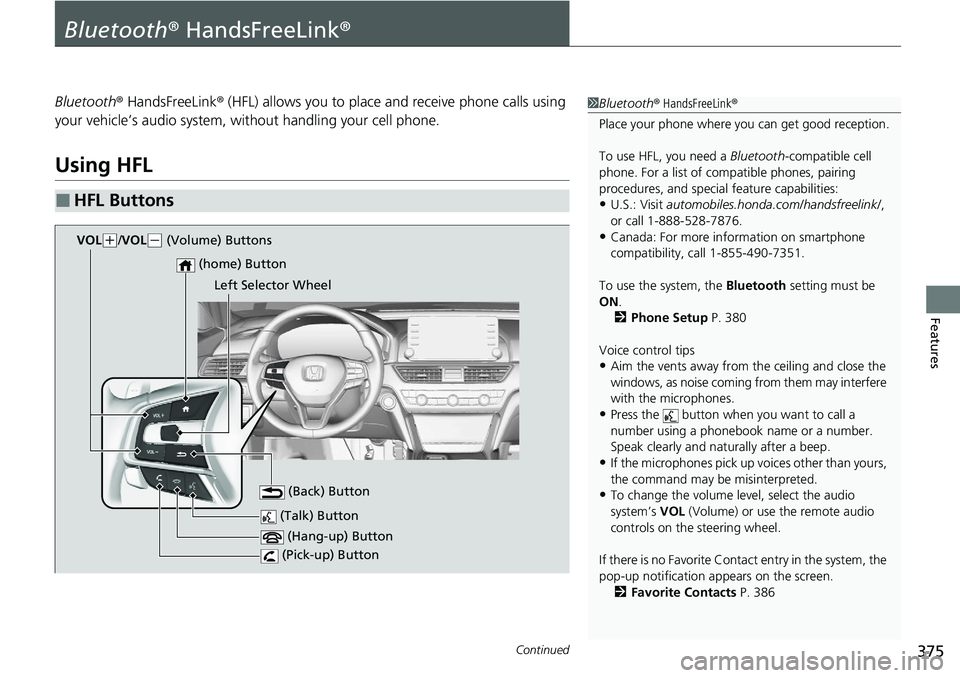
375Continued
Features
Bluetooth® HandsFreeLink ®
Bluetooth® HandsFreeLink ® (HFL) allows you to place and receive phone calls using
your vehicle’s audio system, without handling your cell phone.
Using HFL
■HFL Buttons
1 Bluetooth ® HandsFreeLink ®
Place your phone where y ou can get good reception.
To use HFL, you need a Bluetooth-compatible cell
phone. For a list of compatible phones, pairing
procedures, and special feature capabilities:
•U.S.: Visit automobiles.honda.com /handsfreelink/,
or call 1-888-528-7876.
•Canada: For more info rmation on smartphone
compatibility, call 1-855-490-7351.
To use the system, the Bluetooth setting must be
ON .
2 Phone Setup P. 380
Voice control tips
•Aim the vents away from the ceiling and close the
windows, as noise coming from them may interfere
with the microphones.
•Press the button when you want to call a
number using a phonebook name or a number.
Speak clearly and naturally after a beep.
•If the microphones pick up vo ices other than yours,
the command may be misinterpreted.
•To change the volume level, select the audio
system’s VOL (Volume) or use the remote audio
controls on the steering wheel.
If there is no Favorite Contact entry in the system, the
pop-up notification appears on the screen. 2 Favorite Contacts P. 386
(Talk) Button
(Hang-up) Button
(Pick-up) Button
(Back) Button
(home) Button
VOL(+/ VOL(- (Volume) Buttons
Left Selector Wheel
Page 378 of 659
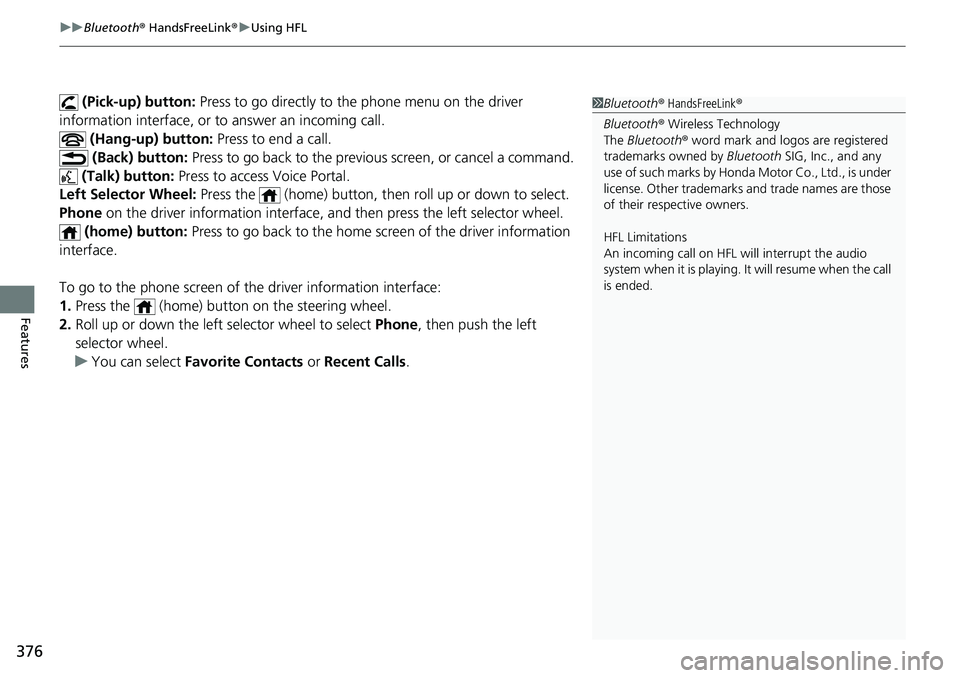
uuBluetooth ® HandsFreeLink ®u Using HFL
376
Features
(Pick-up) button: Press to go directly to th e phone menu on the driver
information interface, or to answer an incoming call.
(Hang-up) button: Press to end a call.
(Back) button: Press to go back to the previo us screen, or cancel a command.
(Talk) button: Press to access Voice Portal.
Left Selector Wheel: Press the (home) button, then roll up or down to select.
Phone on the driver information interface, and then press the left selector wheel.
(home) button: Press to go back to the home screen of the driver information
interface.
To go to the phone screen of the driver information interface:
1. Press the (home) button on the steering wheel.
2. Roll up or down the left selector wheel to select Phone, then push the left
selector wheel.
u You can select Favorite Contacts or Recent Calls .1Bluetooth ® HandsFreeLink ®
Bluetooth ® Wireless Technology
The Bluetooth ® word mark and logos are registered
trademarks owned by Bluetooth SIG, Inc., and any
use of such marks by Honda Motor Co., Ltd., is under
license. Other trademarks and trade names are those
of their respective owners.
HFL Limitations
An incoming call on HFL will interrupt the audio
system when it is playing. It will resume when the call
is ended.
Page 379 of 659
377
uuBluetooth ® HandsFreeLink ®u Using HFL
Features
The audio/information scr een notifies you when there is an incoming call.
Certain manual functions are disabled or inoperable while the vehicle is in motion.
You cannot select a grayed-out option until the vehicle is stopped.
Only previously stored phonebook names or numbers can be called using voice
commands while the vehicle is in motion.
2 Favorite Contacts P. 386
■HFL Status Display1HFL Status Display
The information that appears on the audio/
information screen vari es between phone models.
■Limitations for Manual Operation*
Bluetooth Indicator
Appears when your phone is
connected to HFL.
Signal Strength
HFL Mode Battery Level Status
Caller’s Name
(If registered)/
Caller’s Number
(If not registered)
* Not available on all models
Page 380 of 659
378
uuBluetooth ® HandsFreeLink ®u HFL Menus
Features
HFL Menus
The power mode must be in ACCESSORY or ON to use the system.
■Phone settings screen
1.Press the button.
2. Select Phone .
3. Select Settings .
1HFL Menus
To use HFL, you must first pair your Bluetooth-
compatible cell phone to th e system while the vehicle
is parked.
Some functions are limited while driving.
Change Devices
(Existing entry list)
+ Connect New DevicePair a new phone to the system.
Connect, disconnect, or delete a paired device.
RingtoneSelect the ring tone.
Auto Sync PhoneSet phonebook and call history data to be automa tically imported when a phone is paired to HFL.
Auto Phone Call TransferSet calls to automatically transfer from your phone to HFL when you enter the vehicle.
HondaLink Assist*Turn HondaLink® Assist on and off.
* Not available on all models
Page 381 of 659
379
uuBluetooth ® HandsFreeLink ®u HFL Menus
Continued
Features
■Phone menu screen
1.Press the button.
2. Select Phone .
Display the last outgoing, incoming and missed calls.Recent Calls
Favorite Contacts
All
Dialed
Received
Display the last outgoing calls.
Display the last incoming calls.
MissedDisplay the last missed calls.
KeypadEnter a phone number to dial.
(Existing entry list)Dial the selected number in the speed dial list.
ContactsDisplay the phonebook of the paired phone.
Page 382 of 659
380
uuBluetooth ® HandsFreeLink ®u HFL Menus
Features
■Bluetooth ® setup
You can turn Bluetooth® function on and off.
1. Press the button.
2. Select Settings .
3. Select Connections .
4. Select Bluetooth .
5. Select Options.
6. Select Bluetooth , then ON.
■Phone Setup