Page 9 of 25

Quick Reference Guide I 1211 I Quick Reference Guide
WIPERS AND WASHER
Windshield Washer
Pull the lever gently toward you to
spray washer fluid onto the windshield
and to run the wipers1-3 cycles.
Push the lever away from you to spray
rear washer fluid and to run the rear
wipers 1-3 cycles.
Fastest wiper speed
Adjust the control knob.
Slowest wiper speed
MIST - Single wipe
AUTO - Auto control wipe
LO - Low wiper speed
HI - High wiper speed
OFF
PULL
Auto Control Wipe AdjustmentHeadlight delay
Headlights may stay on for 15 seconds after exiting and locking up
the vehicle. Press the remote lock button twice to turn the headlights
off. Please refer to your Owner’s Manual for further information.
Auto headlights
Headlights
Parking lights
All lights Off
Turn signals A and lane change B signals
High beam
NOTE: To turn off the high
beam, pull the lever
towards you.
Flashing headlights
High Beam Assist
HEADLIGHTS AND FOG LIGHTS
PUSH
Function operation
1. Select auto position on stalk.
2. Push lever forward to engage Auto
High beam.
3. Push lever forward again to
disengage.
Wiper Blade Removal
1. Within 20 seconds of turning off
the engine, lift and hold the wiper
lever up to MIST position for about
2 second until the wipers move to
the top wipe position
2. At this position, you are able to lift
the wipers off the windshield.
3. Gently put wipers back down onto
windshield
4. Turn the wipers to any ON position
to return to resting position
NOTE: To prevent damage to the
hood and wiper arms, the wiper
arms should only be lifted when in
the top wiping position.
FEATURES AND CONTROLS
GENESIS GV80
Page 10 of 25
Quick Reference Guide I 1413 I Quick Reference Guide
INSTRUMENT CLUSTER
1 Tachometer
2 Speedometer
3 Engine coolant temperature gauge
4 Fuel gauge
5 Warning and indicator lights
6 LCD display
1
1
2
2
4
4
5
55
3
6
6
5
55
Type B with 12.3” LCD Display with 3D feature
Type A with 8" LCD Display
FEATURES AND CONTROLS
GENESIS GV80
Page 11 of 25

Quick Reference Guide I 1615 I Quick Reference Guide
LCD DISPLAY VIEW MODES
1 : VIEW button for changing
modes
2 : SCROLL UP, DOWN for
changing items
: SELECT/RESET button for
setting or resetting the
selected item
LCD DISPLAY MODE CONTROL
1
2
(Press)
WARNINGS AND INDICATORS
Air bag warning light
Electric Power Steering (EPS) warning light
Seat belt warningParking brake & Brake fluid warning light
Electronic Brake Force Distribution (EBD) system warning light
Low tire pressurewarning light
Low fuel level warning light
Low beam indicator
High Beam Assist indicatorLight ON indicator
ECO indicator
SPORT modeindicator
Anti-lock Brake System(ABS) warning light
High beam indicator
Electronic Stability Control (ESC) indicatorMaster warning light
Forward Collision-Avoidance Assist warning lightElectric Parking Brake(EPB) warning light
Engine oil pressure warning light
AWD LOCKDBC
Charging system warning light
Immobilizer indicator
Malfunction IndicatorLamp (MIL)
Electronic Stability Control (ESC) OFF indicator
Lane Keeping Assist indicator
LED Headlight waring indicator
Adaptive Front Lighting System
AUTO HOLD indicator
Turn signal indicator
The Head-Up display is a transparent
display which projects an image of selected
information of the instrument cluster and
navigation onto the windshield glass.
To activate the head up display, select
Head-Up Display in the Vehicle Settings
menu on the infotainment screen.
Adjust Head-Up Display height until in view.
HEAD-UP DISPLAY
Engine coolant temperature warning light
AWD warning light
NOTE: If you wear polarizing-filter sunglasses, it’s difficult to read the Head
Up Display information.
HDA
MPH60
600.1mi60
ViewSymbol Explanation
Driving AssistDriving Assist view displays the status of the vehicle's Driving Assistance systems.
Turn By Turn (TBT)Turn By Turn view displays the state of the navigation.
UtilityUtility view displays driving information such as the trip distance, fuel economy driver attention level and TPMS display.
<,<
FEATURES AND CONTROLS
GENESIS GV80
Page 12 of 25

Quick Reference Guide I 1817 I Quick Reference Guide
3rd ON
-+
DEFOGGING / DEFROSTINGSYSTEM OFF
Pressing the OFF button will
place the system in below settings.
• Front blower will turn off.
• Outside (fresh) air position
will be selected.
• Vented air will be at last set
temperature.
Front seat control
MODE SELECTION
NOTE: To reduce window fogging and improve visibility, keep the interior
surface of the windshield clean by wiping it with a clean cloth and glas\
s
cleaner. In addition, position the air intake control to circulate fresh air
whenever possible while operating the vehicle.
NOTE: Use a microfiber towel to
prevent scratches on the climate
controls while removing
fingerprints, dust, or stains.
Immediately wipe off any interior
cleaning products to prevent
damage to the climate controls.
AIR INTAKE CONTROL
Automatically controls the
modes, fan speeds, air intake
and air-conditioning functions.
AUTOMATIC HEATING /
AIR CONDITIONING
Rear seat control (if equipped)
If cabin humidity increase while
Climate Control is off, fresh air will
be circulated into the cabin.
Please refer to the Owner's Manual
for further details.
SMART VENT
When Fresh mode is
selected, air enters the
vehicle from outside and is
heated or cooled
according to the function
selected.
When Recirculation mode
is selected, air from the
passenger compartment
will be recirculated
through the system and
heated or cooled
according to the function
selected.
CLIMATE CONTROL SYSTEM
3. Set the fan speed to
the highest speed
setting.
2. Select warmest
temperature.
1. Press the front defrost
button.
NOTE: Outside (fresh) air position will
be selected when front defrost button
is selected.
FaceLevelFloorLevelFloor &Defrost
Passenger/Rear
Recirculation mode
Fresh mode
Front
Bi-Level
1 Driver’s temperature control
2 Passenger’s temperature control
3 Fan speed control
4 Driver’s mode selection
5 Passenger’s mode selection
6 AUTO (automatic control)
7 OFF (system off)
8 Front windshield defroster
9 Air intake control
10 SYNC
11 Rear window defroster
12 A/C (air conditioning)
13 Rear temperature control
1 Fan speed control
2 Temperature control
3 OFF (system off)
4 AUTO (automatic control)
5 Mode selection
10
9
8
12
7
11
4
4
63
2
5
55
13
13
12
Touch the arrows on the
climate control
information screen to
select air flow direction.
FEATURES AND CONTROLS
GENESIS GV80
Page 13 of 25

Quick Reference Guide I 2019 I Quick Reference Guide
BLUETOOTH PHONE PAIRING
Pairing a new device
2. Search for the device name as displayed on your mobile phone and pair.
3. Confirm the 6-digit passkey displayed on the audio screen and the
Bluetooth device identical.
4. Press OK in your Bluetooth device.
5. Pairing is complete.
1. Press the button in the steering wheel remote control.
MODE
NOTE: Vehicle must be in (P) Park to complete pairing process.
GENESIS CONNECTED SERVICES
Genesis Connected Services subscription is required. To enroll,
please visit your dealership or MyGenesisUSA.com.
Press the button for access to the voice-response menu of services.
- You can say:
Roadside Assistance
Service Link
Account Assistance
Press the button for SOS Emergency Assistance.
Visit MyGenesisUSA.com for more information or refer to your
Genesis Connected Services User's Manual for detailed information
on system operation.
For immediate assistance with subscription services, please call
1-844-340-9741.
INFOTAINMENT
GENESIS GV80
Page 14 of 25

Quick Reference Guide I 2221 I Quick Reference Guide
You can download the Genesis Intelligent Assistant
App to your compatible smart phone from the
following sites:
• iPhone® — Apple® App Store
• Android™ — Google Play™
Remote Start
Genesis Intelligent Assistant App
•
Remote Start will automatically shut off after 10 minutes or after
selected engine timer runs out.
•
While this feature is active, the lights can blink until the vehicle is
turned off or when vehicle is in operation.
•
To continue to operate the vehicle, the proximity key must be
inside the vehicle with the driver, prior to pressing the brake and
being able to move the gearshift from the P (Park) position.
Remember:
Remote Start enables you to remotely start your vehicle virtually
from anywhere. For vehicles equipped with full-automatic
temperature control, you can also enable climate control remotely
and turn on the front window defroster, ensuring a warm or cool
car is ready to go when you are.
• To use this feature, you must have a Genesis Connected
Services Personal Identification Number (PIN).
To create or change your PIN, log in to
MyGenesisUSA.com.
Preconditions:
• Ignition is OFF
•
Alarm is armed (i.e., vehicle locked by key fob or Remote Door Lock)
• Gearshift level is in the P (Park) position
WARNING!
Do not remote start vehicle in an enclosed environment (i.e., closed garage). Prolonged operation of a motor vehicle in an enclosed environment can cause a harmful build-up of carbon monoxide. Carbon monoxide is harmful to your health. Exposure to high levels of carbon monoxide can cause headaches, dizziness or in extreme cases unconsciousness and / or death. Do not leave children or animals unattended in a vehicle while using the remote start function.
CAUTION!
If the vehicle’s windshield wipers are left on when the vehicle was last driven, then the wipers will turn on if the remote start function is activated. To avoid damage to the wiper blades (i.e., due to heavy ice or snow accumulated on the windshield), please always turn the vehicle’s windshield wipers off when parking the vehicle.
• Brake pedal is not depressed
• Engine hood is securely closed
• All the doors are closed and locked
• The tailgate or trunk lid is closed
• The security / panic system is not activated
• The battery power is not low
• Vehicle is located in an open area
• It has been less than 7 days since last vehicle ignition off
• Vehicle located in area with good cell reception
Remote Start will terminate:
• After 10 minutes or after selected engine timer runs out
• Brake is pressed without the proximity key inside the vehicle
• Accelerater pedal is pressed without the proximity key inside the
vehicle
• Gearshift is changed without the proximity key inside the vehicle
• Alarm is triggered without the proximity key inside the vehicle
• The proximity key is not inside the vehicle after the door status is
changed.
Notice: Laws in some communities may restrict the use of the
features that remotely start the engine. For example, some laws may
require a person using the remote start feature to have the vehicle in
view when doing so, or limit the length of time a vehicle engine may
idle. Please check local and state regulations for any requirements
and restrictions on remote starting of vehicles and engine idling time.
INFOTAINMENT
GENESIS GV80
Page 15 of 25
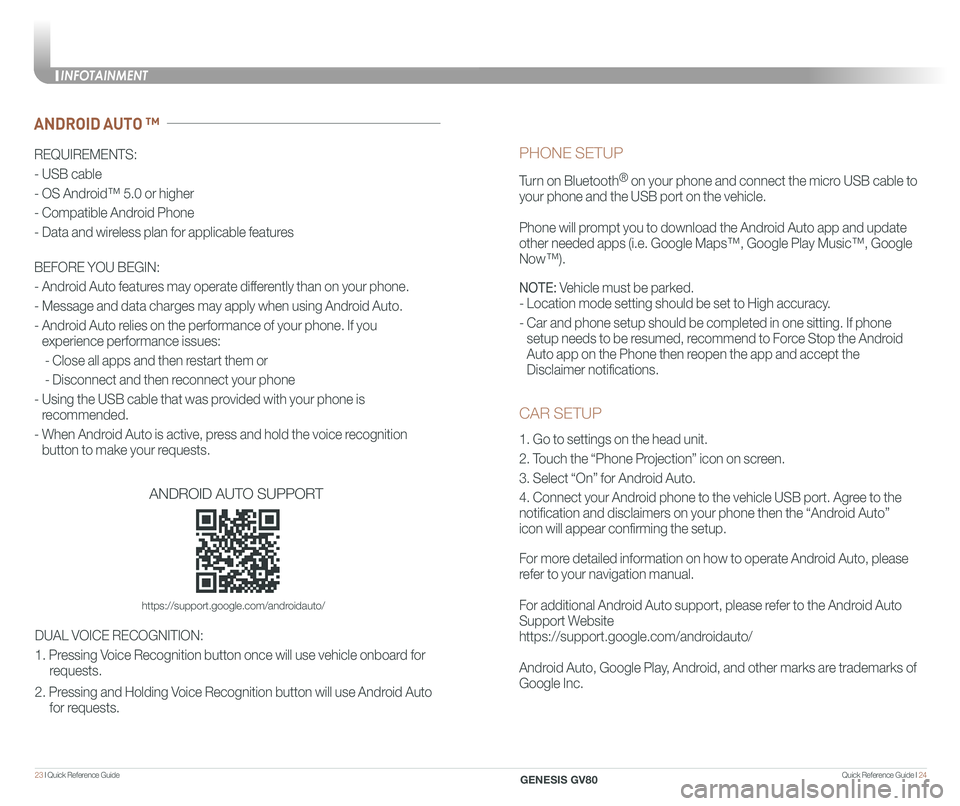
Quick Reference Guide I 2423 I Quick Reference Guide
CAR SETUP
1. Go to settings on the head unit.
2. Touch the “Phone Projection” icon on screen.
3. Select “On” for Android Auto.
4. Connect your Android phone to the vehicle USB port. Agree to the
notification and disclaimers on your phone then the “Android Auto”
icon will appear confirming the setup.
For more detailed information on how to operate Android Auto, please
refer to your navigation manual.
For additional Android Auto support, please refer to the Android Auto
Support Website
https://support.google.com/androidauto/
Android Auto, Google Play, Android, and other marks are trademarks of
Google Inc.
PHONE SETUP
Turn on Bluetooth® on your phone and connect the micro USB cable to
your phone and the USB port on the vehicle.
Phone will prompt you to download the Android Auto app and update
other needed apps (i.e. Google Maps™, Google Play Music™, Google \
Now™).
NOTE: Vehicle must be parked.
- Location mode setting should be set to High accuracy.
- Car and phone setup should be completed in one sitting. If phone
setup needs to be resumed, recommend to Force Stop the Android
Auto app on the Phone then reopen the app and accept the
Disclaimer notifications.
ANDROID AUTO ™
REQUIREMENTS:
- USB cable
- OS Android™ 5.0 or higher
- Compatible Android Phone
- Data and wireless plan for applicable features
BEFORE YOU BEGIN:
- Android Auto features may operate differently than on your phone.
- Message and data charges may apply when using Android Auto.
- Android Auto relies on the performance of your phone. If you
experience performance issues:
- Close all apps and then restart them or
- Disconnect and then reconnect your phone
- Using the USB cable that was provided with your phone is
recommended.
- When Android Auto is active, press and hold the voice recognition
button to make your requests.
ANDROID AUTO SUPPORT
https://support.google.com/androidauto/
DUAL VOICE RECOGNITION:
1. Pressing Voice Recognition button once will use vehicle onboard for
requests.
2. Pressing and Holding Voice Recognition button will use Android Auto
for requests.
INFOTAINMENT
GENESIS GV80
Page 16 of 25

Quick Reference Guide I 2625 I Quick Reference Guide
CAR SETUP
1. Press the SETUP button.
2. Touch the “Phone Projection” icon on the screen.
3. Touch “Apple CarPlay” on the Connectivity Settings screen. Then
touch “On” to enable Apple CarPlay.
4. Connect your Apple iPhone to the vehicle USB port then touch
‘OK’ when the pop-up message appears. The Apple CarPlay icon will \
now appear on the vehicle Home screen confirming the setup.
Apple CarPlay, Apple, and other marks are trademarks of Apple Inc.
REQUIREMENTS
- Apple Lightning® cable
- Latest iOS
- iPhone® 5 or above
- Data and wireless plan for applicable features
BEFORE YOU BEGIN
- Apple® CarPlay features may operate differently than on your phone.
- Message and data charges may apply when using Apple CarPlay.
- Apple CarPlay relies on the performance of your phone. If you
experience performance issues:
- Close all apps and then restart them or
- Disconnect and then reconnect your phone
- Using the Apple Lightning cable that was provided with your phone is
recommended.
- When Apple CarPlay is active, press and hold the voice recognition
button to make your requests
APPLE CARPLAY ™
PHONE SETUP
On your phone, go to Settings >
General > CarPlay to allow CarPlay
access.
On your phone, go to Settings > Siri
and ensure Siri is turned ON.
DUAL VOICE RECOGNITION:
1. Pressing Voice Recognition button once will use vehicle onboard for
requests.
2. Pressing and Holding Voice Recognition button will use Apple Carplay
for requests.
INFOTAINMENT
GENESIS GV80