Page 5 of 25
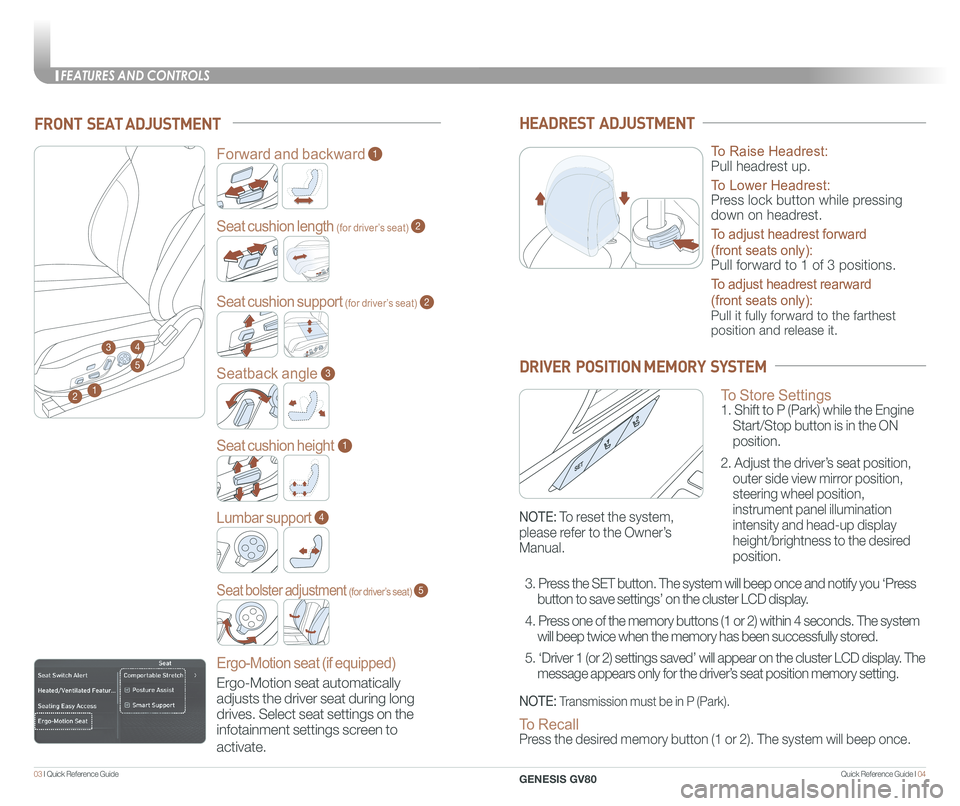
Quick Reference Guide I 0403 I Quick Reference Guide
FRONT SEAT ADJUSTMENT
2
Forward and backward1
Seat cushion length (for driver’s seat)
Seat cushion support (for driver’s seat)
2
2
Seatback angle3
Seat cushion height1
Lumbar support
Ergo-Motion seat (if equipped)
4
Seat bolster adjustment (for driver’s seat)5
1
34
5
HEADREST ADJUSTMENT
To Raise Headrest:
Pull headrest up.
To Lower Headrest:
Press lock button while pressing
down on headrest.
To adjust headrest forward
(front seats only):
Pull forward to 1 of 3 positions.
To adjust headrest rearward
(front seats only):
Pull it fully forward to the farthest
position and release it.
To Store Settings 1. Shift to P (Park) while the Engine
Start/Stop button is in the ON
position.
2. Adjust the driver’s seat position,
outer side view mirror position,
steering wheel position,
instrument panel illumination
intensity and head-up display
height/brightness to the desired
position.
DRIVER POSITION MEMORY SYSTEM
NOTE: Transmission must be in P (Park).
NOTE: To reset the system,
please refer to the Owner’s
Manual.
To Recall Press the desired memory button (1 or 2). The system will beep once.
3. Press the SET button. The system will beep once and notify you ‘Press
button to save settings’ on the cluster LCD display.
4. Press one of the memory buttons (1 or 2) within 4 seconds. The system
will beep twice when the memory has been successfully stored.
5. ‘Driver 1 (or 2) settings saved’ will appear on the cluster L\
CD display. The
message appears only for the driver’s seat position memory setting. Ergo-Motion seat automatically
adjusts the driver seat during long
drives. Select seat settings on the
infotainment settings screen to
activate.
FEATURES AND CONTROLS
GENESIS GV80
Page 15 of 25
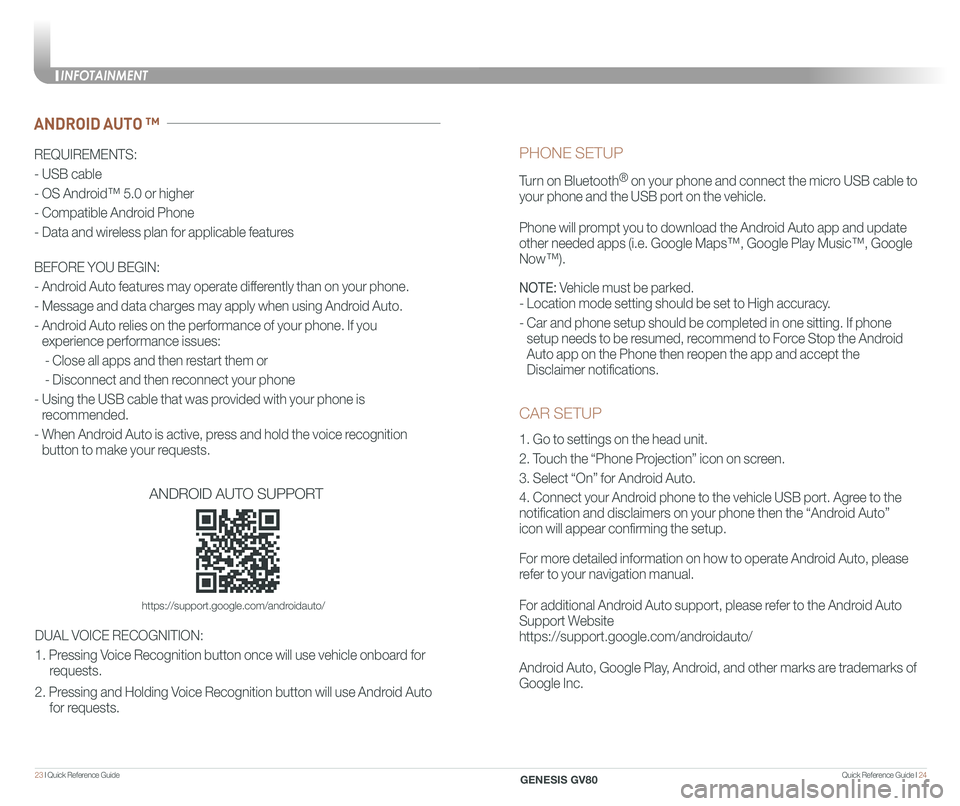
Quick Reference Guide I 2423 I Quick Reference Guide
CAR SETUP
1. Go to settings on the head unit.
2. Touch the “Phone Projection” icon on screen.
3. Select “On” for Android Auto.
4. Connect your Android phone to the vehicle USB port. Agree to the
notification and disclaimers on your phone then the “Android Auto”
icon will appear confirming the setup.
For more detailed information on how to operate Android Auto, please
refer to your navigation manual.
For additional Android Auto support, please refer to the Android Auto
Support Website
https://support.google.com/androidauto/
Android Auto, Google Play, Android, and other marks are trademarks of
Google Inc.
PHONE SETUP
Turn on Bluetooth® on your phone and connect the micro USB cable to
your phone and the USB port on the vehicle.
Phone will prompt you to download the Android Auto app and update
other needed apps (i.e. Google Maps™, Google Play Music™, Google \
Now™).
NOTE: Vehicle must be parked.
- Location mode setting should be set to High accuracy.
- Car and phone setup should be completed in one sitting. If phone
setup needs to be resumed, recommend to Force Stop the Android
Auto app on the Phone then reopen the app and accept the
Disclaimer notifications.
ANDROID AUTO ™
REQUIREMENTS:
- USB cable
- OS Android™ 5.0 or higher
- Compatible Android Phone
- Data and wireless plan for applicable features
BEFORE YOU BEGIN:
- Android Auto features may operate differently than on your phone.
- Message and data charges may apply when using Android Auto.
- Android Auto relies on the performance of your phone. If you
experience performance issues:
- Close all apps and then restart them or
- Disconnect and then reconnect your phone
- Using the USB cable that was provided with your phone is
recommended.
- When Android Auto is active, press and hold the voice recognition
button to make your requests.
ANDROID AUTO SUPPORT
https://support.google.com/androidauto/
DUAL VOICE RECOGNITION:
1. Pressing Voice Recognition button once will use vehicle onboard for
requests.
2. Pressing and Holding Voice Recognition button will use Android Auto
for requests.
INFOTAINMENT
GENESIS GV80
Page 22 of 25
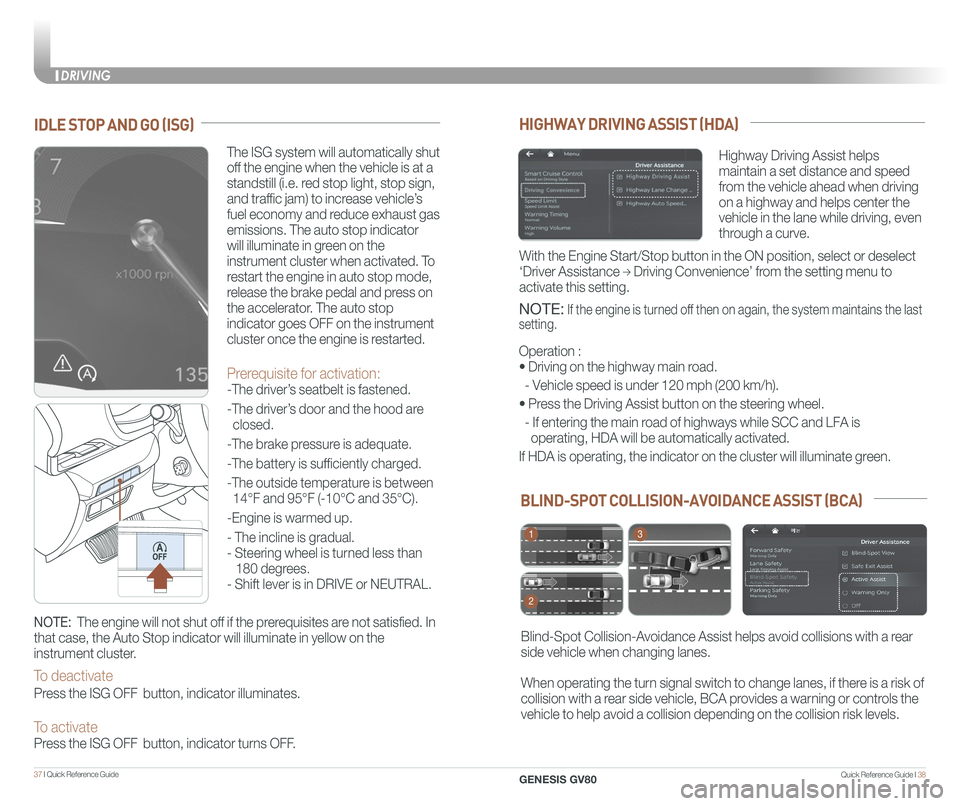
Quick Reference Guide I 3837 I Quick Reference Guide
BLIND-SPOT COLLISION-AVOIDANCE ASSIST (BCA)
Blind-Spot Collision-Avoidance Assist helps avoid collisions with a rear
side vehicle when changing lanes.
When operating the turn signal switch to change lanes, if there is a risk of
collision with a rear side vehicle, BCA provides a warning or controls the
vehicle to help avoid a collision depending on the collision risk levels\
.
1
2
3
HIGHWAY DRIVING ASSIST (HDA)
Highway Driving Assist helps
maintain a set distance and speed
from the vehicle ahead when driving
on a highway and helps center the
vehicle in the lane while driving, even
through a curve.
NOTE: If the engine is turned off then on again, the system maintains the last
setting.
Operation :
• Driving on the highway main road.
- Vehicle speed is under 120 mph (200 km/h).
• Press the Driving Assist button on the steering wheel.
- If entering the main road of highways while SCC and LFA is
operating, HDA will be automatically activated.
If HDA is operating, the indicator on the cluster will illuminate green.\
With the Engine Start/Stop button in the ON position, select or deselect \
‘Driver Assistance → Driving Convenience’ from the setting menu to
activate this setting.
IDLE STOP AND GO (ISG)
The ISG system will automatically shut
off the engine when the vehicle is at a
standstill (i.e. red stop light, stop sign,
and traffic jam) to increase vehicle’s
fuel economy and reduce exhaust gas
emissions. The auto stop indicator
will illuminate in green on the
instrument cluster when activated. To
restart the engine in auto stop mode,
release the brake pedal and press on
the accelerator. The auto stop
indicator goes OFF on the instrument
cluster once the engine is restarted.
Prerequisite for activation:
-The driver’s seatbelt is fastened.
-The driver’s door and the hood are
closed.
-The brake pressure is adequate.
-The battery is sufficiently charged.
-The outside temperature is between
14°F and 95°F (-10°C and 35°C).
-Engine is warmed up.
- The incline is gradual.
- Steering wheel is turned less than
180 degrees.
- Shift lever is in DRIVE or NEUTRAL.
NOTE: The engine will not shut off if the prerequisites are not satisfied. In
that case, the Auto Stop indicator will illuminate in yellow on the
instrument cluster.
To deactivate
Press the ISG OFF button, indicator illuminates.
To activate Press the ISG OFF button, indicator turns OFF.
DRIVING
GENESIS GV80