Page 9 of 14
9
HERE ARE A FEW COMMON VOICE COMMANDS TO USE AFTER
YOUR PHONE HAS BEEN PAIRED:
“Help” provides guidance on commands that can be used within the
current function.
Say “Call” to initiate a call followed by saying the name of the saved
contact with whom you wish to speak. For example: “Call John Smith.”
“Dial” makes a call by dialing the spoken numbers. For example: “Dial
1-800-633-5151.”
“Phone” provides guidance on making a call.
“Contacts” displays the phone’s contacts screen.
To start voice command,
press the ‘Push to Talk’ button
located on the steering wheel.
Note
Compatibility and performance may vary based on your phone, the phone’s software,
and your wireless carrier.
COMMON PHONE VOICE COMMANDS
MAKING A CALL
ONLINE RESOURCES AND INFORMATION AT MYGENESIS.COM
Main menu
Page 10 of 14
10
2.1.
4.
3.
The results will be listed on the screen.
Say the line item number to make your
selection. For example, say “One.”
After the beep, say a command:
“Find Coffee Shop.”
Press the ‘Push to Talk’ button located
on the steering wheel.
The destination route will display
on the screen and route guidance
will begin.
5. Press the ‘Push to Talk’ button
located on the steering wheel and
say “Cancel Route” after the prompt
to stop route guidance.
FINDING A DESTINATION USING VOICE COMMANDS
NAVIGATION
ONLINE RESOURCES AND INFORMATION AT MYGENESIS.COM
Main menu
Page 11 of 14
The vehicle’s shifter must be in ‘Park.’
Press the ‘Nav’ button.
11
4. 3.
2.
1.
Using the central control knob,
navigate to ‘Destination’ and press
down to select.
Using the central control knob,
navigate to ‘Search’ and press down to
select.
Enter the location, address, or
Point of Interest (POI) and press the
‘Search’ button to continue.
Note
Manual destination input is only available when the vehicle is in ‘Park.’
INPUTTING A DESTINATION
NAVIGATION
ONLINE RESOURCES AND INFORMATION AT MyGENESIS.COM
Main menu
Page 12 of 14
After the location, address, or POI has
been entered, the full address will
appear on the screen. Using the central
control knob, press down to select.
12
8. 7.
6. 5.
Select ‘Start Guidance’ to begin your
route.
The map will appear on the screen and
route guidance will begin.
Press the ‘Push to Talk’ button
located on the steering wheel and say
“Cancel Route” to end route guidance.
Note
Manual destination input is only available when the vehicle is in ‘Park.’
INPUTTING A DESTINATION
NAVIGATION
ONLINE RESOURCES AND INFORMATION AT MyGENESIS.COM
Main menu
Page 13 of 14
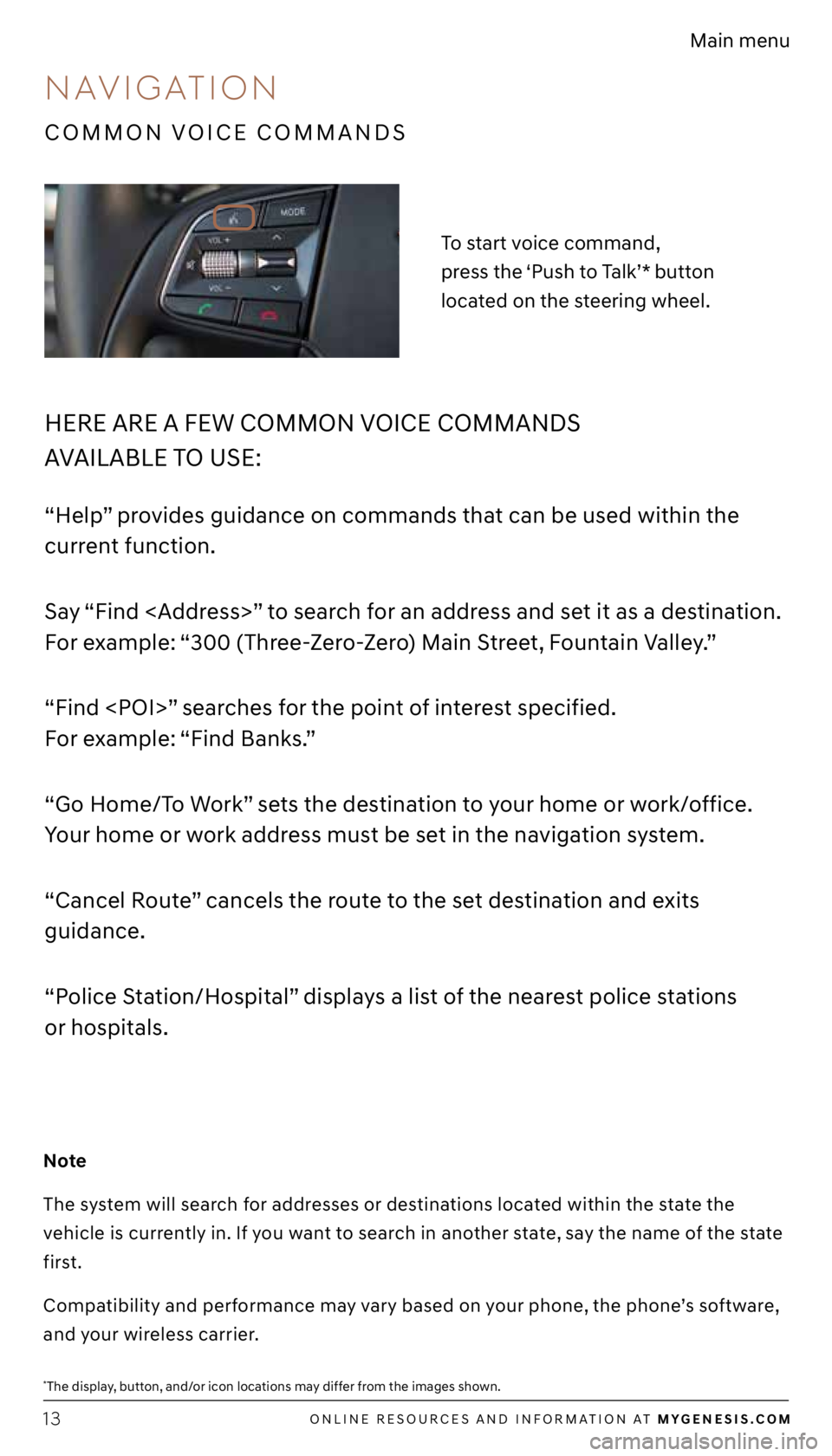
13
*The display, button, and/or icon locations may differ from the images shown.
HERE ARE A FEW COMMON VOICE COMMANDS
AVAILABLE TO USE:
“Help” provides guidance on commands that can be used within the
current function.
Say “Find
” to search for an address and set it as a destination.
For example: “300 (Three-Zero-Zero) Main Street, Fountain Valley.”
“Find ” searches for the point of interest specified.
For example: “Find Banks.”
“Go Home/To Work” sets the destination to your home or work/office.
Your home or work address must be set in the navigation system.
“Cancel Route” cancels the route to the set destination and exits
guidance.
“Police Station/Hospital” displays a list of the nearest police stations
or hospitals.
To start voice command,
press the ‘Push to Talk’* button
located on the steering wheel.
Note
The system will search for addresses or destinations located within the state the
vehicle is currently in. If you want to search in another state, say the name of the state
first.
Compatibility and performance may vary based on your phone, the phone’s software,
and your wireless carrier.
COMMON VOICE COMMANDS
NAVIGATION
ONLINE RESOURCES AND INFORMATION AT MYGENESIS.COM
Main menu
Page 14 of 14
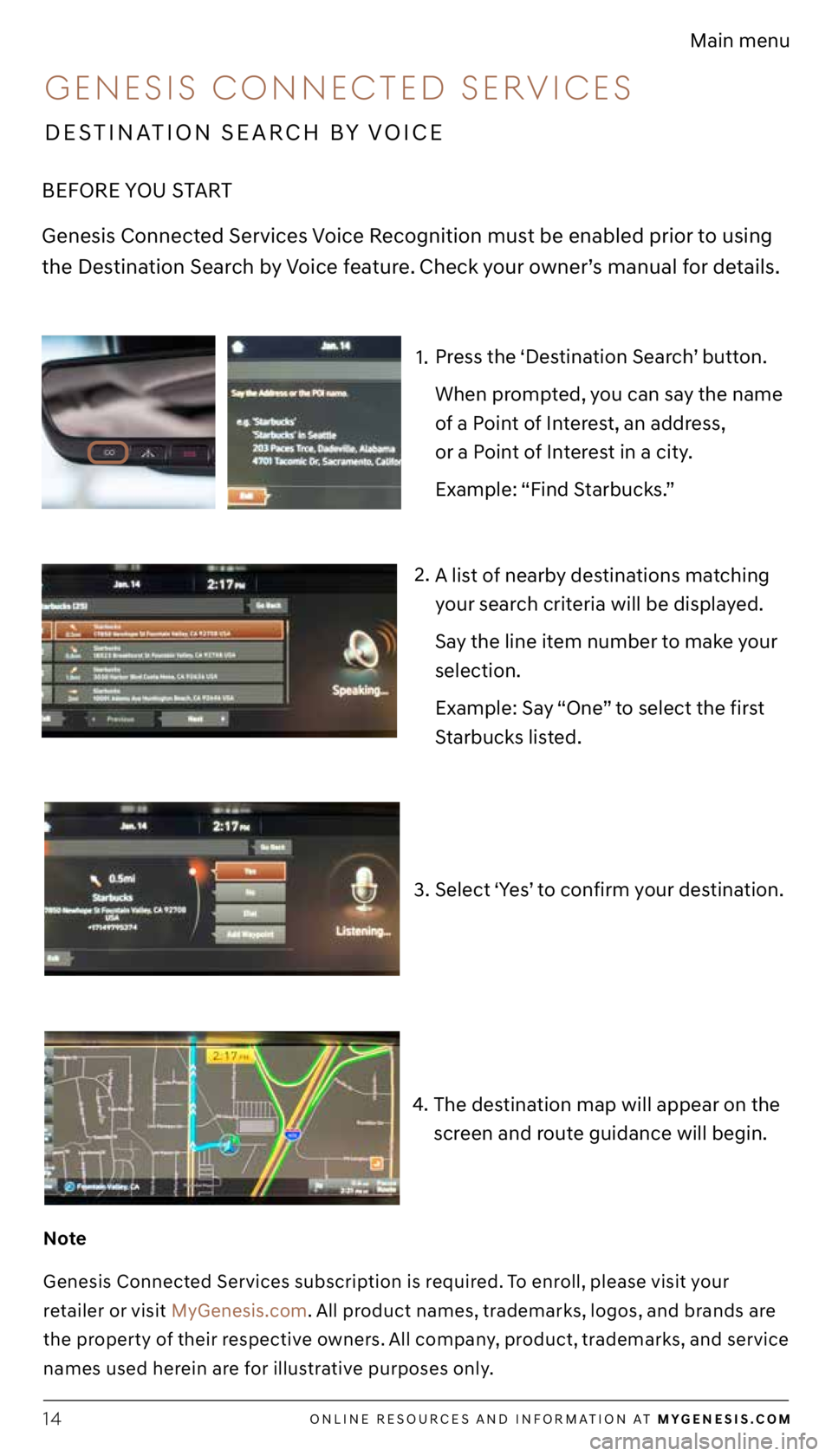
14
1.
2.
3. A list of nearby destinations matching
your search criteria will be displayed.
Say the line item number to make your
selection.
Example: Say “One” to select the first
Starbucks listed.
Select ‘Yes’ to confirm your destination.
BEFORE YOU START
Genesis Connected Services Voice Recognition must be enabled prior to using
the Destination Search by Voice feature. Check your owner’s manual for details.
4. The destination map will appear on the
screen and route guidance will begin.
Note
Genesis Connected Services subscription is required. To enroll, please visit your
retailer or visit MyGenesis.com. All product names, trademarks, logos, and brands are
the property of their respective owners. All company, product, trademarks, and service
names used herein are for illustrative purposes only.
Press the ‘Destination Search’ button.
When prompted, you can say the name
of a Point of Interest, an address,
or a Point of Interest in a city.
Example: “Find Starbucks.”
DESTINATION SEARCH BY VOICE
GENESIS CONNECTED SERVICES
ONLINE RESOURCES AND INFORMATION AT MYGENESIS.COM
Main menu