Page 2 of 14
TABLE OF CONTENTS
PHONE PROJECTION 3
PHONE PAIRING 4
MAKING A CALL 7
NAVIGATION 10
GENESIS CONNECTED SERVICES 14
Thank you for joining the Genesis family. This easy-to-follow guide will
show you how to use various Genesis G90 features and how to adjust their
settings to your preferences. We hope you enjoy the distinctive luxury of a
customized and convenient ownership experience.
GETTING STARTED
GUIDE
AUDIO, CONNE CTIVITY, AND NA VIGATION
Page 3 of 14
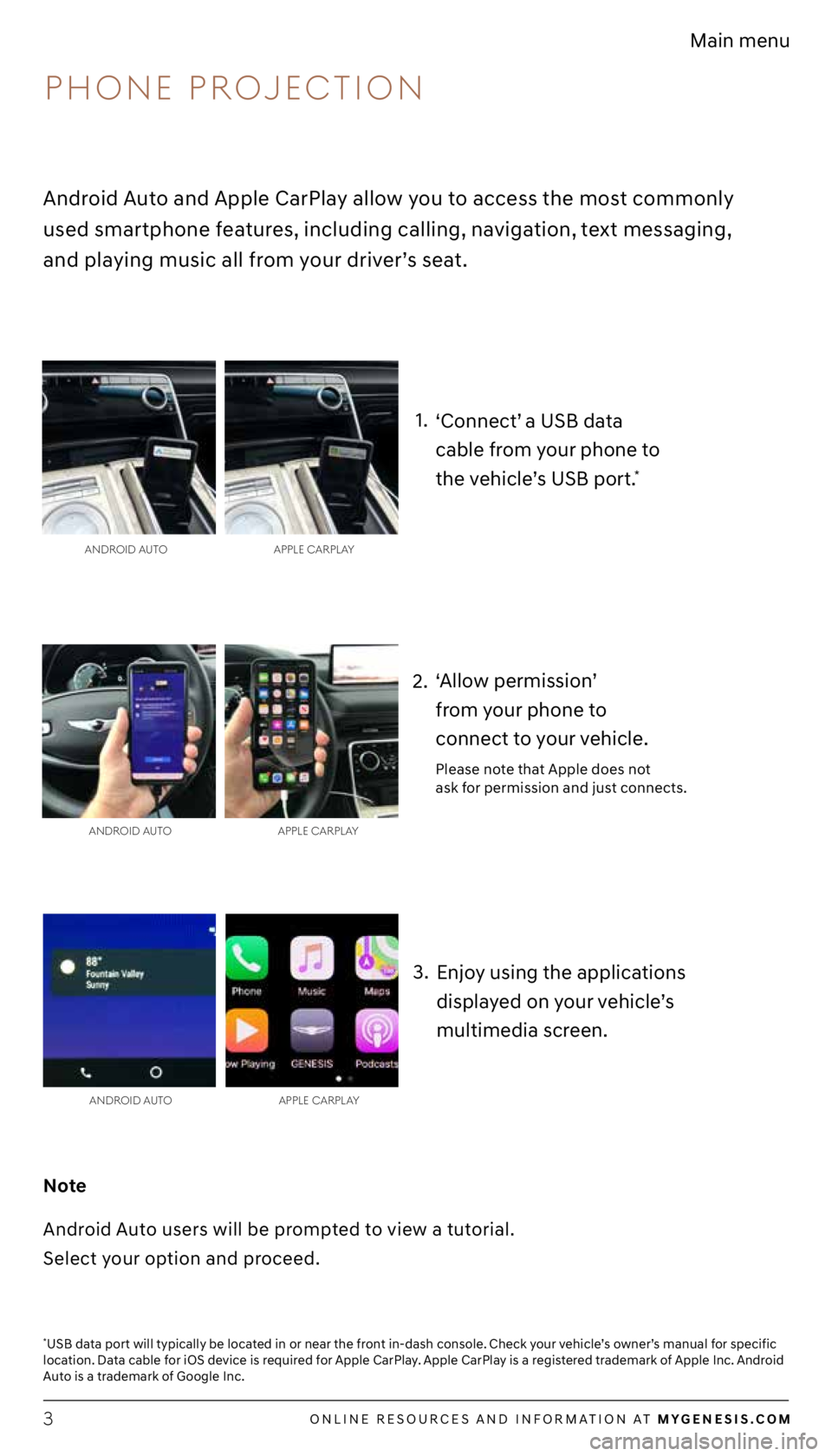
3
2.1.
3.
*USB data port will typically be located in or near the front in-dash console. Check your vehicle’s owner’s manual for specific
location. Data cable for iOS device is required for Apple CarPlay. Apple CarPlay is a registered trademark of Apple Inc. Android
Auto is a trademark of Google Inc.
ANDROID A UTO APPLE CARPLAy
ANDROID A UTO APPLE CARPLAy
Android Auto and Apple CarPlay allow you to access the most commonly
used smartphone features, including calling, navigation, text messaging,
and playing music all from your driver’s seat.
Note
Android Auto users will be prompted to view a tutorial.
Select your option and proceed.
‘Allow permission’
from your phone to
connect to your vehicle.
Please note that Apple does not
ask for permission and just connects.
‘Connect’ a USB data
cable from your phone to
the vehicle’s USB port.
*
PHONE PROJECTION
ANDROID A UTO APPLE CARPLAy
Enjoy using the applications
displayed on your vehicle’s
multimedia screen.
ONLINE RESOURCES AND INFORMATION AT MYGENESIS.COM
Main menu
Page 10 of 14
10
2.1.
4.
3.
The results will be listed on the screen.
Say the line item number to make your
selection. For example, say “One.”
After the beep, say a command:
“Find Coffee Shop.”
Press the ‘Push to Talk’ button located
on the steering wheel.
The destination route will display
on the screen and route guidance
will begin.
5. Press the ‘Push to Talk’ button
located on the steering wheel and
say “Cancel Route” after the prompt
to stop route guidance.
FINDING A DESTINATION USING VOICE COMMANDS
NAVIGATION
ONLINE RESOURCES AND INFORMATION AT MYGENESIS.COM
Main menu
Page 11 of 14
The vehicle’s shifter must be in ‘Park.’
Press the ‘Nav’ button.
11
4. 3.
2.
1.
Using the central control knob,
navigate to ‘Destination’ and press
down to select.
Using the central control knob,
navigate to ‘Search’ and press down to
select.
Enter the location, address, or
Point of Interest (POI) and press the
‘Search’ button to continue.
Note
Manual destination input is only available when the vehicle is in ‘Park.’
INPUTTING A DESTINATION
NAVIGATION
ONLINE RESOURCES AND INFORMATION AT MyGENESIS.COM
Main menu
Page 12 of 14
After the location, address, or POI has
been entered, the full address will
appear on the screen. Using the central
control knob, press down to select.
12
8. 7.
6. 5.
Select ‘Start Guidance’ to begin your
route.
The map will appear on the screen and
route guidance will begin.
Press the ‘Push to Talk’ button
located on the steering wheel and say
“Cancel Route” to end route guidance.
Note
Manual destination input is only available when the vehicle is in ‘Park.’
INPUTTING A DESTINATION
NAVIGATION
ONLINE RESOURCES AND INFORMATION AT MyGENESIS.COM
Main menu
Page 13 of 14
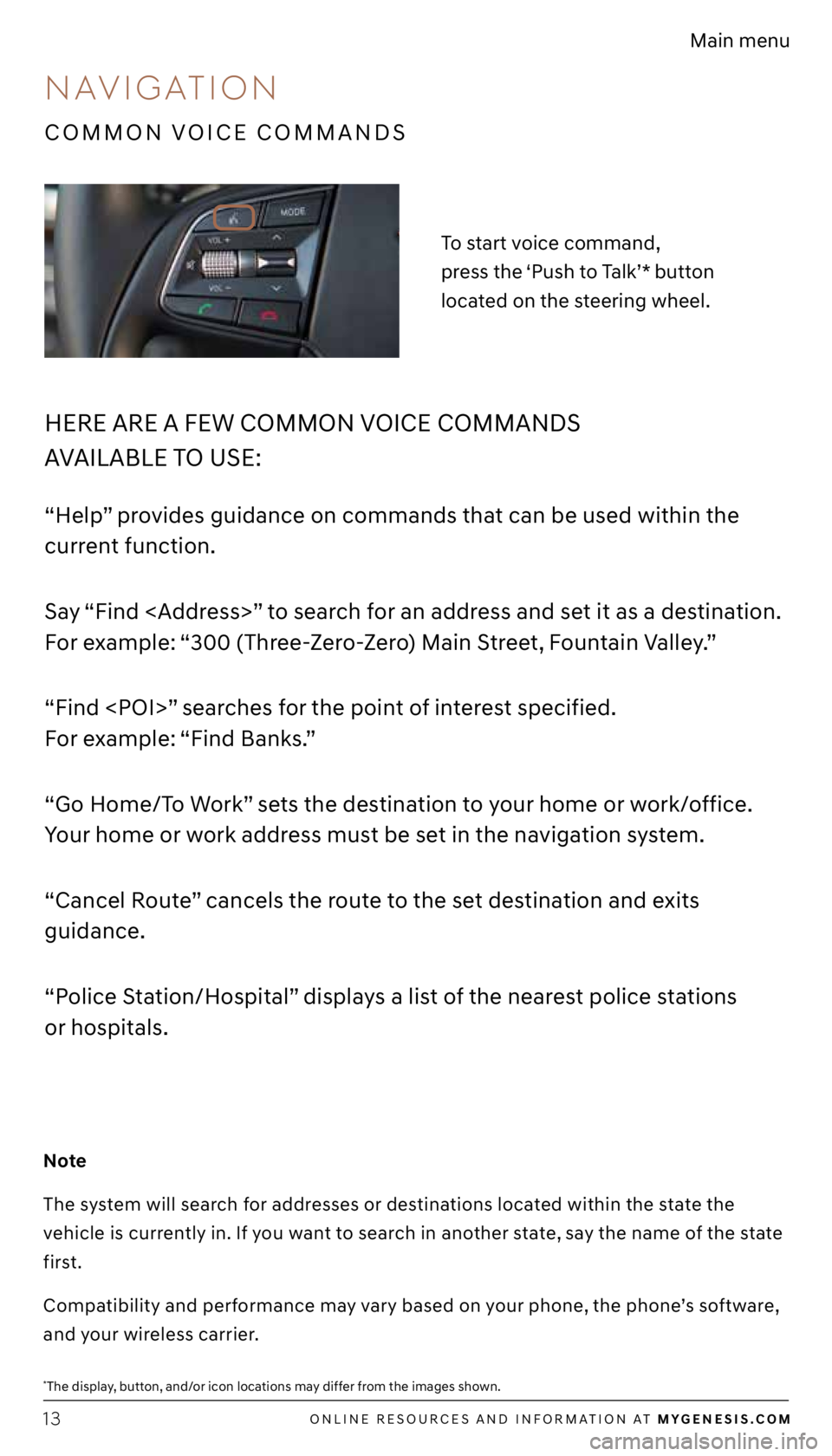
13
*The display, button, and/or icon locations may differ from the images shown.
HERE ARE A FEW COMMON VOICE COMMANDS
AVAILABLE TO USE:
“Help” provides guidance on commands that can be used within the
current function.
Say “Find
” to search for an address and set it as a destination.
For example: “300 (Three-Zero-Zero) Main Street, Fountain Valley.”
“Find ” searches for the point of interest specified.
For example: “Find Banks.”
“Go Home/To Work” sets the destination to your home or work/office.
Your home or work address must be set in the navigation system.
“Cancel Route” cancels the route to the set destination and exits
guidance.
“Police Station/Hospital” displays a list of the nearest police stations
or hospitals.
To start voice command,
press the ‘Push to Talk’* button
located on the steering wheel.
Note
The system will search for addresses or destinations located within the state the
vehicle is currently in. If you want to search in another state, say the name of the state
first.
Compatibility and performance may vary based on your phone, the phone’s software,
and your wireless carrier.
COMMON VOICE COMMANDS
NAVIGATION
ONLINE RESOURCES AND INFORMATION AT MYGENESIS.COM
Main menu