2021 GENESIS G80 display
[x] Cancel search: displayPage 3 of 25
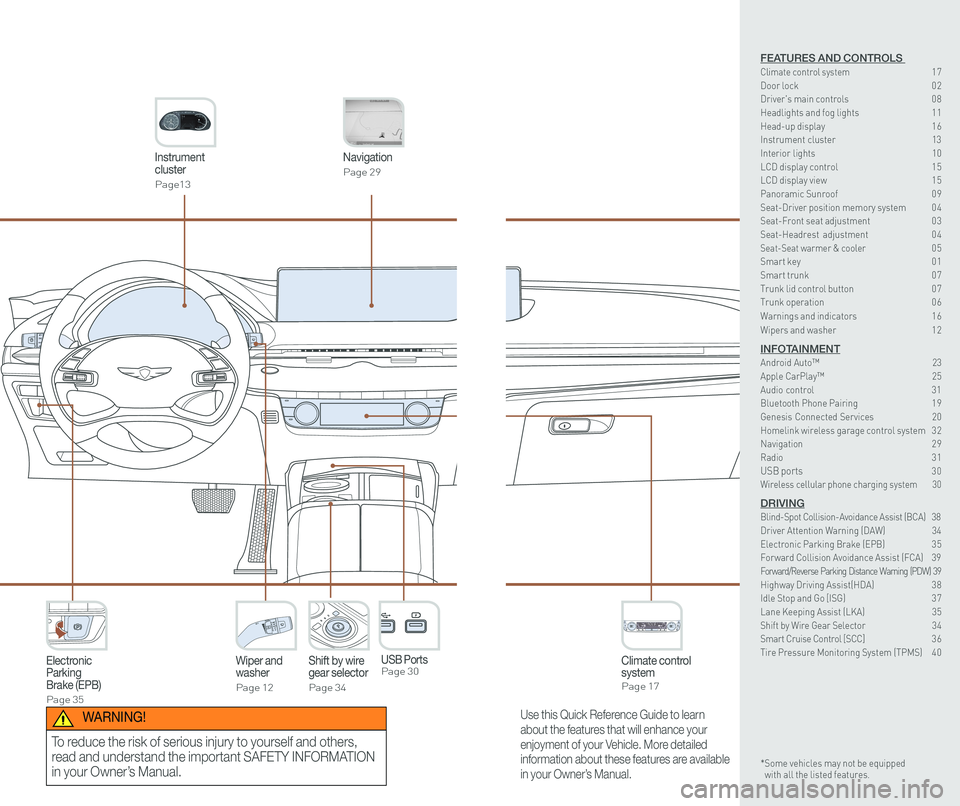
Instrument cluster
Page13
Navigation
Page 29
Climate control systemPage 17
Wiper and washer
Page 12
Electronic Parking Brake (EPB)
Page 35
Shift by wiregear selector
Page 34
P
USB Ports Page 30
Use this Quick Reference Guide to learn
about the features that will enhance your
enjoyment of your Vehicle. More detailed
information about these features are available
in your Owner’s Manual.
WARNING!
To reduce the risk of serious injury to yourself and others,
read and understand the important SAFETY INFORMATION
in your Owner’s Manual.
FEATURES AND CONTROLS Climate control system 17Door lock 0 2Driver's main controls 0 8
Headlights and fog lights 1 1Head-up display 1 6Instrument cluster 13Interior lights 10LCD display control 1 5 LCD display view 1 5 Panoramic Sunroof 0 9 Seat-Driver position memory system 0 4Seat-Front seat adjustment 0 3Seat-Headrest adjustment 0 4Seat-Seat warmer & cooler 05Smart key 0 1Smart trunk 0 7Trunk lid control button 0 7Trunk operation 0 6
Warnings and indicators 1 6
Wipers and washer 1 2
INFOTAINMENTAndroid Auto™ \
23Apple CarPlay™ 25Audio control 31Bluetooth Phone Pairing 1 9Genesis Connected Services 20Homelink wireless garage control system 3 2 Navigation 2 9Radio 3 1USB ports 30Wireless cellular phone charging system 30
DRIVINGBlind-Spot Collision-Avoidance Assist (BCA) 38Driver Attention Warning (DAW) 34Electronic Parking Brake (EPB) 3 5Forward Collision Avoidance Assist (FCA) 39Forward/Reverse Parking Distance Warning (PDW) 39Highway Driving Assist(HDA) 3 8Idle Stop and Go [ISG) 3 7Lane Keeping Assist (LKA) 35Shift by Wire Gear Selector 34Smart Cruise Control [SCC] 3 6Tire Pressure Monitoring System (TPMS) 4 0
* Some vehicles may not be equipped with all the listed features.
Page 5 of 25

Quick Reference Guide I 0403 I Quick Reference Guide
FRONT SEAT ADJUSTMENT
2
Forward and backward1
Seat cushion length (for driver’s seat)2
Seatback angle3
Seat cushion height1
Lumbar support
Ergo Motion Seat (if equipped)
4
Seat bolster adjustment (for driver’s seat)5
1
34
5
HEADREST ADJUSTMENT
To Raise Headrest:
Pull headrest up.
To Lower Headrest:
Press lock button while pressing
down on headrest.
To adjust headrest forward
(front seats only):
Pull forward to 1 of 3 positions.
To adjust headrest rearward
(front seats only):
Pull it fully forward to the farthest
position and release it.
DRIVER POSITION MEMORY SYSTEM
Seat cushion support (for driver’s seat)2
Ergo-Motion seat automatically
adjusts the driver seat during long
drives. Select seat settings on the
infotainment settings screen to
activate.
To Store Settings 1. Shift to P (Park) while the Engine
Start/Stop button is in the ON
position.
2. Adjust the driver’s seat position,
outer side view mirror position,
steering wheel position,
instrument panel illumination
intensity and head-up display
height/brightness to the desired
position.
NOTE: Transmission must be in P (Park).
NOTE: To reset the system,
please refer to the Owner’s
Manual.
To Recall Press the desired memory button (1 or 2). The system will beep once.
3. Press the SET button. The system will beep once and notify you ‘Press
button to save settings’ on the cluster LCD display.
4. Press one of the memory buttons (1 or 2) within 4 seconds. The system
will beep twice when the memory has been successfully stored.
5. ‘Driver 1 (or 2) settings saved’ will appear on the cluster L\
CD display. The
message appears only for the driver’s seat position memory setting.
FEATURES AND CONTROLS
GENESIS G80
Page 10 of 25

Quick Reference Guide I 1413 I Quick Reference Guide
INSTRUMENT CLUSTER
1 Tachometer
2 Speedometer
3 Engine coolant temperature gauge
4 Fuel gauge
5 Warning and indicator lights
6 LCD display
1
1
2
2
4
4
5
55
3
6
6
5
55
Type B with 12.3” LCD Display with 3D feature
Type A with 8" LCD Display
FEATURES AND CONTROLS
GENESIS G80
Page 11 of 25
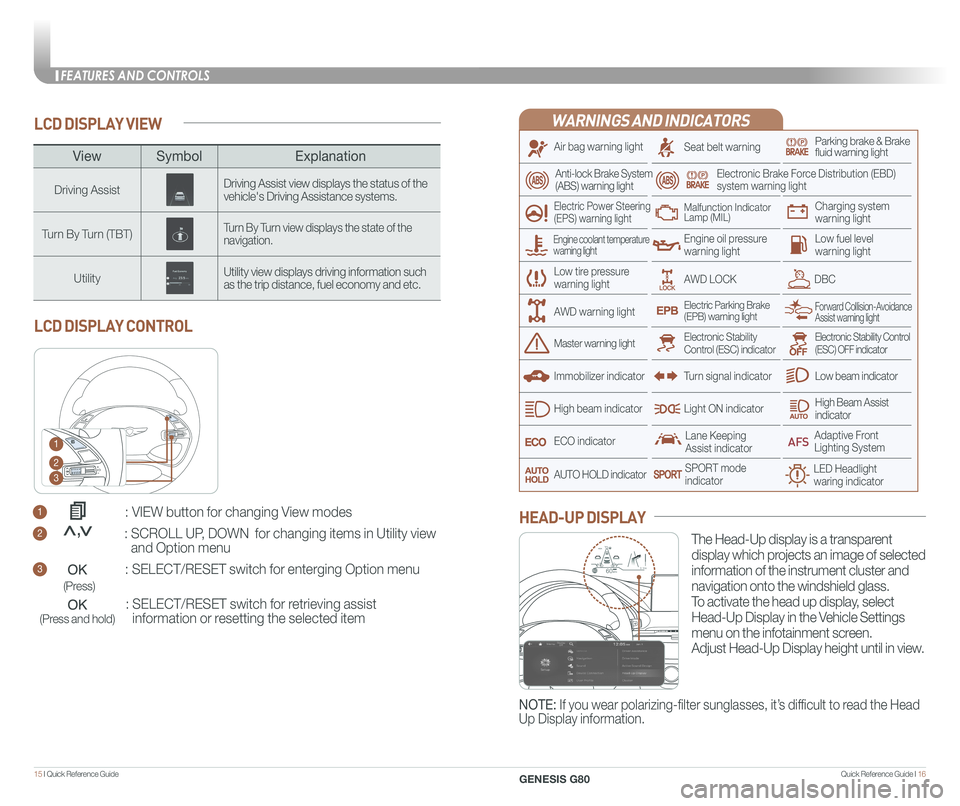
Quick Reference Guide I 1615 I Quick Reference Guide
LCD DISPLAY VIEW
1 : VIEW button for changing View modes
2 : SCROLL UP, DOWN for changing items in Utility view
and Option menu
3 : SELECT/RESET switch for enterging Option menu
: SELECT/RESET switch for retrieving assist
information or resetting the selected item
LCD DISPLAY CONTROL
1
2
3
(Press)
(Press and hold)
<<,
ViewSymbol Explanation
Driving AssistDriving Assist view displays the status of the vehicle's Driving Assistance systems.
Turn By Turn (TBT)Turn By Turn view displays the state of the navigation.
UtilityUtility view displays driving information such as the trip distance, fuel economy and etc.
WARNINGS AND INDICATORS
Air bag warning light
Electric Power Steering (EPS) warning light
Seat belt warningParking brake & Brake fluid warning light
Electronic Brake Force Distribution (EBD) system warning light
Low tire pressurewarning light
Low fuel level warning light
Low beam indicator
High Beam Assist indicatorLight ON indicator
ECO indicator
SPORT modeindicator
Anti-lock Brake System(ABS) warning light
High beam indicator
Electronic Stability Control (ESC) indicatorMaster warning light
Forward Collision-Avoidance Assist warning lightElectric Parking Brake(EPB) warning light
Engine oil pressure warning light
AWD LOCKDBC
Charging system warning light
Immobilizer indicator
Malfunction IndicatorLamp (MIL)
Electronic Stability Control (ESC) OFF indicator
Lane Keeping Assist indicator
LED Headlight waring indicator
Adaptive Front Lighting System
AUTO HOLD indicator
Turn signal indicator
The Head-Up display is a transparent
display which projects an image of selected
information of the instrument cluster and
navigation onto the windshield glass.
To activate the head up display, select
Head-Up Display in the Vehicle Settings
menu on the infotainment screen.
Adjust Head-Up Display height until in view.
HEAD-UP DISPLAY
Engine coolant temperature warning light
AWD warning light
NOTE: If you wear polarizing-filter sunglasses, it’s difficult to read the Head
Up Display information.
HDA
MPH60
600.1mi60
FEATURES AND CONTROLS
GENESIS G80
Page 13 of 25

Quick Reference Guide I 2019 I Quick Reference Guide
BLUETOOTH PHONE PAIRING
Pairing a new device
2. Search for the device name as
displayed on your mobile phone
and pair.
3. Confirm the 6-digit passkey
displayed on the audio screen and
the Bluetooth device identical.
4. Press OK in your Bluetooth device.
5. Pairing is complete.
1.
Press the PHONE button in the head unit(or DIS navigation system)
or button in the steering wheel remote control.
NOTE: Vehicle must be in (P) Park to complete pairing process.
GENESIS CONNECTED SERVICES
Genesis Connected Services subscription is required. To enroll,
please visit your dealership or MyGenesisUSA.com.
Press the button for access to the voice-response menu of services.
- You can say:
Roadside Assistance
Service Link
Account Assistance
Press the button for SOS Emergency Assistance.
Visit MyGenesisUSA.com for more information or refer to your
Genesis Connected Services User's Manual for detailed information
on system operation.
For immediate assistance with subscription services, please call
1-844-340-9741.
INFOTAINMENT
GENESIS G80
Page 18 of 25
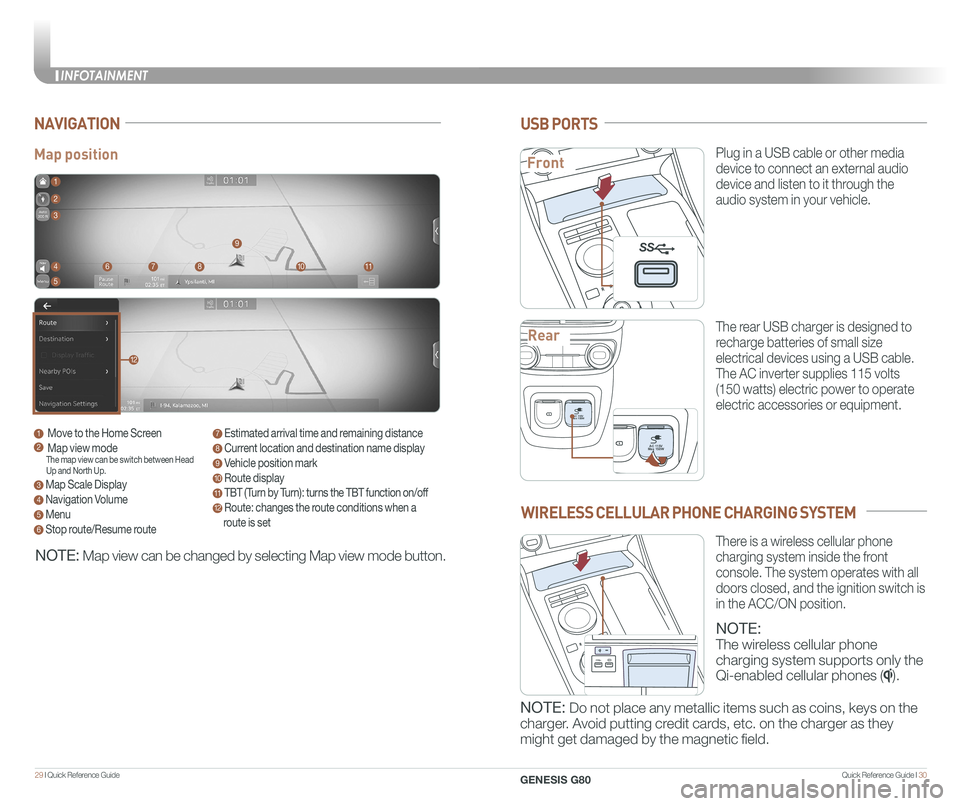
Quick Reference Guide I 3029 I Quick Reference Guide
Map position
NAVIGATION
1 Move to the Home Screen2 Map view modeThe map view can be switch between Head Up and North Up.
3 Map Scale Display
4 Navigation Volume
5 Menu
6 Stop route/Resume route
7 Estimated arrival time and remaining distance
8 Current location and destination name display
9 Vehicle position mark
10 Route display
11 TBT (Turn by Turn): turns the TBT function on/off
12 Route: changes the route conditions when a
route is set
1
8
9
1011
2
3
4
5
67
12
NOTE: Map view can be changed by selecting Map view mode button.
USB PORTS
Plug in a USB cable or other media
device to connect an external audio
device and listen to it through the
audio system in your vehicle.
The rear USB charger is designed to
recharge batteries of small size
electrical devices using a USB cable.
The AC inverter supplies 115 volts
(150 watts) electric power to operate
electric accessories or equipment.
PAC 115V
Max 150WAC 115V
Max 150W
SS
PAC 115V
Max 150WAC 115V
Max 150W
SS
PAC 115V
Max 150WAC 115V
Max 150W
SS
WIRELESS CELLULAR PHONE CHARGING SYSTEM
NOTE:
The wireless cellular phone
charging system supports only the
Qi-enabled cellular phones ().
NOTE: Do not place any metallic items such as coins, keys on the
charger. Avoid putting credit cards, etc. on the charger as they
might get damaged by the magnetic field.
There is a wireless cellular phone
charging system inside the front
console. The system operates with all
doors closed, and the ignition switch is
in the ACC/ON position.
Front
Rear
P
AC 115V
Max 150WAC 115V
Max 150W
SS
PAC 115V
Max 150WAC 115V
Max 150W
SS
SS
INFOTAINMENT
GENESIS G80
Page 19 of 25
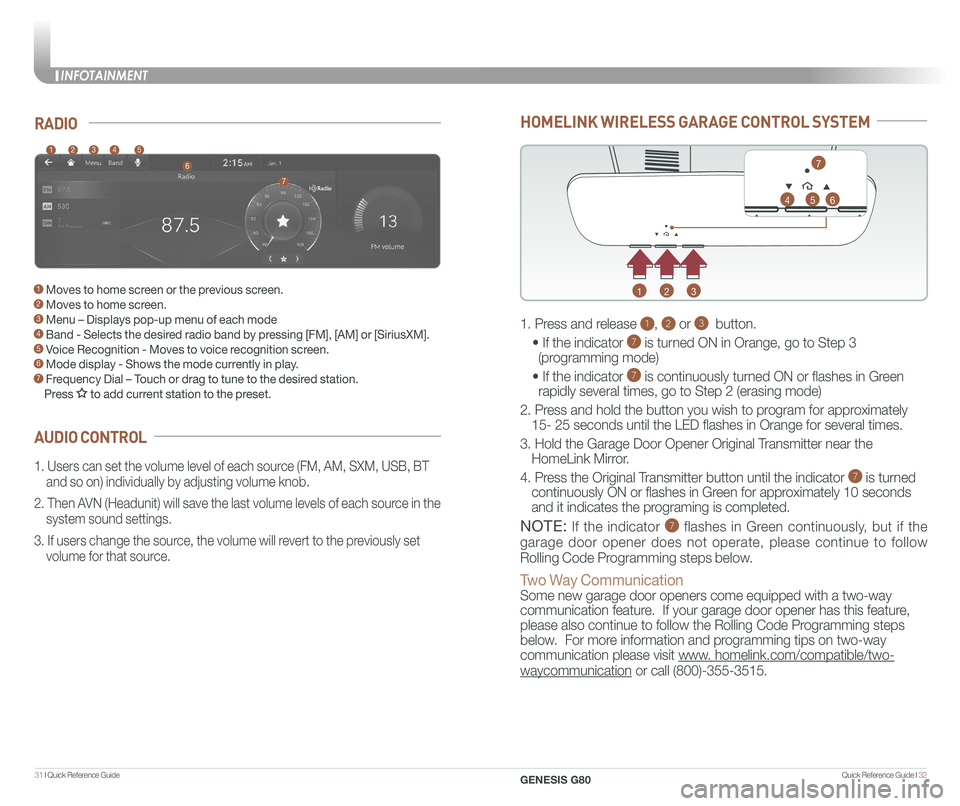
Quick Reference Guide I 3231 I Quick Reference Guide
HOMELINK WIRELESS GARAGE CONTROL SYSTEM
1
4
2
5
3
6
7
1. Press and release 1, 2 or 3 button.
• If the indicator 7 is turned ON in Orange, go to Step 3
(programming mode)
• If the indicator 7 is continuously turned ON or flashes in Green
rapidly several times, go to Step 2 (erasing mode)
2. Press and hold the button you wish to program for approximately
15- 25 seconds until the LED flashes in Orange for several times.
3. Hold the Garage Door Opener Original Transmitter near the
HomeLink Mirror.
4. Press the Original Transmitter button until the indicator 7 is turned
continuously ON or flashes in Green for approximately 10 seconds
and it indicates the programing is completed.
NOTE: If the indicator 7 flashes in Green continuously, but if the
garage door opener does not operate, please continue to follow
Rolling Code Programming steps below.
Two Way Communication
Some new garage door openers come equipped with a two-way
communication feature. If your garage door opener has this feature,
please also continue to follow the Rolling Code Programming steps
below. For more information and programming tips on two-way
communication please visit www. homelink.com/compatible/two-
waycommunication or call (800)-355-3515.
AUDIO CONTROL
RADIO
1. Users can set the volume level of each source (FM, AM, SXM, USB, BT
and so on) individually by adjusting volume knob.
2. Then AVN (Headunit) will save the last volume levels of each source in the
system sound settings.
3. If users change the source, the volume will revert to the previously set
volume for that source.
12345
6
7
1 Moves to home screen or the previous screen. 2 Moves to home screen. 3 Menu – Displays pop-up menu of each mode 4 Band - Selects the desired radio band by pressing [FM], [AM] or [SiriusXM].5 Voice Recognition - Moves to voice recognition screen. 6 Mode display - Shows the mode currently in play.7 Frequency Dial – Touch or drag to tune to the desired station.
Press to add current station to the preset.
INFOTAINMENT
GENESIS G80
Page 23 of 25
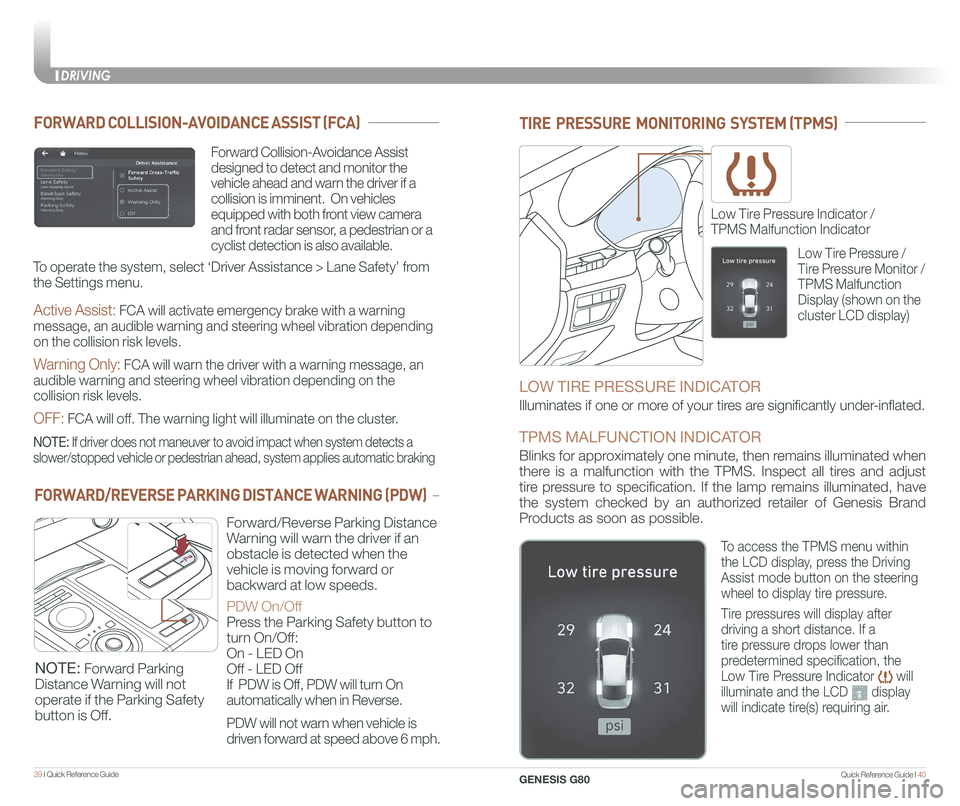
Quick Reference Guide I 4039 I Quick Reference Guide
TIRE PRESSURE MONITORING SYSTEM (TPMS)
Low Tire Pressure Indicator /
TPMS Malfunction Indicator
LOW TIRE PRESSURE INDICATOR
Illuminates if one or more of your tires are significantly under-inflated.
TPMS MALFUNCTION INDICATOR
Blinks for approximately one minute, then remains illuminated when
there is a malfunction with the TPMS. Inspect all tires and adjust
tire pressure to specification. If the lamp remains illuminated, have
the system checked by an authorized retailer of Genesis Brand
Products as soon as possible.
Low Tire Pressure /
Tire Pressure Monitor /
TPMS Malfunction
Display (shown on the
cluster LCD display)
To access the TPMS menu within
the LCD display, press the Driving
Assist mode button on the steering
wheel to display tire pressure.
Tire pressures will display after
driving a short distance. If a
tire pressure drops lower than
predetermined specification, the
Low Tire Pressure Indicator will
illuminate and the LCD display
will indicate tire(s) requiring air.
FORWARD COLLISION-AVOIDANCE ASSIST (FCA)
NOTE: Forward Parking
Distance Warning will not
operate if the Parking Safety
button is Off.
Forward Collision-Avoidance Assist
designed to detect and monitor the
vehicle ahead and warn the driver if a
collision is imminent. On vehicles
equipped with both front view camera
and front radar sensor, a pedestrian or a
cyclist detection is also available.
NOTE: If driver does not maneuver to avoid impact when system detects a
slower/stopped vehicle or pedestrian ahead, system applies automatic bra\
king
To operate the system, select ‘Driver Assistance > Lane Safety’ from
the Settings menu.
Active Assist: FCA will activate emergency brake with a warning
message, an audible warning and steering wheel vibration depending
on the collision risk levels.
Warning Only: FCA will warn the driver with a warning message, an
audible warning and steering wheel vibration depending on the
collision risk levels.
OFF: FCA will off. The warning light will illuminate on the cluster.
FORWARD/REVERSE PARKING DISTANCE WARNING (PDW)
Forward/Reverse Parking Distance
Warning will warn the driver if an
obstacle is detected when the
vehicle is moving forward or
backward at low speeds.
PDW On/Off
Press the Parking Safety button to
turn On/Off:
On - LED On
Off - LED Off
If PDW is Off, PDW will turn On
automatically when in Reverse.
PDW will not warn when vehicle is
driven forward at speed above 6 mph.
DRIVING
GENESIS G80